MSI Z87 XPower Review: Our First Z87 with PLX8747
by Ian Cutress on August 12, 2013 9:00 AM EST- Posted in
- Motherboards
- MSI
- PLX
- Z87
MSI Z87 XPower BIOS
Aside from the usage model of the BIOS, there are a few functional issues I should draw attention to which came about as part of my testing process.
When I received my motherboard sample it arrived with BIOS V1.1B4, a beta BIOS available for MSI internal testing and specialist overclocker forums. With this BIOS, the system would not retain XMP settings across restarts. As a general rule I typically use the latest public BIOS available online, although from MSI only BIOS V1.0 was available to download. I tested this BIOS, and was happy with XMP performance, although the system would be relatively unstable and like to freeze after very minor operation. The large part of this review was done using BIOS V1.1B11, the latest internal BIOS at MSI. With this BIOS it had fixed my XMP/stability issues, although there are a few more to note, such as disabling OC Genie does not revert back to stock overclocks and the 25 second POST time in our benchmark. At the time of testing the next public BIOS was not available yet, however when it is I would suggest users running an XPower as a daily machine should upgrade.
Nevertheless, as a functional BIOS the XPower does have some merits which we alluded to in our BIOS rundown of the MSI Z87-GD65 Gaming, albeit in a different color:
Like the Z77 BIOSes from MSI, the main selling point is the ribbon of information along the top – we get details of the motherboard being used, BIOS version, CPU installed, current speed, memory size and also memory speed. Ultimately all we are lacking is CPU voltages and fan speeds, but there is also perhaps another issue – this ribbon is quite big. Keeping it this size and keeping it a consistent part of the display means that everything else is squashed and it becomes an effort to fit everything in. A few manufacturers that are going down this route are keeping the ribbon small enough to make sure that the actual ‘options’ area of the BIOS have plenty of space.
Aside from the ribbon we have a standard MSI layout of six buttons around the edge and the main options in the middle. For Z87 the options have changed slightly, with the main two additions being Hardware Monitor and Board Explorer. Hardware Monitor is actually an awesome way to organize your fan controls from the BIOS:
While the level of control is quite small (a two point gradient, no hysteresis, BIOS engineers horrendously confusing power applied to the fans as directly proportional with the actual RPM), the execution of visually showing the fan controls is one of the best we have seen. By moving the sliders in the ‘fan control’ section around the graph changes to show what is actually happening. Aside from the power-to-RPM issue (which should be inexcusable in 2013), what we need here is more control – more points in the gradient to deal with, as well as hysteresis and manual control over the points on the graph. Then perhaps MSI would be onto on overall fan control success.
The second new feature of the BIOS is Board Explorer, which mimics features we originally came across in ASRock BIOSes:
Here is a visual representation of the motherboard, and everything on board which has something plugged in comes up red. My moving the mouse over an area we get an explanation of the hardware plugged in with the hardware string assigned by the manufacturer. Moving to the SATA ports or IO panel and clicking brings up an additional visual showing which ports are in use:
I am glad this is a feature becoming standard. It ultimately helped when I received the ES version of this motherboard into the office and one of the PCIe did not work – I was able to diagnose this issue through Board Explorer. If hardware is not seen here, then it was not recognized by the motherboard at POST time.
For the rest of the BIOS, we have typical MSI fare. Most of the regular options available to the user are in Settings, including SATA configuration and turning on/off controllers:
A nice positive is the Boot Override, also slowly becoming standard across all manufacturers allowing a one type boot from a secondary device.
As on the previous MSI Z77, our OC options are almost a complete jumble, although I am told that the BIOS engineers are working on a more sophisticated layout:
There is some sort of order, but it would be ideal to actually have headings like the Integrated Peripherals menu in standard Settings, such that CPU overclocking features are separate from the DRAM options and then voltage options inserted into the appropriate places. As it stands the MSI BIOS looks like a higgledy-piggledy jumble to a new overclocker. One of the positives on the Z87 generation at least is the addition of the information panel on the right hand side, allowing users to see a small amount of information on each option. Ideally this side panel should also show the min, max, interval and ‘suggested value’ for each option to assist overclockers, but that may appear in another update. It should also be pointed out that for some of the options, there is almost no guidance – it merely repeats the option listed or says ‘Adjust X’, which is not particularly helpful to anyone but the BIOS engineer.
One additional option that MSI should consider is a greater range of automatic overclocking options so users can select between 4.0 and 4.5 GHz in 100 MHz jumps with just an option selection in the BIOS. This would aid users in finding out how to overclock the CPU a bit more, and can work side by side with OC Genie. It is also worth noting that at this price range all the other major manufacturers are offering extreme memory presets to help users with expensive kits extract the best from the system. This often takes a lot of time on the side of the manufacturer to optimize, and we do not see it on the XPower.


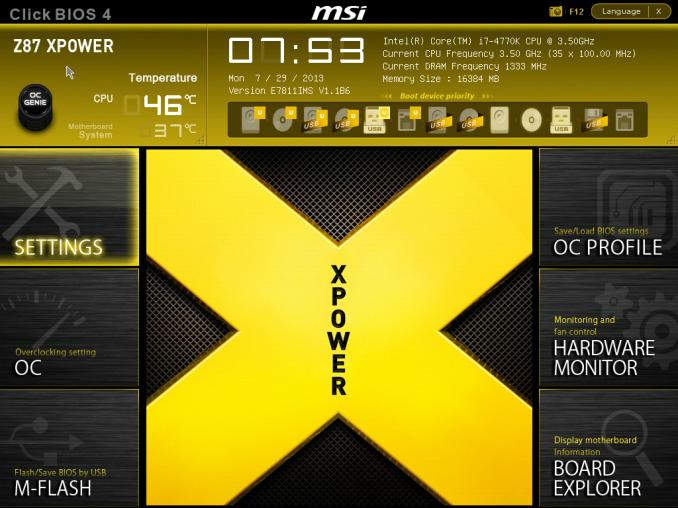
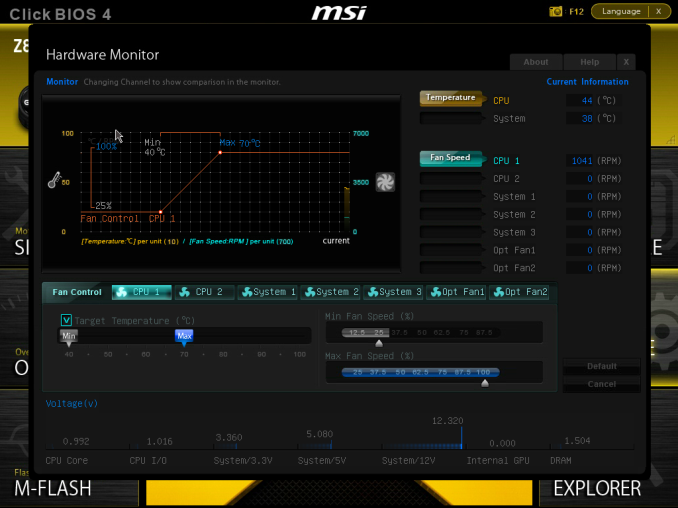
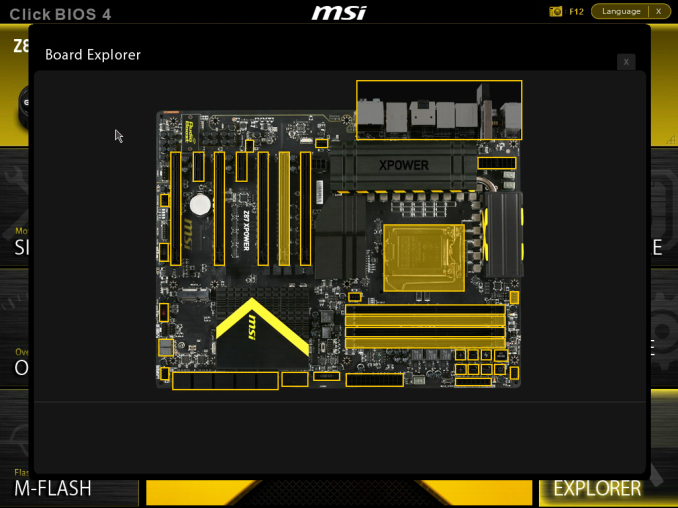
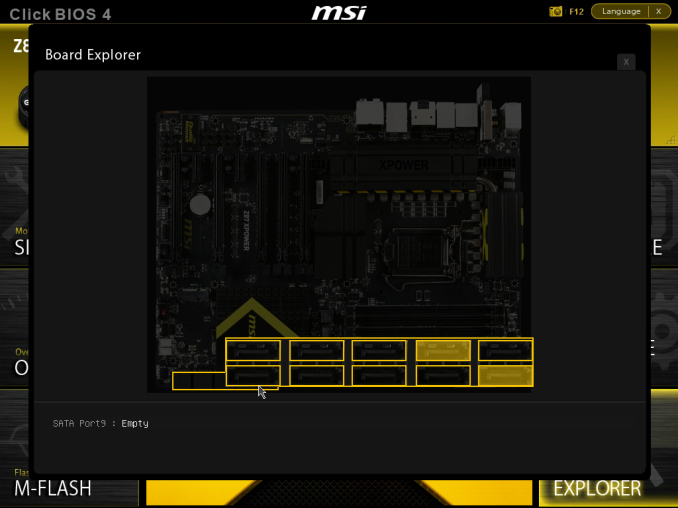
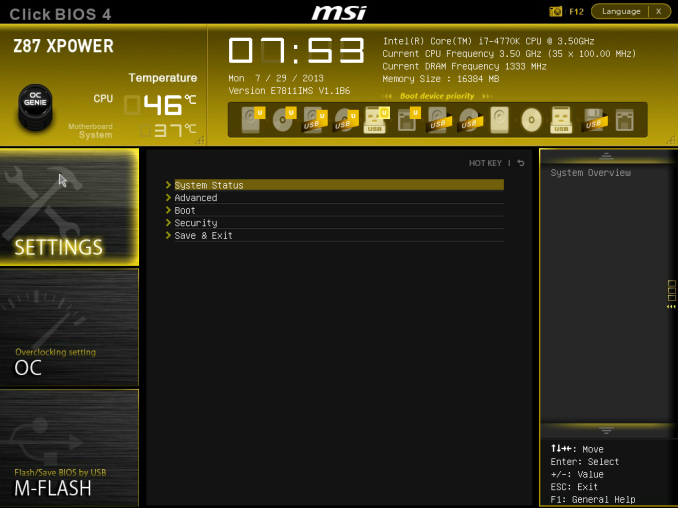
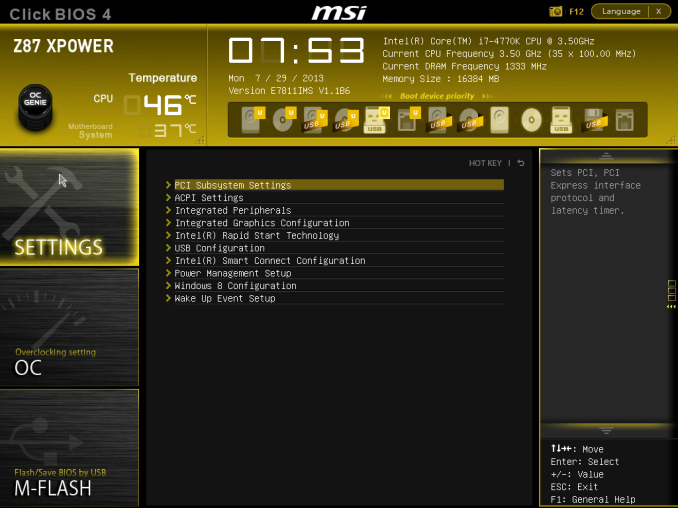
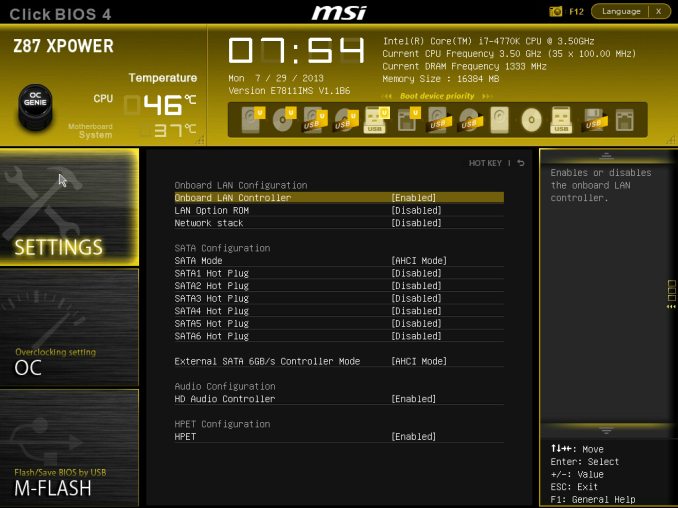
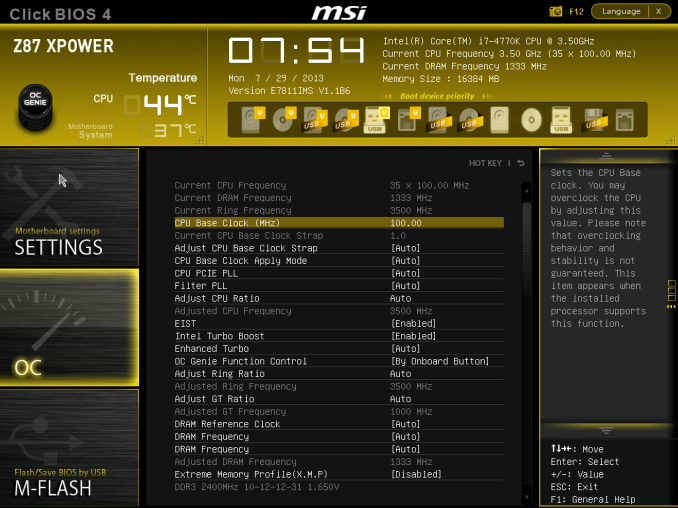
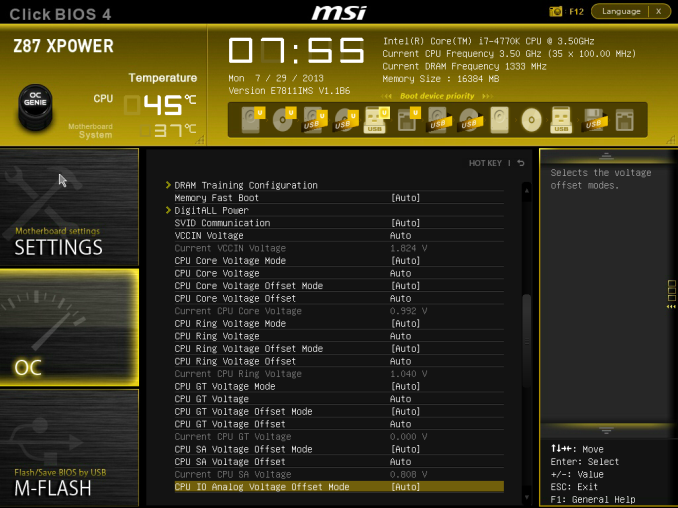

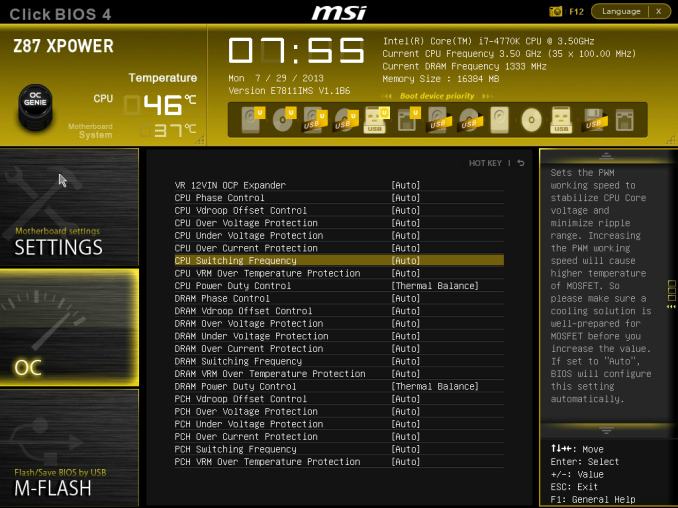
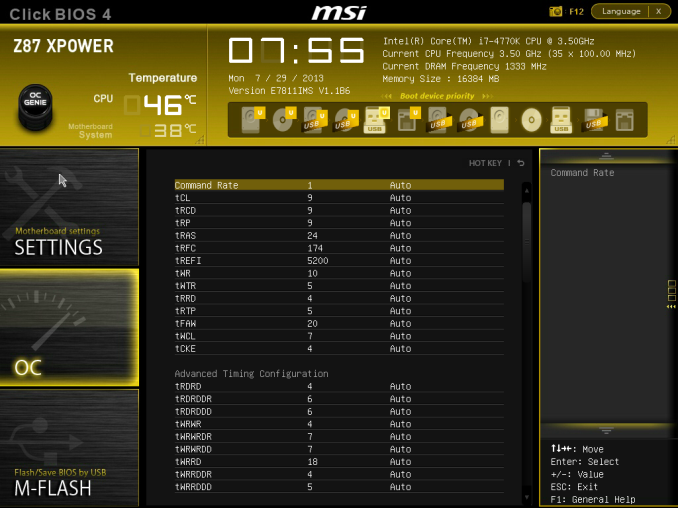














35 Comments
View All Comments
DanNeely - Monday, August 12, 2013 - link
You will. Most commonly they're 10 expansion slots high (the size of the first generation of extra large/tall mobos). Newegg carries 11 ten, 7 eleven, and 1 twelve slot tall cases vs 333 seven and 74 eight slot tall models.peterwhitehouse - Monday, August 12, 2013 - link
I think the form factor description is totally wrong surely it should be XL-ATX and not E-ATX?DanNeely - Monday, August 12, 2013 - link
That or HP-ATX; the other taller than normal board bucket. EATX is still 7 slots tall but somewhat wider to give room for two CPU sockets and ram banks in the top area.Nfarce - Monday, August 12, 2013 - link
Every time I see a Haswell tested and overclocked I cringe looking at the thermals. Even with an H70 this thing hits 85C at 4.7GHz. My 2500K stays at 4.8 on 1.39V at 60C in summer ambients on an ND-D14. Would like to upgrade to an i7 for video editing as well as a gaming, all-in-one system, but can't see that kind of heat happening. Maybe Ivy is the way to go for the last of the great overclocking chipsets?Death666Angel - Monday, August 12, 2013 - link
Have you listened to the Podcast #22 with Dustin Slavos? Anand and him discuss Haswell OCing very in depth, you should check it out.As it stands now, yes, you are thermally limited with Haswell. You currently get a little less OC headroom than with Ivy Bridge, but the IPC increase means you are still ~5% ahead in average work loads. When yields mature, you might see OC parity or even an increase, in which case Haswell will be about 10%+ better, sometimes more if the program takes advantage of the new features with Haswell. If you are to upgrade to a completely new system, get Haswell or Ivy-Bridge-E which should do better in the OCing department since it will likely use solder to connect the die and the IHS. I personally don't see the appeal to do an upgrade from one generation to the next these days, unless money isn't an issue.
But, 85°C is not an issue for the CPU. If the system isn't louder because of Haswell, anything under 90°C should be okay. And unless the two system were identical, you can't compare your 60°C to the 85°C, the cooler are different, you have different fans, different care fans and different positioning, difference socket placement..... :)
Nfarce - Monday, August 12, 2013 - link
"But, 85°C is not an issue for the CPU. If the system isn't louder because of Haswell, anything under 90°C should be okay. And unless the two system were identical, you can't compare your 60°C to the 85°C, the cooler are different, you have different fans, different care fans and different positioning, difference socket placement..... :)"I understand all of that of course. However, my summer temps - I live in the south of the US where it's hot nearly half the year - and my air conditioner bill would not like something cranking out 180F+ degrees. It's already hot enough in the room blowing 140F out the back with the Sandy rig combined with the 140F coming from GPUs. Bottom line - Haswell, while faster clock for clock than the Ivy which itself is faster clock for clock than Sandy, is not the "next level" I was hoping for. Finally, as stated, the only reason I'm looking to upgrade to i7 from i5 is to speed up my video editing and rendering time, which I'm doing more and more of these days.
basroil - Tuesday, August 13, 2013 - link
Nfarce, it doesn't matter if you put 90W of heat into your apartment at 180F or at just 90F, your room temperature increases the same amount! In fact, those massive coolers actually draw so much more power that you'll actually increase temperatures. Don't spout nonsense like that, it's beyond ridiculous. If you care for cooler temperatures, go for the system that uses the fewest Watt average (including idle time), and that system will surely not include this mobo!ggathagan - Monday, August 12, 2013 - link
"$440 is a big ask from MSI, which is placated some by the inclusion of a mouse mat and goodies in the box.""Two thumbs up from MSI on the self-branded additions to the box."
Seriously Ian?!
$440 should buy me an amazingly solid board that will do what its manufacturer claims it will.
Anything less is unacceptable and simply encourages board makers to continue this trend of cranking out their top tier products before they are actually ready for everyday use.
Spare me the marketing material, the out-dated 2.4GhZ wireless the useless 'Killer' NIC and spend your time/money on producing a satisfactory motherboard!
C.C. - Monday, August 12, 2013 - link
Dumb ass spammer..If she only makes $62 an hr, yet brought in $20,900 in a month..that "few hours" she worked totals 337 hours..If you are going to waste your time typing spam messages that everyone here is smart enough not to follow, then you *SHOULD* be smart enough to use a friggin' calculator Bahahah...On topic, ggathagan you are exactly right! $3 worth of useless marketing fluff doesn't really make you want run out and buy this board over others that are half price but perform just as well..For $440, this thing should come with a full set of custom waterblocks for the VRMs/chipset, and ship with a stable BIOS for God's sake! I really liked the platform offerings of Z87 on paper, but I am glad I held onto my 3770k @ 4.8Ghz..
Every Z87 board seems to have their own slew of issues, from BIOS issues to XMP issues etc etc..My $115 ASRock Z77 Extreme4 has been rock solid from June 1st of 2012..It runs 24/7 @ 100% load (F@H), and is the BEST MB I have ever owned under $150..
I used to buy nothing but higher end boards ($200-250), and am super glad I took a chance on this "mainstream" performance board! I sure hope Ivy-E brings some updated X79 boards (native USB 3, more SATA 6 ports, better Audio) so I have something to be excited about!
b3nzint - Tuesday, August 13, 2013 - link
If u going to 4 way crossfire / sli or even 3 way, then where u put your sas card or any other pci xpress card? cause theres no pci xpress slot left available. This kinda boards is all about having multiple gpu but still got everything else.