Samsung SSD 840 EVO Review: 120GB, 250GB, 500GB, 750GB & 1TB Models Tested
by Anand Lal Shimpi on July 25, 2013 1:53 PM EST- Posted in
- Storage
- SSDs
- Samsung
- TLC
- Samsung SSD 840
Performance Consistency
In our Intel SSD DC S3700 review I introduced a new method of characterizing performance: looking at the latency of individual operations over time. The S3700 promised a level of performance consistency that was unmatched in the industry, and as a result needed some additional testing to show that. The reason we don't have consistent IO latency with SSDs is because inevitably all controllers have to do some amount of defragmentation or garbage collection in order to continue operating at high speeds. When and how an SSD decides to run its defrag and cleanup routines directly impacts the user experience. Frequent (borderline aggressive) cleanup generally results in more stable performance, while delaying that can result in higher peak performance at the expense of much lower worst case performance. The graphs below tell us a lot about the architecture of these SSDs and how they handle internal defragmentation.
To generate the data below I took a freshly secure erased SSD and filled it with sequential data. This ensures that all user accessible LBAs have data associated with them. Next I kicked off a 4KB random write workload across all LBAs at a queue depth of 32 using incompressible data. I ran the test for just over half an hour, no where near what we run our steady state tests for but enough to give me a good look at drive behavior once all spare area filled up.
I recorded instantaneous IOPS every second for the duration of the test. I then plotted IOPS vs. time and generated the scatter plots below. Each set of graphs features the same scale. The first two sets use a log scale for easy comparison, while the last set of graphs uses a linear scale that tops out at 40K IOPS for better visualization of differences between drives.
The high level testing methodology remains unchanged from our S3700 review. Unlike in previous reviews however, I did vary the percentage of the drive that I filled/tested depending on the amount of spare area I was trying to simulate. The buttons are labeled with the advertised user capacity had the SSD vendor decided to use that specific amount of spare area. If you want to replicate this on your own all you need to do is create a partition smaller than the total capacity of the drive and leave the remaining space unused to simulate a larger amount of spare area. The partitioning step isn't absolutely necessary in every case but it's an easy way to make sure you never exceed your allocated spare area. It's a good idea to do this from the start (e.g. secure erase, partition, then install Windows), but if you are working backwards you can always create the spare area partition, format it to TRIM it, then delete the partition. Finally, this method of creating spare area works on the drives we've tested here but not all controllers may behave the same way.
The first set of graphs shows the performance data over the entire 2000 second test period. In these charts you'll notice an early period of very high performance followed by a sharp dropoff. What you're seeing in that case is the drive allocating new blocks from its spare area, then eventually using up all free blocks and having to perform a read-modify-write for all subsequent writes (write amplification goes up, performance goes down).
The second set of graphs zooms in to the beginning of steady state operation for the drive (t=1400s). The third set also looks at the beginning of steady state operation but on a linear performance scale. Click the buttons below each graph to switch source data.
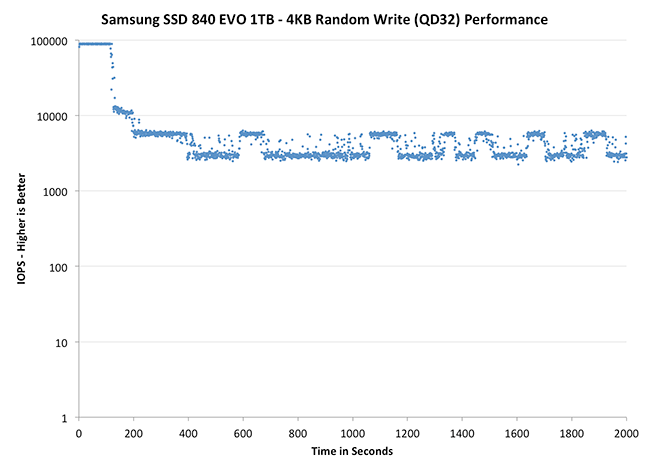 |
|||||||||
| Crucial M500 960GB | Samsung SSD 840 EVO 1TB | Samsung SSD 840 EVO 250GB | SanDisk Extreme II 480GB | Samsung SSD 840 Pro 256GB | |||||
| Default | |||||||||
Thanks to the EVO's higher default over provisioning, you actually get better consistency out of the EVO than the 840 Pro out of the box. Granted you can get similar behavior out of the Pro if you simply don't use all of the drive. The big comparison is against Crucial's M500, where the EVO does a bit better. SanDisk's Extreme II however remains the better performer from an IO consistency perspective.
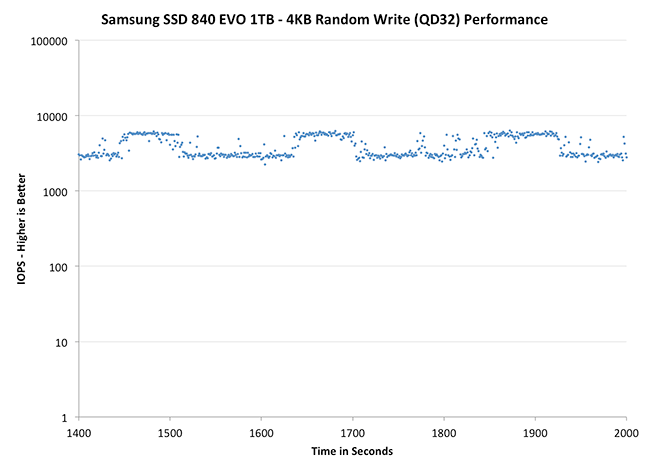 |
|||||||||
| Crucial M500 960GB | Samsung SSD 840 EVO 1TB | Samsung SSD 840 EVO 250GB | SanDisk Extreme II 480GB | Samsung SSD 840 Pro 256GB | |||||
| Default | |||||||||
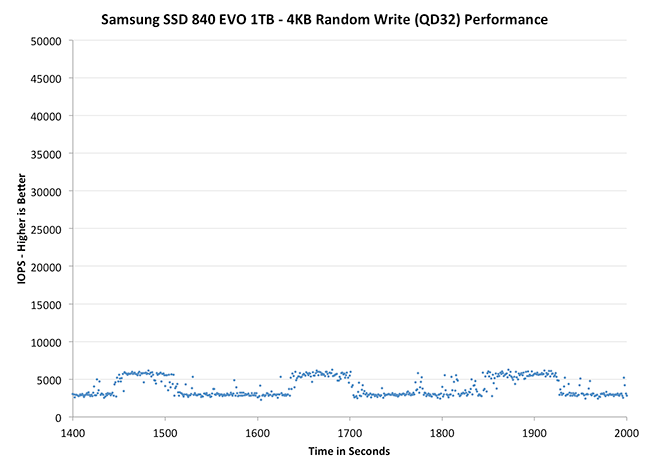 |
|||||||||
| Crucial M500 960GB | Samsung SSD 840 EVO 1TB | Samsung SSD 840 EVO 250GB | SanDisk Extreme II 480GB | Samsung SSD 840 Pro 256GB | |||||
| Default | |||||||||
Zooming in we see very controlled and frequent GC patterns on the 1TB drive, something we don't see in the 840 Pro. The 250GB drive looks a bit more like a clustered random distribution of IOs, but minimum performance is still much better than on the standard OP 840 Pro.
TRIM Validation
Our performance consistency test actually replaces our traditional TRIM test in terms of looking at worst case scenario performance, but I wanted to confirm that TRIM was functioning properly on the EVO so I dusted off our old test for another go. The test procedure remains unchanged: fill the drive with sequential data, run a 4KB random write test (QD32, 100% LBA range) for a period of time (30 minutes in this case) and use HDTach to visualize the impact on write performance:
Minimum performance drops down to around 30MB/s, eugh. Although the EVO can be reasonably consistent, you'll still want to leave some free space on the drive to ensure that performance always stays high (I recommend 15 - 25% if possible).
A single TRIM pass (quick format under Windows 7) fully restores performance as expected:
The short period of time at 400MB/s is just TurboWrite doing its thing.


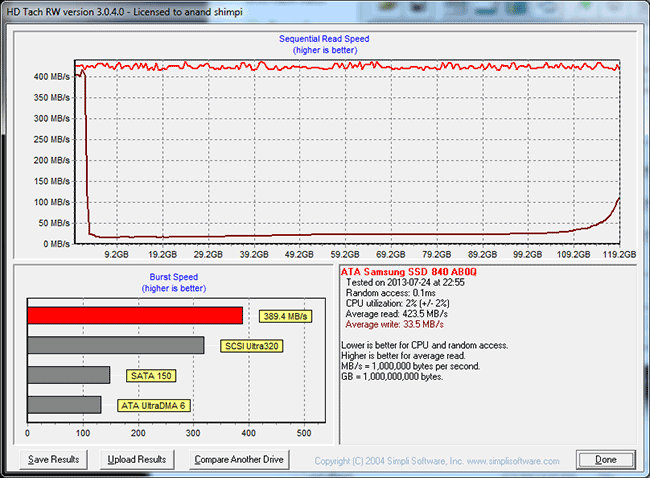
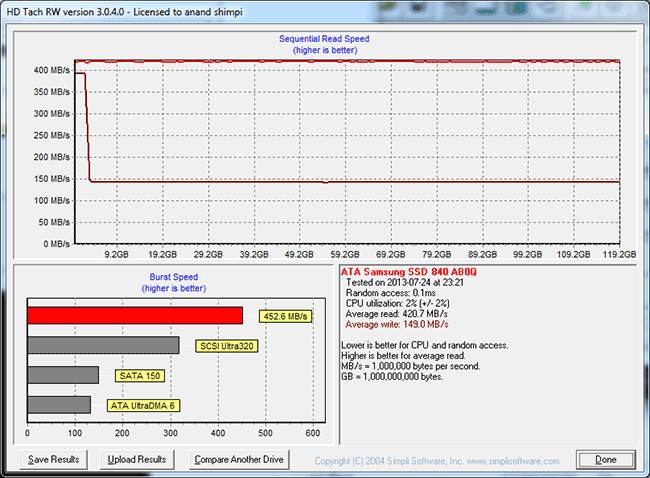








137 Comments
View All Comments
yut345 - Thursday, December 12, 2013 - link
That would depend on how large your files are and how much space of the drive you will be using up for storage. I would fill up a 250GB drive almost immediately and certainly slow it down, even though I store most of my files on an external drive. For me, a 1TB would perform better.Romberry - Saturday, July 27, 2013 - link
Well...that sort of depends, doesn't it? The first 2.5-3GB or so are at close to 400mb/s before depleting the turbowrite buffer and dropping down to around 110-120mb/s, 2-3GB covers a lot of average files. Even a relatively small video fits. And as soon as the turbowrite cache is flushed, you can burst again. All in all, long (very large file) steady state transfer on the 120gb version is average, but more typical small and mid file sizes (below the 3GB turbowrite limit) relatively scream. Seems to me that real world performance is going to be a lot quicker feeling than those large file steady state numbers might suggest. The 120gb version won't be the first pick for ginormous video and graphics file work, but outside of that....3GB will fit a LOT of stuff.MrSpadge - Saturday, July 27, 2013 - link
Agreed! And if your're blowing past the 3 GB cache you'll need some other SSD or RAID to actually supply your data any faster than the 128 GB 840 Evo can write. Not even GBit LAN can do this.nathanddrews - Thursday, July 25, 2013 - link
RAPID seems intended for devices with built-in UPS - notebooks and tablets. Likewise, I wouldn't use it on my desktop without a UPS. Seems wicked cool, though.ItsMrNick - Thursday, July 25, 2013 - link
I don't know if I'm as extreme as you. The fact is your O/S already keeps some unflushed data in RAM anyways - often times "some" means "a lot". If RAPID obeys flush commands from the O/S (and from Anand's article, it seems that it does) then the chances of data corruption should be minimal - and no different than the chances of data corruption without RAPID.Sivar - Thursday, July 25, 2013 - link
You can always mount your drives in synchronous mode and avoid any caching of data in RAM.I wouldn't, though. :)
nathanddrews - Thursday, July 25, 2013 - link
soo00 XTr3M3!!1 Sorry, I just found that humorous. I've actually been meaning to get a UPS for my main rig anyway, it never hurts.MrSpadge - Saturday, July 27, 2013 - link
It does hurt your purse, though.sheh - Thursday, July 25, 2013 - link
I wonder how it's any different from the OS caching. Seemingly, that's something that the OS should do the best it can, regardless of which drive it writes to, and with configurability to let the user choose the right balance between quick/unreliable and slower/reliable.Death666Angel - Friday, July 26, 2013 - link
That was my thought as well. The OS should know what files it uses most and what to cache in RAM. Many people always try to have the most free RAM possible, I'd rather have most of my RAM used as a cache.