Intel Z87 Motherboard Review with Haswell: Gigabyte, MSI, ASRock and ASUS
by Ian Cutress on June 27, 2013 8:00 AM EST- Posted in
- Motherboards
- Intel
- MSI
- Gigabyte
- ASRock
- Asus
- Haswell
- Z87
- Shark Bay
- Lynx Point
Gigabyte Z87X-UD3H In The Box
Box contents can be a very important part of the package, especially in terms of additional cables, or perhaps USB 3.0 brackets. Most modern cases come with a USB 3.0 header, meaning motherboards with one header will most likely not get an additional bracket, but those with two headers could get one in the box. This of course adds cost to the product as a whole (such as WiFi/USB 3.0 5.25” boxes), so a manufacturer has to decide whether to include the $5-$10 worth of kit, or just bundle in $1 of bulk-purchase SATA cables in order to drive the motherboard to a lower price point. The motherboard is the key thing, right? Personally I have seen some outstanding bundles ($140 motherboard with that USB 3.0 bracket, or something as simple as plastic standoffs for overclockers), and some not so much.
The big competition from the UD3H on this front is the fact that in the last generation, the Z77X-UD5H was $180, and that was stripped in terms of box contents to meet an awesome price point.
From the Z87X-UD3H, we get:
User Guide
Driver Disk
Rear IO Shield
Four SATA Cables
Flexi-SLI Bridge

Gigabyte Z87X-UD3H Overclocking
Experience with Gigabyte Z87X-UD3H
As my first overclocking experience on Haswell, I think it went rather well. I have heard some horror stories to do with Haswell (processors falling over at 4.2 GHz), but luckily enough the CPU I had is actually a bit of a corker.
In terms of the Gigabyte motherboard itself, the automatic options in the EasyTune software worked well, and those in the BIOS also worked, apart from the Extreme (4.7 GHz) setting. My only point of contention is that when a user applies any of these settings, it does not update the text values in the BIOS relating to the voltages or CPU speeds. Personally I like to see what the system is doing with an automatic setting, but on speaking to Gigabyte they prefer it the other way to allow users to adjust voltages by offset if needed on the automatic settings.
The settings I was able to figure out helped in deciding our manual overclocking procedure. This meant a starting point of 4.0 GHz (40x multiplier) and 1.000 volts, testing for stability and then either upping voltage when unstable or multiplier when stable. Alongside this we also adjusted the Integrated Voltage Regulator (FIVR) voltage input to 1.65 V and Load Line Calibration to High. With these in place, we hit 4.6 GHz stable at 1.250 V in the BIOS, and 4.7 GHz was just about stable at a rather high 1.425 volts.
Methodology:
Our standard overclocking methodology is as follows. We select the automatic overclock options and test for stability with PovRay and OCCT to simulate high-end workloads. These stability tests aim to catch any immediate causes for memory or CPU errors.
For manual overclocks, based on the information gathered from previous testing, starts off at a nominal voltage and CPU multiplier, and the multiplier is increased until the stability tests are failed. The CPU voltage is increased gradually until the stability tests are passed, and the process repeated until the motherboard reduces the multiplier automatically (due to safety protocol) or the CPU temperature reaches a stupidly high level (100ºC+). Our test bed is not in a case, which should push overclocks higher with fresher (cooler) air.
Automatic Overclock:
For automatic overclock options, we can either decide whether to apply options in the OS via the EasyTune software or through the BIOS:
Starting with the OS, we tested EasyTune Light, Medium and Extreme:
- Light: Sets 41x100, 1.150 V CPU and 1.770 volts VRIN. Gives 1.087 volts at load, a PovRay score of 1677.97 and passes OCCT with 66C max temperature. Also sets memory to XMP minus one strap.
- Medium: Sets 43x100, 1.287 V CPU and 1.692 volts VRIN. Gives 1.280 volts at load, a PovRay score of 1739.42, and passes OCCT with 83C max temperature. Also sets memory to XMP minus one strap.
- Extreme: Sets 45x100, 1.287 V CPU and 1.692 volts VRIN. Gives 1.284 volts at load, a PovRay score of 1824.35, and passes OCCT with 79C max temperature. Also sets memory to XMP minus one strap.
Through the BIOS, we tested Performance Boost levels from Medium to Extreme:
- Medium: 43x100, 1.752 volts VRIN. Gives 1.285 volts at load, PovRay of 1757.37 and OCCT passed at 82C.
- High: 44x100, 1.704 volts VRIN. Gives 1.280 volts at load, PovRay of 1785.38 and OCCT passed at 85C. Sets DRAM to 1600 10-11-11.
- Turbo: 45x100, 1.692 volts VRIN. Gives 1.284 volts at load, PovRay of 1839.53 and OCCT passed at 87C. Sets DRAM to 1866 10-13-13.
- Ultra: 46x100, 1.692 volts VRIN. Gives 1.284 volts at load, PovRay of 1857.82 and OCCT passed at 88C. Sets DRAM to 1866 10-13-13.
- Extreme: 47x100, 1.680 volts VRIN. Gives 1.344 volts at load, PovRay of 1898.45 but a BSOD with OCCT. Sets DRAM to 2133 10-14-14.
Manual Overclock:
With the information from the automatic overclock, we achieved the following manual overclock results:


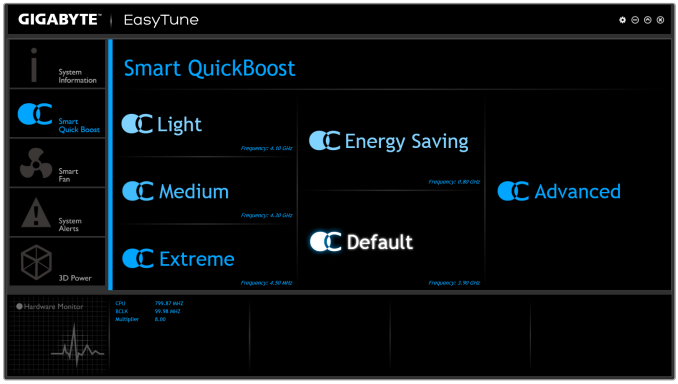
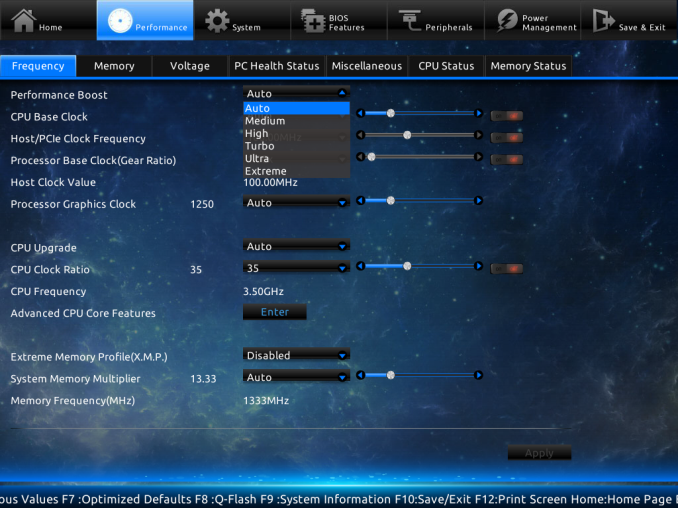
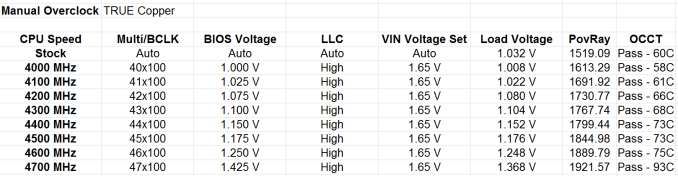








58 Comments
View All Comments
clyman - Tuesday, November 26, 2013 - link
In my personal experience and from ASUS tech support, the safest way to update bios is by first downloading it. This mobo has an excellent update program in bios that only looks at local drives, not online. I found it quite simple at each bios update.silenceisgolden - Thursday, June 27, 2013 - link
Great job Ian, really looking forward to the super high end motherboard review as well! I'm curious though, did you use the VGA port at all in any of these reviews, and also when was the last time you used a VGA port?IanCutress - Thursday, June 27, 2013 - link
My Korean 1440p panels are all via DVI-D. But the VGA comes in use when you have to use a DVI-I to VGA converter for DVI-I cables. Otherwise you need a DVI-D cable.JeBarr - Thursday, June 27, 2013 - link
Great review Ian. I very much appreciate your taking the time to explain the PCIe slot assignment and repeating the less-than-x8-no-good-for-SLI truth that needs to spread far and wide.What I took away from this review when analysing my own usage patterns and component choices is that each of the boards in this review would be better suited to the mATX form factor. There is no point in purchasing these mid-high end boards for multi-GPU, multi-display configs. There are only a handful of full size z87 boards that in my opinion earn their full-size status.
Shadowmaster625 - Thursday, June 27, 2013 - link
If it has fully integrated voltage regulators then why in blazes does it still need $20 worth of components buried beneath $3 heatsinks surrounding the cpu socket? Yeah, that's what I thought....DanNeely - Thursday, June 27, 2013 - link
What FIVR means to Intel isn't quite what you think it means. What's on package is the collection of VRs needed to provide power to all the separate sections of the CPU and to vary them as the chip clocks itself up and down. The motherboard itself still needs to do the heavy lifting to convert the 12V from the PSU to the voltage used by the DRAM and to a single input voltage the that CPU converts to the other levels it uses internally (IIRC this is the full load core voltage).I believe the reason why those regulators can be squeezed into the package while the ones still on the mobo are much larger is that the uncore/cache have relatively low power levels and the lower core voltages are only used at low CPU loads and thus don't need to push nearly as high of a peak current level.
WeaselITB - Thursday, June 27, 2013 - link
Wonderful review, Ian. Any chance of a Z87 vs Z77 vs ... comparison chart? It seems like functionalities of the processor are highly publicized, and the individual motherboard reviews chart the differences between chipset models within that family, but I don't recall seeing a comparison between chipset families. I know the chipset seems to be taking a smaller and smaller role these days, but it would still be helpful to exactly see the differences between generations.Thanks!
Kougar - Thursday, June 27, 2013 - link
It doesn't work with my 30" U3011 monitor either, yet another forum user with the same monitor didn't have any problem. Only difference was he used a Radeon and I use a GTX 480.
Creig - Thursday, June 27, 2013 - link
I only had time so far to skim this article, so I apologize if this question was already answered in the body. Is there any way to find out when each board starts shipping with the C2 stepping of the Z87 chipset? As some people are already aware, the C1 stepping has been shown to have issues with certain USB 3.0 controllers disconnecting when the computer awakes from sleep mode. The C2 stepping is apparently already shipping to manufacturers, but it would be handy to know a way to ensure that a person who orders a board in the near future receives the updated chipset.blackie333 - Friday, June 28, 2013 - link
I'm not sure that C2 stepping shipping already started, according to public available plan from May only samples have been sent to manufacturers. Mass production of C2 should start on 1st of July and manufacturers should start receiving them from the 30th of July. Boards based on C2 stepping should be available for end users from middle August.But you maybe have some more actual/insider information.