Intel Z87 Motherboard Review with Haswell: Gigabyte, MSI, ASRock and ASUS
by Ian Cutress on June 27, 2013 8:00 AM EST- Posted in
- Motherboards
- Intel
- MSI
- Gigabyte
- ASRock
- Asus
- Haswell
- Z87
- Shark Bay
- Lynx Point
ASRock Z87 Extreme6/AC BIOS
Over the last few ASRock motherboards I have reviewed, the BIOS has been steadily improving into something aesthetically pleasing as well as easy to use with a lot of additional extra features. ASRock’s mentality over the past couple of years has been to attempt lots of little minor adjustments and see which ones pique the interest of its consumers, with a few major additions here and there. In the BIOS itself, we have an almost high-contrast setup (which I prefer) which makes it easy to read, along with high definition images where necessary. The only thing really missing is perhaps a persistent ribbon of information regarding the motherboard name, CPU used and memory installed, with speeds of each.
The entry screen to the BIOS is initially our Main screen, which gives some basic info on the system at hand: motherboard name and BIOS version; CPU name and current speed; total memory installed along with DRAM slot detection and current speeds. I would prefer some additional information here as well such as CPU temperatures and voltages, perhaps fan speeds, in a visually pleasing representation.
The couple of features at the bottom are worth noting. The first is an option to adjust the page on entry, meaning that overclockers can go straight into the overclocking options menu when entering the BIOS rather than have to navigate through the Main menu. The final option is a UEFI Guide option, which when selected will go through a quite slow text guide of the different features of the BIOS. This is in part a nice idea for new users, though I believe the guide has to be more refined than this initial version.
Most enthusiasts are going to head on over to the OC Tweaker menu to adjust overclocking options. ASRock have separated the overclock options under headings for a single menu, starting with automatic overclock options (4.0 GHz to 4.8 GHz in 200 MHz jumps), then CPU, DRAM, FIVR (Fully Integrated Voltage Regulator), and finally voltages. We get separate menus for DRAM timings, which also comes with a memory tweaker for XMP settings.
In the Advanced Menu is where we get our enable/disable controller options, along with adjusting the SATA configuration for RAID setups.
The ASRock Tools menu is where we often find ASRock’s newest additions to the BIOS. Every generation we seem to get something new – from the past we get the System Browser, the Online Management Guard, Dehumidifier function and Internet Flash. New for this generation is the ‘UEFI Tech Service’, ‘EASY RAID Installer’ and ‘Easy Driver Installer’ options.
Starting with the System Browser, this is a top down pictorial representation of the motherboard, and the different items that are inserted into the motherboard before POST are shown here, such as the memory, what is detected in the PCIe slots, as well as SATA and Rear IO configurations. This is particularly helpful if a user suddenly loses access to a GPU, memory stick or hard drive – if it is not detected in the System Browser, it will not be detected in the operating system.
Online Management Guard (OMG) is a simple attempt to disable network ports at various times of the day. While easily circumnavigated by adjusting the BIOS time or manually disabling the option in the BIOS, the purpose behind this feature is to adjust when children are allowed to use the internet, or for businesses to disallow ‘casual browsing’ after hours.
The UEFI Tech Service option is designed to send problem reports to ASRock directly from the BIOS. This feature only works if you have a wired Ethernet connection to the internet, and sends ASRock an email with the BIOS information used as well as a description provided by the user. There is a similar feature in the OS software.
The Easy RAID installer helps users take the RAID driver off the driver disk and place it onto a USB stick for installation of a Windows OS onto a RAID array, and Internet Flash allows users to update the BIOS with the latest version from ASRock’s online servers without jumping into an OS.
Due to the 3-pin fan headers on board the fan controls are basic at best, found under the H/W Monitor section. ASRock allows users to provide basic control or a series of pre-defined settings: Silent, Standard, Performance and Full Speed.
Elsewhere in the BIOS are Boot options and Windows 8 Fast Boot options.


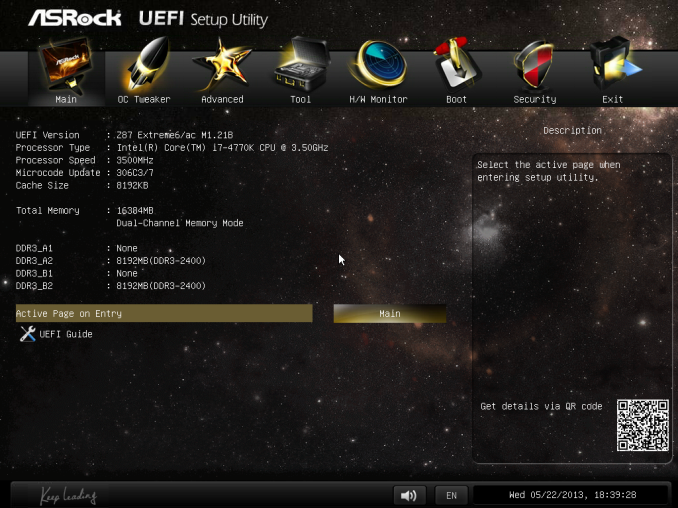
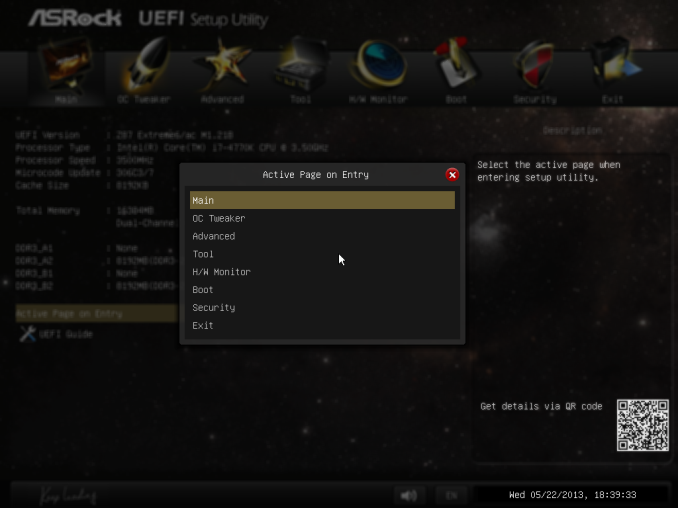
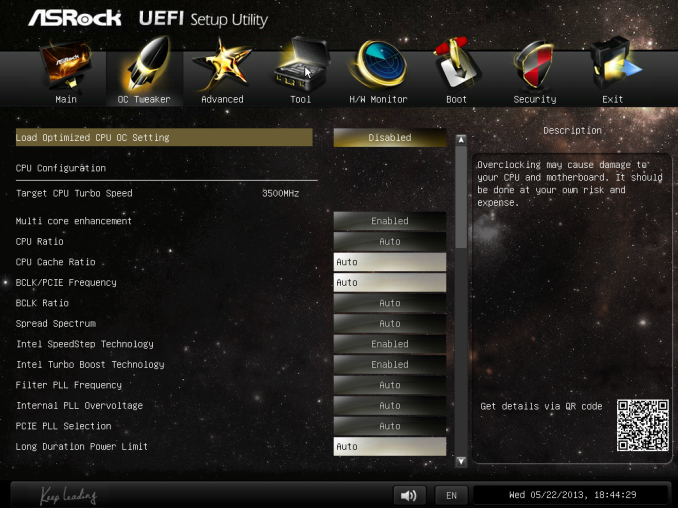
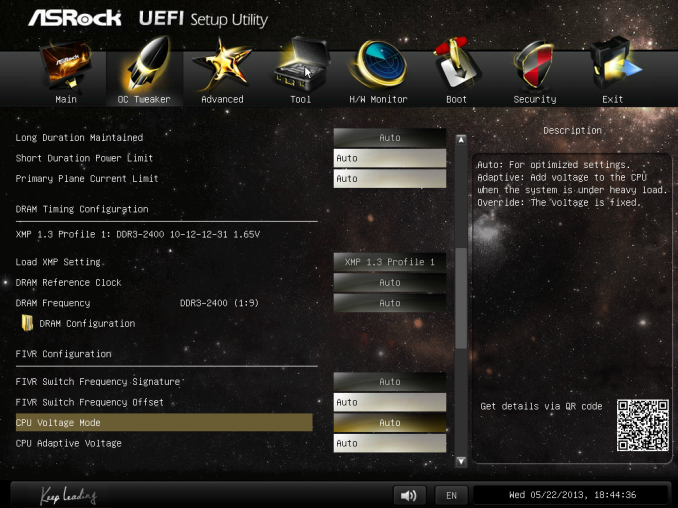
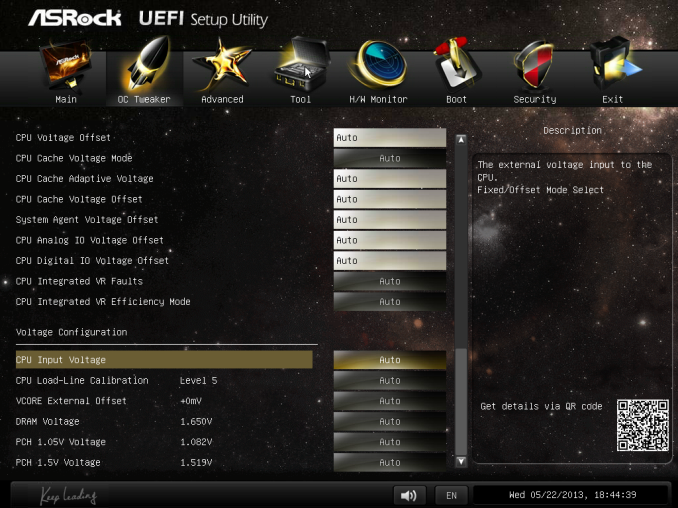
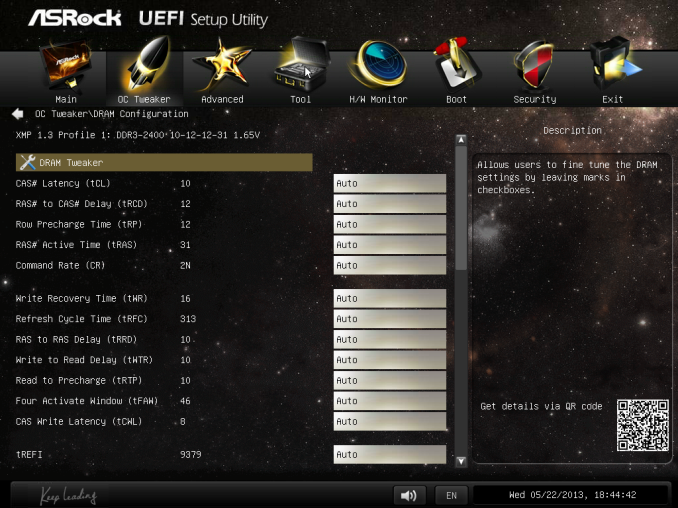
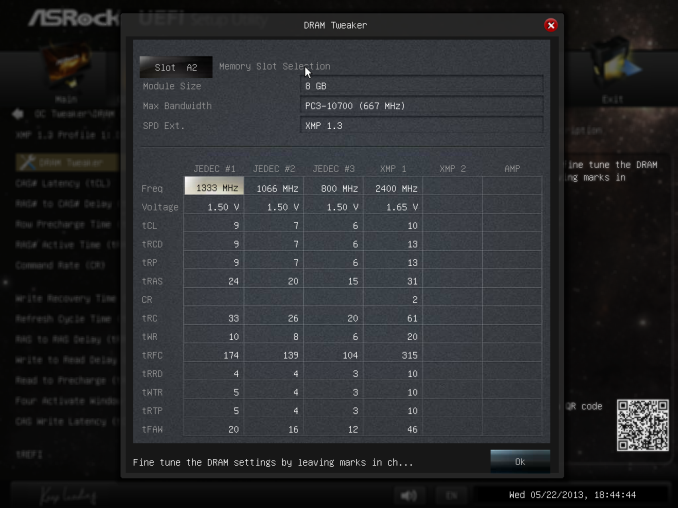
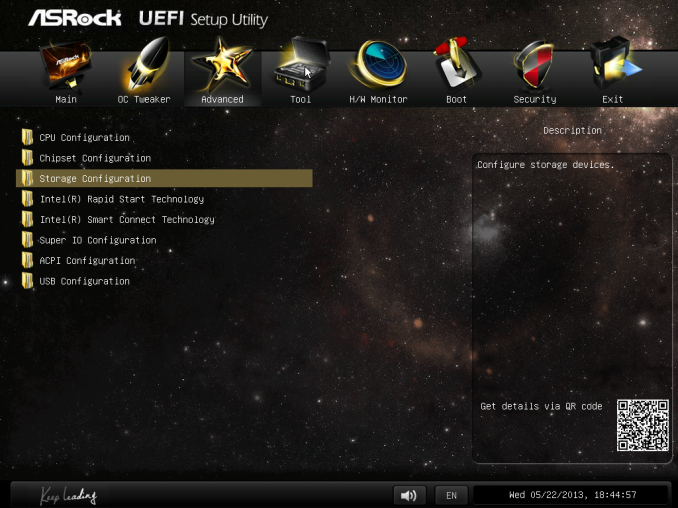
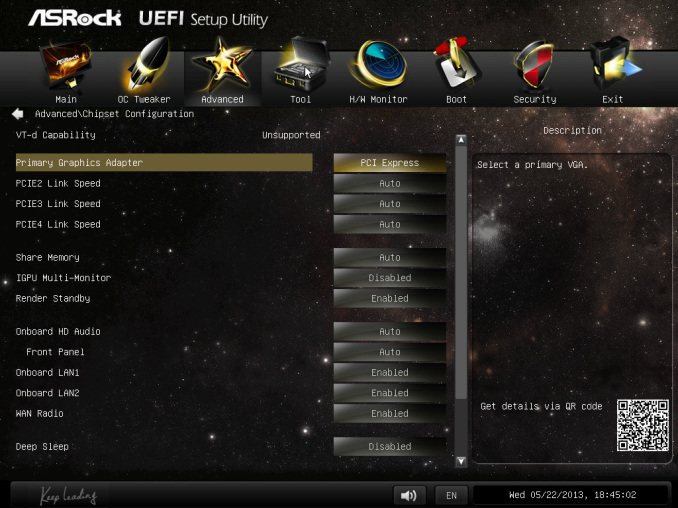
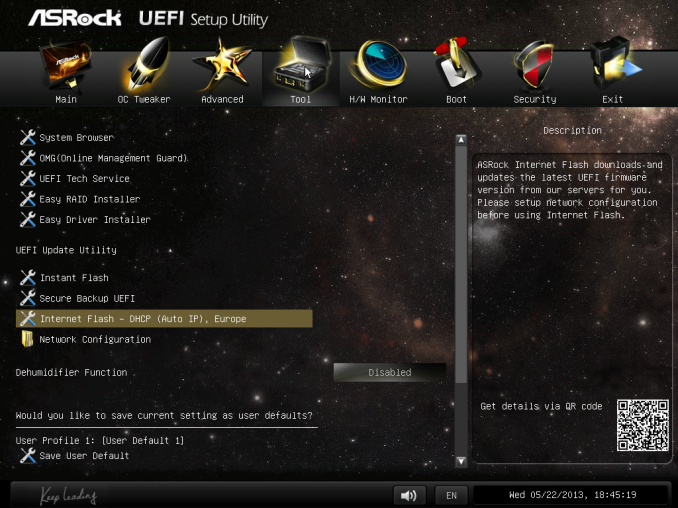
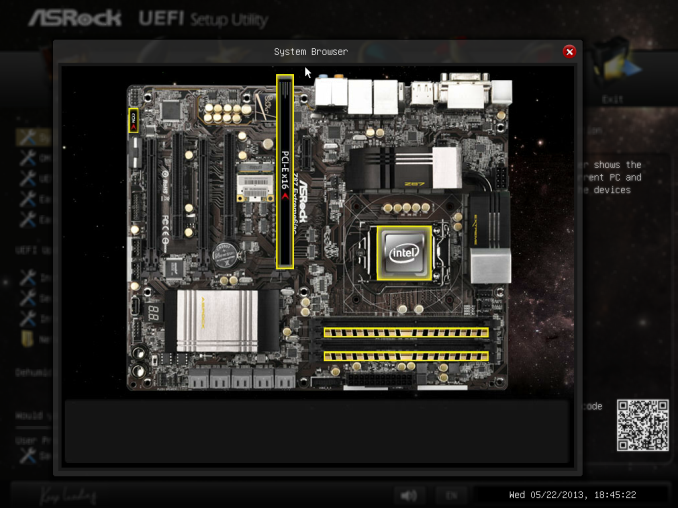
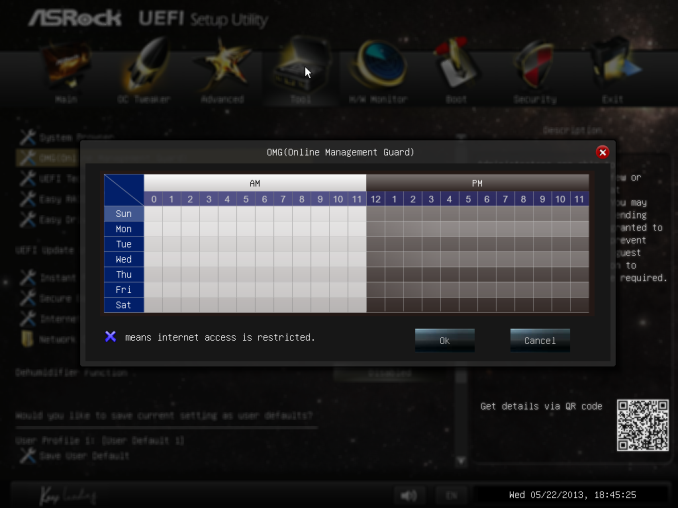
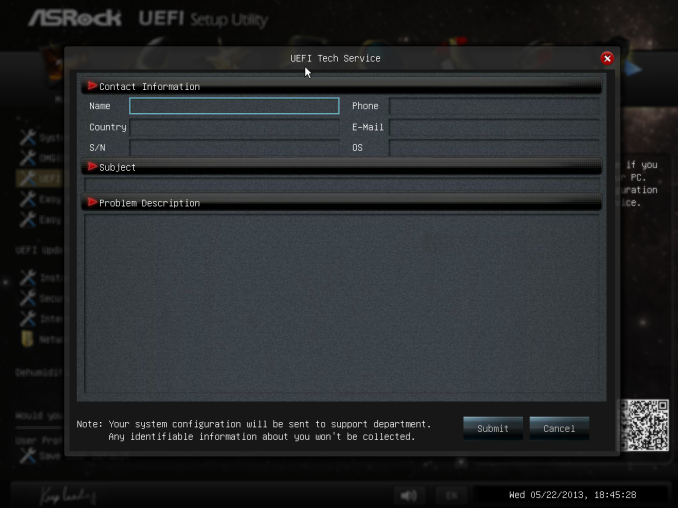
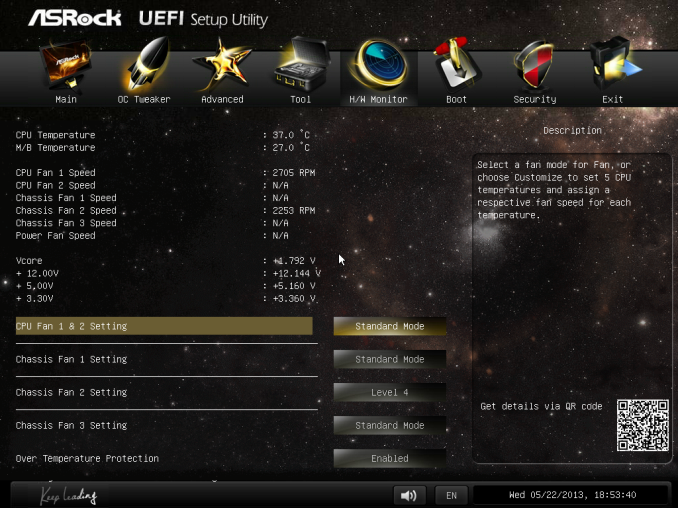














58 Comments
View All Comments
Timur Born - Saturday, July 27, 2013 - link
Balanced inputs would only help when the outputs to be tested offered balanced outputs, but you won't find these on mainboard solutions. Still a professional solution might be preferable, because don't just concentrate on listing theoretical spec numbers of the converter chips, but also make sure to get the most out of it in practical implementation.The English ASUS site lists little (and partly wrong) information about the Xonar Essence STX for example, there is much better information on the German site, though. Still they list frequency response at -3 (three!) dB points, while usually you would choose -0.5 dB or -1 dB points to give a real picture.
repoman27 - Thursday, June 27, 2013 - link
While the Intel block diagram for the DZ87KLT-75K does appear to show 20 lanes of PCIe 3.0 coming from the CPU, the 8 PCIe 2.0 lanes from the PCH are used for the GbE controllers (2 x1), Thunderbolt controller (1 x4), the PCIe mini card / mSATA slot (1 x1), and a "PCIe Hub" (1 x1). We can presume this is really a conventional PCIe switch, and the Marvell 88SE9172, the 3 x1 slots, and the PCIe to PCI bridge are all connected to that.What's the deal with FDI now that there are display connections coming directly from the CPU? The block diagrams still show FDI and the Thunderbolt controller being fed DisplayPort from the PCH. Are the CPU display outputs DP 1.2 and the PCH connections still DP 1.1a?
repoman27 - Thursday, June 27, 2013 - link
Sorry, I should have kept reading before commenting about the display interfaces.repoman27 - Thursday, June 27, 2013 - link
The article does however say, "leaving the VGA behind", which should read, "leaving LVDS and SDVO (like anybody cares) behind." The PCH does still support VGA via the FDI x2 link as long as those lanes aren't being co-opted by Port D for eDP.Also, I meant to point out in my original comment that the additional USB 3.0 ports on the Intel board appear to be provided by a pair of USB 3.0 hubs, not a discrete controller.
Jaaap - Thursday, June 27, 2013 - link
Great Review Ian.I'd also be very interested in the minimal power consumption of Z87 motherboards without videocards and a PSU efficient at low powers (a PicoPSU or a light Seasonic).
IanCutress - Thursday, June 27, 2013 - link
I think Anand hit 34W idle on his 4770K with IGP?http://www.anandtech.com/show/7003/the-haswell-rev...
I have 500W Platinums for mini-ITX reviews, but I that might be too much for IGP idle at sub-10%.
DanNeely - Thursday, June 27, 2013 - link
500W probably is too much for anything other than relative comparison scores. IIRC most of the 80+ standards only require specific efficiency levels between 20 and 80% loads.ex The 400W Seasonic X-400 2 is 89.5% efficient at an 86W load; but only 82.6% at 37W.
http://www.jonnyguru.com/modules.php?name=NDReview...
igxqrrl - Thursday, June 27, 2013 - link
Am I the only one confused by the video out options?I'm looking for integrated graphics that can drive 2x30" (2560x1600) or 2x27" (2560x1440) displays. Can any of these motherboards do that?
repoman27 - Thursday, June 27, 2013 - link
The Gigabyte, Asrock and Asus boards theoretically can, however in each case you'll need to drive one of the displays via the HDMI output. AFAIK there aren't a ton of displays that support 2560x1440 or 2560x1600 over HDMI.Earballs - Thursday, June 27, 2013 - link
The max resolutions are listed with typical refresh rates, but not max refresh rates. Just thought I'd throw that out there while talking about confusing video out options.