Dell U3014 LCD Review
by Chris Heinonen on April 15, 2013 2:00 PM ESTThe U3014 ships with a copy of Dell UltraSharp Color Calibration Solution on the CD but doesn’t include the necessary hardware. For this you actually need to buy an i1Display Pro meter, though you can order it off Amazon or anywhere else and not just directly from Dell. One thing to note is that you need to use the retail i1DisplayPro meter and not the OEM version, as they have a different hardware ID and companies have to buy the licenses for each type separately from X-Rite. For 99% of you this won’t be an issue, but it meant my i1DisplayPro didn’t work as it’s an OEM one that some calibration software requires, and so Dell provided me with a brand new one. This is really an X-Rite issue as they added this restrictive licensing that didn’t exist on their old hardware, but it’s something to be aware of.
Using the Color Calibration Solution is really quite easy. You hook up the i1DisplayPro meter, choose your targets, and let it work. You can set up two custom settings in the CAL1 and CAL2 settings on the monitor, and you can choose from common colorspaces or a custom one. This makes it very easy to set up an sRGB and AdobeRGB calibration, Day and Night calibrations, or any other combination. One thing I wish Dell did let you do was rename them in the display, as Day and Night would be easier to remember than CAL1 and CAL2.
Dell also needs to provide some post-calibration measurements showing the difference from before and after. LGs calibration package does this, but the Dell software just finishes and installs the profile with no numbers, charts, or side-by-side examples to show you what it did. One would assume it gets very close to the target, but you really have no idea at all unless you measure with another software package. That’s mighty inconvenient to have to do.
The main issue I have with the Dell software, which we will see shortly, is that it only supports the i1DisplayPro. Being a colorimeter and not a spectrometer, the i1DisplayPro is very good at reading levels of light but can be confused by irregular wavelengths of light. Since the U3014 uses a brand new G-B LED array that has different wavelengths than most monitors, that means the i1DisplayPro is likely to interpret data from it incorrectly unless it has a custom response table built for each individual meter. With the U3014 aiming directly at the upper-end of the marketplace, it needs to include support for spectrometers like the i1Pro as well to do a better job calibrating it.
To show the difference this makes, I made three sets of measurements after the Dell software finished its calibration. The first set is using the i1DisplayPro that the software uses to do the calibration. The second is using an i1Pro meter, which is a spectrometer. The third is using a C6 colorimeter, which is basically a slightly customized i1DisplayPro, but which has been profiled in CalMAN using the i1Pro so it knows how to read the light spectrum from the U3014.
First up, let’s look at the grayscale numbers. Using the i1DisplayPro, we see there is a heavy green shift, with a bit of blue at times, and red is really low. However, if we switch to the i1Pro or the profiled C6, we see that red and green are high and blue is low. Our average CCT switches from 6826K, a blue tint, to 6325K, a reddish tint. If you’re comparing results and it’s not a very dark screen (below 10 cd/m2), the spectrometer is going to be correct, not the colorimeter. Here we see that the Dell software might think it’s getting a better result than it is, because the i1DisplayPro can’t read the light output properly.
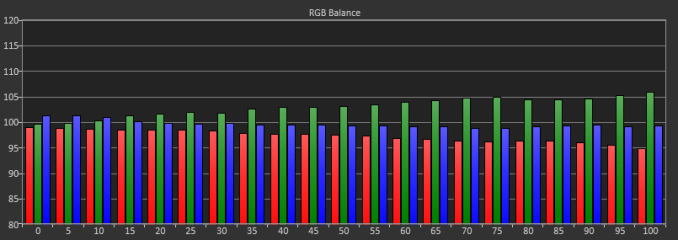
Looking at the Grayscale dE2000 data, we actually see a huge error when only using the i1DisplayPro, with an average dE of 4.3 whereas the C6 and i1Pro see errors of 1.99 and 2.12 respectively. I lean to the C6 numbers over the i1Pro as it can read 20% and below much better, which means that data is going to be more accurate. We still see that we get totally different results from the same screen using the different meters, and we get worse data from the i1DisplayPro itself, which I didn’t expect to see.
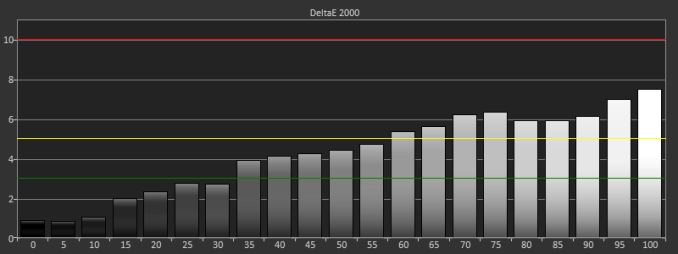
This carries over into the Gretag Macbeth charts as well, where we see a much higher average dE2000 (2.96) with the i1DisplayPro than we do with the C6 (1.59) or the i1Pro (1.68). This is mostly grayscale error, but skin tones and oranges in particular are also poor. It might be that those wavelengths are the ones the i1DisplayPro has trouble reading correctly, and so its picking up less red than it should. This would account for almost all of these issues, but it still shows the problems with only using a single colorimeter that hasn’t been profiled for the display it is being used on. These problems only grow as you use custom backlights that have a new spectral signature.
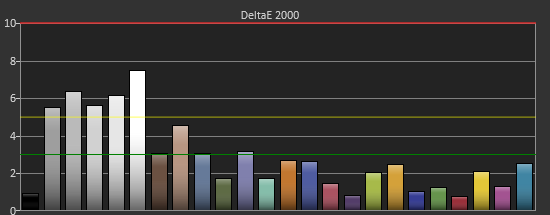
In the end, the Dell software gets you closer than the default, and if you have an i1DisplayPro that you can use I’d go ahead and use it. However, if you have access to something like an i1Pro or other spectrometer, you could use ArgyllCMS and one of the free front ends like dispcalGUI to get better results because it can read the light correctly. If Dell can add support for the i1Pro or another spectrometer, or even better allow you to profile the i1DisplayPro off an i1Pro, then their software would be very nice to use. Considering its free, this might seem like a lot of complaints, but I wouldn’t want someone to buy the U3014, use the software and their suggested meter, and think they have a perfectly calibrated display when we can see that isn’t actually the case.
















84 Comments
View All Comments
JDG1980 - Monday, April 15, 2013 - link
It was just reported today that a no-name vendor is releasing a 50" 4K TV for $1500 (the same price as this Dell monitor). I hadn't expected prices to drop that quickly. Although this particular 4K TV probably isn't suitable for monitor use (too big, not clear if it supports 60 Hz, probably has a crappy TN panel) it would be great if it was the leading edge of a new wave of inexpensive 4K TV sets. If there was a 32" 4K TV that supported 60 Hz input (HDMI only goes up to 24 Hz at that resolution, you need DisplayPort for 60) and was reasonably priced, it would make an awesome computer monitor with better DPI than pretty much any existing desktop solution. Hopefully we won't have to wait too much longer for this.cheinonen - Monday, April 15, 2013 - link
Sharp has a 32", 4K display but I believe the MSRP on it is around $6,000. I also believe that it has issues running at 60Hz over a single DisplayLink, but the person I know with one was still working on this issue. So one exists, but it costs a fortune right now. For that $1,500, 50" 4K, I really can't imagine how they're getting there with any sort of quality right now, but we will see.Andrea deluxe - Monday, April 15, 2013 - link
ok... year 2013 and 33ms of input lag?dell and company... are you kidding people?
DanNeely - Monday, April 15, 2013 - link
They're not kidding anyone; they're targeting people for whom the perfect color balance that requires two frames of processing to achieve is more important than getting a latency score that doesn't matter outside of gaming.hackztor - Monday, April 15, 2013 - link
Low input lag can be had in the 3007wfp-hc (I still use this as my main gaming monitor, and 3011 as my secondary). This monitor did not include a scaler so input lag was low, now all monitors want to put hdmi and display port on so they can be used with consoles hence higher input lag.kasakka - Wednesday, April 17, 2013 - link
But the scaler has long been one of the best parts of the high res Dells. I've been using a Dell 3008WFP for years now and due to the high res, many new games just aren't playable at native resolution without multiple GPUs. Thanks to the scaler, I'm happily playing at 1920x1200 which runs well at full detail. Compared to leaving scaling to the GPU, the scaler on the Dell does a far better job resulting in much less blurry picture.For the record I have not been bothered by the input lag either, which I think was reported being somewhere between 20-30ms on the 3008WFP.
mike55 - Monday, April 15, 2013 - link
As Chris mentioned, TFT Central found that there was very little input lag in game mode. ~3.2 ms for pixel response time, and virtually no signal processing time. I'm confused as to why the results are different. Why would using an oscilloscope produce different results?bebimbap - Monday, April 15, 2013 - link
If you are even thinking about gaming on a 60hz monitor you shouldn't be complaining about 33ms input lag coming out of this one. If a frame is 16.7ms @60hz 33ms is 2 frames, compared to using a 144hz of only 6.9ms per frame, or ~5 frames in 33ms. So even though you are missing only every other frame in reactivity compared to a quicker 60hz monitor, you are missing 4 out of 5 frames compared to a 144hz.if you need something faster you could always go for a TN based benq or asus 144hz 24"/27" gaming monitor they have 1-2ms input lag and lightboost but only up to 120hz.
I have both a u3011 and a vg248qe and I cannot game on my u3011 anymore after gaming on a vg248qe @120hz with lightboost. But I do everything else on the u3011, photoshop, movies, browsing, etc, again everything other than gaming. when i'm not gaming the vg248qe acts as a nice blank screen or pallet space for photoshop.
again if input lag is important to you, get a TN based 144hz asus or benq you will be VERY happy. do not look at PLS/PVA/IPS it's just a waste of time.
mayankleoboy1 - Monday, April 15, 2013 - link
Remember, they are the same people who put extreme crappy 1366x768 panels on notebooks.So shittyness is synonymous with Dell.
cheinonen - Tuesday, April 16, 2013 - link
Everyone still puts 1366x768 panels in laptops, as I noticed my Dad's Sony and sister's Acer both rocking those on vacation a couple weeks ago. I wouldn't say that's a Dell problem, but an industry problem.