Microsoft Surface Pro Review
by Anand Lal Shimpi on February 5, 2013 9:00 PM ESTThe Surface Pen
While you don’t get a keyboard with Surface Pro, Microsoft does bundle a digital pen with the device. Based on Wacom’s technology (presumably Electro-Magnetic Resonance), the SurfacePen supports 1024 levels of pressure sensitivity. The pen itself is passive, all of the power consuming circuitry is contained within the display stack itself. A weak EM field is generated by Surface Pro which enduces a current in the digital pen that then powers its resonance circuit, which in turn impacts the EM field and is used to determine the position and angle of the pen itself. Surface Pro will recognize the pen starting from about an inch above the display. The pen won’t work on Surface RT as the requisite Wacom EMR grid and logic don’t exist on that tablet.
It's not clear to me whether or not Microsoft is using Wacom's RRFC to enable capacitive touch in addition to digital pen support. Regardless, I didn't notice any impact on touch response when using Surface Pro without the digital pen.
The Surface Pro pen doesn’t store anywhere inside the device, but it can be docked to the magnetic power connector as long as you’re not charging the tablet. The magnetic dock doesn’t charge/power the pen in any way, it just holds it in place. The tablet is a bit awkward to hold with the pen in place, and there’s also the problem of where do you store the pen if you’re using the tablet while plugged into the wall, but I suppose it’s better than nothing.
Microsoft does a good job of palm rejection with the pen in use, although I did occasionally have to erase an errant line or two caused by the edge of my hand in a drawing app.
Tracking and responsiveness were both excellent in using the pen. I’m not much of an artist but I did have a good experience sketching with Surface Pro’s pen. Creative professionals who are already Wacom users will probably appreciate the inclusion. Surface Pro doesn’t really offer the same drawing surface area as some of the larger Wacom tablets, but I can see how it’d be a nice addition for those who don’t want to carry around a separate drawing tablet.
You can configure Surface Pro to work in second screen mode, allowing you to use the entire display as a pen surface while using the integrated miniDP out to drive your display to an external monitor. In this mode Surface Pro approximates a Wacom digital tablet, although without the software customization that you get with those tablets. The biggest issue I had in second screen mode is the lack of a toggle to switch between pen and mouse positioning, Surface Pro operates exclusively in the former.
In pen positioning, every point on the Surface Pro display corresponds to a similar location on your external display. To draw something in the upper right corner you need to move your pen to the upper right corner of the Surface Pro display and draw there. Wacom’s own tablets let you switch to mouse mode, allowing you to use the pen as a mouse to place your cursor wherever you want it. Pen mode is something you may or may not be able to get used to, but it’s worth pointing out that the inflexibility is a limitation of Surface Pro’s pen implementation.




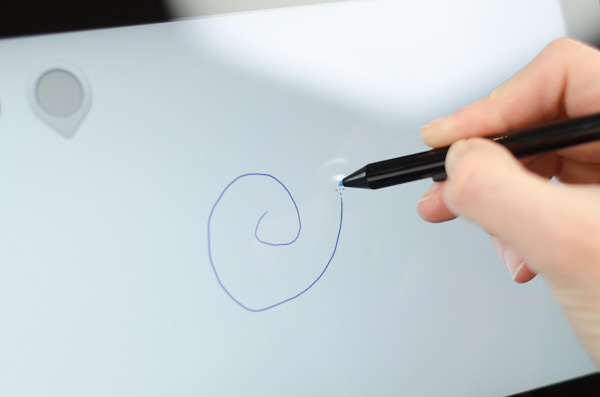
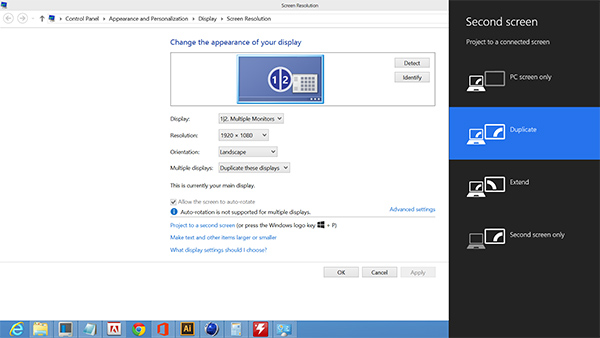








228 Comments
View All Comments
Netscorer - Wednesday, February 6, 2013 - link
Anand, is it possible for you to clarify your statement that:<QUOTE>
Wacom’s own tablets let you switch to mouse mode, allowing you to use the pen as a mouse to place your cursor wherever you want it. Pen mode is something you may or may not be able to get used to, but it’s worth pointing out that the inflexibility is a limitation of Surface Pro’s pen implementation.
</QUOTE>
Does this mean that included stylus can not be used to navigate Windows UI, i.e. use buttons, scrollbars, dropdown lists, etc?
This is IMO a huge limitation that makes surface a nightmare to work with in a tablet mode if target program is not touch friendly.
Death666Angel - Wednesday, February 6, 2013 - link
That paragraph has nothing to do with normal desktop mode usage. It is about using the tablet as a Wacom graphic tablet. You can use the stylus as a mouse.The0ne - Wednesday, February 6, 2013 - link
The stylus could be implemented to act like a mouse with more features. For example the S-Pen on my Note2 has buttons you can press and change to do what you want it to do. I don't think this is a hardware limitation rather than is there a market for it, demand, price and application support.Doominated - Wednesday, February 6, 2013 - link
After removing things like the recovery partition, hibernation file, random installed apps, etc, you can EASILY reclaim enough space of the 64GB version to get to 40 GB of usable space. Office alone is 2.3 GB preinstalled to the machine, while the almost entirely useless Hibernation file takes up 3 gigs of space. Plus you could very easily get a 64 GB mSDXC card and mount it into an NTFS library, doubling your space for ~$50.And I think you're forgetting that you get a pen tip stylus with the tablet. Tapping "small icons" on regular desktop pages isn't going to be much of a problem, unless you're flat out the most uncoordinated person on the planet.
Netscorer - Wednesday, February 6, 2013 - link
A: Rearranging partitions is not a novice job. In fact, I would state that you need to have a pretty certain experience working around Windows 8 partitions to do what you said here.B: Removing hibernation partition on the Ivy Bridge-based tablet is inadvisable as you would not be able to go into deep sleep and would either have to shut down tablet every night or wake up to fully partially discharged device,.
C: removing recovery partition means that you need to have an alternative way of rescuing Windows in case of corruption. Yes, you can create a bootable flash drive as an alternative, but this is again is not a job for novice users and can not be typically expected to be performed by a typical customer.
sherlockwing - Wednesday, February 6, 2013 - link
"B: Removing hibernation partition on the Ivy Bridge-based tablet is inadvisable as you would not be able to go into deep sleep and would either have to shut down tablet every night or wake up to fully partially discharged device,."Easy solution: plug in the charger if you are going to leave it on over night. If you can't charge then shut it off before you sleep.
pmhparis - Friday, February 8, 2013 - link
Even better solution: Glue the charger to the side of the device so that it is always charging....MS claims that Surface is the best of tablets wedded to the best of PCs. Removing some of the greatest advantages tablets have (their 10h use between charges, their ability to resume exactly where they were left without loosing context), exposes the falsehood is Microsofts claim.
oolzie - Wednesday, February 6, 2013 - link
I disagree completely. I thought this review was about as good as you can get because it gives actual facts. He didn't avoid mentioning any of the con's, but the storage is what it is. They give you options to remedy that and they were discussed. What more do you want?FWIW, Mouse mode with the stylus simply changes teh movement scale. You can still tap buttons, close windows, drag stuff just like you would with a finger, but with a tighter control point.
remain_insane - Wednesday, February 6, 2013 - link
STEAM...no one seems to be talking about STEAM and what it means for a tablet of this size with this hardware. I am not talking about playing demanding games, but free to play titles, indie game, FTL, dead light, these are all very playable on this hardware. Not to mention League of Legends which is arguably the most popular video/ computer game on the planet. This form factor encompasses the perfect college student life style. Note taking? Office, or hell open office? Visual studio? After that throw in some light indie gaming to kill some time and hook up to a larger display. I LOVED this review, probably the ONLY website that "gets" the surface pro, and where this product fits in. I wish the article did contain some more comparisons to Ultrabooks, including prices so people will understand that this is not just a tablet that is competing among tablets, that this is an Ultrabook in tablet form factor that can be used as such but at a cost of Ultrabook battery life.Netscorer - Wednesday, February 6, 2013 - link
Steam games require keyboard/mouse to operate. Very few games are touch-friendly and those few that are have plenty of bugs because they are still built around mouse interface and not 'fat fingers' interface. Civ V is the only AAA title that has full touch support and optimization for Ivy Bridge-based ultrabooks. But given CPU usage in Civ 5 and very bad battery life in Surface Pro, you won't last the flight from Boston to New York playing it.For the rest of the games you'd better take out proper bluetooth keyboard and mouse combo and put Surface Pro on the desk.
Anand mentioned that stylus, included with Surface does not support mouse tracking mode, so you can't even use it for simple flash based indie games on Surface.
Very, very disappointing.