A Month with Apple's Fusion Drive
by Anand Lal Shimpi on January 18, 2013 9:30 AM EST- Posted in
- Storage
- Mac
- SSDs
- Apple
- SSD Caching
- Fusion Drive
The Application Experience
By this point I’ve talked a lot about the synthetic experience with Apple’s Fusion Drive, but what about the real world user experience? In short, it’s surprisingly good. While I would describe most SSD caching implementations I’ve used as being more HDD-like than SSD-like, Apple’s Fusion Drive ends up almost half way between a HDD experience and an SSD experience.
Installing anything of reasonable size almost always goes to the SSD first, which really goes a long way towards making Fusion Drive feel SSD-like. This isn’t just true of application installs, but copying anything in general hits the SSD first. The magic number appears to be 4GB, although with a little effort you can get the Fusion Drive to start writing to the HDD after only 1 - 2GB. I used Iometer to create a sequential test file on the Fusion Drive, monitored when the file stopped writing to the SSD, stopped the process, renamed the file and started the file creation again. The screenshot below gives you a good idea of the minimum amount of space Apple will keep on the SSD for incoming writes:
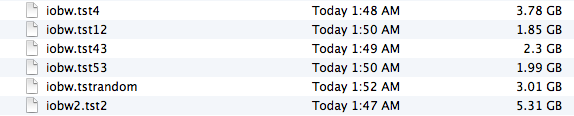
You can see that if you’re quick enough you can easily drop below 2GB of writes to the SSD before the HDD takes over. I don’t know for a fact that this is the amount of free space on the SSD, but that’s likely what it is since there’s no sense in exposing a 121GB SSD and not using it all.
In most real world scenarios where you’re not aggressively trying to fill the SSD, Fusion Drive will keep at least 4GB of the SSD free. Note that when you first use a mostly empty Fusion Drive almost anything you write to the drive, of any size, will go straight to the SSD. As capacity pressure increases however, Apple’s policy shifts towards writing up to 4GB of any given file to the SSD and the remainder onto the hard drive.
I confirmed this by installing Apple's OS X developer tools as well as Xcode itself. The latter is closer to the magic 4GB crossover point, but the bulk of the application ended up on the SSD by default.
The same is true for data generated by an application. I used Xcode to build Adium, a 682MB project, and the entire compile process hit the SSD - the mechanical side of the Fusion Drive never lifted a finger. I tried building a larger project, nearly 2GB of Firefox. In this case, I did see a very short period of HDD activity but the vast majority was confined to the SSD.
I grabbed a large video file (> 10GB) I cloned over when I migrated my personal machine to the iMac and paid attention to its behavior as I copied the file to a new location. For the first 2GB of the transfer, the file streamed from the SSD and went back to the SSD. For the next 2GB of the transfer, the file was being read off of the HDD and written to the SSD. After copying around 4GB, both the source and target became the HDD instead. Fusion Drive actually ended up caching way more of that large video than I thought it would. In my opinion the right move here would be to force all large files onto the hard drive by default unless they were heavily accessed. Apple's approach does seem to be a reasonable compromise, but it's still way more aggressive at putting blocks on the SSD than I thought it would be.
I repeated the test with a different video file that I had never accessed and got a completely different result. The entire file was stored on the hard drive portion of the Fusion Drive. I repeated the test once more with my iPhoto library, which I had been accessing a bunch. To my surprise, the bulk of my iPhoto Library was on the HDD but there were a few bursts of reads to the SSD while I was copying it. In both cases, the copy target ended up being the SSD of course.
My AnandTech folder is over 32GB in size and it contains text, photos, presentations, benchmark results and pretty much everything associated with every review I’ve put together. Although this folder is very important, the truth is that the bulk of that 32GB is never really accessed all that frequently. I went to duplicate the folder and discovered that almost none of it resided on the SSD. The same was true for my 38GB Documents folder, the bulk of which, again, went unread.
Applications on the other hand were almost always on the SSD.
In general, Apple’s Fusion Drive appears to do a fairly good job of automating what I typically do manually: keeping my OS and applications on the SSD, and big media files on the HDD. About the only difference between how I manually organize my data and how Fusion Drive does it is I put my documents and AnandTech folder on my SSD by default. I don’t do this just for performance, but more for reliability. My HDD is more likely to die than my SSD.










127 Comments
View All Comments
BrooksT - Friday, January 18, 2013 - link
Excellent point and insight.I'm 40+ years old; I still know x86 assembly language and use Ethernet and IP protocol analyzers frequently. I'm fluent in god-knows how many programming languages and build my own desktops. I know perfectly well how to manage storage.
But why would I *want* to? I have a demanding day job in the technology field. I have a couple of hobbies outside of computers and am just generally very, very busy. If I can pay Apple (or anyone) a few hundred bucks to get 90% of the benefit I'd see from spending several hours a year doing this... why in the world would I want to do it myself?
The intersection of people who have the technical knowledge to manage their own SSD/HD setup, people who have the time to do it, and people who have the interest in doing it is *incredibly* tiny. Probably every single one of them is in this thread :)
Death666Angel - Friday, January 18, 2013 - link
I wonder how you organize stuff right now? Even before I had more than one HDD I still had multiple partitions (one for system and one for media at the time), so that I could reinstall windows without having my media touched. And that media partition was segregated into photos, music, movies, documents etc. That is how I organize my files and know where what is located.I don't see any change to my behaviour with an SSD functioning as my system partition and the HDDs functioning as media partitions.
Do people just put everything on the desktop? How do you find anything? I just don't understand this at all.
KitsuneKnight - Friday, January 18, 2013 - link
Do you not have any type of file that's both large, numerous, and demands high performance?I regularly work with Virtual Machines, with each of them usually being around 10 Gb (some being as small as 2, with the largest closer to 60). I have far too many to fit on my machine's SSD, but they're also /far/ faster when run from it.
So what do I have to do? I have to break my nice, clean hierarchy. I have a folder both on my SSD and on my eSATA RAID for them. The ones I'm actively working with the most I keep on the SSD, and the ones I'm not actively using on the HDD. Which means I also have to regularly move the VMs between the disks. This is /far/ from an ideal situation. It means I never know /exactly/ where any given VM is at any given moment.
On the other hand, it sounds like a Fusion Drive set up could handle the situation far better. If I hadn't worked with a VM in a while, there would be an initial slowdown, but eventually the most used parts would be promoted to the SSD (how fast depend on implementation details), resulting in very fast access. Also, since it isn't on a per-file level, the parts of the VM's drive that are rarely/never accessed won't be wasting space on the SSD... potentially allowing me to store more VMs on the SSD at any given moment, resulting in better performance.
So I have potentially better performance over all (either way, I doubt it's too far from a manual set up), zero maintenance overhead of shuffling files around, and not having to destroy my clean hierarchy (symlinks would mean more work for me and potentially more confusion).
VMs aren't the only thing I've done this way. Some apps I virtually never use I've moved over (breaking that hierarchy). I might have to start doing this with more things in the future.
Let me ask you this: Why do you think you'd do a better job managing the data than a computer? It should have no trouble figuring out what files are rarely accessed, and what are constantly accessed... and can move them around easier than you (do you plan on symlinking individual files? what about chunks of files?).
Death666Angel - Friday, January 18, 2013 - link
Since I don't use my computer for any work, I don't have large files I need frequent access to.How many of those VMs do you have? How big is your current SSD?
Adding the ability for FD adds 250 to 400USD which is enough for another 250 to 500GB SSD, would that be enough for all your data?
If you are doing serious work on the PC, I don't understand why you can't justify buying a bigger SSD. It's a business expense, so it's not as expensive as it is for consumers and the time you save will mean a better productivity.
The negatives of this setup in my opinion:
I don't know which physical location my files have, so I cannot easily upgrade one of the drives. I also don't know what happens if one of the drives fail, do I need to replace both and lose all the data? It introduces more complexity to the system which is never good.
Performance may be up for some situations, but it will obviously never rival real SSD speeds. And as Anand showed in this little test, some precious SSD space was wasted on video files. There will be inefficiencies. Though they might get better over time. But then again, so will SSD pricing.
As for your last point: Many OSes still don't use their RAM very well, so I'm not so sure I want to trust them with my SSD space. I do envision a future where there will be 32 to 256GB of high speed NAND on mainboards which will be addressed in a similar fashion to RAM and then people add SSDs/HDDs on top of that.
KitsuneKnight - Friday, January 18, 2013 - link
Currently, 10 VMs, totally approximately 130 GBs. My SSD is only 128 GB. Even if I'd sprung for a 500 GB model (which would have cost closer to $1,000 at the time), I'd have still needed a second HDD to store all my data, most of which would work fine on a traditional rust bucket, as they're not bound by the disk's transfer speed (they're bound by humans... i.e. the playback speed of music/video files).Also, for any data stored on the SSD by the fusion drive, it wouldn't just "rival" SSD speeds, it would /be/ SSD speeds.
I'm also not sure what your comment about RAM is about... Operating Systems do a very good job managing RAM, trying to keep as much of it occupied with something as possible (which includes caching files). There are extreme cases where it's less than ideal, but if you think it'd be a net-win for memory to be manually managed by the user, you're nuts.
If one of the drives fail, you'd just replace that, and then restore from a backup (which should be pretty trivial for any machine running OSX, thanks to TimeMachine's automatic backups)... the same as if a RAID 0 array failed. Same if you want to upgrade one of the drives.
Death666Angel - Friday, January 18, 2013 - link
Oh and btw.: I think this is still a far better product than any Windows SSD caching I've seen. And if you can use it like the 2 people who made the first comments, great. But getting it directly from Apple makes it less appealing with the current options.EnzoFX - Saturday, January 19, 2013 - link
This. No one should want to do this manually. Everyone will have their own thresholds, but that's besides the point.robinthakur - Sunday, January 20, 2013 - link
Lol exactly! When I was a student and had loads of free time, I built my own pcs and overclocked them (Celeron 300a FTW!) but over the years, I really don't have the time anymore to tinker constantly and find myself using Macs increasingly now, booting into Windows whenever I need to use Visual Studio. Yes they are more expensive, but they are very nicely designed and powerful (assuming money is no limiter)mavere - Friday, January 18, 2013 - link
"The proportion of people who can handle manually segregating their files is much, much smaller than most of us realize"I agreed with your post, but it always astounds me that commenters in articles like these need occasional reminders that the real world exists, and no, people don't care about obsessive, esoteric ways to deal with technological minutiae.
WaltFrench - Friday, January 18, 2013 - link
Anybody else getting a bit of déjà vu? I recently saw a rehash of the compiler-vs-assembly (or perhaps, trick-playing to work around compiler-optimization bugs); the early comment was K&P, 1976.Yes, anybody who knows what they're doing, and is willing to spend the time, can hand-tune a machine/storage system, better than a general-purpose algorithm. *I* have the combo SSD + spinner approach in my laptop, but would have saved myself MANY hours of fussing and frustration, had a good Fusion-type solution been available.
It'd be interesting to see how much time Anand thinks a person of his skill and general experience, would take to install, configure and tune a SSD+spinner combo, versus the time he'd save per month from the somewhat better results vis-à-vis a Fusion drive. As a very rough SWAG, I'll guess that the payback for an expert, heavy user is probably around 2–3 years, an up-front sunk cost that won't pay back because it'll be necessary to repeat with a NEW machine before the time.