A Month with Apple's Fusion Drive
by Anand Lal Shimpi on January 18, 2013 9:30 AM EST- Posted in
- Storage
- Mac
- SSDs
- Apple
- SSD Caching
- Fusion Drive
The Application Experience
By this point I’ve talked a lot about the synthetic experience with Apple’s Fusion Drive, but what about the real world user experience? In short, it’s surprisingly good. While I would describe most SSD caching implementations I’ve used as being more HDD-like than SSD-like, Apple’s Fusion Drive ends up almost half way between a HDD experience and an SSD experience.
Installing anything of reasonable size almost always goes to the SSD first, which really goes a long way towards making Fusion Drive feel SSD-like. This isn’t just true of application installs, but copying anything in general hits the SSD first. The magic number appears to be 4GB, although with a little effort you can get the Fusion Drive to start writing to the HDD after only 1 - 2GB. I used Iometer to create a sequential test file on the Fusion Drive, monitored when the file stopped writing to the SSD, stopped the process, renamed the file and started the file creation again. The screenshot below gives you a good idea of the minimum amount of space Apple will keep on the SSD for incoming writes:
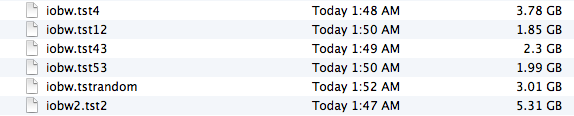
You can see that if you’re quick enough you can easily drop below 2GB of writes to the SSD before the HDD takes over. I don’t know for a fact that this is the amount of free space on the SSD, but that’s likely what it is since there’s no sense in exposing a 121GB SSD and not using it all.
In most real world scenarios where you’re not aggressively trying to fill the SSD, Fusion Drive will keep at least 4GB of the SSD free. Note that when you first use a mostly empty Fusion Drive almost anything you write to the drive, of any size, will go straight to the SSD. As capacity pressure increases however, Apple’s policy shifts towards writing up to 4GB of any given file to the SSD and the remainder onto the hard drive.
I confirmed this by installing Apple's OS X developer tools as well as Xcode itself. The latter is closer to the magic 4GB crossover point, but the bulk of the application ended up on the SSD by default.
The same is true for data generated by an application. I used Xcode to build Adium, a 682MB project, and the entire compile process hit the SSD - the mechanical side of the Fusion Drive never lifted a finger. I tried building a larger project, nearly 2GB of Firefox. In this case, I did see a very short period of HDD activity but the vast majority was confined to the SSD.
I grabbed a large video file (> 10GB) I cloned over when I migrated my personal machine to the iMac and paid attention to its behavior as I copied the file to a new location. For the first 2GB of the transfer, the file streamed from the SSD and went back to the SSD. For the next 2GB of the transfer, the file was being read off of the HDD and written to the SSD. After copying around 4GB, both the source and target became the HDD instead. Fusion Drive actually ended up caching way more of that large video than I thought it would. In my opinion the right move here would be to force all large files onto the hard drive by default unless they were heavily accessed. Apple's approach does seem to be a reasonable compromise, but it's still way more aggressive at putting blocks on the SSD than I thought it would be.
I repeated the test with a different video file that I had never accessed and got a completely different result. The entire file was stored on the hard drive portion of the Fusion Drive. I repeated the test once more with my iPhoto library, which I had been accessing a bunch. To my surprise, the bulk of my iPhoto Library was on the HDD but there were a few bursts of reads to the SSD while I was copying it. In both cases, the copy target ended up being the SSD of course.
My AnandTech folder is over 32GB in size and it contains text, photos, presentations, benchmark results and pretty much everything associated with every review I’ve put together. Although this folder is very important, the truth is that the bulk of that 32GB is never really accessed all that frequently. I went to duplicate the folder and discovered that almost none of it resided on the SSD. The same was true for my 38GB Documents folder, the bulk of which, again, went unread.
Applications on the other hand were almost always on the SSD.
In general, Apple’s Fusion Drive appears to do a fairly good job of automating what I typically do manually: keeping my OS and applications on the SSD, and big media files on the HDD. About the only difference between how I manually organize my data and how Fusion Drive does it is I put my documents and AnandTech folder on my SSD by default. I don’t do this just for performance, but more for reliability. My HDD is more likely to die than my SSD.










127 Comments
View All Comments
kamsar - Friday, January 18, 2013 - link
Reliability-wise isn't Fusion Drive basically RAID 0? If it's doing block level migrations and one drive dies there's nothing left.Sure hope you've got time machine on... ;)
pgp - Friday, January 18, 2013 - link
Yes, technically I think it's more similar to a JBOD configuration, but the reliability should be the same...IMHO Fusion Drive is good for noobs, but I'd rather choose which files should be stored in the flash drive and which ones in the mechanical drive, know about the free space in each disk, so I'd prefer a 128GB SSD and, separately, a 1TB hard disk to a 1.1TB Fusion Drive.
TrackSmart - Friday, January 18, 2013 - link
I think drive configurations like this are really needed. Maybe not for you and I, but for 99.5% of people. Even people who aren't really "noobs".As an example, I purchased a 120GB SSD for a family member who is reasonably good with computers. It breathed new life into a 3 year old computer and was really noticed and appreciated. One year later, the whole thing was a disaster! There are documents, music, videos, etc all over the place. Usually 2 or 3 copies of the same files on both the SSD and the hard drive. Both nearly full. It took several hours to fix the mess.
Bottom line: Most people can't, aren't willing, or aren't well-organized enough to keep files segregated between drives. Even people who you probably think would be able to handle it by virtue of being reasonably computer literate.
kmmatney - Friday, January 18, 2013 - link
I agree. I'm currently all SSD in my work laptop, but going the manual hybrid route in my home computer. Although I'm pretty organized, it is a pain to mov stuff around manually between the drives. For 2 of my kids computers, I just went with Seagate Momentus XT drives, and they've been great. Not as good as SSD, but a fraction of the cost.ToniCipriani - Friday, January 18, 2013 - link
Multiple copies could be easily avoided, actually.On my RAID-0 SSD + 1TB hard drive configuration, I installed Windows 7 in a way that all the profile folders (Users and ProgramData) existed on the hard drive by default, and created NTFS junctions on the SSD to redirect any old software. I never even needed to open the C Drive anymore, and all files and desktop settings reside on the hard drive automatically.
For older machines XP should support junctions as well.
Now filling up the drive, that's a different story. And let me guess, the browser got filled up with toolbars too?
Zink - Friday, January 18, 2013 - link
Fusion drive is even easier to use than that though and it speeds up all of your programs and files as well as it can with the SSD size given. With a setup like that there are always going to be things on the HDD that get used regularly and they will never see a boost from the SSD. There is the upside of better reliability but outside that boosting 120GB or 240GB of the most accessed files seems even better than permanent segregation.dananski - Saturday, January 19, 2013 - link
I have manual HD/SSD combinations in my desktop and laptop, have done the same for three PCs I've built for family and have similar setup for nearly every workstation at work. It seems that some users are naturally much better than others at handling their file storage, but I think it's invaluable for people to get good at organising the data systematically and consciously rather than to leave it up to an algorithm that might not have the same priorities.I don't like the sounds of every file being written to my SSD then moved to the HDD - I'd get through write cycles for no good reason whenever copying a file to that hybrid drive, and if my HDD doesn't have redundancy I'd feel safer with my important docs on the SSD, even if they're not deemed worthy of the speed boost.
seapeople - Sunday, January 20, 2013 - link
Couldn't you just put the "Pictures", "Music", and "Videos" libraries on the hard drive and keep the documents and everything else on the solid state drive? Seems to me like that would work for 99% of people and not require any user thought... So you have a video, you save it in the "Videos" location, etc, and these files would see very little difference being on the HDD vs SSD.Wolfpup - Friday, January 18, 2013 - link
Yeah, me too. Like my shows from my Tivo are obviously GIGAAAANTIC and don't NEED to have fast access to them. Ditto (even more so) for any music or iTunes stuff. It's not like it's THAT hard to figure out what to put where, but yeah, the average person unfortunately would probably be clueless about it.KitsuneKnight - Friday, January 18, 2013 - link
It's not so hard if you can get away with just moving your music/videos/images to the HDD. It's much harder if the data you work with is absolutely massive, though.One artist I know has a SSD as their boot drive, and 3 HDDs. The PSDs they work with are absolutely massive, and they produce a huge number of them. Working with them on the SSD is far better than the HDDs, but even loading them on that is a bit on the slow side (as opposed to the multi-minute loads from an HDD). But, they have far too many to fit on the SSD.
So they have the PSDs spread over the 4 drives, filling most of them up, having to manually shuffle them around. Something like Fusion Drive would work far better, as it would be doing exactly what she's doing, just without the manual effort to constantly move old files off the SSD (resulting in multiple hierarchies). The older PSDs would be migrated to the HDDs automatically. And if she starts working on an old set again, they could be promoted back to the SSD... with no user effort.
And isn't that the point of computers? To make us do less work? It seems a lot of people want to do the jobs of a computer for them. While I'd prefer Fusion Drive to let you pin/hint files to certain drives, I'd say in most cases a 2 drive set up doesn't actually provide real world benefit over an intelligent (which I'm assuming Fusion Drive is) tiering system, even for most power users.