A Month with Apple's Fusion Drive
by Anand Lal Shimpi on January 18, 2013 9:30 AM EST- Posted in
- Storage
- Mac
- SSDs
- Apple
- SSD Caching
- Fusion Drive
The Application Experience
By this point I’ve talked a lot about the synthetic experience with Apple’s Fusion Drive, but what about the real world user experience? In short, it’s surprisingly good. While I would describe most SSD caching implementations I’ve used as being more HDD-like than SSD-like, Apple’s Fusion Drive ends up almost half way between a HDD experience and an SSD experience.
Installing anything of reasonable size almost always goes to the SSD first, which really goes a long way towards making Fusion Drive feel SSD-like. This isn’t just true of application installs, but copying anything in general hits the SSD first. The magic number appears to be 4GB, although with a little effort you can get the Fusion Drive to start writing to the HDD after only 1 - 2GB. I used Iometer to create a sequential test file on the Fusion Drive, monitored when the file stopped writing to the SSD, stopped the process, renamed the file and started the file creation again. The screenshot below gives you a good idea of the minimum amount of space Apple will keep on the SSD for incoming writes:
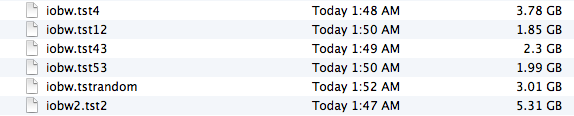
You can see that if you’re quick enough you can easily drop below 2GB of writes to the SSD before the HDD takes over. I don’t know for a fact that this is the amount of free space on the SSD, but that’s likely what it is since there’s no sense in exposing a 121GB SSD and not using it all.
In most real world scenarios where you’re not aggressively trying to fill the SSD, Fusion Drive will keep at least 4GB of the SSD free. Note that when you first use a mostly empty Fusion Drive almost anything you write to the drive, of any size, will go straight to the SSD. As capacity pressure increases however, Apple’s policy shifts towards writing up to 4GB of any given file to the SSD and the remainder onto the hard drive.
I confirmed this by installing Apple's OS X developer tools as well as Xcode itself. The latter is closer to the magic 4GB crossover point, but the bulk of the application ended up on the SSD by default.
The same is true for data generated by an application. I used Xcode to build Adium, a 682MB project, and the entire compile process hit the SSD - the mechanical side of the Fusion Drive never lifted a finger. I tried building a larger project, nearly 2GB of Firefox. In this case, I did see a very short period of HDD activity but the vast majority was confined to the SSD.
I grabbed a large video file (> 10GB) I cloned over when I migrated my personal machine to the iMac and paid attention to its behavior as I copied the file to a new location. For the first 2GB of the transfer, the file streamed from the SSD and went back to the SSD. For the next 2GB of the transfer, the file was being read off of the HDD and written to the SSD. After copying around 4GB, both the source and target became the HDD instead. Fusion Drive actually ended up caching way more of that large video than I thought it would. In my opinion the right move here would be to force all large files onto the hard drive by default unless they were heavily accessed. Apple's approach does seem to be a reasonable compromise, but it's still way more aggressive at putting blocks on the SSD than I thought it would be.
I repeated the test with a different video file that I had never accessed and got a completely different result. The entire file was stored on the hard drive portion of the Fusion Drive. I repeated the test once more with my iPhoto library, which I had been accessing a bunch. To my surprise, the bulk of my iPhoto Library was on the HDD but there were a few bursts of reads to the SSD while I was copying it. In both cases, the copy target ended up being the SSD of course.
My AnandTech folder is over 32GB in size and it contains text, photos, presentations, benchmark results and pretty much everything associated with every review I’ve put together. Although this folder is very important, the truth is that the bulk of that 32GB is never really accessed all that frequently. I went to duplicate the folder and discovered that almost none of it resided on the SSD. The same was true for my 38GB Documents folder, the bulk of which, again, went unread.
Applications on the other hand were almost always on the SSD.
In general, Apple’s Fusion Drive appears to do a fairly good job of automating what I typically do manually: keeping my OS and applications on the SSD, and big media files on the HDD. About the only difference between how I manually organize my data and how Fusion Drive does it is I put my documents and AnandTech folder on my SSD by default. I don’t do this just for performance, but more for reliability. My HDD is more likely to die than my SSD.










127 Comments
View All Comments
Mortenling - Wednesday, May 15, 2013 - link
When (not if) the fusion drive breaks down it is almost impossible to replace it in the new iMac's. But will the SSD part of the fusion drive still work if its only the normal HD part there is broken ?I'm not sure if i should go for the fusion drive or the 256 SSD in a new iMac. I need to fill it up with music applications and i'm not sure if there is space enough in the 256 SSD but I'm sure it will last longer. I don't think you can create a fusion drive with an external HD but is it possible to create some sort of RAID with an external SSD to give me a total 512 SSD HD. At the moment I cant afford the internal 512 SSD but that I think would be the best solution. I need some advice so please help me out here :-)
thecartman - Thursday, May 16, 2013 - link
Do you think it is worth upgrading the harddrive to a fusion drive when i use an iMac 27" for homework, browsing and image editing with editing?austoonz - Tuesday, May 28, 2013 - link
I've been running a Crucial M4 240GB SSD in my 2007 Macbook Pro for years loving the SSD speed. Then in 2011 I purchased a top-of-the-line 27" iMac with only the 1TB HDD with plans to purchase a ThunderBolt SSD to boot from. However, ThunderBolt SSD's still haven't hit a remotely reasonable pricepoint, so I've been running a 120GB SSD in a FW800 case for a year or so now, and even that was SO MUCH FASTER than using the internal HDD, it seems even adding on FW latency it was still massively faster for everyday use, but I got annoying with using symlinks and folders just being a little strange in Finder...So I finally got round to changing things... the 128GB boot SSD on the iMac has been moved into the MBP, and the 240GB SSD (from 2008...) was installed inside the iMac and I setup a Fusion Drive with that and the 1TB.
I'm definitely impressed... storage tiering for the consumer that actually works, and works very, very well. This is exactly what I'm after out of a consumer product, excellent performance for 90%+ of my usage, but still with the capacity for my music and iPhoto libraries, most of which are never seen or accessed.
Thanks Anand for doing this review though - I really like reading reviews like this showing real-life usage rather than simply benchmarks.
9comp - Thursday, May 30, 2013 - link
Hey I didn't understand the write method.When you write 6GB to the array, the first 4gb store on the ssd drive and the left 2gb to sata
or
little files 1mg-3.99gb are automatically store to the ssd and bigger files like HD movies (over than 4gb) are automatically store on the sata?!
Please explain...
Thanks
Hagy
ajcarr - Tuesday, September 17, 2013 - link
I took my mid-2010 15" Core i7 MacBook Pro and replaced the optical drive with a 750 GB WD Scorpio Black (using an OWC DataDoubler), and the existing HDD with a 256 GB OCZ Vertex Plus R2 (no meed for anything faster: the machine only has SATA 2), and issued the command line incantations needed to create a fusion drive. The performance gain was incredible: in particular, Microsloth Word launched at about the same speed as on my mid-2012 13" MacBook Air. Repeated the operation with a friend's Core i5 MacBook Pro of the same vintage, but with a Seagate HDD this time, still using the OCZ (it was cheap, and 'good enough'), and again there was a huge performance boost. Basically, in both cases, the CPU is more than adequate for anything routine, three years after manufacture, but the fusion drive upgrades have given us perhaps *another* three years of life for our machines. I fully expect to receive flak for using OCZ drives, but after a year, neither of us has seen problems (possibly because I used slow, commodity OCZ devices that were mature).p4madeus - Thursday, September 25, 2014 - link
I rolled my own Fusion drive in my 2012 2.3ghz quad i7 Mini as well, it only had a 1tb 5400rpm HDD stock in it. I had recently just outright replaced the stock 750gb 7200rpm HD in my 2012 MacBook Pro with a 1tb Samsung EVO (I'll keep the optical drive, for now) so I had this better 7200rpm drive laying around. So I got the kit for the Mini and replaced the stock 1tb 5400rpm drive with the 750gb 7200rpm drive from my MBP and added a 480gb Crucial M550, end result is a 1.22TB fusion drive with a good 16/25 SSD/HDD ratio...it screams...not quite as much as the straight 1tb SSD in my MBP, but is night and day compared to the stock 5400rpm 1tb HDD.