A Month with Apple's Fusion Drive
by Anand Lal Shimpi on January 18, 2013 9:30 AM EST- Posted in
- Storage
- Mac
- SSDs
- Apple
- SSD Caching
- Fusion Drive
Putting Fusion Drive’s Performance in Perspective
Benchmarking Fusion Drive is a bit of a challenge since it prioritizes the SSD for all incoming writes. If you don’t fill the Fusion Drive up, you can write tons of data to the drive and it’ll all hit the SSD. If you do fill the drive up and test with a dataset < 4GB, then you’ll once again just measure SSD performance.
In trying to come up with a use case that spanned both drives I stumbled upon a relatively simple one. By now my Fusion Drive was over 70% full, which meant the SSD was running as close to capacity as possible (save its 4GB buffer). I took my iPhoto library with 703 photos and simply exported all photos as TIFFs. The resulting files were big enough that by the time I hit photo 297, the 4GB write buffer on the SSD was full and all subsequent exported photos were directed to the HDD instead. I timed the process, then compared it to results from a HDD partition on the iMac as well as compared to a Samsung PM830 SSD connected via USB 3.0 to simulate a pure SSD configuration. The results are a bit biased in favor of the HDD-only configuration since the writes are mostly sequential:
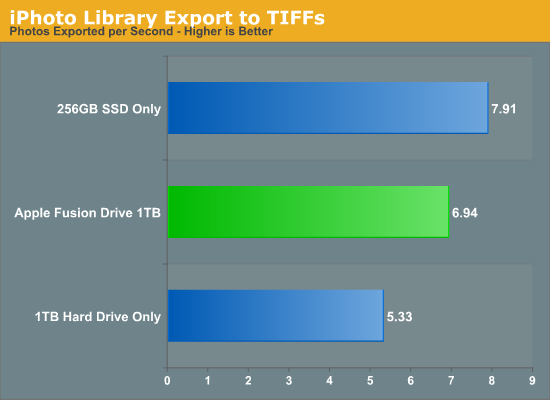
The breakdown accurately sums up my Fusion Drive experience: nearly half-way between a hard drive and a pure SSD configuration. In this particular test the gains don't appear all that dramatic, but again that's mostly because we're looking at relatively low queue depth sequential transfers. The FD/HDD gap would grow for less sequential workloads. Unfortunately, I couldn't find a good application use case to generate 4GB+ of pseudo-random data in a repeatable enough fashion to benchmark.
If I hammered on the Fusion Drive enough, with constant very large sequential writes (up to 260GB for a single file) I could back the drive into a corner where it would no longer migrate data to the SSD without a reboot (woohoo, I sort of broke it!). I suspect this is a bug that isn't triggered through normal automated testing (for obvious reasons), but it did create an interesting situation that I could exploit for testing purposes.
Although launching any of the iMac's pre-installed applications frequently used by me proved that they were still located on the SSD, this wasn't true for some of the late comers. In particular, Photoshop CS6 remained partially on the SSD and partially on the HDD. It ended up being a good benchmark for pseudo-random read performance on Fusion Drive where the workload is too big (or in this case, artificially divided) to fit on the SSD partition alone. I measured Photoshop launch time on the Fusion Drive, a HDD-only partition and on a PM830 connected via USB 3.0. The results, once again, mirrored my experience with the setup:
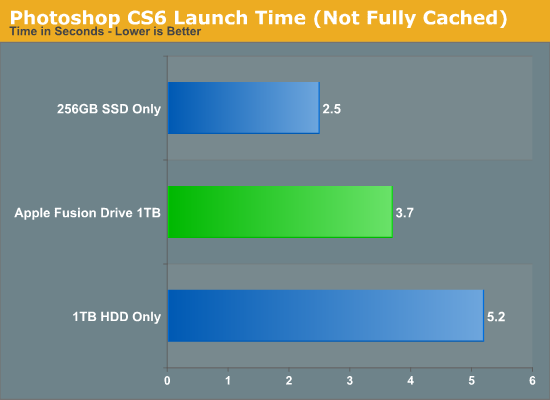
Fusion Drive delivers a noticeable improvement over the HDD-only configuration, speeding up launch time by around 40%. A SSD-only configuration however cuts launch time in more than half. Note that if Photoshop were among the most frequently used applications, it would get moved over to the SSD exclusively and deliver performance indistinguishable from a pure SSD configuration. In this case, it hadn't because my 1.1TB Fusion Drive was nearly 80% full, which brings me to a point I made earlier:
The Practical Limits of Fusion Drive
Apple's Fusion Drive is very aggressive at writing to the SSD, however the more data you have the more conservative the algorithm seems to become. This isn't really shocking, but it's worth pointing out that at a lower total drive utilization the SSD became home to virtually everything I needed, but as soon as my application needs outgrew what FD could easily accommodate the platform became a lot pickier about what would get moved onto the SSD. This is very important to keep in mind. If 128GB of storage isn’t enough for all of your frequently used applications, data and OS to begin with, you’re going to have a distinctly more HDD-like experience with Fusion Drive. To simulate/prove this I took my 200GB+ MacBook Pro image and moved it over to the iMac. Note that most of this 200GB was applications and data that I actually used regularly.
By the end of my testing experience, I was firmly in the category where I needed more solid state storage. Spotlight searches took longer than on a pure SSD configuration, not all application launches were instant, adding photos to iPhoto from Safari took longer, etc... Fusion Drive may be good, but it's not magic. If you realistically need more than 128GB of solid state storage, Fusion Drive isn't for you.










127 Comments
View All Comments
mutatio - Saturday, January 19, 2013 - link
Thanks, Anand, for the review. It would be interesting to see some comparisons to aftermarket Fusion setups as have been discussed in the comments here. e.g., How does the Fusion arrangement pan out with a 256GB or 512GB SSD on a Mac Mini? If my Mac were not a laptop I'd likely go for a Fusion setup but I'm not willing to take the hit in battery life while running an SSD and HDD (in the optical bay).philipma1957 - Sunday, January 20, 2013 - link
I have a 2012 quad 2.3 mini using a 512gb ssd and the oem 1tb hdd. It works very well. I used to run this mini with 2x 512gb ssds in raid0. They were in a pegasus r6 case hooked up via t-bolt. I now run this with the 1.5 tb fusion and a tm plus a clone backup in the thunderbolt case. I prefer the setup this way. I have been doing this for a week I have about 480gb on the 1.5tb fusion . It will take me a while but I will put about 1tb on the fusion I will then see how much it slows.pichemanu - Saturday, January 19, 2013 - link
A chart illustrating the possible impact of a USB 3 bottleneck on your test:http://tinypic.com/r/34fir7m/6
Suddenly the fusion drive no longer looks that good ;).
mrbreaker101 - Saturday, January 19, 2013 - link
I have a 2011 Macbook Pro with a 128GB Corsair Force 3 SSD and a 500GB hard disk. I decided to run the commands to make a fusion drive and so far, it's working, although the Force 3 isn't running that fast, despite being set to 6Gbps SATA.I'm going to install some new hardware in my iMac next. A 256GB Kingston Hyper X 3K SSD and 2TB hard disk (with thermal sensing cable from OWC, essential for iMac custom hard disk installs).
I'm not entirely sure I want to make a Fusion drive on the iMac as well. My current usage is about 500GB, with most of that being music files. On one hand, I have no need for mp3s using up my precious SSD space, even if I listen to them 1000 times a day. On the other, the simplicity of no longer having to worry about the locations of files is very appealing.
I also wonder, if I do a fresh install of Mountain Lion and then re-import my photos, media, etc, will Fusion Drive work better than by migrating over a Time Machine backup, which may fill the SSD with music, but leave apps on the hard disk?
ThomasA - Sunday, January 20, 2013 - link
I have no experience with the 'fusion drive' but wonder about a clone/backup method, given the circumstances.I do have a MBPro with a 256GB SSD paired with a 'spinning' HD (replacing the DVD).
I followed instructions offered by a Matt Gemmell, re: moving the 'home folder' to the HD. This allowed a backup clone of the SSD & a separate copy of the HD files.
http://mattgemmell.com/2011/06/21/using-os-x-with-...
twotwotwo - Sunday, January 20, 2013 - link
Awesome that Anand can't resist throwing in some sort of enterprise-y benchmarks in a review of a consumer thing. :)I'm sort of curious how the enterprise caching solutions work on the real-world database-y workloads I've seen AnandTech do measurements of before. That's super workload- and software-dependent (how big is your working set? how fat is your long tail of requests outside it?) so AT's results wouldn't directly apply to the world at large--still, one data point is a big step ahead of zero. :)
(It also seems to be increasingly a thing to design enterprise stuff with data 'intelligently' routed by to SSD or HDD by application-aware software [Evernote has done this, say, and Amazon offers SSDs and HDDs in separate instance types], rather than routing with magic at the block device layer. Still, would be awesome to know anything at all about how effective the automagical caching is in databases.)
And, unrelatedly, I'm sure Apple will get rid of the Pros with HDDs when they can, and I hope most other manufacturers do, too. You don't need TBs of internal storage now (esp. if videos are streamed, cloud storage an cheap externals exist, etc.) and Flash is good for speed, size and weight, durability (no head crashes!), etc.
carraj - Saturday, January 26, 2013 - link
Machine: 2010 15" MacBook Pro, 8 GB RAM. Disk controller is SATA II, so pointless using SATA III devices.Installed 750 GB WD Scorpio Black HDD in optical drive bay using Data Doubler bracket (/dev/disk1).
Installed 240 GB OCZ Vertex Plus R2 SSD in HDD bay (/dev/disk0).
Both were formatted as JHFS+ using Disk Utility. A Recovery HD partition was created on the HDD using Carbon Copy Cloner as /dev/diak1s3.
Fused /dev/disk0s2 and /dev/disk1s2 together giving ~1 TB Fusion Drive.
Performance is incredible, though not quite as fast as my mid-2012 13" MacBook Air with 256 GB SATA III SSD in tests. Here are the results from Xbench 1.3 (the Fusion Drive clocks in at about 2/3 of the performance of the pure SSD, despite having a 3 Gb/s SATA II interface rather than a 6 Gb/s SATA III interface):
15" MBP with 240/750 GB SATA II Fusion Drive:
Disk Test 277.85
Sequential 180.25
Uncached Write 412.52 253.28 MB/sec [4K blocks]
Uncached Write 278.11 157.36 MB/sec [256K blocks]
Uncached Read 89.26 26.12 MB/sec [4K blocks]
Uncached Read 201.26 101.15 MB/sec [256K blocks]
Random 606.00
Uncached Write 555.66 58.82 MB/sec [4K blocks]
Uncached Write 531.52 170.16 MB/sec [256K blocks]
Uncached Read 1566.27 11.10 MB/sec [4K blocks]
Uncached Read 438.38 81.34 MB/sec [256K blocks]
13" MBA with 256 GB SATA III SSD:
Disk Test 431.86
Sequential 278.39
Uncached Write 720.45 442.35 MB/sec [4K blocks]
Uncached Write 479.45 271.27 MB/sec [256K blocks]
Uncached Read 106.55 31.18 MB/sec [4K blocks]
Uncached Read 662.54 332.99 MB/sec [256K blocks]
Random 962.48
Uncached Write 751.67 79.57 MB/sec [4K blocks]
Uncached Write 748.11 239.50 MB/sec [256K blocks]
Uncached Read 2147.57 15.22 MB/sec [4K blocks]
Uncached Read 977.31 181.35 MB/sec [256K blocks]
kamaaina - Tuesday, February 12, 2013 - link
I am very happy after 6 weeks with my DIY Fusion Drive in my MBP. Replaced the optical drive as well and moved the HDD 500GB Momentus XT into the DVD HDD tray, and put an Intel330 240GB SSD in. Fused together, it runs really well. I followed the video on Youtube from Tomas Villegas, took me a only a few minutes. Awesome improvement!qzyxya - Saturday, February 16, 2013 - link
Is there a way to get this for windows? I'd love to have this. Like buy a 128gb ssd and use it for caching with my 3tb samsung 7200.14 hard drivenavss - Friday, April 26, 2013 - link
Great read, personally I like the thought of getting the Mini with the 256GB SSD + adding another 2-3TB HDD for relatively cheap and using that terminal command to set up the Fusion Drive.Also Anand, if you're going to be taking screenshots of programs on the Mac: Cmd+Shift+4+(hover over the program you want a screenshot of) then hit the spacebar, you'll get much nicer screenshots.