The Clover Trail (Atom Z2760) Review: Acer's W510 Tested
by Anand Lal Shimpi on December 20, 2012 10:34 AM ESTThe Dock Experience
For $150 Acer will sell you a keyboard dock that gives you a full sized USB 2.0 port, a QWERTY keyboard, trackpad and integrated 27Wh battery. The dock charges the tablet, and the tablet powers the dock once the dock’s battery is exhausted. If this sounds familiar it’s because it’s exactly what ASUS has been offering since the first Eee Pad Transformer in 2011.
The tablet/dock mating process is actually one of the smoothest I’ve seen thus far. The tablet just slides in and locks in place - there’s no struggling or any real pain points in the process. Once connected the tablet seems pretty secure. As the dock uses the charging port to connect to the tablet (for both power and data), the dock gets its own charging port on the left side that you can use to power the setup.
The docking hinge can rotate up to 295 degrees, letting you face the W510 away from you with the keyboard pointing down. The keyboard is disabled once you hit opposite lock on the hinge, and what you end up with is an approximation of Surface’s mild-tilt-away operating mode. It’s good for presenting content to someone else or watching a video, but the angle is a bit too small to make it useful on a surface that’s significantly lower than you.
When assembled the tablet+dock loses the svelte form factor of the W510 itself. The combination grows to 13mm at its thinnest point and 23mm at its thickest. The weight more than doubles to 1265g (up from 568g for the tablet alone). The resulting device isn’t reminiscent of a tablet and instead reminds me a lot of a netbook. Ultimately where you fall on this issue depends on whether or not you want more of a tablet or notebook experience. The Surface approach retains the tablet experience while giving you some of the benefits of a standard clamshell notebook via the touch/type covers. The Acer/ASUS approach on the other hand gives you more of a flexible notebook experience, with the benefit of added battery life and IO expansion. As with most things, it’s a trade off.
Keyboard & Trackpad
In presenting Surface RT, Microsoft talked about the path that took it to building a fairly uncommon 10.6-inch tablet. The motivation behind the unique form factor was two fold: 1) Microsoft wanted to deliver a good multitasking experience under Windows 8’s Modern UI, and 2) it wanted to deliver a good typing experience with the touch/type cover attached. With a 10-inch tablet Microsoft felt the keyboard experience would suffer too much, but at 10.6-inches it could design a keyboard with big enough keys to approximate a good notebook keyboard.
There’s no better proof that Microsoft was right than to use the W510’s keyboard dock. While typing on Surface felt laptop-like from a size perspective, the W510’s dock feels more netbook-like. The alphanumeric keys measure around 13 x 14mm, compared to 16 x 16mm on Surface’s Touch Cover (71% coverage) and 17 x 17mm on Type Cover (63% coverage). That’s not to say that you can’t get used to it, it’s just immediately apparent that the keyboard is smaller than normal.
Key travel is pretty decent but the feel is mushier than I would like. Key placement is solid though, I didn’t have any trouble just jumping into the W510’s dock and finding my way around without staring at keys. Transitioning between the W510 and other physical keyboards wasn’t an issue either. I did occasionally have an issue where a key would repeat itself a bunch when typing (e.g. hellllllllllllllllllllllo instead of hello), but I'm not sure if that was a dock or Windows 8 problem.
What I couldn't get used to however is the trackpad. It’s almost 2013 and we’re still having issues delivering good PC trackpad experiences. The hardware, firmware and software to do this right is out in the wild and it’s not all that expensive, it just seems underutilized for whatever reason.
The W510’s trackpad is actually a clickpad, with no dedicated buttons but rather a horizontal line below which depressing the pad registers as a click. As with most clickpads, if you’re the type of user who rests a thumb near the “button” while you mouse around with your index finger you’re going to have a bad time. The W510 dock’s clickpad does a horrible job of rejecting any resting fingers/thumbs and instead you get very erratic, almost unusable tracking. Single finger operation is mostly ok, but even then there are issues. The clickpad seems to do a terrible job of rejecting noise in general. Sometimes just having a finger near the trackpad will be enough to throw off tracking.
Overall the clickpad is where the dock experience breaks down. The keyboard works well enough, but the clickpad is nothing short of frustrating. The good news is that you get a full USB 2.0 port from having the dock, so you can always plug in an external mouse, but that seems like a solution to a problem that shouldn’t have existed in the first place. I don’t know why we’re still dealing with clickpad issues, but I’m going to have to think up something creative to deter them in the future.
Software & Stability
The W510 ships with a full install of 32-bit Windows 8. As I mentioned earlier, there’s no free-Office with Windows 8 - that’s a Windows RT exclusive. On the plus side, you can still install traditional desktop mode applications which you can’t do on Windows RT.
Acer doesn’t do a whole lot to customize the Windows 8 experience, but there are a bunch preloaded apps that come on the system. The good news is that most of these apps aren’t things that run in the background at startup.
The bigger issue I had with the W510’s software experience had to do with stability. If I left the camera app running and the system went to sleep I’d frequently come back to a machine that had to reboot itself. Most of my stability issues seemed related to the camera app but every now and then apps would crash or I’d encounter an unexpected reboot. It’s clear to me that there are still a lot of rough edges with Windows 8, although interestingly enough I didn’t seem to have as many stability issues with Surface RT as far as I can remember.





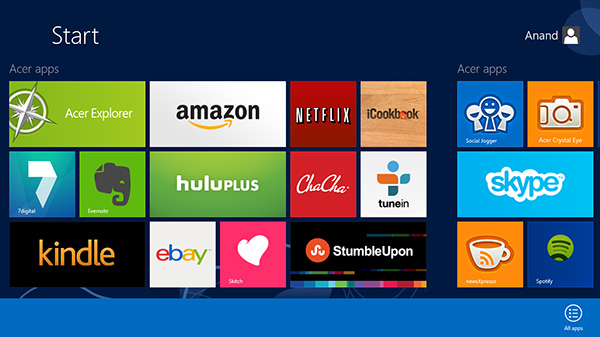
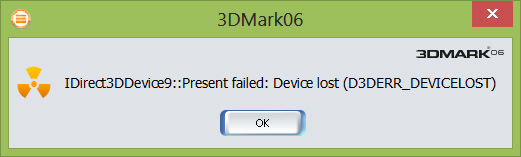








104 Comments
View All Comments
rburnham - Thursday, December 20, 2012 - link
One thing about Windows 8 that continues to bug me is the way that settings are split into two areas. Some settings can be handled from the Start screen, while others take you to the desktop Control Panel. If Microsoft is so keen on this new UI, why not take the entire Control Panel and make it a Modern UI component? I get that they are trying to appeal to touchscreen and desktop users, but merging the settings into one area would help alleviate the schizophrenic feel of the OS a little bit.This is a great review, especially since I have this exact Acer tablet on the way from Newegg. My hope is that I will spend most of my time in the Modern UI, and occasionally fire up desktop software. I am hoping it will be fast to handle some older games, like Icewind Dale, and some non-CPU intense software, like the Zinio desktop app (where I can access publications that the mobile version cannot access). It's going to be an interesting experiment.
My other concern with this tablet is that it is so new, there is a very limited selection of accessories. Specifically, I am having trouble finding some sort of "gel skin" case for this tablet. There are some generic fold out tablet cases, but those are bulky.
By the way, I had hoped to get an AMD Windows 8 tablet, but where are they? I love AMD, but I have to buy based on my needs and what's available, and right now Intel has the only real x86 solution for Windows 8 tablets.
name99 - Thursday, December 20, 2012 - link
"The power adapter itself isn’t anything remarkable, however Acer did use a nifty removable plug that easily twists on/off. The W510 only ships with the plug for whatever region you purchased it in so I’m not sure how useful this feature is, but it’s nice to see design innovation from Acer here."Just for the record, this is not new. Apple's power supplies for MacBooks have done this for, I don't know, 8 years or so. The power supply has a core that is common, and a regional plug that can be slipped on or off. See here:
http://eshop.macsales.com/images/Items/APLMA538LLB...
iPad power adapters are the same. iPhone/iPod are not, I expect because they are so small that they are basically the size of the dongle that would plugin to the socket, so modularizing them this way would basically double their size.
I've no idea if this is original to Apple or not, but it's certainly not original to Acer.
secretmanofagent - Friday, December 21, 2012 - link
I don't think you understand the mechanism. Apple uses a friction fit with a straight downward motion. The connector that Acer uses rotates on, which you can see in the picture the directions to operate. All of the other adapters I've seen (including miscellaneous ones over the years) have been similar to Apple's, usually with a mechanical clip. Acer's method is innovative, but I'm not sure what advantages are offered by it.lorribot - Thursday, December 20, 2012 - link
It's things like that 11GB recovery partition that show how far MS have to go in the light weight sector. The 13 GB for Windows, which will bloat massively with patches and installs is another example of them playing the wrong game.My windows & folder is a typical 21GB add to that a 11 GB recovery partition and that leaves nothing for user docs or programs on a 32GB model.
It would make more sense to stick the recovery partition on a 16GB USB stick or SD Card and use that to recover the system should the need arise and give back some of the expensive internal storage space to the user.
Windows 8, good first attempt but wait for Windows 9 when they fix all the things they didn't have time for and realise two into one doesn't go.
name99 - Thursday, December 20, 2012 - link
Yeah, I was amazed by that 11GB figure.As a point of comparison, the OSX recovery partition is 650MB in size.
Now it it possible that the Win8 recovery partition does more (as opposed to "has more to do [because there are more things that can go wrong]"; I'd be interested in an informed comparison of the two, and a dissection of just what is taking up all that space.
Is it sheer incompetence (for example including 64 bit binaries on a 32bit system)?
Is it including every human language on earth?
Is it because no-one bothered to make an effort to include only the bare minimum OS+support frameworks (as opposed to including the AV subsystem, and .NET, and fifteen ways to talk to a database, and support for MS Office, etc etc etc)?
kyuu - Thursday, December 20, 2012 - link
They do need to do something about the humungous recovery partition, but... you can put the recovery partition on a thumb drive or other removable media and free up that 11GB, if I'm not mistaken.secretmanofagent - Friday, December 21, 2012 - link
It's an incorrect comparison, as the restore for OS X requires an Internet connection."In order to reinstall OS X Lion or OS X Mountain Lion, you will need to be connected to an Ethernet or Wi-Fi network."
"The OS X download is about 4 GB large;"
http://support.apple.com/kb/HT4718
name99 - Friday, December 21, 2012 - link
Yes and no for the Apple restore.The recovery partition has tools that can do a bunch of things, for example run a fsck on the boot drive. If your problem is the sort of thing that can be fixed by fsck, ie some localized damage to the file system, then you will not need the internet connection.
You will need it (sortof) if you want to reinstall the OS.
If MS have the entire OS in their recovery partition, the size makes more sense, but seems more than a little foolish --- wasting so much fast expensive flash when you could ship a cheap USB stick.
In the case of Apple, it is fairly trivial when you first download/install Lion or Mountain Lion to burn a copy to a USB stick, and to use that copy if you don't have an internet connection (or have a slow connection, or pay per MB downloaded, or whatever).
I do think it's less than ideal that they don't include a USB stick of the OS with new machines (they did with the first few iterations of MacBook Air), but it's possible that their numbers tell them that pretty much no-one ever needs to reinstall the OS --- the tools of the recovery partition are acceptable for pretty much all problems. Certainly in my experience that's been true, for both my and friend's machines. I have no comparable experience with Windows.
MonkeyPaw - Thursday, December 20, 2012 - link
Microcenter has the 32GB model on sale for $399, so I took a chance. Your review pretty much matches my conclusions as well. It's generally a nice device, CPU performance is good, etc. The major disappointment for me was terrible game performance. I had lag and choppiness playing Solitaire! In late 2012?! I want to like Windows 8, but to have a card game take up almost 100MB of precious eMMC capacity is just sad. Until storage default size balloons significantly, it's hard to get on board with MS right now.Another thing MS needs to work on is the keyboard auto-correct, or the lack of it. The onscreen keyboard offers no assistance, and text selection is a nightmare. In IE, I could never select text, as double tapping just kept zooming in and out. It was quite frustrating.
I found the camera and its respective app to be horrible. Not just bad, unuseable bad.
I really really wanted to like the W510, but I ended up exchanging it for a Transformer Infinity. I am much happier with it.
kyuu - Thursday, December 20, 2012 - link
As far as the text selection thing goes, if it's anything like Windows Phone, you don't double-tap to select things (as you noticed, that zooms). You long-press instead. It's a little odd if you're in the habit of double-tapping from iOS/Android, but it works just fine for me on my Windows Phone.