Z77 mITX Round-Up: Five of the Best – MSI, Zotac, ASRock, EVGA and ASUS
by Ian Cutress on December 31, 2012 7:00 AM EST- Posted in
- Motherboards
- MSI
- ASRock
- EVGA
- ZOTAC
- Asus
- Ivy Bridge
- Z77
- mITX
MSI Z77IA-E53 In The Box
In the past, $145 MSRP motherboards used to offer something special – back in the P67 era I remember getting a USB 3.0 front panel device with a motherboard around this price, making the deal all a bit sweeter. In recent months I have noticed a decline in this generosity – whether this is to bolster profit margins or recoup losses due to the global economic situation I am not sure. With a mITX product there is little that could be added to make it beneficial – I would hope that the most expensive mITX boards would come with a full array of SATA cables as a bare minimum, or with a video converter to maintain compatibility with connections not present on the system itself.
In our MSI Z77IA-E53 box, we get:
Driver CD
Manual
Quick Start Guide
Rear IO Shield
Two SATA Cables, Locking
Antenna base + Antenna
There is not much to get excited about unfortunately. The antenna base is not magnetic like the ones found on the ASUS models, leaving obvious room for improvement.
MSI Z77IA-E53 Software
If the BIOS section of a motherboard is currently focusing on interaction, the software side of the package should be focusing on consolidation. When it comes to software, we do not need separate software for the fan controls, for the Ethernet options, for the overclock options, for the power options, and so on. Having everything in one interface reduces cluttering icons on the desktop and start menu in exchange for one or two extra clicks on an interface. It is true that some companies do not care at all for their software, leaving it blank or not updated in several years – MSI have a somewhat mixed approach to the software system.
Starting with the installation disk, while there are no instructions as to what to do, the main command is the ‘Total Installer’ in each menu. For the drivers, we can get everything installed at the click of a button after an options menu comes up for users to deselect unwanted drivers. Similarly for software, except as per our normal testing we disable any installed anti-virus or firewall included in the package.
MSI split their software package across multiple programs in an attempt to cover all the bases.
MSI Control Center
If any piece of the software package sounded like sitting in the Captain’s chair of the Enterprise, then the Control Center has the name down to a tee. Control Center gives several menus including Overclocking, the OC Genie, Green Power (includes fan controls), recording and mobile control.
The overclocking part of CC gives the user access to the basic clock and voltage controls for the CPU, and the voltage controls for the memory. These options are also paired with detailed screens about the features of the motherboard, the CPU and the memory as shown above. If a change is unable to be completed in the OS, the software requests a system reboot to make the change.
The OC Genie part of CC is the automatic overclocking center of the motherboard. One click of it being enabled and the next boot will offer a default overclock based on the system at hand. Rather than the probing OC solution used by ASUS’ Extreme mode or Gigabyte’s Auto Tuning, this calls up a table of reasonably safe OC settings based on the hardware used and implements it. While it may not be the best overclock possible from the kit the user has, it does provide a one button OC.
The Green Power option is one I find particularly interesting, as shown below:
Here we get a basic two point gradient for the fan in terms of temperature against RPM. Whether this is the true fan RPM as a function of the fan profile, or as a PWM value it is unsure. There is no active testing of the fan profiles, so one would assume it works on the assumption that 0-5% power is ~0 RPM and the RPM value rises linearly with power (i.e. the wrong way to assume fan profiles). Nevertheless, I like the fact that the software plots the current fan speed as a function of time – this allows the user to see the course the fan takes based on load. What would be good is if this bit of software also had an option to apply load to allow the user to see the differentiation.
The recording section is a rather well laid out bit of software that automatically plots any temperature sensor, fan sensor, voltage or CPU utilization against time, along with options to define warning limitations.
The Mobile Control menu is something we are seeing more of from the motherboard manufacturers – letting users adjust settings on the fly via their mobile device or tablet.
Teaming Genie
MSI are a big fan of link aggregation – i.e. using two compatible NICs to act as a single connection. While this will not speed up your internet speed, it may allow a user to speed up file transfer over a network when dealing with two hosts, or if the machine is on a 10 GbE network. There are clearly possibilities in the SOHO NAS arena, although with the Z77IA-E53 we are limited to a single Realtek NIC to begin with. Users wanting to take advantage of Teaming Genie will need to purchase a PCIe NIC add-in card.
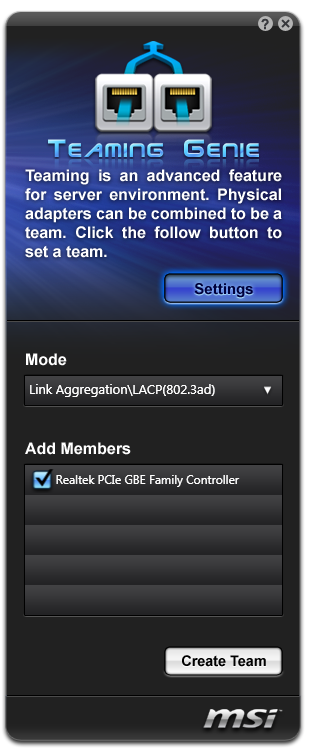
Live Update 5
Every motherboard in this modern area should be bundled with software that allows it to check with online servers for updates. It seems a simple idea in principle – allow the users to have the best up-to-date experience with their hardware to take advantage of updates. This has become the de-facto standard in the graphics card area, with both AMD and NVIDIA building in update systems for their drivers - but yet very few motherboard manufacturers actually do this. MSI do, in the form of Live Update 5.
This software does a scan of the local drivers, the BIOS on the motherboard, and software present. It correlates this to the online database at MSI, and then offers potential downloads. All the options can be downloaded and installed at the click of a button under Total Installer, making the processes almost painless. The only malady with this approach is that MSI fail to tell the user how big these updates are going to be – meaning if you have to download 150 MB of audio codec, you will only be able to tell with guess work. A minor update will make Live Update 5.1 a little easier to handle.
MSI Suite
In order to get the best of MSI software, we have the option to install MSI Suite. This gives the user a small drop down menu on the desktop filled with MSI relevant icons to the other software installed. It is a neat idea, if a little invasive on normal usage. The best bit is that it essentially keeps tabs on Live Update for you, telling when updates are available. There are perhaps better ways to offer these options, but it is something that no other manufacturer is doing.
Easy Viewer
Are you fed up of the basic Windows image viewer? No, me neither. Though MSI have decided it needs a bit of an upgrade, and provide users with Easy Viewer as shown below.
There are basic options for rotation, resizing, brightness and so forth. Personally I actually use FastStone Image Viewer (one of the benchmarks in our testing methodology) which does this a lot better and is a free download.
Click BIOS
Most motherboard manufacturers are aware that the BIOS is actually a seldom used interface in the majority of systems. While enthusiasts are likely to go around and probe the options, or the odd gamer wanting a bit more performance, the majority of users will not know that it exists. I would only just about trust my father or brother to modify their BIOSes correctly, but only because they have been trained.
MSI have decided it is time to bring the BIOS to the user, rather than the other way around. By having some official looking software that can alter the BIOS options, as well as look like the BIOS, it can offer the potential to feel safer than modifying the BIOS directly. Enthusiasts may disagree, but MSI is not targeting enthusiasts with Click BIOS – they are targeting people like my father or brother.
Other software included in the disk comes by the name of Super-Charger (quick USB charging utility) and Network Genie (the Realtek NIC management software with an MSI skin).


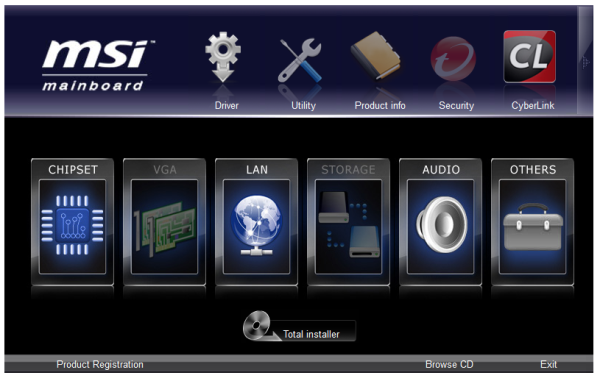



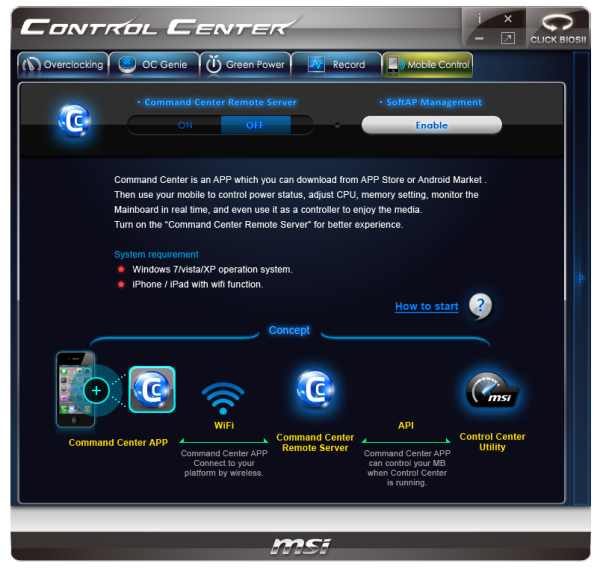
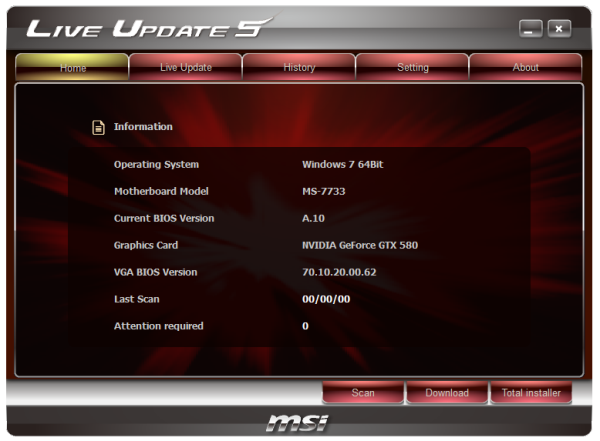
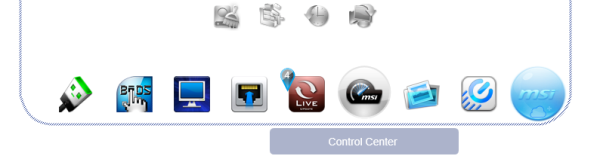

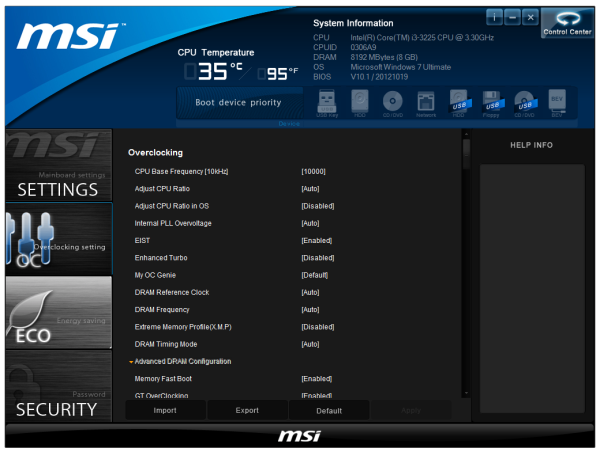














54 Comments
View All Comments
ryedizzel - Monday, December 31, 2012 - link
Thank you so much for this Z77 roundup as I'm currently shopping for a new mobo and have been piecing together reviews from various sites. But as usual I always check here first, then Tom's, then Hardocp (in that order). Keep up the great work in 2013!Aikouka - Monday, December 31, 2012 - link
Ah, if only I held off on building my silent HTPC for a little bit longer. The hardest part about working with a Streacom case (other than building it) is finding a good motherboard that doesn't put too much in the way of the heat pipes. That's one reason why I was considering going with a board with mSATA, and I'm pretty certain that I stumbled across that ASRock board. Unfortunately, I looked at the photos, and didn't see a mSATA port, so I passed on it. Who would have thought to look at the back? Boy, do I feel like a bit of a dummy now! =$Although, speaking of the back mSATA connector, I recall seeing you touch on it on the recommendation page, but do you think it would work well on most cases? If I remember correctly, mSATA drives are fairly thin, so it might be fine. Going back to the Streacom, it does look like the ASRock offering would work well in regard to clearance even disregarding the mSATA port as the light gray SATA ports should clear the heat pipes. The USB3 port won't though.
philipma1957 - Monday, December 31, 2012 - link
I built 2 asrock builds with the msata as the only drive. btw this z77 review with no regard to oc is pretty weird.I have a 3770k with a hd7970 gpu and an msata in a small case the cooler master elite it is a very fast powerful machine. I use the asrock and love it. it does have a flaw the msata slot is sata II
Ananke - Monday, December 31, 2012 - link
I have i3-3225 (the same as in the article). In my opinion, for the money, the best is ASUS P8H77-I.It does have 6 SATA ports - a must for a file server. So, basically install Windows 8 on a SSD, add HDDs and create Storage Space - 5 SATA will allow you to create software RAID 5, without the need of SATA extension controller. BIOS is nice and stable. The board is $100 on Newegg.
The ASUS Z77 Deluxe is nice, if anybody needs all the additional functionality in a small form factor. However, only 4 SATA - means no good for video, file, backup server. You get the "overclocking" ability though. I doubt how practical is overclocking into so small space, probably to a handful of people. Teh board costs $185.
So, I would say $100 is better than $185, plus you get all the 6 SATA ports - priceless.
DarkStryke - Monday, December 31, 2012 - link
Not everyone who games wants to have a huge tower. I've built more then one system based around the silverstone FT03-mini that runs a 3750k / Z77 deluxe-i and a GTX 670.I bring mine to lan parties and people are amazed at the power in such a small box, and it's just as fast as any desktop single GPU alternative.
Ananke - Monday, December 31, 2012 - link
ASUS P8H77-I is a mini ITX board - the cheaper variant of the reviewed deluxe board. It costs $100.ggathagan - Wednesday, January 2, 2013 - link
I agree; the H77 makes much more sense for most ITX builds.I built a system with the P8H77-I, a GTX670 and the FT03-MINI.
I don't think the daughter card of the Z77 Deluxe would have fit in the case.
tramways - Monday, December 31, 2012 - link
I registered here because the reviewer is lamenting that some boards use the ALC889 instead of the ALC892 codecs.The 889 like the 882 before it and the 898 after it is a much better codec than the 892.
The 883,888,892 codecs are the cheaper low performance DAC/ADC chips.
I would buy a board with the ALC889 or preferably the ALC898,but not with the ALC892.
all the best in 2013
Paul
limki - Monday, December 31, 2012 - link
too bad I already ordered mine last week ... MSI Z77IAto tell the truth, i don't really mind [ at 136€ its a bit pricier than asrock with my supplier]
the conclusion for this board seems a bit biased to me
but hey, if you're not looking for a tiny powerhouse, you don't need z77
- in SUGO 05(and most small cases), MB is horizontally and PSU is above it, so cables and airflow will always be nasty
- using a discrete GPU, you don't care about not having DVI or DP
- no additional controller (USB/SATA) -> I don't plan on using more than 2(won't fit into case), so why bother?
//btw is the SATA 6/3/m correct 2+2? shouldn't be also 2+2+1?
- and if I'm to take the "military grade" stuff at least half seriously, ...
EnzoFX - Monday, December 31, 2012 - link
Do the post times include those pesky AHCI driver loading screen? I hate that it adds so much more to the boot process.