Gigabyte H77N-WiFi Review – First Look at Ivy Bridge with mITX
by Ian Cutress on November 6, 2012 12:00 PM EST- Posted in
- Motherboards
- Gigabyte
- H77
- mITX
Gigabyte H77N-WiFi In The Box
Gigabyte packages are very black and white in their offerings – either it contains the ‘bare minimum’ or there is a lot for your cash. We have seen the former plenty of times, especially on low end or sub $150 models, and the latter on examples such as the Z77X-UD5H and G1.Sniper 3. The Gigabyte H77N-WiFi is currently e-tailing at $120, putting it square at the low end of the full size Z77 market. For this, we have the following:
Driver DVD
User Manual
WiFi DVD
Rear IO Shield
Two SATA Cables
Two Antenna

In the grand scheme of things, it was probably a stretch to have expected anything beyond this in a mITX setup. Perhaps another couple of SATA cables would have sweetened the deal, an extension cable for that oddly placed 4-pin CPU power connector, or a molex-to-SATA power connector or two.
Gigabyte H77N-WiFi Software
I started reviewing Gigabyte motherboards in January 2011, and since then I have had at least 10-12 pass through my fingertips and there is one constant throughout – the cornerstone included software package. Namely I am talking about EasyTune6.
EasyTune6
EasyTune6 has had a hard life. It shows sign of age, and shows sign of a design team that during its conception did not understand how important included software may be to the system as a whole. Not least of all that it seems to interfere in our testing (see DPC Latency testing later in the review).
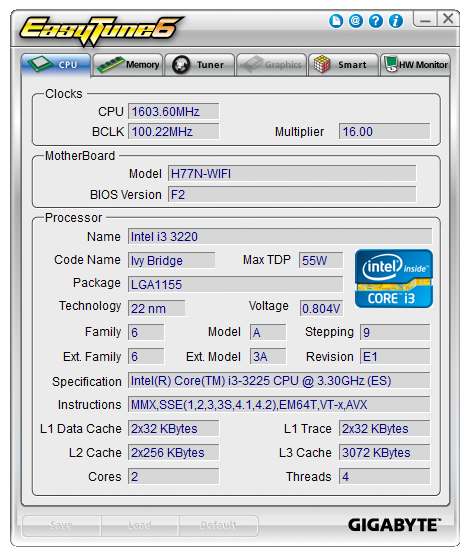
On a Z77 product, EasyTune6 is the hub that controls the preset automatic overclocking options, as well as the manual overclocking options. That functionality is practically gone in H77 – all we can control is the BCLK, memory strap for next boot, and memory voltage. This leaves EasyTune6 with the other options – displaying information such as the CPU, the Memory, the GPU, the HW Monitor, and the fan options.
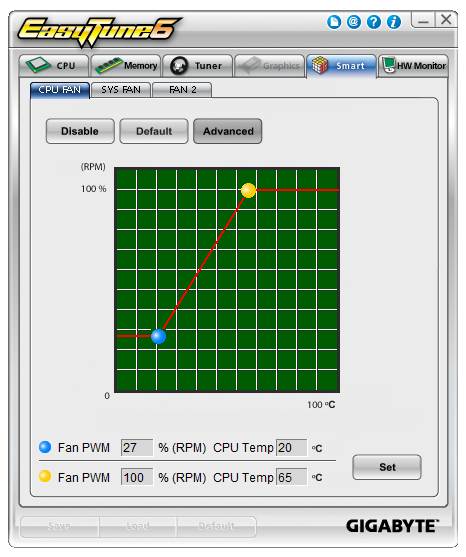
The fan element of the software allows a user to determine a single gradient for each set of controllable fan headers. This is basic fan functionality indicative on a lack of imagination – the system can output whatever % value to these fans, and they have inputs of CPU temperature, system temperature, and a software backbone. It should not be too difficult to envisage software that manages a multipoint system with hysteresis.
@BIOS
The other element consistent with all the other Gigabyte motherboard reviews has been @BIOS. This software is a simple BIOS update tool for the operating system designed to search the cloud for the latest BIOS version, download it and update the system. I should point out that I have found times when the latest BIOS version the website is actually newer, but users can download this and use @BIOS to update the system. @BIOS also comes in handy when Gigabyte to large changes that cause the BIOS update route through the BIOS to fail, and thus @BIOS must be used. There are horror stories about updating a BIOS in the operating system (I prefer to update through the BIOS if I can), but I have not had any issues with @BIOS to date.
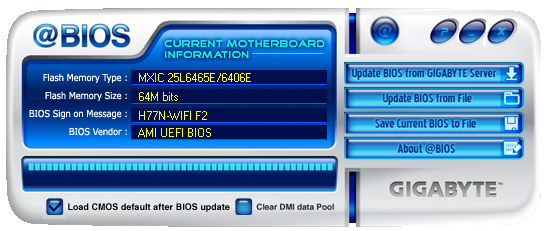
Realtek LAN Optimizer
While not part of the Gigabyte software package, the Realtek LAN Optimizer is included with the Driver DVD. The LAN Optimizer allows users to prioritize certain programs over others for network traffic. This can either be done on an individual level, or as a ‘mode’, such as for gaming or web-browsing. Essentially this is to make sure that while a user is downloading a large amount of data, the bandwidth is not choked for normal activities.
This software is essentially a poor mans cFos. cFos is a great software based LAN utility, available to buy or license, and is included in other motherboard manufacturers software packages. Gigabyte has chosen not to use this route, as their high end motherboards come with Atheros Killer NICs and their appropriate software.
Also available for download is Gigabyte USB Blocker, which allows administrators to block certain types of devices from being used in the system.
Gigabyte H77N-WiFi Overclocking
‘What so you mean, overclocking?’ I hear you cry. This is a H77 board after all – we cannot adjust the CPU multiplier above the CPU base, and we are restricted to DDR3-1600 MHz by the BIOS. But we can adjust the BCLK, and Ivy Bridge is usually good for 105-108 MHz, but this is highly dependant on the processor and the other sub-systems on board. Normally in my overclocking parts to these reviews I do not push BCLK, but the majority of Z77 motherboards can achieve around 109 MHz except one or two that fail to go beyond 104 MHz.
But a user should not honestly buy a H77 for overclocking. Some users will be interested in underclocking though, and the H77N-WiFi is not the best for underclocking. To start, while we can adjust the CPU multiplier down from its original value, we have no control over the CPU voltage. Yes, that is right – no CPU voltage control. For all intents and purposes, the F2 BIOS restricts the user to the VID voltage and idle states. I do hope that in a later BIOS that the voltage can be adjusted.


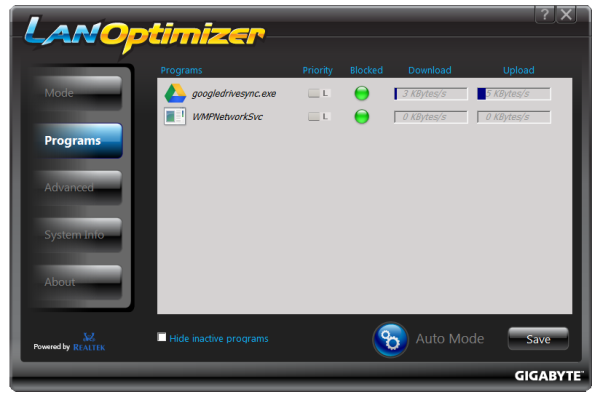














52 Comments
View All Comments
Geraldo8022 - Wednesday, November 7, 2012 - link
I like the placement of the 24 pin power header. My E350 case has the external power button right where it interferes with the power header toward inside of front panel. Also I like testing with i3. I go for lowest power consumption. I use a picoPSU and would like to see these tested with that psu. For me it is a USB world. all I care about is HDTV, low power and USB3. If you want to overclock perhaps you should go with a bigger board.Pcosx - Wednesday, November 7, 2012 - link
Why don't anybody makes a z77/h77 board with dual link dvi output? Is it so much more to make one?Dug - Friday, November 9, 2012 - link
Good question, and it would be nice to know the limitations of video output on these motherboards with different connections.Znarkus - Thursday, November 8, 2012 - link
Why present POST time with two decimal points, if there is a 1 second error margin?IanCutress - Friday, December 7, 2012 - link
Results from my stop watch. Error margin is a large overestimate of what it might be from human error, not hardware error. For each reading I take 3 measurements, and more often than not I get all three in the same 0.10 seconds.Ian
lwatcdr - Thursday, November 8, 2012 - link
I would love to know how well this is supported under Linux? No real need for Benchmarks just put Ubuntu, Mint, or Fedora on it and see if the Network, WiFi, Video, Sata, and USB all work.Also Hackintosh compatibility would be nice but maybe too out their to be worth your time but would be very cool.
mrgreenfur - Friday, November 9, 2012 - link
The spec table shows z77 chipset, should be h77?dingetje - Wednesday, November 21, 2012 - link
please include the EVGA Z77 Stinger Mini-ITX Motherboard in the upcoming article.thanks
lemmo - Tuesday, February 26, 2013 - link
Thanks for the detailed review. Could you give an idea of what the audio benchmark actually means? Do those results indicate that the audio quality is good or bad?A review of the Gigabyte B75 ITX board shows that the audio quality is poor, and the Gigabyte Z77 board not much better. They also use Rightmark Audio Analyser, but represent the results differently so there is no way to compare. Please can you give your audio test results in dB(A) so we can compare?
http://uk.hardware.info/reviews/3645/6/gigabyte-ga...
It would also be good to have a wider comparison of the power draw, say with the Z77 ITX boards you reviewed.
raavan19raavan - Monday, April 15, 2013 - link
have problems with the graphics card!! Works fine with the graphics BIOS settings at auto but does not work with BIOS settings with graphics set to PEG and changed the miscellaneous settings from Auto to Gen1,Gen3 but still didnt work. Tested it on different systems and it seems to work fine but does not work only on this mobo, the mobo itself is fine again. The graphics card is a HD6670 1GB DDR5.