ASUS F2A85-V Pro Review: A Look at FM2 with A85X
by Ian Cutress on October 10, 2012 11:20 AM EST- Posted in
- Motherboards
- Asus
- Trinity
- FM2
- A85X
ASUS F2A85-V Pro BIOS
The ASUS BIOS is one that we have come to know and enjoy using, given its simplicity and ease-of-use. Over my tenure at AnandTech I must have covered at least ten different Intel based ASUS BIOSes, but only one ever AMD ASUS BIOS. Today we raise that figure to two with the F2A85-V Pro. Despite this, users of Intel based ASUS graphical BIOSes will not see much difference visually to the Intel counterparts.
In terms of performance, the only issues I really had with the BIOS were temperature readings and memory settings. The former is due to this weird thing that AMD processors seem to do – only show temperature values between 25C and 60C. In the operating system this means that even if you ramp up the voltage, all of the temperature reading software sees values in this range. Normally while overclocking I like to keep an eye on temperatures, in case they start hitting a limit. 60C is still fairly cool in overclocking scenarios, so I was surprised when I could keep ramping up the voltage with no discernable affect. It could be a case of other software needing to hook better into the temperature sensors, but even ASUS’ own temperature control was showing this. I personally found it a bit odd. Regarding memory settings, we have options to set from default all the way up to DDR3-2400 MHz, and the processor is rated up to DDR3-1866 by AMD specifications – the system would randomly decide if DDR3-2400 was stable during testing, and as a result some of the initial tests were at 2400, and the rest are at 2133. This is either indicative of the motherboard, or indicative of the memory controller in these processors not being geared to 2400 MHz (or I have a dud of a sample). The last thing about performance I would like to mention is our voltage readings in OCCT, which were fairly erratic. However I will cover that later in the review.
For the BIOS itself, our first screen presented is our easy mode:
This screen has the majority of what we want when a user opens a BIOS – the name of the motherboard being used, the BIOS version, the CPU installed (with speed), memory installed (with speed), voltage readings, temperature readings, fan speed readings and a boot priority order. I am very glad I have all of this to hand and it is easy to see. The additions I would suggest are by having some of the objects clickable to various advanced options located deeper in the BIOS – such as clicking on the ‘Fan Speed’ heading takes us to the fan speed selection. Now clearly ASUS’ way of showing a BIOS is different to that of other manufacturers that use an image of the motherboard as their front end BIOS screen and ask users to click on various parts to access settings. The main difference between the two is essentially whether the companies want to decide if the user is interfacing with a product or a system, and whether that company wants the user to recognize this fact or not. For an average user, obviously interfacing with the system as a whole makes much more sense – they are not too concerned if they are speaking with the motherboard, the CPU, the fan controllers or anything like that. Some enthusiasts however would prefer the acknowledgement that they are talking or manipulating component A or component B within a system. ASUS take this knowledge on board, and let the user interact with the whole of the product from the get-go without confusing users about where the SATA ports actually are.
The main screen in the BIOS is the AI Tweaker section, designed to help users overclock the processor. Our overclocking results are shown in our typical overclocking section, but it is important to note that for most overclocking scenarios for the user, all we need to do is adjust voltage and CPU frequency. In the F2A85-V Pro, our first option is to select what type of overclocking we want – Auto (none), Manual, or D.O.C.P. We have encountered D.O.C.P. before on AMD boards, and the quick explanation is ‘a BIOS hack to get XMP to work’. Remember that XMP is an Intel standard, so these motherboard manufacturers have worked out a way to parse that information in an AMD system. By selecting DOCP, the system will adjust the memory ratio, the APU frequency (if required) and the memory sub-timings/voltages to the XMP profile of the kit. In some circumstances this may produce a CPU overclock, so ensure that that CPU frequency is where you would want it as well.
Selecting Manual for our overclock gives us options to adjust the APU Frequency (i.e. the BUS speed / BCLK), the memory frequency, the APU multiplier, the NB Frequency, EPU Power saving modes, and the GPU frequency. Each option has an associated explanation on the right hand side telling the user of what the option does and what values are applicable. Underneath these settings are the ASUS OC Tuner (which applies a fast overclock), our DRAM timing screens, DIGI+ Power control and voltages.
The main voltages for the APU can be adjusted either by an offset or as an absolute value – the rest are changed via absolute values.
Shots of the Memory and DIGI+ sections:
Also in the BIOS are our advanced options which give access to the CPU, SATA, USB, NB and onboard devices. By default our SATA ports are on AHCI which is good, but it is also important to note that each USB port on board can be enabled and disabled through these options:
Fan controls are situated in the Monitor section of the BIOS, where this area also shows the important temperatures, fan speeds and voltages. Each of the fan headers on the F2A85-V Pro can be controlled independently, and ASUS give us the option of a low speed limit and a profile to select aggressiveness in the ramping of the fans. The OS software is a lot better to use for fan control than the OS options in this regard.
Also in the BIOS we have the EZ-Flash utility for updating the BIOS, SPD information to confirm the memory is the memory purchased, and an option to save up to eight OC profiles.


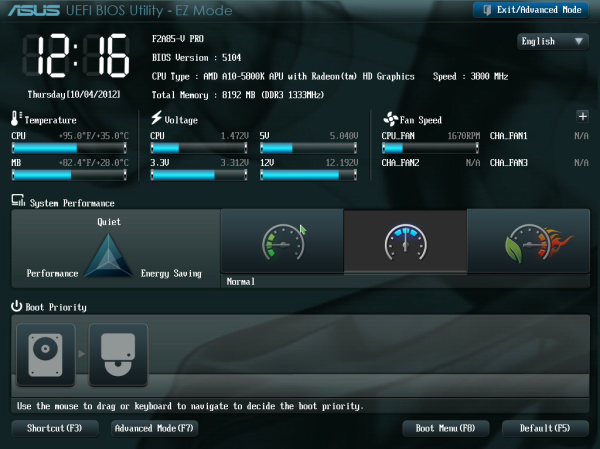
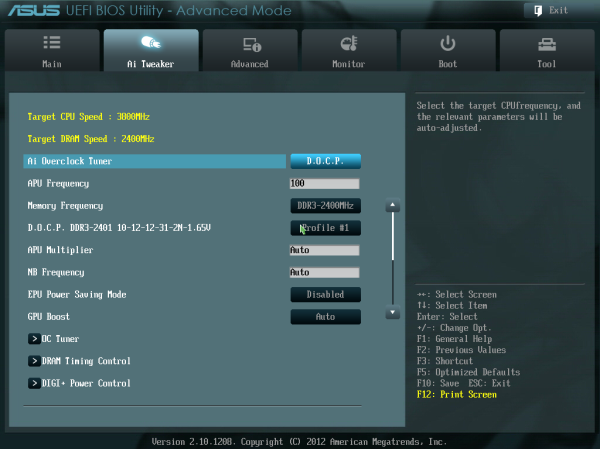
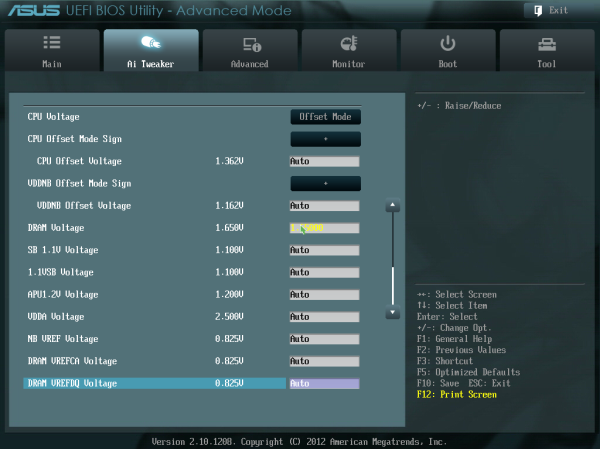
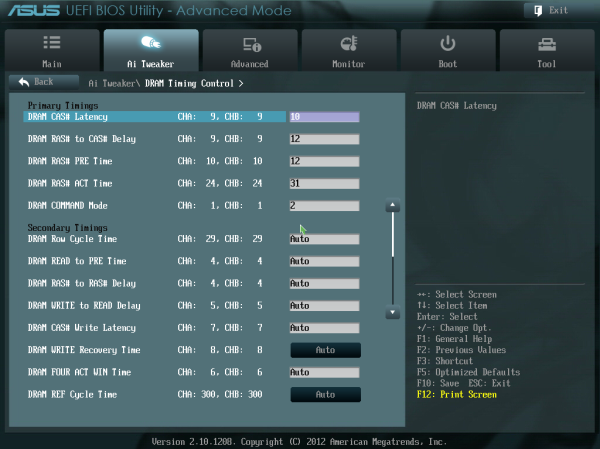
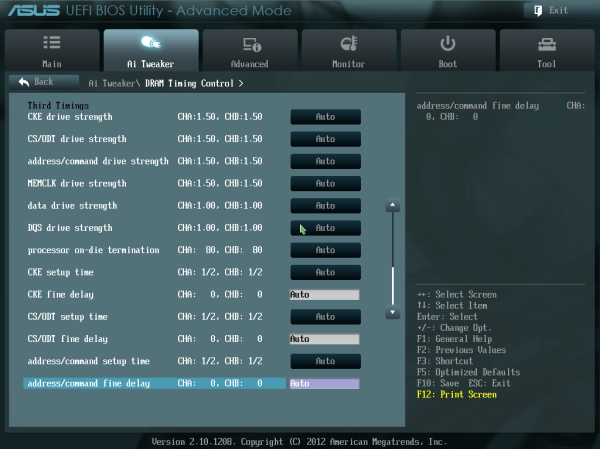
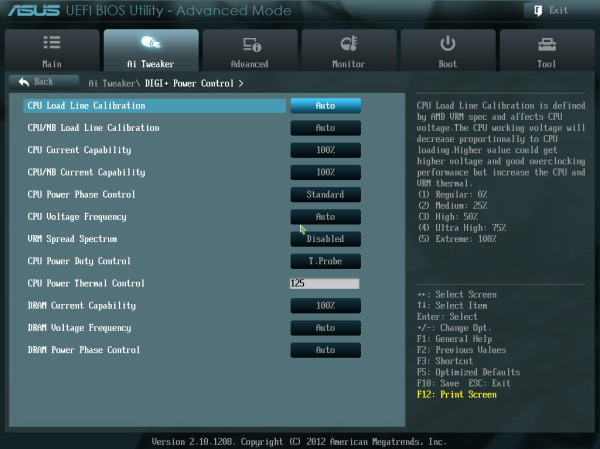
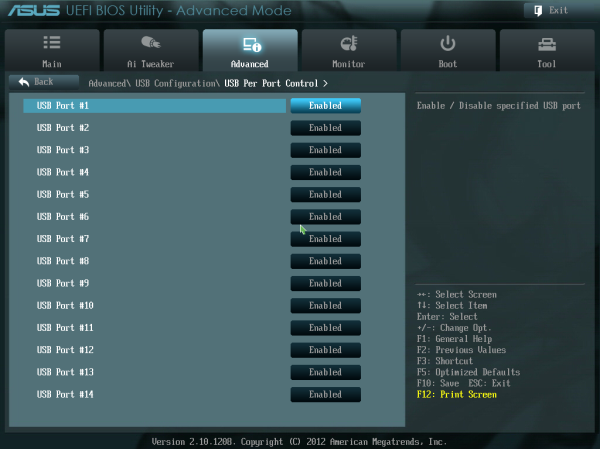
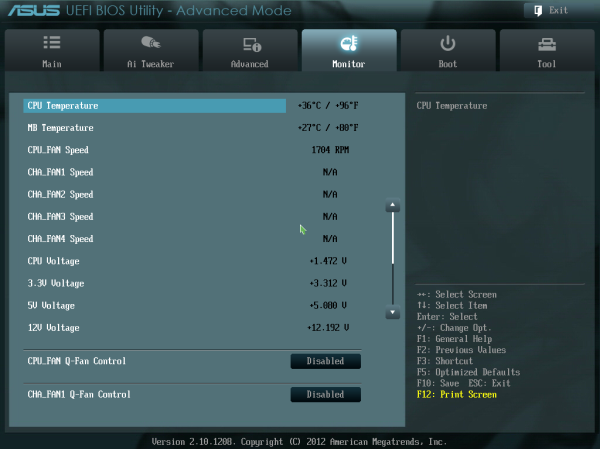
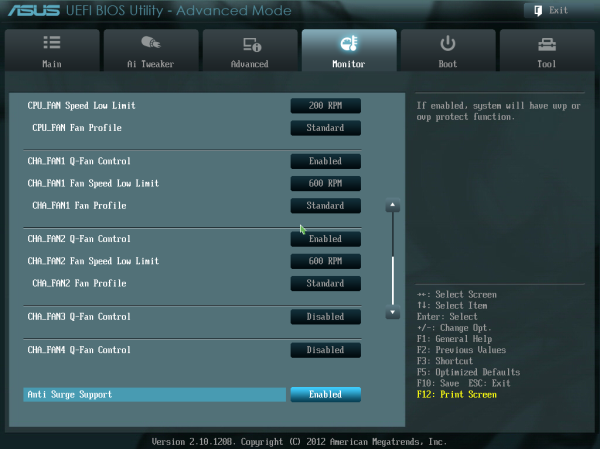
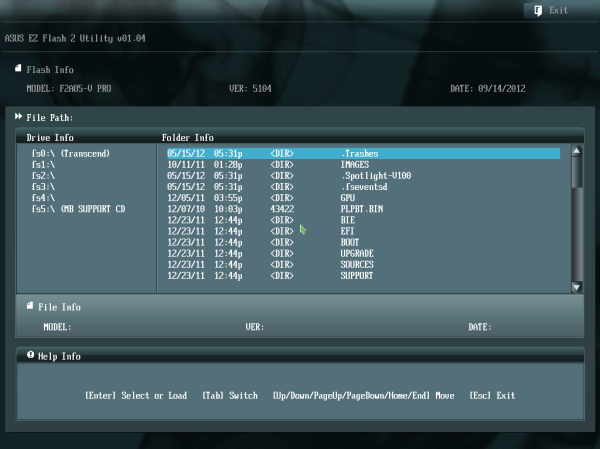














66 Comments
View All Comments
Mugur - Thursday, October 11, 2012 - link
File server - unchecked. Can't seem to find any board with 8 SATA, all are 7 + 1 eSATA... :-(Medallish - Thursday, October 11, 2012 - link
You make it sound A85X boards are somehow below average when it comes to number of ports, 7 ports is more than any Z77 or A75 based boards, if you have a fileserver that needs all 8 ports, then I'd suggest you buy a dedicated Sata controller for better performance anyway.Medallish - Thursday, October 11, 2012 - link
Also, Gigabyte boards with A85X doesn't have E-sata and therefore has all 8 Sata ports available.Mugur - Friday, October 12, 2012 - link
Gigabyte has 2 A85x boards. UP4 has 7 + 1. Only D3H has 8 and I haven't seen it in stock in my country... But this means there is hope.I have now an Asus with 850SB with 6 SATA 3 + PCIe card with 2 more. Unfortunately I haven't seen any mATX with 8 SATA so far.
hechacker1 - Thursday, October 11, 2012 - link
But it's so easy to get a cheap sata card without RAID support and just use software raid (freenas comes to mind).Why deal with buggy controllers anyway. Modern software raid is easily configurable and very fault tolerant, and you can even do things like SSD caching at the front end.
I do intend to build a NAS / server, and it's either Trinity or an i3.
Mugur - Friday, October 12, 2012 - link
I will try with Windows Server 2012 and Storage Spaces myself. I need Windows for my server at home. Hopefully it can make a logical drive with parity from different types of physical drives... or I got it all wrong. :-)cjs150 - Thursday, October 11, 2012 - link
HTPC - uncheckedTDP is way too high. That means significant active cooling, that means noise.
Do not mind having one slow fan in an HTPC but not more.
AMd need to have a sub 45W part on an FM2 board for it to be good for an HTPC. Do that at reasonable cost and AMD would clean up as nearest equivalent for intel is the i7-3770T which is expensive
Medallish - Thursday, October 11, 2012 - link
HTPC - RecheckedTDP is acceptable on both A10, 5700 and 5800 65W and even 100W can be cooled passively with the right HTPC case(Streacom FC5-OD). You can also buy a Jetway Mini ITX FS1r2 board that will work with A10-4600(35W TDP). If Mobile sockets is too exotic for you, it should take no time to adjust the A10 of any kind really, ,to run a 3GHz and get the tdp below 45W, but eally since when was 65W too much for one slow fan?
The Streacom case is btw. confirmed, I'm using it to cool down my current A8-3870k, works perfectly.
cjs150 - Thursday, October 11, 2012 - link
Streamcom FC5 specs are for a maximum of 65W TDP so 100W is outside of their envelope. 65W TDP will work fine, just as long as the room is not too warm. So I guess your A8-3870 is either under-clocked or currently in the fridge!!For an HTPC, it needs to play HD material smoothly, rip HD content quickly and I assume play some games at reasonable speed but nothing too taxing.
i7-3770T is way over-powered (and expensive) for that - and not as cool as it should be because intel use poor thermal paste on the IHS. AMD should therefore clean up this market. I prefer to have a CPU that is under the case thermal envelope to allow for margin for error.
So if it works for you (and I really like the Streamcom case) great, but for me AMD need to get a 22 nm part out with a much lower thermal envelope
butdoesitwork - Thursday, October 11, 2012 - link
1. Normally when a reviewer sees something anomalous he contacts the manufacturer prior to posting the review. Has there been any follow up with ASUS on the DPC latency spikes? Is a BIOS fix actually forthcoming? It's really hard to just leave it at "this would be slightly worrying for audio work"!2. The USB and SATA charts are nearly pointless. You're comparing a new AMD chipset against umpteen Intel motherboards. That's reasonable, but how does this new A85X chipset fare against older AMD 9xx chipsets? Is this new chipset an improvement? And if it isn't better, do they have an explanation why? And wouldn't that be another thing to ask ASUS about?
3. Speaking of older chipsets, why does the Sabretooth only make a cameo?
The X264 graphs are just silly! I thought we wanted a comparison between Thuban and Llano here, not just umpteen Core i7s! You did say "For AMD, this means we can compare the new Piledriver modules to Llano with its Stars cores, Phenom II and Thuban, and Zambezi with Bulldozer."
4. With all these gobbledygook-named motherboards floating around, it sure would be nice if the "gaming benchmarks" graphs also denoted which (admittedly also gobbledygook-named) CPU was paired with each one. Like the "computation benchmarks" did. It would simplify validating statements like "Portal 2 seems to enjoy the GPU power, and CPU power does not matter as much.".
5. On Dirt 3 "In the case of Trinity, the lack of grunt by the CPU does give it a lower result than the rest of our testing."
Be that as it may, where does it stand compared with the Core i3? Thuban? Llano?
Trinity isn't even meant to (and certainly can't) compete with Core i7, so why are these graphs so dominated by them? I wouldn't expect radical fluctuations between the Intel chipset boards. Are you looking for motherboard-influenced performance quirks? If so, shouldn't you also be comparing multiple A85X motherboards?
6. Above ALL else, this is a new chipset. Accordingly, have you done any stability and reliability testing? Speed is nice, but what good is it if the new fangled SATA3 and USB3 ports exhibit device compatibility issues or data corruption? (Have you done a "diff" of your files in Linux? Or noted any bus reset errors in Linux logfiles? You know...the kinds of things Windows never tells you?)