Gigabyte GA-Z77X-UD5H Review: Functionality meets Competitive Pricing
by Ian Cutress on July 25, 2012 5:00 AM EST- Posted in
- Motherboards
- Gigabyte
- Z77
Gigabyte GA-Z77X-UD5H BIOS
As of late, I have been critical of the Gigabyte BIOS system. Their 3D BIOS implementation of a graphical UEFI used to be very slow to respond, and as a result made it a pig to navigate. Fast forward on a generation and our 3D BIOS is super fast, highly responsive, and more of a pleasure to use. The 3D BIOS philosophy is a little odd, as the only thing 3D about the BIOS screen is the perspective - it is still a 2D image but at an oblique angle.
The front screen of the Gigabyte BIOS uses this oblique image to act as a clickable interface for different parts of the motherboard. Users can select the CPU, the memory, the rear IO, the PCIe, the SATA connectors or the chipset in order to bring up a separate menu containing several advanced options for that area of the motherboard. This unfortunately falls down on a few areas:
Should a non-enthusiast user have this system as part of a pre-built computer (for example, my parents) and need to enter the BIOS, they will not know what to click as they do not understand what a motherboard is. I would not be able to explain 'click the SATA ports' as they do not know what SATA ports are. What we could do with here is some hover text over each part to explain what each part is in non-technical language.
In addition, as an enthusiast, my main priority of a BIOS is to manipulate and diagnose. The first screen I should see should have all the important information on it - the motherboard I am using, the CPU installed, the speed of the CPU (voltages and temperatures would be handy), the memory size, the memory speed, and other relevant data (boot sequence, hard drives). With a screen like 3D BIOS, some of this information is available straight away, and some is provided when the oblique image is clicked (see image below) but is covered by the menu brought up. For the real information, I will need to navigate through separate menus. There is enough leeway with a UEFI to be able to cater to both the enthusiast and the non-technical; it is just a shame that motherboard manufacturers still cannot get it right.
In the advanced menu, the first screen we come to is the M.I.T (Motherboard Intelligent Tweaker?). This has some valid information to greet us - BIOS version, CPU speed and voltage, memory size, frequency and voltage, and CPU temperature. The 'Current Status' option provides a longer list of exact settings, helpful for diagnosis.
Overclock options are found throughout several menus: CPU clocks and ratios are adjusted in "Advanced Frequency Settings"; memory timings and straps can be changed in "Advanced Memory Settings"; and anything relating to voltages or the 3D Power delivery options are found in "Voltage Settings". It does confuse me a little, as motherboard manufacturers have this overwhelming tendency to put options in one place only. The BIOS should be a tool that is easy to use, so why not put the voltage options for the CPU in with the CPU clocks and ratios? Or 3D Power options related to a CPU in a sub-menu in the Frequency options? The only motherboard manufacturer who is not using what is essentially a basic text and option interface right now is Intel on their own motherboards, so it does strike me as strange that no-one else is doing it.
Fan options in the BIOS are found in the M.I.T. -> PC Health Status menu, located at the bottom. Gigabyte fan controls are limited at best, especially when you compare them to the best in the motherboard arena - users here have to try to understand the options provided. The units PWM value / ºC mean nothing to everyone. Some sort of system needs to be devised here which users can input temperatures when they want the fans to idle and when they want the fans to be at 100%, and the BIOS calculates the appropriate 'PWM value/ºC' to select.
Despite my critical analysis of the Gigabyte BIOS, I found it easy to navigate by the arrow keys (my preferred method) and type in values during overclocking. It is a big step up from the first iterations of Gigabyte's 3D BIOS for sure.




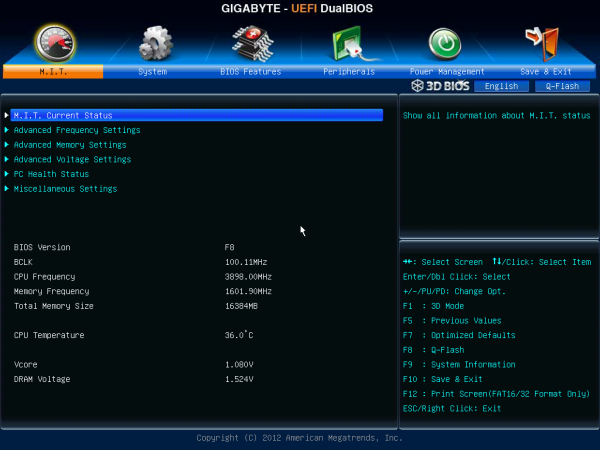
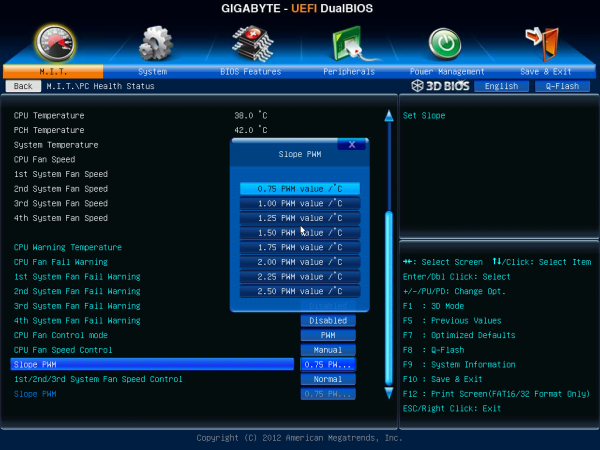














70 Comments
View All Comments
Belard - Thursday, July 26, 2012 - link
Its in the BIOS POWER settings. I've been building some systems with its smaller sister boards. You can go to gigabyte, track down the manual and look it up... it should be there. Also, it gives you the option to power up with a mouse.Even a wireless USB keyboard manage to power up the system (cool).
shin0bi272 - Wednesday, July 25, 2012 - link
I know intel is capable of doing on chip video and there have been boards with onboard video for forever but the trend of putting 9001 video ports on the back of the thing instead of oh say 1 is disturbing.Lets be honest if youre a gamer and you want 3 way SLI you dont need onboard video. Likewise if youre not a gamer and you want to plug your monitor into the motherboard you dont need 3way pci-e 3.0 sli. Pick one and go with it!
Plus if you wanted to you could include a couple of adapters to go from dvi to vga or dvi to hdmi and have 1 plug on the board itself which will save space on the back i/o panel and allow for more important things like more esata or usb3.0 or even that wifi that the review alluded to.
This is a case of a motherboard manufacturer trying to please everyone with 1 board instead of making a gamer board and a HTPC board and a file server board. Saves them money but screws the consumer.
shin0bi272 - Wednesday, July 25, 2012 - link
oh and if usb 3.0 is backwards compatible with 2.0 ... why include 2.0 at all?Dustin Sklavos - Wednesday, July 25, 2012 - link
USB 3.0 support is still a little bit hinky; a fresh install of Windows 7 may not recognize your keyboard if it's plugged into a USB 3.0 port without drivers.And uh...I use two of the display outputs on the back of my motherboard. Multi-monitor isn't that uncommon these days.
IanCutress - Wednesday, July 25, 2012 - link
Each USB 3.0 controller has an associated Bill of Materials cost. You only get 4 USB 3.0 from the chipset, but 12 USB 2.0. USB 3.0 as Dustin says is a bit flaky at times - technically the Intel USB 3.0 should work at boot but they do not always, depends on how the motherboard traces are routed.Regarding boards and video outputs. If the CPU has the capability to, motherboard manufacturers get slammed if they don't include at least one or two video outputs just in case a user wants them. Imagine I had this board and strapped in a few NVIDIA GPUs for CUDA programming. If I could, I'd use the onboard IGP for my display, then have the GPUs purely for computational needs, and still have all the PCIe 3.0 bandwidth I would need.
Ian
Grok42 - Wednesday, July 25, 2012 - link
I don't think I've ever agreed and disagreed with a post so much before.I think it is about time that motherboards ship with the ability to run multi-monitor setups out of the box. Hopefully all four can drive a monitor at once! What is crazy is that they are shipping with 3-4 DIFFERENT connectors! I think all graphics connectors are completely terrible. Not one of them could drive an iPad3 screen even if the DVI was dual-link. This is why Apple is moving to thunderbolt I think but it still isn't clear to me that a Thunderbolt port could drive a hi-res display like an iPad. The next connector should have the ability to drive an 16k display so we can live with one connector for a decade. Monitors last 2x-4x the lifespan of a computer. Build a connector that will last!
Of all the things we need more of, USB isn't one of them. At work we drive 24-48 USB devices on standard low end dell computers. Most DIY motherboards like this support at least 6 and more typically 10. If you need more than that a simple hub which you already have in your monitor/keyboard/mouse/toaster will give you all you need.
Now the part I think you're spot on is that they are trying to please everyone with one board. I would expand this to the entire industry. If you've seen any of my screeds about computer cases you know that there is really one one type of case for sale, the one that sorta works for everyone but isn't great for anyone. The MB market is better but still a mess. Right now they have lines that are broken into feature grades with each higher level board simply adding more stuff. Instead they should be aimed at what consumers want to build.
If you are making a highly overclockable board with support for 3 PCI-E graphics boards do you really need/want 10 SATA ports? Who is overclocking their file server and run an SLI console? The problem is if you back off to a lower grade board you lose something you do need so your file server has SLI support even if you don't want it.
epobirs - Thursday, July 26, 2012 - link
You are completely wrong. The iPad3 display is merely 2048x1536. Not a big deal for dual link DVI which has been used to drive 2560x1600 displays for many years before the 'Retina' designation came out of Apple's marketing department. The idea that the iPad3 display is somehow the bleeding edge of screen tech is laughter inducing. The only thing remarkable about is the small size. Such resolutions are old news for large displays, especially in the professional markets. Keep in mind, the Retina designation is about pixel density, not just resolution.The only port on that panel that cannot drive a Retina display without breaking a sweat is the legacy VGA. DVI is showing its age but we have two successors already in HDMI and Display Port. Both of those are capable of driving 4K displays that won't be common in the consumer sector for several years. More importantly, the on-board GPU tops out at 4K, so equipping the board to drive anything greater is an utter waste.
The newer ports are already designed with monitors most people won't be able to consider buying for a very long time. Nor do today's displays have the same longevity as CRTs did. Fortunately, they compensate by rapidly improving in bang for the buck. When my $300 1680x1050 22" monitor, which seemed an amazing bargain when first purchased, died after a bit over three years, I replaced it with a 27" 1080p screen for around $250. On another desk I put in an ACER 32" HDTV as the monitor for $250, just because I could. (I remember paying close to $1,000 for my first 17" CRT that weighed close to 80 pounds.)
Trying to design for what will be called for a decade from now is just a waste of time. Extremely few consumers will benefit and there is a good chance NOBODY will benefit because something came along that changed things so much as to render your long term plan badly obsolete. The payoff just isn't there. VGA has been around since 1987 but there aren't any displays from that era or ten years later that are worth the trouble to use today.
I'm reminded of back in 1999 when A certain type of Apple snob loved to go about how the original 128K Mac had no Y2K issues. Who cares? If you were still relying on an 80s Mac in 1999 your life would have to be so miserable as to make Y2K terribly low on your list of troubles.
As for USB and SATA ports, in a full sized ATX board I'd far rather have ports going unused than have to add more later. If I want minimalist I'll build with a smaller board and case. They each have their place.
aaronb1138 - Wednesday, September 5, 2012 - link
Even VGA can drive up to around 2560x1600 @ 60 Hz, but cable quality and length becomes a factor (you need a $15-30 shielded cable instead of a $5 one). I run a Sony FW900 at 2048x1280 @ 85 Hz over VGA cleanly (BNC or VGA connectors, both are equal with good cables).Dual link DVI can run 2560x1600 @ 60 Hz at 10 bits per color (30 bit color).
Belard - Thursday, July 26, 2012 - link
This is not a true 3X SLI board. It has the slots, but not the lanes to do full blown 16x16x6 or even 8x8x8. At $140~170, its a upper mid-range board.I build system with Gigabtye mATX boards... it'll support 8x8 SLI or two Cross-fire boards, it also has 3 16x slots. Not bad for $80 (Microcenter discounts).
So having the various types of video ports is very good for typical people who only use a single monitor. With the 4 types, everyone is covered. For a dual monitor with DVI inputs, I used a DVI-DVI cable and spent $15 for a HDMI>DVI cable... not a big deal.
Even $400 video cards will require adapter cables to use in multi-monitor setups.
rickon66 - Wednesday, July 25, 2012 - link
I still think that this board has great bang for the buck, especially since itis often available for $139.99 at Micro Center.