Dell XPS 15 L521X: A Detailed First Look
by Jarred Walton on July 25, 2012 1:10 AM ESTThe Dell XPS 15 in Practice
Subjectively, I love the new XPS 15 design. From the moment I unpacked the box, I have been happily testing the laptop with very few complaints as far as typical use is concerned. The display looks good (though with a distinct bluish cast), the feel of the laptop hinge and chassis is awesome, and it’s really just a very attractive piece of kit. There are many aspects that I really enjoy, but there are also a few areas where the subjective experience comes up a bit short, at least for me. Let’s run through the various elements and discuss how they fare in practice.
The typing action on the XPS 15 is quite good and easy to adapt to, and accidental activations of the touchpad while typing are generally rare in my experience. Still, I’d like to see a keyboard shortcut to turn off the touchpad, and I question the need for a dedicated mute button when there are so many other keys you could include. Dedicated Home/End/PgUp/PgDn are at the top of my list, and there’s definitely room on the right and left sides of the keyboard to have additional keys. On the other hand, adding a number keypad like other laptops have done changes the experience as well, since the main keyboard ends up being shifted to the left in order to make room, resulting in an off-center keyboard relative to the screen.
The keyboard action is slightly different than that of a MacBook Pro, but I wouldn’t go so far as to call either one inherently superior; I might give the MBP15 a slight edge in terms of keyboard feel, but as someone who prefers Windows it has a less than optimal layout. I’d also like to see Dell bring back the context-sensitive menu key to the right of the right Alt key, just because it’s something I’ve grown accustomed to using and the alternate shortcut (Shift+F10) isn’t as convenient. Again, there’s plenty of room for more keys, but Dell has removed a few keys for what appears to be primarily aesthetic considerations. Some people will probably love the layout, but I still think the last generation XPS 15 layout was better.
While I can certainly live with the keyboard without too many complaints, the touchpad is more of a problem. I’m used to (and prefer) having discrete mouse buttons. Clickable touchpads are something I’ve begun to adapt to, thanks to the numerous Ultrabooks and other laptops I’ve used that have gone this route, but Apple still seems to have a better experience in this area—and I’m not really keen on Apple’s touchpad either. Gesture support is present and works well, but activating the right-click is more finicky than I’d like thanks to the integrated buttons. It’s a big surface, which works well for gestures, but I don’t really need all the available area and would happily give up some size to get the buttons back. Also, as noted earlier, I wish Dell had included a keyboard shortcut to turn off the touchpad (e.g. an Fn-key combination), as during long typing bouts I would occasionally inadvertently activate the touchpad (and by “occasionally” I mean maybe once for every 1000 or so words I type—definitely livable).
Moving on to the LCD, the display has a good resolution, and if you’re not a stickler for accurate colors it will certainly suffice. However, there’s a noticeable bluish cast to the screen by default, and even after hardware calibration I wasn’t able to completely overcome this. More bothersome than the colors for me is the continued use of glossy LCDs, but there’s a second element here. Apple’s MacBook Pro laptops have typically offered maximum brightness levels of around 400 nits or more, and that’s what I like to see on laptops that may actually see use outside. The AU Optronics panel used by Dell on the XPS 15 appears to be the same B156HW03 model used on the previous generation XPS 15z, with a maximum white level around 350 nits. That’s not too bad, but it drops to 300 nits when calibrated to the “native white” level, and if you target the normal D65 or 6500K white levels the maximum brightness registers at 250 nits. Anyway, I can definitely live with the current LCD, but the LG LP156WF1 panel used by ASUS in their N56VZ/VM for example delivers a superior experience (and it’s matte as well).
Where things start to get interesting is when we get to the overall experience in performance metrics. The laptop should be fast enough for just about any modern task you might want to do, but that’s not the same as being truly fast. The default configuration for our review unit has a 750GB hard drive with a 32GB SSD cache using Intel’s Smart Response Technology. The SSD cache definitely helps with overall responsiveness, and 32GB gives you a lot more caching ability than something like the 8GB cache on the Seagate Momentus XT drives, but if you’ve used a system with a dedicated SSD there’s still a difference. Depending on how you use your PC, you may notice this less or more—32GB is plenty for caching the OS, browser, office applications, and a few other items. Once you start using games on a regular basis, though, you run the risk of having more “important” data ejected from the SSD cache. The first time you install and run an application, the laptop will also feel more like a hard drive than an SSD. Dell has an XPS 15 with a dedicated 128GB mSATA SSD (and a 1TB 5400RPM HDD), but that tips the scales at a hefty $2000; there’s also a 512GB SSD-only model, but that’s even more expensive with a (current) price of $2300.
The other aspect of performance that really raises some questions—and the whole reason we’re calling this a First Look rather than a complete review—is when we get to the CPU and GPU performance. On their own, both components perform about where you’d expect. The i7-3612QM is slightly slower than a full voltage i7-3610QM/i7-3615QM, but for most workloads it only ends up being a few percent slower. Run a GPU-centric test like 3DMark11 and the same is generally true—the GT 640M GDDR5 graphics card has plenty of performance potential on tap. The problem right now is what happens when you load up a game that will stress both the CPU and GPU.
Our initial gaming/graphics benchmarks quickly raised a red flag with performance that was often substantially lower than what we’ve seen on similar laptops—e.g. Acer’s V3-571G has a slightly faster i7-3610QM CPU with a GT 640M DDR3 GPU, so in games we would expect the XPS 15 to come out ahead or at worst tie. That wasn’t the case, unfortunately; not by a long shot. We began investigating the performance and quickly determined (using HWiNFO64 logs) that the CPU was throttling under most gaming workloads. Instead of running at somewhere between the rated 2.1-3.1GHz under load, after a minute or two of gaming the CPU cores clock down from 2.8GHz to 1.2GHz and generally remain there until we exit the game. The throttling seems to be more than just cutting the CPU clocks in half, though, as there were some titles where performance is less than half of what we’d expect, and most games should still be GPU limited with Ivy Bridge running at ~2.0GHz..
The short-term solution for our testing purposes is that we used ThrottleStop 5.0 Beta 3 for our gaming benchmarks. We disabled the CPU PROC HOT signal and set the maximum CPU multiplier to 23X. Generally speaking, a 2.3GHz quad-core Ivy Bridge processor should be fast enough to keep the GT 640M fed with data, but there is the potential for performance to be slightly lower in some titles since the CPU can’t hit higher Turbo Boost speeds. We ended up with these settings by performing many tests and eventually settled on 2.3GHz as it proved stable for all of the games we tested. During testing CPU temperatures typically maxed out in the high 80C range, whereas a 2.5GHz clock reached the mid-90C range and we experienced a couple crashes. But stability with games and ThrottleStop at 2.3GHz isn’t the same as stress testing stability at those same settings; we’ll have more detail on the stress testing results when we look at the temperatures under load.
There’s another slightly less critical problem that came up with our testing: Dell ships the XPS 15 with 296.01 NVIDIA drivers, which are now several months old. We can install the latest 304.79 beta drivers, but using those drivers may reduce performance in some titles while helping in others—we experienced the same thing when testing the Acer V3. We ran our gaming test suite at our Value and Mainstream settings with both sets of drivers, and we’re using the higher result for each title. For those who are interested, the 296.01 drivers provided higher performance in Batman: Arkham City (~5% faster), Portal 2 (~4% faster), and Elder Scrolls: Skyrim (~6% faster); there is also apparently a major regression bug with DiRT 3, as performance is up to 200% faster with the 296.01 drivers—30FPS compared to 94FPS (NVIDIA has been notified already and we expect the next beta/WHQL update to address this). Meanwhile the beta 304.79 drivers delivered better performance in Civilization V (23% faster) and Total War: Shogun 2 (19% faster); Battlefield 3 performance remains essentially unchanged. Hopefully the next WHQL driver from NVIDIA will fix some of the performance discrepancies, but with the exception of DiRT 3 the performance drops from 296.01 to 304.79 are less than the performance increases, making the more recent NVIDIA drivers generally preferable.
Our experience with the CPU throttling is definitely not limited to our test unit, as other people are reporting similar issues online. The good news is that all of the CPU throttling issues should be fixable via a firmware/BIOS update—and a Dell representative confirmed last week that the root issue has been identified and that Dell is working on a fix. The latest BIOS is currently A04 at the time of writing, and our laptop shipped with A01; both versions have CPU throttling issues. Dell also gave us two beta BIOS releases to address the CPU throttling, with the second BIOS showing some clear improvements. We’re still waiting for the “does everything properly” firmware update right now, and when we get a release BIOS that fixes the throttling issues we’ve encountered, we will update our laptop and retest. At that point, we will also provide the final conclusion on our Dell XPS 15 review.
For now, consider all of our benchmark results to be preliminary, in particular any that tend to stress the GPU as well as CPU (e.g. portions of PCMark, and definitely 3DMark and the games). The CPU-centric tests appear to be running fine, but it’s possible a firmware update may reduce some scores while increasing others. If you want a laptop that can always run the CPU and GPU at the maximum turbo clocks (e.g. 2.8GHz for the i7-3612QM and 624-709MHz for the GT 640M), I’d say it’s a safe bet that the XPS 15 won’t satisfy that desire. Pathological workloads like Furmark and OCCT are almost certainly going to trigger some form of throttling, and our stress testing suggests that any workload where you hit 100% load on the CPU and GPU will need to lower CPU and/or GPU clocks. Getting maximum clock speeds generally requires more cooling, which requires a thicker chassis, and the XPS 15 doesn’t really target that market. Ideally, Dell should be able to deliver a BIOS update that will tune the performance so that gaming/graphics workloads will run the GPU at maximum speed while keeping the CPU clocks in the 2.1-2.8GHz range, and that should be more than sufficient for most users.



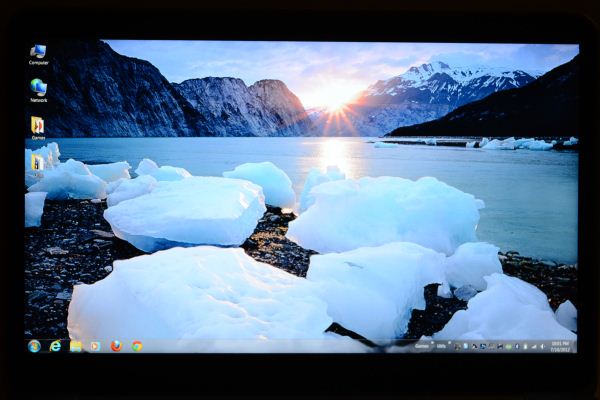








109 Comments
View All Comments
tipoo - Wednesday, July 25, 2012 - link
It just seems strange that they would ship a laptop which throttles in just minutes, this isn't even a super small ultrabook, it's a standard sized laptop. Maybe there's a problem with the physical seating of the heatsink? Or a BIOS issue maybe?JarredWalton - Wednesday, July 25, 2012 - link
They're working on the BIOS. I wondered about the problem being specific to my unit as well, but there are a lot of users reporting similar issues right now so that doesn't seem to be the case.dragosmp - Thursday, July 26, 2012 - link
Thanks for the reply. I missed the point of it throttling only when using both CPU and GPU.It makes sense that they'd size the cooling for a "typical" TDP and not for the 100%TDP. This is usual practice when sizing cooling systems for high end products, by the same rationale you'd get a huge ugly stuff if one were to size the cooling radiators for a Ferrari for the airflow @20MPH New York traffic without the ECU reducing power. It is form over function and I would prefer to have the cake and eat it too, but this perfectly acceptable in my opinion. I probably misread that one can't use the CPU by itself without throttling, that would be unacceptable.alfling - Thursday, July 26, 2012 - link
lol you can't play 10 minutes without throttlestop...acceptable? whith that price??CeriseCogburn - Sunday, July 29, 2012 - link
The point is "fanboys". Thus it will be marketed and sold.nerd1 - Wednesday, July 25, 2012 - link
I've been a fan of anand site but I think it's getting bit ridiculous.I don't think this laptop will have lot worse thermal compared to MBP or rMBP - Why I cannot see any 'torture' test on MBPs, like bootcamp + CPU benchmark + GPU benchmark? Many of my friends have MBP and I know they are toasty enough, and some reviewer reported throttling issue with rMBP with such a test.
And please compare apple to apples. How much apple charge for RAM or HDD upgrade? (It is plain stupid they are still using 5400rpm drive I think) How much does it cost to get SSD+HDD setup or blueray drive for macbooks? How much does it cost to upgrade macbook screen to 1680*1050? How easy is it to get discount coupons for them?
In practice, you can get a good windows laptop (like the new xps 15) at around $1200 (with easy-to-acquire coupons) and you have to pay full retail price of around $2000 for similarly spec'ed macbook pro 15. I do own a MBA (Which I think is still price-competitive) but all the MBP lines are just plain ripoff.
JarredWalton - Wednesday, July 25, 2012 - link
Give me a break. I am one of the least pro-Apple people around, as I really dislike OS X -- just ask Anand. I do a price comparison on the front page showing how they stack up and conclude that in many areas Dell has the lead. What about throttling on Apple laptops? Well, sadly I'm not the one doing MBP reviews so I can't run those tests. What I can tell you is that Vivek repeatedly ran HL2:EP2 on the latest MBP15 to see if there was any drop in frame rates:http://images.anandtech.com/doci/6037/MBP12-HL2End...
If I made a chart like that for the current A04 BIOS on the XPS 15, there would be a cliff after the first run, dropping from 160FPS to around 80FPS. But hopefully Dell can address that with the next BIOS. Will MBP15 throttle under a stress test workload? I'm almost sure it will, but perhaps not as badly as the XPS 15 right now. What about the Retina MBP? Well, that's a different beast with two fans and apparently significantly improved cooling, and early results suggest it doesn't have any issues with throttling.
Apple makes some very compelling laptops, but ultimately the only reason I would ever consider one is if I were willing to run OS X. I'm not, and thus laptops like the XPS 15 are very much something I want to succeed. A bit more fine tuning and hopefully Dell will get there, as the throttling is the biggest issue I have right now. (The only other major complaint I have is the good but not great LCD.)
nerd1 - Wednesday, July 25, 2012 - link
I just wanted to point out macbook are way more expensive in practice.And I don't think HL2:EP2 is a good benchmark for throttling - I'm pretty sure even internal graphics are sufficient to run them flawlessly these days. One german site used bootcamp and prime95 and they succeeded to make rMBP throttle at 1.2Ghz.
headbox - Wednesday, July 25, 2012 - link
How about doing a RESELL price comparison?! You whine about Apple MBP cost, but in 2 years you can sell it for around 80% of what you paid for it, and tons of people will bid/call you about it. Sell a two-year-old Dell... that phone won't be ringing much, and you'll be lucky to get 50% of what you paid for it. I had the first gen unibody MBP- got it for $1800 and sold it 2.5 years later for $1500 within a couple hours of posting it on craigslist. Try to do that with a "cheaper" PC.alfling - Thursday, July 26, 2012 - link
Someone who buys a 2-year-old used laptop for 80% of its original price (whatever laptop it is) is just a total idiot, no doubts about this. I guess it's full of idiot apple customers out there