Dell XPS 15 L521X: A Detailed First Look
by Jarred Walton on July 25, 2012 1:10 AM ESTDell XPS 15 Thermal and Throttling Investigations
Considering the CPU throttling that’s occurring with the current BIOS, we have several sets of data to examine. We logged clock speeds and temperatures on the CPU and GPU using HWiNFO64, and we’ll analyze the results here. Let’s start first with the system running “stock” with the A04 BIOS. Again, the current results likely do not represent exactly what we’ll see from future BIOS revisions, but I expect temperatures will be somewhere between the stock and ThrottleStop figures we’ll discuss in a moment. For the stress testing that we’re doing here, we loaded up Cinebench 11.5 rendering with three threads (looped), and we ran 3DMark06 at 1080p on the four gaming tests in a loop. There are slight gaps that occur each time one test ends and the next begins, so a short-term drop in clock speeds isn’t particularly noteworthy; it’s only when we see sustained lower clock speeds that we can clearly state that the system is throttling.
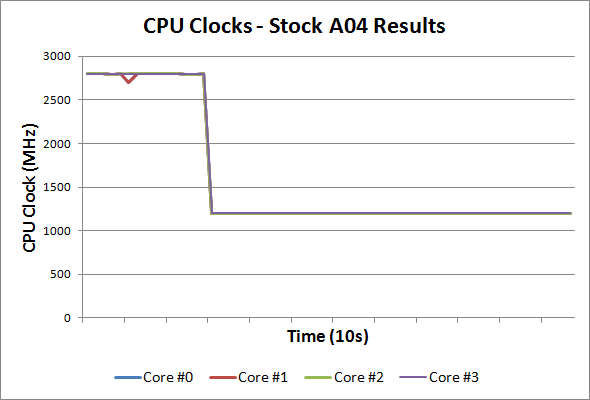
Starting with the clock speeds, it’s immediately obvious how far the CPU is throttling and how significant the problem is. With our stress test workload we’re able to hit the thermal limits (around 80C on the CPU) in just 30 seconds, at which point the CPU drops to 1.2GHz from 2.8GHz. While our graph only shows the first couple of minutes, the 1.2GHz clock remained in effect for over five hours of stress testing, with nary an upward spike until we halted the tests. Most of the time, we were able to run this workload without problems, but we did experience at least one crash. There’s also the question of what would happen under more extreme environmental conditions, as our testing was done in a 70-73F AC cooled environment. Here’s a look at the temperatures for the CPU cores and GPU at stock:
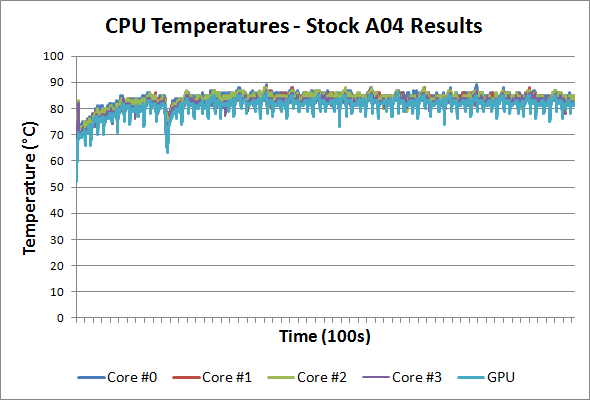
With our particular workload, we reach a maximum CPU temperature of 88C after 20 or so minutes, at which point the cyclical nature of our workload causes the CPU/GPU to fluctuate between 79C and 88C every six or seven minutes (the length of time for a complete 3DMark06 loop). The GPU reaches a maximum temperature of 85/86C after 40 minutes, and again temperatures fluctuate depending on the workload between 76C and 85C over the course of six or seven minutes. A more difficult workload (e.g. Furmark with OCCT) might present problems, but we’re looking at a more realistic scenario and at least the thermal throttling keeps the laptop from crashing.
Running stock is well and good for many, but can we push performance any higher by increasing the CPU clocks? That’s what we attempted to do, and we turned to ThrottleStop for this purpose. Having successfully run all of our gaming suite at 2.3GHz using ThrottleStop, that’s where I started the stress testing. I was a little surprised when the laptop shut down after just 7.5 minutes. Ouch! The CPU cores top out at 100C and the GPU hits 93C, with the laptop sustaining those temperatures for about 30 seconds before crashing (powering off with no warning). With that result in hand (and confirmed with a couple of retests), I stepped the CPU clock back to 2.1GHz. With 200MHz knocked off the CPU clocks, the stress test ran successfully for 20 minutes before once again crashing, and this time the CPU cores maxed out at 99C with the GPU again reaching 93C. The laptop managed to run for five minutes after the first instance of those temperatures, so we’re at least heading in the right direction.
Next up I tried 2.0GHz, thinking I was getting close to “stability”, and the XPS 15 ran for just over an hour before it crashed once again. Maximum CPU temperatures dropped to 98C and the GPU topped out at 92C, but we’re not quite there yet. Interestingly, 1.9GHz on the CPU didn’t do any better, with crashes occurring after 45 to 60 minutes three times before we gave up, and similar max temperatures. At 1.8GHz, we finally reached relative stability, with the XPS 15 handling our looped workload for over four hours. The maximum CPU temperature at 1.8GHz was 95C, and the first time it reached that temperature was just over an hour into the stress test, with the core temperature cycling between 89C and 94/95C every six or so minutes. The GPU maximum temperature was 89C, cycling between 84C and 89C. We put together charts of the CPU/GPU temperatures for our four test runs and you can see them in the following gallery.
As for the system itself, surface temperatures are significantly lower than the CPU and GPU core temperatures reported by HWiNFO, and the chassis never felt uncomfortably hot in our experience—the silicone coating on the bottom helps in this regard, though it may also be inhibiting the radiating of heat through the chassis and contributing to the higher temperatures.
Noise levels are relatively loud (I’d guess around 40dB—I don’t have my SPL meter with me right now), but given the throttling issues the fan should really be spinning faster to compensate—and apparently it can’t. Also note that the exhaust is located under the LCD hinge, which is potentially exacerbating the issue. If the airflow weren’t inhibited by the LCD/hinge, it’s possible the temperatures would drop 5C or more, which might be enough to avoid most of the throttling problems. At idle, noise isn’t a problem at all, with the XPS 15 typically coming in at or below the noise floor of our equipment (30dB). I’d personally rather have a laptop that gets louder but doesn’t overheat, throttle, or even worse crash than a laptop that runs quietly but experiences all of those problems. Of course, in an ideal world you could get both reasonably quiet as well as high performance, but doing so with a thin laptop chassis isn’t in the cards right now. We’ve seen the same issues with throttling (or at least lower clocks) on most of the Ultrabooks we’ve tested as well.















109 Comments
View All Comments
JarredWalton - Wednesday, July 25, 2012 - link
I'll look into this when working on the "final" review -- e.g. when the next A05 BIOS is officially released. For gaming in general, I don't think it will matter too much, as most don't tax all four cores. Still, stranger things have happened.yyrkoon - Wednesday, July 25, 2012 - link
Well the reason why I say this Jarred. Is because of how I understand these CPU's throttle. If they do operate the way understand it. These should be able to clock higher with only two cores being used fully. Then a lot of games only really need 1-2 cores. But not all.I myself have tried this on a game that I know is CPU dependent. It did not increase performance for the game, but it does help with heat. Well, performance wise, it did help because I was able to overclock the processor. Then remain inside the same heat envelope.
However, my system is based on an AMD A6-3400.
JarredWalton - Thursday, July 26, 2012 - link
So I did a quick test just now. Setting Batman: AC affinity to cores 0-3 (or cores 0 and 2) resulted in throttling within the first 60 seconds or so of running the Batman benchmark. So I turned to ThrottleStop again and decided to go for broke and set the multiplier for "Turbo" (maximum) and disabled CPU PROC HOT. I reached a temperatures of 100C on the first two cores after running the benchmark three times, and while the laptop didn't crash I wouldn't be comfortable running those temps.Next, I dropped the ThrottleStop multiplier to 26X and retested. Cores one and two still hit 98C after a few loops, and performance wasn't any better or worse (89-90 FPS for our "Value" 768p Medium settings). Then I tried ThrottleStop with the multiplier set to 23X but without any affinity setting. Performance went up slightly (91-92 FPS), and all four CPU cores topped out at around 91C, so overall performance was slightly up and temps were slightly down by just restricting the multiplier more rather than using CPU affinity.
Obviously, results for affinity will vary depending on game. Some games will benefit from additional cores (albeit slightly) and others really don't use more than two. If you're really hoping to control temperatures, though, setting a 23X multiplier as well as affinity should be a bit better than just TS alone.
yyrkoon - Friday, July 27, 2012 - link
Jarred, thanks for taking the time to look into it.It is a shame that what I was thinking did not pan out. It was a shot in the dark to begin with. Based on personal experiences of my own. So I think what that confirms in my mind anyhow is that Dell needs to work on a much better cooling design for this series of laptops. Maybe just putting in a higher RPM fan will work too. Like I think you had suggested.
Personally, I would not care if the case design were a bit thicker to allow for better cooling. Nor would I care if the laptop were a bit heavier too. But as I stated in another post, I am most likely not the norm in my laptop usage.
alfling - Wednesday, July 25, 2012 - link
1) Please don't start here another "Apple fanboys vs Apple haters" battle like in most other reviews :)2) To the reviewer: many people experienced significant drops in download speed (upload keeps constant) when being out of line of sight from the router, while with other laptops (also older ones) keeps being good. Could you please try to walk away from the router and check for us?
3) To the reviewer (again): I heard some people complaining that in white or very light screens (like Google homepage) they can clearly see the pixel grid of the display, but nothing official has come from Dell yet. Could you please tell us if you experience the same issue?
Thank you in advance!
JarredWalton - Wednesday, July 25, 2012 - link
WiFi connection speed over longer distances is a bit of a craps shoot, but I did read somewhere that Dell is working on tuning the WiFi performance as well. There are so many variables at play (just the type of router and the testing environment introduce all sorts of factors) that without doing a massive amount of work I couldn't say if the XPS 15 wireless is underperforming or not. I'll try to look into this a bit more for the final (next BIOS) review.Regarding the LCD, I don't see the grid when looking at static content, but as I noted in the review, moving windows around really shows some "fuzziness" on high contrast edges. I see similar behavior on most TN panels, and it's caused by the 6-bit to 8-bit dithering/interpolation AFAIK. Trying to capture this in a picture or video would unfortunately require a better camera/lens than I have. Anyway, the LCD is better than a lot of displays, but the ASUS N56VM/VZ 1080p panel is better IMO, and so is the old XPS L501x LCD (which had better colors and gamut as well). Will most people notice? Nope, but enthusiasts and screen connoisseurs might. The "dithering effect" doesn't bother me, but the bluish cast of the LCD is definitely noticeable.
alfling - Wednesday, July 25, 2012 - link
Thank you very much for your prompt replyrnmisrahi - Wednesday, November 14, 2012 - link
Indeed, there are many problems with the wireless card. Unless you're very near your router, the speed slows down to 2 mbps, while other older machines give me 30 mbps downstream, of course.Look at this Youtube: http://www.youtube.com/all_comments?v=x-KFW7_UxJM
dragosmp - Wednesday, July 25, 2012 - link
So what's the point of a quad core Core i7 and a discrete GPU if the chassis can't cool them? So you do have 4 cores than can potentially go to 2.8GHz, but if you try to actually use them they'll get throttled to 1.2GHz; or at 1.8GHz if this is as much as the chassis can take, and by the way thanks Jarred for doing this bit of investigative journalism. Unless they accelerate the fan further and/or modify the cooling/chassis, with all the BIOS engineers in the world they won't be able to pull more than ~1.8GHz.At this point I'm wondering, isn't the i7 a check box feature? From an engineering standpoint if the overall dissipation power of the chassis is xW you can take advantage of the thermal capacity and go over the xW for a certain period of time without passing the temperature threshold. Dell took this further: put a slim chassis with probably half the thermal capacitance of the old XPS 15, made it slimmer thus reduced the dissipation power and kept the same TDP CPU (which is itself surpassed while Turbo-ing). I wonder what if a 25W DC Core i5 would be faster than the 35W i7 in most apps, even heavy threaded apps, simply due to it keeping higher clocks per core.
As a engineer I see no point in this, but if I were a seller I sure wouldn't want to be the only one that doesn't support the fastest CPU as pointless as that may be.
JarredWalton - Wednesday, July 25, 2012 - link
I think the issue isn't the quad-core CPU so much as the total amount of power the cooling system needs to dissipate. If the GT 640M GDDR5 can use 40-45W of power (which seems about right) and the CPU uses up to 35W, then the cooling needs to be able to handle at least 75-80W of heat in order to avoid problems. Given what we're seeing with throttling, it looks like the cooling is probably only able to handle 60-65W, so something has to give.As far as the quad-core being useless, keep in mind that I never saw any throttling when running just CPU-intensive workloads. It's only the combination of CPU and GPU both being loaded where we run into issues. Games do that, and professional CAD/CAM type programs would do it as well, but a lot of other tasks aren't really going to be a problem I don't think. Even video editing probably doesn't put enough of a strain on the GPU to trigger throttling -- though I'll have to look into that later.