The 2012 MacBook Air (11 & 13-inch) Review
by Anand Lal Shimpi on July 16, 2012 12:53 PM EST- Posted in
- Apple
- Mac
- MacBook Air
- Laptops
- Notebooks
Keyboard and Trackpad
The keyboard on the 2012 MacBook Air is the same as the 2011 model. You get a full sized keyboard on both the 11 and 13-inch models, with the alphanumeric keys measuring ~15 x 15mm. The function keys are half height on the 13 and even smaller on the 11, but there's no sacrifice in key size otherwise. Key travel and physical feedback are both as good as they can get on a chiclet-style keyboard. As Apple has now fully transitioned to this style of keyboard across all of its Macs, I can't really say I have any complaints about it. Apple's keyboard remains one of the best on the market.
The dedicated power button from the older Macs is gone and replaced with a power key that looks like another function key. The power key is functionally no different than the old power button - tap to turn on, hold to power down in the event of a hard lock.
The 2012 keyboard is nicely backlit, just like on every MacBook Air but the 2010. Apple offers fine grained controls over the keyboard backlight (16 adjustable levels). You can either choose to control it on your own or let the ambient light sensor control the intensity of the keyboard's backlight.
We spend so much time pointing out poor clickpads in the latest Ultrabooks that it's important to mention just how good the clickpad is in the MacBook Air. Apple continues to use the top hinged design on its glass covered clickpad. Clicks are easier towards the bottom of the pad than at the top where the hinge is. The clickpad is glass covered which makes it very smooth and comfortable to use. Finger rejection is handled extremely well under OS X, accidental clicks are very rare. I typically keep my thumb on the clickpad, near where the right mouse button would traditionally be, and mouse around with my index finger. While I normally have issues with this usage model on most of the clickpads I use, Apple's implementation is both the exception and the benchmark. It just works.
USB 3.0 Performance
USB 3.0 is alive and well on the new MacBook Air. Both ports support the standard and both OS X and the hardware supports the USB Attached SCSI Protocol (UASP). I have noticed that USB device compatibility is more finicky on the MacBook Air compared to the rMBP. Most devices seem to work fine but Kingston's HyperX Max 3.0 for example wouldn't work, although it worked fine on the rMBP. The hardware is actually detected by OS X, the drive simply never appears to Disk Utility or in Finder. A few folks have noticed something similar with other drives on Apple's support forums but the issue doesn't seem to have widespread implications.
USB 3.0 performance however is just as good as on the rMBP. I still need to grab a UASP enabled USB 3.0 device with 6Gbps SATA support to really stress the interface, but using Seagate's GoFlex USB 3.0 drive and a Kingston HyperX SSD in place of the mechanical drive I'm able to hit around 260MB/s:
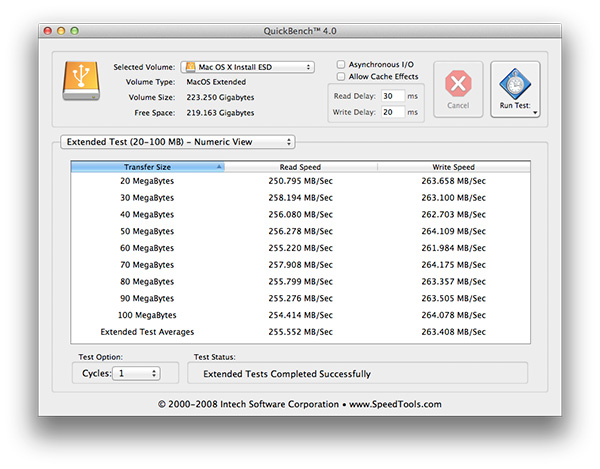
Thunderbolt support comes courtesy of a 4-channel Cactus Ridge controller. The Thunderbolt port continues to be on the opposite side of the machine from the power connector. Anyone who owns a Cinema or Thunderbolt Display will bemoan the continued use of this configuration.
FaceTime HD Camera
Last year Apple introduced a 720p FaceTime HD camera to its MacBook Pro. The 2012 MBA inherits the same camera. Image quality remains acceptable as long as you're in a room with not terrible lighting.
Most of the Ultrabooks I play with these days try to mimic the FaceTime HD experience by using a 720p sensor. Arguably just as important as the sensor is the software that goes along with it. Photo Booth and Apple's FaceTime app are both extremely simple and quick to launch. I can't stress the importance of getting little details like this right when selling to general consumers.
SD Card Performance
The SD card reader on the 13-inch MacBook Pro had no compatibility issues with Patriot's EP Pro UHS-I SD card. Max performance of the reader appears to be capped at 40MB/s however:
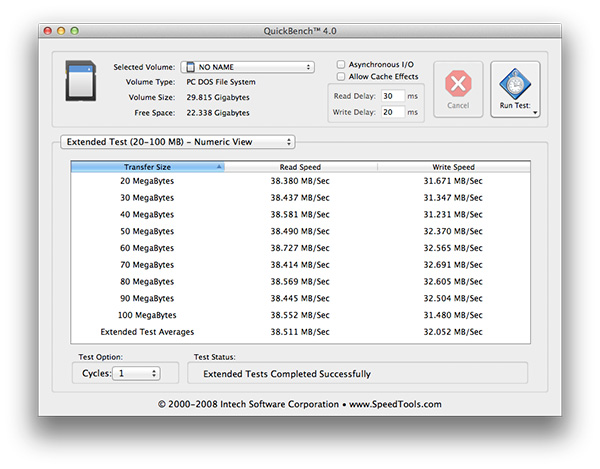
The rMBP by comparison can deliver more than 80MB/s in the read portion of this test. Even writes are faster at ~40MB/s on the rMBP compared to around 32MB/s here. It's a lot of these little things that contribute to the differences between Apple's MacBook Air and Pro lines.
WiFi Performance
Wireless connectivity remains unchanged from last year's model. Broadcom is on 802.11n WiFi duty with its BCM4322. Both 2.4GHz and 5GHz bands are supported. The same 2x2:2 configuration (2 send and receive antennas with 2 spatial streams) remains from last year as well.
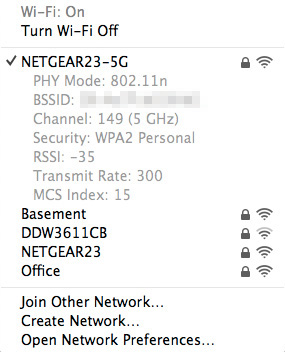
I ran the 13-inch MacBook Air through the same three location WiFi test that I put the rMBP and 2011 MBP through, on both 5GHz and 2.4GHz. Performance on 2.4GHz was unusually low on the Netgear WNDR4500 I usually test with (10 - 20Mbps regardless of location) so I had to switch to the previous generation Apple Time Capsule to ensure there was nothing wrong with the notebook itself. All of the 2.4GHz MBA numbers have a star next to them to indicate that they aren't totally comparable as they're using a different AP. The 5GHz numbers all came from the Netgear however.
| Location 1 | Location 2 | Location 3 | |
| 2011 MacBook Pro (2.4GHz) | 124.0 Mbps | 12.6 Mbps | 61.6 Mbps |
| Retina MacBook Pro (2.4GHz) | 117.9 Mbps | 87.6 Mbps | 44.0 Mbps |
| 2012 MacBook Air (2.4GHz) | 95.7 Mbps* | 75.2 Mbps* | 31.2 Mbps* |
| 2011 MacBook Pro (5GHz) | 186.8 Mbps | 154.6 Mbps | 24.7 Mbps |
| Retina MacBook Pro (5GHz) | 227.7 Mbps | 156.8 Mbps | 33.7 Mbps |
| 2012 MacBook Air (5GHz) | 159.4 Mbps | 97.0 Mbps | - |
Overall WiFi performance is decent but obviously not as good as what you get from a MacBook Pro. Looking back at the results I almost wonder if the 2011 MBP wasn't showing some of these weird 2.4GHz issues on the Netgear router as well.
In the best conditions on 5GHz you can hit around 160Mbps, but you pretty much have to be right next to a good AP for that to work. Across a large room or in an adjacent one just under 100Mbps is possible on 5GHz as well. Go further out and you'll have to switch over to 2.4GHz.
There are no wired network options by default, however Apple's Thunderbolt to Gigabit Ethernet adapter works just fine on the new Air as well as the rMBP.
MagSafe 2
MagSafe 2 makes an appearance on the new MacBook Air, although it's curiously absent from the non-retina MacBook Pro. Eventually I'd expect all Macs to use MagSafe 2. The current state of things is likely temporary fragmentation. Similar to the rMBP, the actual power adapters themselves haven't changed: 45W is all you need for both systems.
Ivy Bridge on Air
Apple keeps its CPU options pretty simple and straightforward. You get a choice of three different CPUs, all dual-core, all rated at a 17W TDP. The Core i5-3317U comes standard in the 11, the i5-3427U comes with the 13, and both systems can be upgraded to the Core i7-3667U.
The breakdown between the chips is below:
| Apple 2012 MacBook Air Comparison | |||||
| 1.7GHz dual-core | 1.8GHz dual-core | 2.0GHz dual-core | |||
| Standard On | 11-inch MBA | 13-inch MBA | Optional for Both | ||
| Intel Model | Core i5-3317U | Core i5-3427U | Core i7-3667U | ||
| Base Clock Speed | 1.7GHz | 1.8GHz | 2.0GHz | ||
| Max SC Turbo | 2.6GHz | 2.8GHz | 3.2GHz | ||
| Max DC Turbo | 2.4GHz | 2.6GHz | 3.0GHz | ||
| L3 Cache | 3MB | 3MB | 4MB | ||
| AES-NI | Yes | Yes | Yes | ||
| VT-x | Yes | Yes | Yes | ||
| VT-d | Yes | Yes | Yes | ||
| TDP | 17W | 17W | 17W | ||
| Processor Graphics | Intel HD 4000 | Intel HD 4000 | Intel HD 4000 | ||
| GPU Clock (Base/Max) | 350/1050MHz | 350/1150MHz | 350/1150MHz | ||
The Core i7 upgrade is likely worth it if this is going to be your primary system for an extended period of time, particularly if it's acting as a desktop replacement. As a mobile device the standard CPUs are quite fast. If you're an annual upgrader, save your money, but if you're going to hold onto the system for a while and do a lot of heavy work on it, the upgraded CPU is probably worth it.
There is a known bug with the upgraded CPU under Windows today. Turbo Boost is disabled under Windows on the 3667U, although it's fully functional under OS X. Apple is aware of the problem and I'd expect a fix at some point, but there's no indication of when.















190 Comments
View All Comments
TechKnow12 - Saturday, September 22, 2012 - link
I too was planning on buying an SD card to use as extra storage. I just bought a 128Gb MBA rather than 256Gb as it was $300 cheaper. Firstly, I wasn't aware of the deep sleep issue with the SD card however I discovered the same issue with leaving a USB drive connected. I'll investigate your two solutions below. Thanks for posting that info!Lastly, I did some research on SD card performance/speed. Something to keep in mind for anyone who is also planning to do this, the cheaper ones only have a speed of around 30MB/s and the faster, more expensive ones with a speed of 95MB/s. When you compare the cost of the faster cards to the option of buying a MBA with the 256Gb's, the best option would have been to buy the 256Gb MBA.
The following is a short speed comparison of SD cards vs. USB vs. MBA SSD:
SD 30MB/s = 240mbps
SD 45MB/s = 360mbps
SD 65MB/s = 520mbps
SD 95MB/s = 760mbps
USB 2.0 (60MB/s) = 480mbps
USB 3.0 (625MB/s) = 5000mbps
MacBook Air 2012 SSD: writes at 364MB/sec, reads at 461MB/sec
In speed order:
SD 30MB/s = 240mbps
SD 45MB/s = 360mbps
* MacBook Air 2012 SSD: writes at 364MB/sec, reads at 461MB/sec
USB 2.0 (60MB/s) = 480mbps
SD 60MB/s = 480mbps
SD 95MB/s = 760mbps
USB 3.0 (625MB/s) = 5000mbps
So for best performance (read/write speeds) I would go with the 60MB/s SD card however it is expensive. Around $300 for 128Gb. Thus it probably would have been better to buy the MBA 256Gb version. Or you could go for a Sandisk 128Gb 45MB/s card for $170. Slightly slower then MBA's SSD but should be good enough for music and video files (I think). Would be good to find out from anyone using an SD card for storage what they think.
:)
TechKnow12 - Saturday, September 22, 2012 - link
Sorry, made an error with the SD 65MB/s in the first list. Should have read:SD 60MB/s = 480mbps not SD 65MB/s = 520mbps
:)
phillyry - Thursday, March 28, 2013 - link
Dude. The ssd speeds and sizes are both in MB/s and GB, not Mb/s and Gb. So, the internal storage (SSD) is running at 360-460MB/s and your SD cards are capped out at 95MB/s.400MB/s is clearly better than 95MB/s. No need for conversions, as they're both already in MB/s.
The Sandisk 45 MB/s SD card is an ORDER OF MAGNITUDE SLOWER (10x) than the SSD in the MBA.
You would only buy an SD for either transferring files or getting a little extra (non-critical) storage capacity.
Not only will the drive be slower than a typical mechanical hard drive - only the 95MB/s ones will pass a basic 80MB/s HDD - it will be around 1/10 to 1/5 the speed of the SSDs in the 2012 MBA.
cookiezulu - Wednesday, August 1, 2012 - link
In the meantime I have found (via another user - thanks Ken Ng) that there are too apps on Mac App store for this purpose (unmounting external devices when laptop goes to sleep and remounting them automatically when laptop is taken out of sleep):- AutoEJECT (by DragonBTV developer)
- Jetisson (by StClair Software)
TechKnow12 - Saturday, September 22, 2012 - link
Well, I got really fed up with the performance of my WIndows 7 based netbook and the lack of good and abundant support from the netbook manufacturers website. Apple has that many forums that you can always get some sort of assistance somewhere. As for Windows 7 it is less intuitive than Windows XP which for me personally resulted in a less than desirable user experience. My netbook had a multitouch touch pad but not as advanced as MBA.I was rather impressed with the performance and quality of the MBA that I decided to take the plunge and get one. Now this is my first ever experience with Mac and OSX. It took me a little bit of acclimatising however OSX is so much easier to use, more intuitive. The experience so far has been awesome. There are lots of hidden tricks with the touch pad which are awesome too.
There are too many PROs to list. As for CONs there are just a couple which I've encountered. One that is easily fixable is the auto adjusting screen brightness. On a cloudy day where ambient brightness can change constantly as clouds move by, the brightness fluctuates constantly to match. Not very pleasant for the eyes. Simple fix is to turn off this function. The other is web page loading where Safari just hangs and does nothing until you re click on the link or cancel the page load then hit refresh. Doesnt seem to be a problem with Firefox.
Battery life is good and as stated. Cut a couple of hours off that if you're streaming Youtube clips or playing music. But again, as it goes with battery life, it is all subjective to how you use the MBA.
So will I ever go back to Windows? No.
I've been running Windows 8 RC on a spare PC and it is less intuitive than Win 7. It's actually quite horrible. Not something I would want to use permanently.
I think more people are going to be making the switch to Mac in future.
TechKnow12 - Monday, October 1, 2012 - link
Heh hehhh! I'm going back on my word or rather on my statement above regarding Windows. :pSince actually having tried out Bootcamp and installing Windows 7, I can now run Win 7 natively and run Win only programs. Win 7 runs really well on MBA. Battery life is about the same. Voice control works well with the inbuilt microphone.
I love how Bootcamp has given me dual boot functionality as I originally thought Bootcamp was akin to VMWare.
It's virtually like having two ultrabooks in one. One Mac and one Windows.
Unfortunately Safari swipe gestures (back & fwd) aren't supported under Windows.
And OSX doesn't have voice control to control everything like Win 7 does. But I guess that will come soon as Siri develops and hopefully makes it to OSX. :)
ald - Friday, November 16, 2012 - link
I was wondering about the calibration profile provided for the LG display of Macbook air, to me it seems like it makes greys a little brown and whites a little yellow, and when you look at the display from side it has a weird green tint. Does anyone else have the same problem. I have downloaded this profile from http://osxdaily.com/2011/10/30/how-to-check-for-an... which seems to do a much better job.tdtran1025 - Tuesday, November 27, 2012 - link
The time is right for Apple to deploy their brew of ARM-based SoC in Airs, basing on the performance of the latest iPad. It would make sense for Apple to indulge this form factor to increase their gross margin, and for those who despise touch typing. I am sure Apple will find ways to increase the performance of the current ARM processors to match that of low end Intel C2D within 18 months. All that power saving may push battery performance to beyond 5 hours in the Airs, something we can all go for.phillyry - Thursday, March 28, 2013 - link
Are you crazy?Arm is nowhere near where it needs to be to run OS X.
DPsocial - Wednesday, January 9, 2013 - link
This computer is absolutely perfect for college http://bit.ly/MacBook_Air_DPS My roommate used this computer through college, very light and perfect for going to class. Highly recommended.