The 2012 MacBook Air (11 & 13-inch) Review
by Anand Lal Shimpi on July 16, 2012 12:53 PM EST- Posted in
- Apple
- Mac
- MacBook Air
- Laptops
- Notebooks
Keyboard and Trackpad
The keyboard on the 2012 MacBook Air is the same as the 2011 model. You get a full sized keyboard on both the 11 and 13-inch models, with the alphanumeric keys measuring ~15 x 15mm. The function keys are half height on the 13 and even smaller on the 11, but there's no sacrifice in key size otherwise. Key travel and physical feedback are both as good as they can get on a chiclet-style keyboard. As Apple has now fully transitioned to this style of keyboard across all of its Macs, I can't really say I have any complaints about it. Apple's keyboard remains one of the best on the market.
The dedicated power button from the older Macs is gone and replaced with a power key that looks like another function key. The power key is functionally no different than the old power button - tap to turn on, hold to power down in the event of a hard lock.
The 2012 keyboard is nicely backlit, just like on every MacBook Air but the 2010. Apple offers fine grained controls over the keyboard backlight (16 adjustable levels). You can either choose to control it on your own or let the ambient light sensor control the intensity of the keyboard's backlight.
We spend so much time pointing out poor clickpads in the latest Ultrabooks that it's important to mention just how good the clickpad is in the MacBook Air. Apple continues to use the top hinged design on its glass covered clickpad. Clicks are easier towards the bottom of the pad than at the top where the hinge is. The clickpad is glass covered which makes it very smooth and comfortable to use. Finger rejection is handled extremely well under OS X, accidental clicks are very rare. I typically keep my thumb on the clickpad, near where the right mouse button would traditionally be, and mouse around with my index finger. While I normally have issues with this usage model on most of the clickpads I use, Apple's implementation is both the exception and the benchmark. It just works.
USB 3.0 Performance
USB 3.0 is alive and well on the new MacBook Air. Both ports support the standard and both OS X and the hardware supports the USB Attached SCSI Protocol (UASP). I have noticed that USB device compatibility is more finicky on the MacBook Air compared to the rMBP. Most devices seem to work fine but Kingston's HyperX Max 3.0 for example wouldn't work, although it worked fine on the rMBP. The hardware is actually detected by OS X, the drive simply never appears to Disk Utility or in Finder. A few folks have noticed something similar with other drives on Apple's support forums but the issue doesn't seem to have widespread implications.
USB 3.0 performance however is just as good as on the rMBP. I still need to grab a UASP enabled USB 3.0 device with 6Gbps SATA support to really stress the interface, but using Seagate's GoFlex USB 3.0 drive and a Kingston HyperX SSD in place of the mechanical drive I'm able to hit around 260MB/s:
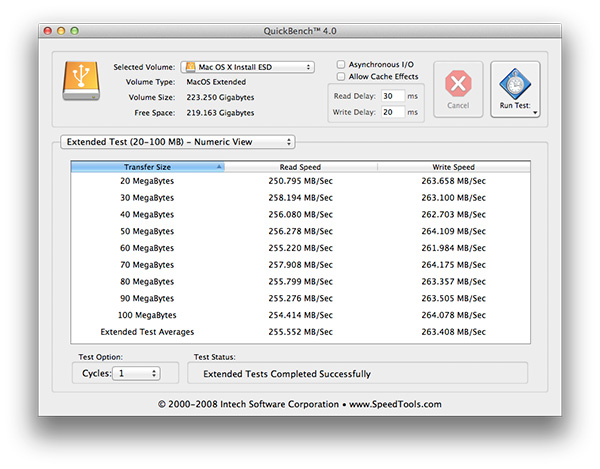
Thunderbolt support comes courtesy of a 4-channel Cactus Ridge controller. The Thunderbolt port continues to be on the opposite side of the machine from the power connector. Anyone who owns a Cinema or Thunderbolt Display will bemoan the continued use of this configuration.
FaceTime HD Camera
Last year Apple introduced a 720p FaceTime HD camera to its MacBook Pro. The 2012 MBA inherits the same camera. Image quality remains acceptable as long as you're in a room with not terrible lighting.
Most of the Ultrabooks I play with these days try to mimic the FaceTime HD experience by using a 720p sensor. Arguably just as important as the sensor is the software that goes along with it. Photo Booth and Apple's FaceTime app are both extremely simple and quick to launch. I can't stress the importance of getting little details like this right when selling to general consumers.
SD Card Performance
The SD card reader on the 13-inch MacBook Pro had no compatibility issues with Patriot's EP Pro UHS-I SD card. Max performance of the reader appears to be capped at 40MB/s however:
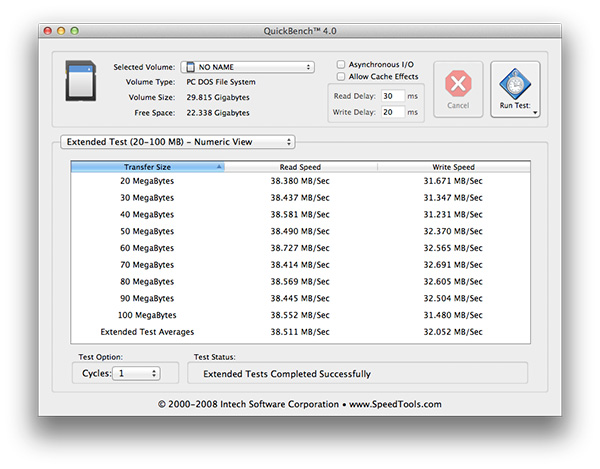
The rMBP by comparison can deliver more than 80MB/s in the read portion of this test. Even writes are faster at ~40MB/s on the rMBP compared to around 32MB/s here. It's a lot of these little things that contribute to the differences between Apple's MacBook Air and Pro lines.
WiFi Performance
Wireless connectivity remains unchanged from last year's model. Broadcom is on 802.11n WiFi duty with its BCM4322. Both 2.4GHz and 5GHz bands are supported. The same 2x2:2 configuration (2 send and receive antennas with 2 spatial streams) remains from last year as well.
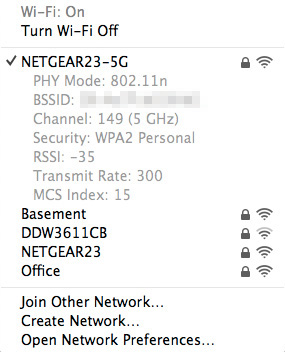
I ran the 13-inch MacBook Air through the same three location WiFi test that I put the rMBP and 2011 MBP through, on both 5GHz and 2.4GHz. Performance on 2.4GHz was unusually low on the Netgear WNDR4500 I usually test with (10 - 20Mbps regardless of location) so I had to switch to the previous generation Apple Time Capsule to ensure there was nothing wrong with the notebook itself. All of the 2.4GHz MBA numbers have a star next to them to indicate that they aren't totally comparable as they're using a different AP. The 5GHz numbers all came from the Netgear however.
| Location 1 | Location 2 | Location 3 | |
| 2011 MacBook Pro (2.4GHz) | 124.0 Mbps | 12.6 Mbps | 61.6 Mbps |
| Retina MacBook Pro (2.4GHz) | 117.9 Mbps | 87.6 Mbps | 44.0 Mbps |
| 2012 MacBook Air (2.4GHz) | 95.7 Mbps* | 75.2 Mbps* | 31.2 Mbps* |
| 2011 MacBook Pro (5GHz) | 186.8 Mbps | 154.6 Mbps | 24.7 Mbps |
| Retina MacBook Pro (5GHz) | 227.7 Mbps | 156.8 Mbps | 33.7 Mbps |
| 2012 MacBook Air (5GHz) | 159.4 Mbps | 97.0 Mbps | - |
Overall WiFi performance is decent but obviously not as good as what you get from a MacBook Pro. Looking back at the results I almost wonder if the 2011 MBP wasn't showing some of these weird 2.4GHz issues on the Netgear router as well.
In the best conditions on 5GHz you can hit around 160Mbps, but you pretty much have to be right next to a good AP for that to work. Across a large room or in an adjacent one just under 100Mbps is possible on 5GHz as well. Go further out and you'll have to switch over to 2.4GHz.
There are no wired network options by default, however Apple's Thunderbolt to Gigabit Ethernet adapter works just fine on the new Air as well as the rMBP.
MagSafe 2
MagSafe 2 makes an appearance on the new MacBook Air, although it's curiously absent from the non-retina MacBook Pro. Eventually I'd expect all Macs to use MagSafe 2. The current state of things is likely temporary fragmentation. Similar to the rMBP, the actual power adapters themselves haven't changed: 45W is all you need for both systems.
Ivy Bridge on Air
Apple keeps its CPU options pretty simple and straightforward. You get a choice of three different CPUs, all dual-core, all rated at a 17W TDP. The Core i5-3317U comes standard in the 11, the i5-3427U comes with the 13, and both systems can be upgraded to the Core i7-3667U.
The breakdown between the chips is below:
| Apple 2012 MacBook Air Comparison | |||||
| 1.7GHz dual-core | 1.8GHz dual-core | 2.0GHz dual-core | |||
| Standard On | 11-inch MBA | 13-inch MBA | Optional for Both | ||
| Intel Model | Core i5-3317U | Core i5-3427U | Core i7-3667U | ||
| Base Clock Speed | 1.7GHz | 1.8GHz | 2.0GHz | ||
| Max SC Turbo | 2.6GHz | 2.8GHz | 3.2GHz | ||
| Max DC Turbo | 2.4GHz | 2.6GHz | 3.0GHz | ||
| L3 Cache | 3MB | 3MB | 4MB | ||
| AES-NI | Yes | Yes | Yes | ||
| VT-x | Yes | Yes | Yes | ||
| VT-d | Yes | Yes | Yes | ||
| TDP | 17W | 17W | 17W | ||
| Processor Graphics | Intel HD 4000 | Intel HD 4000 | Intel HD 4000 | ||
| GPU Clock (Base/Max) | 350/1050MHz | 350/1150MHz | 350/1150MHz | ||
The Core i7 upgrade is likely worth it if this is going to be your primary system for an extended period of time, particularly if it's acting as a desktop replacement. As a mobile device the standard CPUs are quite fast. If you're an annual upgrader, save your money, but if you're going to hold onto the system for a while and do a lot of heavy work on it, the upgraded CPU is probably worth it.
There is a known bug with the upgraded CPU under Windows today. Turbo Boost is disabled under Windows on the 3667U, although it's fully functional under OS X. Apple is aware of the problem and I'd expect a fix at some point, but there's no indication of when.















190 Comments
View All Comments
robco - Wednesday, July 18, 2012 - link
I have a few friends who upgraded to the new Airs and love them. I'm holding onto my 3 year old MBP for another year until Haswell comes out. Though it looks like the HD 4000 can keep up with or even surpass the 9600M in mine.I'm leaning toward the Air, though my personal prediction (hope?) is that when Haswell comes out next year, that will have enough oomph for Apple to launch the 13" rMBP with a 2560x1600 display. If they can keep the weight under 4 lbs., that would be awesome.
As for Apple not being the first, being first isn't always best. There were other ultraportables before the 2010 Air, but few sold in large volume. There were tablets before the iPad, but relatively few sales. There were smartphones before the iPhone, but few consumers wanted them. Being first isn't important, executing a good product is.
And for the anecdotal stories, how a company handles a problem is also quite important. I'm on my second Apple laptop, but each one has had issues (I get AppleCare). On my 2006 MB, the trim started pulling away, made an appointment at the Apple Store, they replaced the top case the same day. A week before AppleCare expired, I noticed the optical drive had failed (never really used it), they not only replaced it, but found that one of the cooling fans wasn't operating quite as fast as it should, they replaced that too. When I got my 2009 MBP, the trackpad started sticking and wouldn't click, fixed same day. I got a battery error, that was replaced in about 20 mins. No waiting on hold for hours, going through a bunch of repetitive nonsense. Fixed quickly, no questions asked. I don't expect to never have an issue, I'm hardly gentle with my laptops, but when something does happen, it's nice to know things get fixed quickly without a lot of hassle. Then again, that's just my own personal experience...
MobiusStrip - Wednesday, July 18, 2012 - link
Yay, more Apple computers with mandatory, shitty glossy screens.What kind of "leader" takes its cues from the third-tier plastic schlock being peddled at Best Buy? Glossy screens are the biggest regression in computing ever. Absolutely moronic.
Deepcover96 - Wednesday, July 18, 2012 - link
I hadn't noticed that my 2012 MacBook Air's screen was glossy. Maybe they made it less glossy?phillyry - Tuesday, March 26, 2013 - link
Maybe they made them extra glossy on purpose so that we wouldn't be able to notice the terrible viewing angles for all the glare!phillyry - Thursday, March 28, 2013 - link
Also helps to hide the pixelation.Lepton87 - Wednesday, July 18, 2012 - link
I have something to say regarding anand's conclusion that 1920x1200 on a 11' is a stopgap solution and apple is too great to settle for something so mediocre. 2732x1536 on the 11.6 is totally idiotic. You don't need more than 120PPI on a desktop and 140PPI on a laptop for a screen to be considered retina.(remember viewing distance is a big factor) So why waste all that processing power? Even retina Macbook pro can't render everything silky smooth. Even my 2560x1440 desktop 27'' "lowly" resolution screen is 90% retina, taking into account my less than perfect eyesight into equation it's probably very close all that I need to not seen individual pixels from normal viewing distance. 2880x1800 on 27' would make it a perfect screen for my, everthing more than that would choke my already outdated quadfire 2x6990 CF set-up. The boss probably won't honor me with answering this personally :( I would really like to know his view on increasing resolution way past what would be considered retina, i.e making pixels much smaller than the necessary size for them to be not discernible individually from normal viewing distance.Znarkus - Thursday, July 19, 2012 - link
It would've been awesome to compare max power draw and surface temperature with the different CPUs, especially the i7 :)Alameda - Saturday, July 21, 2012 - link
I have a 2011 MacBook Air. I think the big improvement in 2012 is USB 3. Time Machine backups take a very long time (I backup once every few days). USB 3 would clearly make a big difference here. Thunderbolt, sadly, is too expensive to justify, unless you're backing up to a RAID or some such.Galatian - Sunday, July 22, 2012 - link
Hey Anand,I have yet to get back to you again concerning the Gaming Performance on the i5 ULV with HD4000. I was coming from a 2008 Unibody MacBook Pro (2,53 GHz, 8 GB RAM, Vertex 2, nVidia 9600M 512 MB vRAM), so I naturally expected that Civilization V would not run as fast on my new MacBook Air under Windows than it did on my old MacBook Pro. At least your charts suggest so. According to FRAPS I would get around 22 fps, which is not stellar but enough for turn based strategy game.
I don't know if there has been any update on the driver or what, but Civilization V is actually more playable on my MacBook Air then on my old MacBook Pro. The CPU of course is faster. My MacBook Pro would overheat and hence the Core 2 Duo only ran with like 2,0 GHz while playing the game, while the Ivy Bridge ULV actually still has enough headroom to Turbo Boost. The big surprise to me was actually the graphic performance, which has been much smoother. For the sake of it I would really like to know how you get your extremely low fps while testing Civilization V? Are you running the newest version w/o Gods & Kings add-on? Do other persons have the same experience? I thought I would make a step back in gaming performance when I switched to the MacBook Air, but to my surprise this isn't the case. I sure would like other people to know this, so they can put the Ivy Bridge ULV in better perspective.
Along the line I would really like to see a comparison between AMDs and Intels ULV offerings. The tests I see only only compare the A10 (which has a much higher TDP) to Intels ULV platform. From my understanding only the Bobcat should be comparable to Intels ULV offering. Then again I really can't follow what is what with AMD especially I don't which ones are released and which ones are not...
cookiezulu - Monday, July 30, 2012 - link
Hi Anand, thank you for yet another excellent review! I was worried for a sec there that you might be busy with other things and skip the review for the MBA this year.The MBA 2012 (8GB, stock processor) is my first ever MAC and also my first computer with an SSD drive. I'm not very familiar with how the SD Card slots work in these SSD machines and/or in Mac machines and I would like to buy one of these:
http://www.kickstarter.com/projects/1342319572/the...
It's essential a microSD card holder that sits flush with the MBA (rather than sticking out). I held out because of the issue of the SD card preventing the computer from going into deep sleep mode, as per Apple support article here:
https://support.apple.com/kb/HT4392
Somebody then thought to ask what happens if the SD/microSD card is left in place but it is unmounted on a software level. In theory this should allow the Macs to go into deep sleep (standby) mode as the SD card slot would be just as 'dead' as if the card wasn't there.
I'm definitely looking to always have an SD card into the slot, both to increase storage but also, and more importantly, to use it for exactly the types of activities that you mention in the article as slowing it down. I want the SSD to run just operating system and installed programs. All others (downloads, music, photo, etc) I want to keep on external devices.
Can you, by any chance, offer any help/info/clarification on this one?
Thanks ever so much