ASUS PA246Q 24" ProArt Monitor: No Adjustments Needed?
by Chris Heinonen on July 2, 2012 1:30 PM ESTMore on the PA246Q CMS
As mentioned earlier, the PA246Q offers a CMS (Color Management System) to the end user in User mode. While a CMS is becoming more and more common on TVs and projectors, they are not too common on computer displays at this point. Since they aren’t too common, I’ll describe how they work a bit, and what they should do when correctly implemented.
Many of you are probably familiar with the CIE 1931 color space diagram. It shows all colors and inside you will see a triangle indicating the area of all visible colors that a monitor can display. For each color gamut, there are primary color points for Red, Green, and Blue, and a target point for White. Since we are using sRGB typically, we use D65 as a white point, which has its own xy coordinates, and then each primary color has its own xy coordinates. This is pretty easy to understand, as there is an x-axis and a y-axis on the CIE diagram.
The controls that are available to us in the PA246Q CMS are individual controls for each primary and secondary color for Hue and Saturation. Hue controls the rotation of the color point around the white point. For example, adjusting the hue moves the red from green towards blue, or from blue towards green when adjusted the other way. Saturation controls the distance from the white point. Increasing saturation moves the point from the center towards the edge of the diagram, and reducing saturation brings it inside. With these two controls you should be able to get all six color points to wind up on their target coordinates. That results in a perfect display, right? Wrong.
There is a third variable for color that isn’t visible here, and that is Y, or the luminance/light-output of the color. Each color should be a certain brightness when compared to white. Blue is around 7% of the brightness of white, Red is around 21%, and Green is around 71%. These percentages help you understand why blue color errors are less visible than green color errors, since blue is 1/10th as bright in most cases. So without this extra value to adjust, we can’t control if the luminance of an individual color is too high or too low, which can cause a tint or color shift in the image, as a certain color can be too bright relative to everything else.
Now that we have discussed that, you can see that this isn’t a full CMS as we’re missing a key control. Luminance is often considered to be more important than Hue or Saturation for the primary colors, so not having this control can make a large impact on the quality of the controls. The other thing a CMS must do is correctly calculate the values for each color based on how you calibrated the display. With the CMS all you are doing is programming in the targets for what the ideal points are, but those are six points out of one billion colors with a 10-bit display. To render the other colors correctly, the display must now take those adjustments and apply the math correctly to get the intermediate colors correct.
To be honest, most displays are really bad at this. Even $10,000 projectors have CMS systems that don’t calculate these correctly, though I’ve also seen $1,000 plasma displays with CMS systems that are spot on perfect. This is where the CMS on the ASUS falls short. While I could get the reference points to be perfect, the intermediate points were far, far off the target and led to an image that looked pretty bad. Leaving these at the default and only setting the white point led to much better results in the end. I think it is a good progression that ASUS is adding a CMS to their displays, as properly implemented it lets you get the monitor nearly perfect internally before you apply the calibration inside the graphics card. However, if the CMS doesn’t seem to work correctly, you are better off leaving it alone and then doing the calibration only in software using the video card LUT.


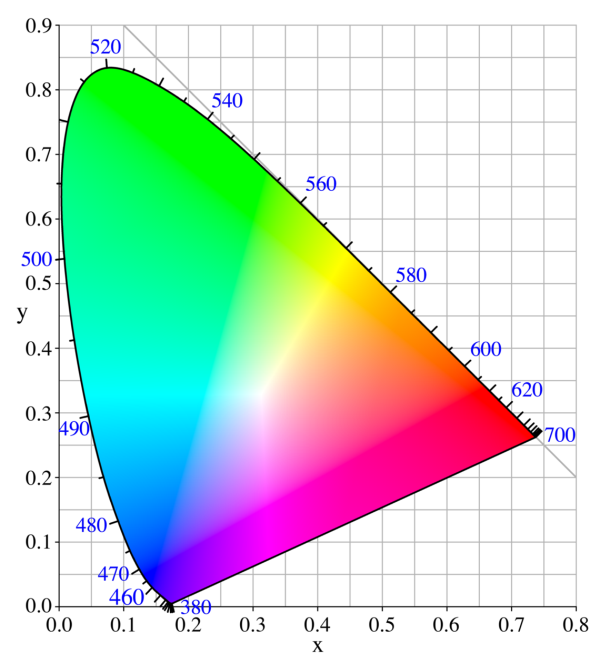








52 Comments
View All Comments
Leyawiin - Wednesday, July 4, 2012 - link
Just submitted my order - time for a quality monitor for the first time in my life!cheinonen - Thursday, July 5, 2012 - link
As I mentioned above, they're very different monitors. The PA246Q is a 10-bit panel with a full AdobeRGB color gamut from CCFL backlighting, and the PA248Q is an 8-bit panel with LED backlighting and only the sRGB gamut. It's a more mainstream panel than the PA246Q so for non-print and photo editing users, it might be a better choice, but they aren't practically the same other than size, resolution, and vendor.appliance5000 - Saturday, July 7, 2012 - link
The reviewed monitor is an 8 bit panel interpolated to simulate a 10 bit panel - a little dubious.Oxford Guy - Thursday, July 5, 2012 - link
Is this actually a 10-bit panel?Also, since sRGB mode on some wide gamut monitors works (U2410) and is completely broken on others, whenever you review a wide gamut monitor you should separate its performance in terms of sRGB content and AdobeRGB content. The way you lump them together with a "color quality" chart makes little sense. For those dealing with sRGB content, having a monitor exceed the sRGB space can actually lead to poor quality if the monitor doesn't have an effective sRGB emulation mode.
I would take a look at how prad.de and tftcentral separate sRGB and AdobeRGB modes in their reviews.
cheinonen - Friday, July 6, 2012 - link
I will take a look at that. I've only had a couple come through with AdobeRGB support so far, so I haven't setup a separate test section for it, but I can do that in the future.appliance5000 - Saturday, July 7, 2012 - link
I hear you on the srgb - I have an nec p221w (which is an excellent spectraview compatible monitor for about $400.00. With hardware cal the delta e is well under 1 for adobe rgb at a brightness of 140 cd/m2. I highly recommend it)But, being a wide spectrum (97% adobe rgb) srgb seems tough to calibrate for print. My question is : Isn't s-rgb used mainly to proof for web use, particularly for non color managed environments, in which case a delta e of 3 - 5 is fine? The point being that most people pull a monitor out of the box and turn it on for 5 years - there's no way to know what they're looking at.
aranyagag - Tuesday, December 11, 2012 - link
it clears eizo monitor test and other monitor tests which are supposed to weed out 8 bit monitors. Also I have an sRGB camera, which shows proper colours when the monitor is placed in rgb mode-- laparoscope.Dug - Wednesday, July 11, 2012 - link
I had always thought AdobeRGB was just a higher gamut allowing you to see for instance a raw file shot in AdobeRGB at its full potential. The problem is the assumption that this is better.I've found that most print shops don't have the correct profiles, don't use the embedded profile, etc.
I've gone down the expensive road of getting the correct monitor, printer, and color profiling both to print myself.
In all honesty its a pain in the ass with very little gain.
If everything isn't done just right then you end up with dull colors.
If everything is done right, there is a difference, but I wouldn't necessarily call it better. It may be more accurate, because you've been told it is, but it is subtle.
If you have to email, show on web, print to a printer without correct profile, etc you've wasted all your time if using AdobeRGB.
I kind of relate it to calibrated televisions. If anyone saw a true calibrated television, they probably wouldn't like it. It's very dull. Everyone likes a little extra contrast and run a little hot.
Sense the entire world runs on sRGB, I say stick with it. There's less chance for error and it will look good on anyone's monitor and printer.
CrimsonFury - Thursday, July 12, 2012 - link
Still using my 8 year old Lacie 22" CRT until something better comes along. 4:3 2048x1536 @85Hz. Still waiting for an LCD with that sort of pixel density around 24" in size.I dislike 27" and above screens, I find them too large for a comfortable viewing position. Also on the high res 27" - 30" panels pixels per inch are still lower than my old 22" CRT
AnnonymousCoward - Saturday, July 14, 2012 - link
Looks like a great attempt at a quality monitor. But when are we gonna get past the 60Hz barrier??? At least 80Hz framerate would be so much better.