ASUS PA246Q 24" ProArt Monitor: No Adjustments Needed?
by Chris Heinonen on July 2, 2012 1:30 PM ESTMore on the PA246Q CMS
As mentioned earlier, the PA246Q offers a CMS (Color Management System) to the end user in User mode. While a CMS is becoming more and more common on TVs and projectors, they are not too common on computer displays at this point. Since they aren’t too common, I’ll describe how they work a bit, and what they should do when correctly implemented.
Many of you are probably familiar with the CIE 1931 color space diagram. It shows all colors and inside you will see a triangle indicating the area of all visible colors that a monitor can display. For each color gamut, there are primary color points for Red, Green, and Blue, and a target point for White. Since we are using sRGB typically, we use D65 as a white point, which has its own xy coordinates, and then each primary color has its own xy coordinates. This is pretty easy to understand, as there is an x-axis and a y-axis on the CIE diagram.
The controls that are available to us in the PA246Q CMS are individual controls for each primary and secondary color for Hue and Saturation. Hue controls the rotation of the color point around the white point. For example, adjusting the hue moves the red from green towards blue, or from blue towards green when adjusted the other way. Saturation controls the distance from the white point. Increasing saturation moves the point from the center towards the edge of the diagram, and reducing saturation brings it inside. With these two controls you should be able to get all six color points to wind up on their target coordinates. That results in a perfect display, right? Wrong.
There is a third variable for color that isn’t visible here, and that is Y, or the luminance/light-output of the color. Each color should be a certain brightness when compared to white. Blue is around 7% of the brightness of white, Red is around 21%, and Green is around 71%. These percentages help you understand why blue color errors are less visible than green color errors, since blue is 1/10th as bright in most cases. So without this extra value to adjust, we can’t control if the luminance of an individual color is too high or too low, which can cause a tint or color shift in the image, as a certain color can be too bright relative to everything else.
Now that we have discussed that, you can see that this isn’t a full CMS as we’re missing a key control. Luminance is often considered to be more important than Hue or Saturation for the primary colors, so not having this control can make a large impact on the quality of the controls. The other thing a CMS must do is correctly calculate the values for each color based on how you calibrated the display. With the CMS all you are doing is programming in the targets for what the ideal points are, but those are six points out of one billion colors with a 10-bit display. To render the other colors correctly, the display must now take those adjustments and apply the math correctly to get the intermediate colors correct.
To be honest, most displays are really bad at this. Even $10,000 projectors have CMS systems that don’t calculate these correctly, though I’ve also seen $1,000 plasma displays with CMS systems that are spot on perfect. This is where the CMS on the ASUS falls short. While I could get the reference points to be perfect, the intermediate points were far, far off the target and led to an image that looked pretty bad. Leaving these at the default and only setting the white point led to much better results in the end. I think it is a good progression that ASUS is adding a CMS to their displays, as properly implemented it lets you get the monitor nearly perfect internally before you apply the calibration inside the graphics card. However, if the CMS doesn’t seem to work correctly, you are better off leaving it alone and then doing the calibration only in software using the video card LUT.


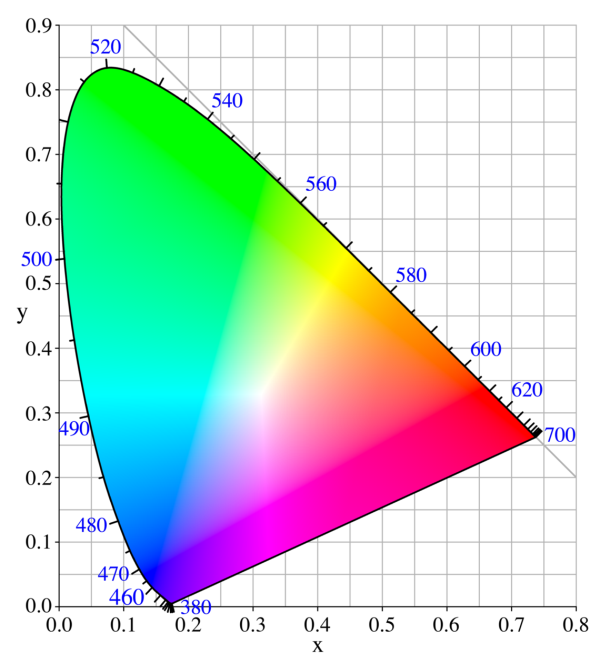








52 Comments
View All Comments
cheinonen - Monday, July 2, 2012 - link
The PA246Q had already been requested, and arrived, when the PA248Q was announced. It also an sRGB monitor as opposed to AdobeRGB, so a better comparison for it might be the Dell U2412M, whereas the PQ246Q competes with the Dell U2410. Using such a similar model number is annoying, but really they're complementary products and not competitive ones.Leyawiin - Monday, July 2, 2012 - link
Yep - its coming to market late this month (and I think I'm going to pop for one at that price).Spoogie - Monday, July 2, 2012 - link
There are serious quality control issues with this model. On my second one in six weeks. 1) humming noise, 2) flickering, and 3) goes blank randomly for 1-3 seconds. The first one did both one and two, the second one has all three problems.I'd return it if I wasn't past the 30-day return window.
aranyagag - Tuesday, December 11, 2012 - link
mine was perfectDevo2007 - Monday, July 2, 2012 - link
It appears you are missing the results for this monitor in the "Calibrated for Print Average Delta E" graph..cheinonen - Monday, July 2, 2012 - link
Sorry about that, fixed it now, not sure how it got left out.funkforce - Monday, July 2, 2012 - link
Fantastic review! Even better than many on sites dedicated to TFT-reviews only.I hope there are a lot more of these to come and I would really like to see more on:
What progress has been made in the last years and what are the top monitors in each field/technology today for non-pro users?
(PVA/MVA/AMVA vs. IPS/eIPS vs. TN technology/best in class.)
What would be the best non-TN panel for gaming today?
Does performance differ a lot on the HDMI and DVI-output on the same panel? (In cases where both exists)
Would it possible to manufacture a LED, 120hz, IPS/VA, 2560x1440, with minimum input lag, near accurate colors and good blacks in the near future?
Will OLED make this a reality?
On most comparison sites for shoppers there are a lot of customer reviews that are mentioning problem with backlight bleeding on most IPS panels.
It would be awesome if you could get an extra retail sample of every monitor you review to see if there's a big difference between to identically named panels.
(I know a guy that bought two would be identical LG screens from the same store where one was manufactured in China and the other in Poland and they differed a lot).
Although I understand if it would be an unreasonable wish.
I just bought a LG IPS236V and it has some backlight bleeding in both the lower left and right corner. It has a gamma setting that goes from 1.8-2.6 where the default 2.2 and above unfortunately only emphasizes the problem. Only the very bright setting of 1.8-2.0 (lower is brighter) result in very little bleeding but blacks are not so dark as one would wish.
It has several options greyed out, like black level and white balance no matter if you use an HDMI or DVI Cable. Is this normal and do you see it on lot of screens during your reiviews?
Many thanks in advance!
funkforce - Monday, July 2, 2012 - link
You can disregard my last question about the white balance and black level. Totally missed that page in the manual about it only being available on DSUB and HDMI.rickon66 - Monday, July 2, 2012 - link
I applaud them for building a computer monitor 16:10 and not a TV set 16:9. Thank You ASUS!Any monitor larger than 23" @1080p = FAIL!
Olaf van der Spek - Monday, July 2, 2012 - link
Right. 4:3 @ 1920 x 1440 or 2048 x 1536 would be even better. :p