The next-gen MacBook Pro with Retina Display Review
by Anand Lal Shimpi on June 23, 2012 4:14 AM EST- Posted in
- Mac
- Apple
- MacBook Pro
- Laptops
- Notebooks
The Software Side of Retina: Making it All Work
OS X, similar to iOS, uses points to represent display coordinates. Traditional OS/display combinations had a 1:1 mapping between points and pixels. Points in OS X are now floating point values, as a single point can be represented by multiple pixels on a high density display.
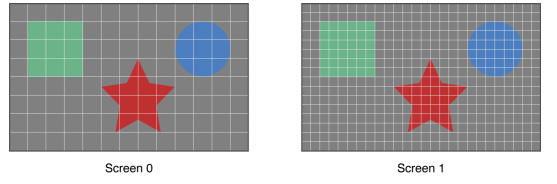
Images are the same size, but made of 4x the number of pixels on Screen 1 compared to Screen 0
How pixels map to points is determined by the backing scale factor. The backing scale factor can either be set to 1.0 or 2.0. In the case of the former you get 1:1 point to pixel mapping, while in the latter each point is backed by four pixels. The backing scale factor isn’t a global value, it can be set on a per element basis, allowing controls to to be legible while you get the benefits of a higher resolution for additional screen real estate. This aspect of OS X is key to enabling good behavior in applications as you’ll soon see.
Apple does a lot of the display handling for you so you don’t have to think about any of this. All vector based graphics and text using Apple’s APIs are automatically scaled up. Unmodified dialog boxes, toolbars, menus, etc.. should all look “normal” sized and just be ridiculously sharp on the Retina Display. Bitmapped images are scaled up using linear interpolation, but if higher resolution assets are provided OS X can simply swap and use those on a Retina Display.
Applications that render vector graphics, text and other elements to their own backing store will need hand tuning to look good on the Retina Display. These elements will receive the same linearly interpolated upscale I mentioned above.
It’s a bit complicated and confusing so let me try my best to explain what’s going on here in a practical sense. The 15.4-inch Retina Display has a native resolution of 2880 x 1800, that’s 2880 pixels across and 1800 pixels down for a total area of 5,184,000 pixels.
On the Retina MacBook Pro, Apple has done away with conventional resolution settings. Instead you get a horizontal list of scaling options (this applies to external displays as well):


In the default “best for Retina Display” setting, the desktop, menu bar, icons and Finder windows are drawn at 2880 x 1800, but they are drawn larger than they would normally be at 2880. Apple draws everything at 4x the size to make the desktop behave exactly as it would on a 15.4-inch 1440 x 900 display - this is the backing scale factor (2.0) at work. This approach provides the best image quality as there’s integer mapping from pixels on the panel to pixels on the desktop. No interpolation or filtering is necessary.
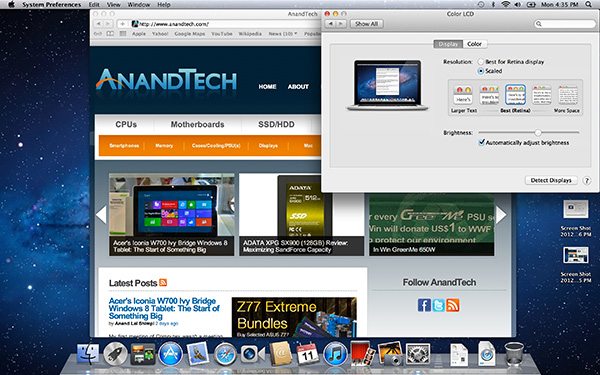
The default "Best for Retina Display" setting, 2880 x 1800 but everything is scaled by 2.0 (4x resolution)
Third party applications without specific Retina Display support also operate in this same “looks like 1440 x 900” mode. If you fire up Chrome, Photoshop or Word you’ll see that everything looks identical to how it would look on a standard resolution 15-inch MacBook Pro. Again, the screen is drawn at 2880 x 1800 but everything is scaled up to be the same size it would be at 1440 x 900.
If third party applications use Apple’s standard methods of drawing text and windows, all of these windows will look super sharp. If they don’t however, whatever routines they use to display windows and text will need to be Retina aware otherwise they run the risk of not scaling text properly. The famous example at this point is Google’s Chrome which has its own offscreen text rendering buffer, even though it uses Apple’s text rendering APIs:
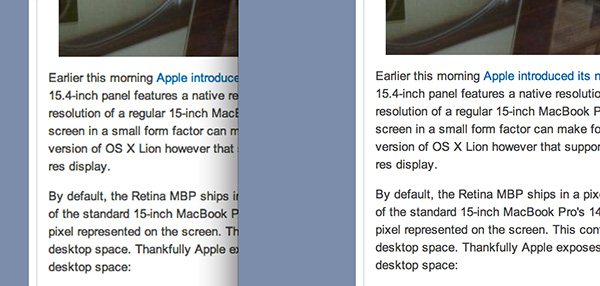
Google Chrome (left) vs. Safari (right) on the rMBP
Chrome Canary fixes the text rendering issue but it has a similar problem displaying images, they simply look better in Safari:
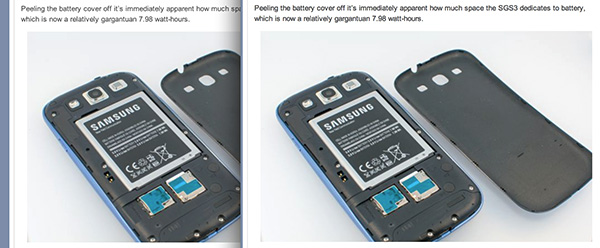
Google Chrome Canary (left) vs. Safari (right) on the rMBP
Even though Adobe had a Retina-aware version of Photoshop running at Apple’s WWDC keynote, the publicly available version of CS6 doesn’t feature the same support. Here even open dialog boxes look bad:
Many of you asked about Office 2011. These apps just work like they would at at 1440 x 900, just with blurrier text unfortunately:
It’s not just third party applications that need updating however, even Apple’s own iWork suite has yet to be updated to take advantage of the Retina Display. As a result text in Pages is incredibly blurry. It has been roughly three years since Apple last updated the iWork suite, so the applications are definitely due for an overhaul. I am a bit surprised Apple didn’t update them at the launch of the rMBP to be honest. It’s quite possible that a major iWork update is imminent and Apple didn’t see the need to update 3 year old software in lieu of that.
Cocoa applications can be forced to open in magnified low resolution or high resolution modes by looking at the app's info window (cmd + i on a selected app in Finder):
Eventually most apps will by default open in high resolution, such as those that have been optimized for Retina Display operation (e.g. iMovie above). Those applications that are not yet Retina aware may default to opening in low resolution mode (e.g. Adium, Pages), in which case they'll look and behave like they would at 1440 x 900 but with all UI elements upscaled to fit the 2880 x 1800 panel. Non-Cocoa applications will have the resolution scaling option greyed out (e.g. MS Office apps).
Where things get really exciting is when you have an application that not only handles scaling properly, but also takes advantage of the added resolution. Take Aperture 3.3 for example. With OS X set to its “best for Retina display” mode, this is what Aperture looks like with a 2880 x 1800 image open and displayed at full size:
Here Apple is scaling the UI elements like the menus and widgets on the screen (backing scale factor = 2.0), but displaying the open image unscaled (backing scale factor = 1.0). As a result we can fit almost an entire 2880 x 1800 image on the screen without zooming out. Remember the backing scale factor isn’t global, individual elements on the screen can be scaled independently depending on their purpose.
The same thing happens when you look at applications like iMovie or Final Cut HD. The UI elements are scaled up but the video window is displayed unscaled, thus allowing us to display a full 1080p video alongside text and tools that are still legible.
It’s all handled amazingly well. It just works.
Oh but there’s more.
If you select the 1680 x 1050 or 1920 x 1200 scaling modes, Apple actually renders the desktop at 2x the selected resolution (3360 x 2100 or 3840 x 2400, respectively), scales up the text and UI elements accordingly so they aren’t super tiny (backing scale factor = 2.0), and downscales the final image to fit on the 2880 x 1800 panel. The end result is you get a 3360 x 2100 desktop, with text and UI elements the size they would be on a 1680 x 1050 desktop, all without sacrificing much sharpness/crispness thanks to the massive supersampling. The resulting image isn’t as perfect as it would be at the default setting because you have to perform a floating point filter down to 2880 x 1800, but it’s still incredibly good.
The same rules as above apply to Retina-aware applications. Take the Aperture example again, this time at “1680 x 1050”:
Note that we can fit the entire 2880 x 1800 image at 100% almost without having to scroll. This is possible because our screen is actually rendered at 3360 x 2100, with the text and UI elements scaled up so they aren’t super tiny, yet the image is left unscaled.
Here’s the same Aperture setup but at “1920 x 1200”:
The 2880 x 1800 image looks downright small since our desktop is rendered at 3840 x 2400. Despite the fact that we’re able to fit everything into a single screen, the text and other UI elements are totally usable at this setting. You get the benefits of additional application real estate without any of the downsides.
What happens if you decide to take Aperture full screen? The image is displayed almost completely at 2880 x 1800. You do lose a little vertical real estate but not much at all.
The 3D gaming experience is even simpler. Here you just choose the appropriate resolution and you get the same scaling you normally would in the game. I’ve already demonstrated support for 2880 x 1800 in titles like Diablo 3, although there is still a need for developer support as we see with the console window in Portal 2:
The flexibility offered by Apple’s handling of the Retina Display in OS X is unparalleled. What applications like Aperture, iPhoto, iMovie and Final Cut HD offer, is unbridled resolution independence. What Apple has done here is so much more difficult than what it pulled off in iOS with the Retina Display. It will take time for third party application developers to get on board, but with the power of the Mac app store and Apple’s growing install base of Mac users I suspect we will see incredibly quick adoption of support for the MacBook Pro’s Retina Display.







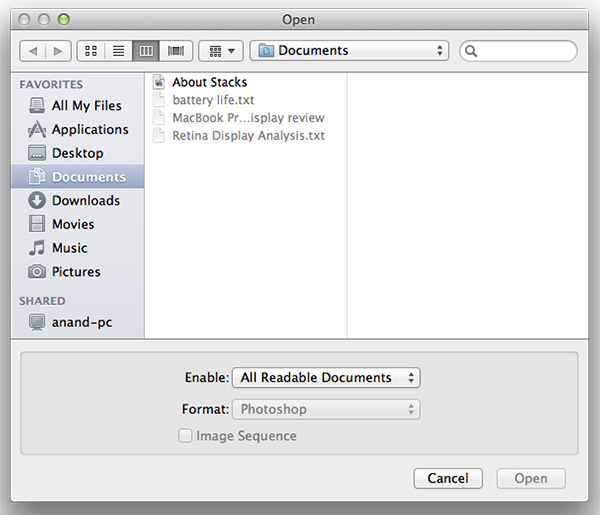
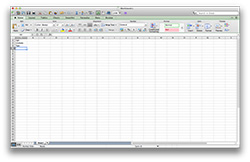
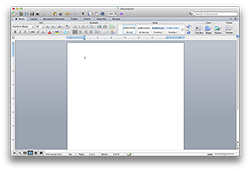
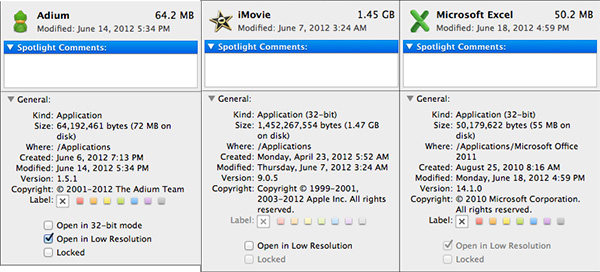
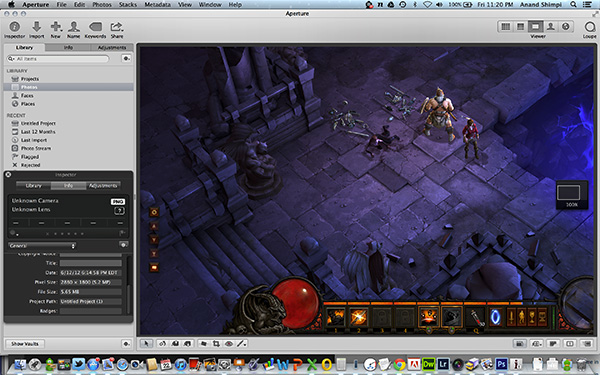
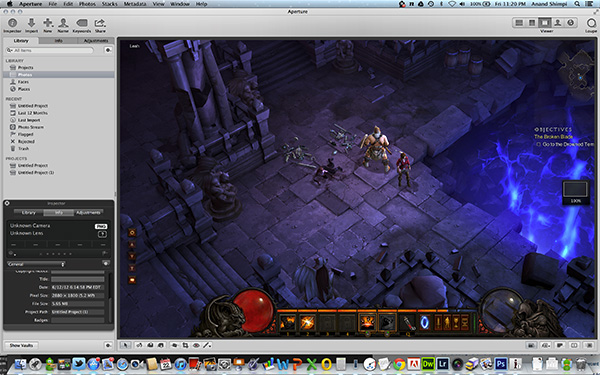
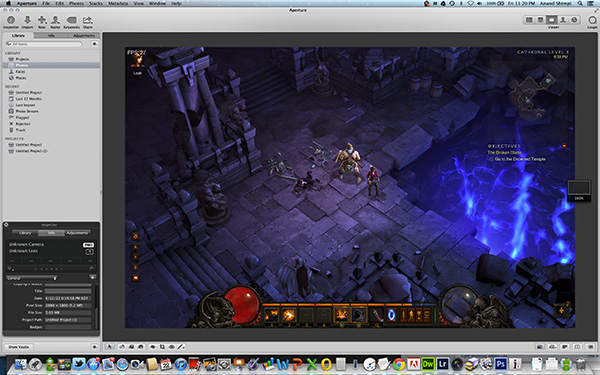
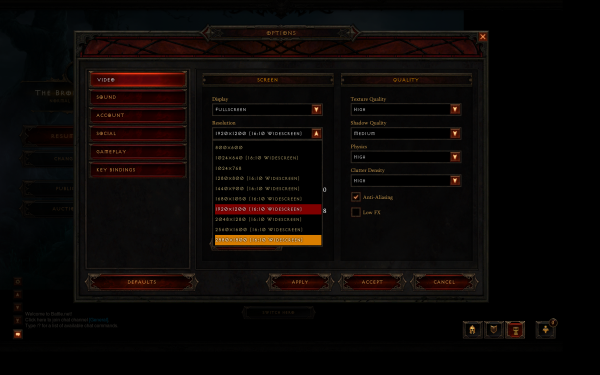
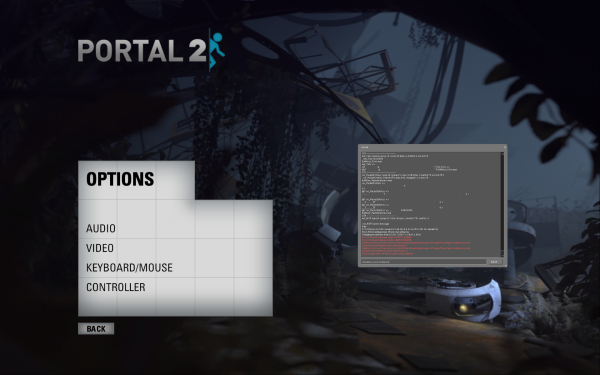








471 Comments
View All Comments
darkcrayon - Tuesday, June 26, 2012 - link
I hear you can work around that by not using that feature ;)Spunjji - Tuesday, June 26, 2012 - link
this is lost deep in the comments, so I doubt it will get any form of response. Nonetheless, while I feel this review has covered the ground incredibly well, there were some sever omissions that limit its usefulness.Where, for instance, are the comparisons to laptops that are not made by Apple? It's all well and good telling me that this laptop is cooler than its predecessor, but the trouble is that I didn't buy the 15" MBP because it turns into an unpleasantly hot and noisy beast as soon as you start gaming on it. Based on the surface temperatures you give, it sounds like this is no better with the new model *relative to non-Mac laptops* and yet I have no real way of knowing this for sure. I'd really appreciate that comparison - the same goes for battery life. In my case I currently use an Alienware M17x and would absolutely love to trade to something lighter with similar capabilities, but I need to know what the usability caveats will be.
I also feel that this site is asking us to take a lot on faith with regards to Thunderbolt. It's been a year and we can still only really attach storage to it outside of proprietary configurations, and even that doesn't work very well. We are also faced with the possibility that the first-gen tech will *never* work properly, yet it is still primarily mentioned as a good thing, with the rather horrible flaws pointed out deep within the bowls of a lengthy analysis.
flatform - Tuesday, June 26, 2012 - link
I am surprised not to see Anand commenting on the SEVERE problem that MOST users have with the Retina Displays -at least those mac users who are able to actually see a problem on their mac-. Advertising reasons maybe???Macbook Pro Retina -Plasma-TV-like(!!!!!)- Ghosting/Burn-in Issues
https://discussions.apple.com/thread/4034848?start...
IPad Retina issues: http://www.cultofmac.com/161495/new-ipads-retina-d...
Plus, the only reason for apple not to put gigabit is that the port did not fit in the new slimmer UPPER profile, not the case itself, it would had ruined their design lines, that is all!!!!! The 2012 Vaio Z is much slimmer but has a gigabit port, strangely implemented yet still there. Having worked for years with macs, we ALWAYS had the same problem, when you needed that adpter you had bought, it just wasn't -for any reason- there.... humiliating experience in front of clients...
having not normal SSD and especially no double slot configurable memory is probably just crap, 80% of laptops and desktops receive a hard drive and memory upgrade. just to shed off 100 Grams and 2mm of height?? 2009 Dell's Latitude Z600 was slimmer, 16inch displa, 2.0Kgs, yet had a normal hard drive and memory popped in.
Anand, with a 4 core/8 Thread Machine 16GB is BARELY enough TODAY, to work with Photoshop, Premiere, After FX and a RAW developer open, and still have free memory so that after fx can use all Threads. And That did not include one or 2 3D applications that a compositor would usually run. 16GB is the minimum, 32GB is the choice for the Video Professional. With so many programs switching to GPU processing, you should really be careful when commenting on the power of any machine with a dedicated graphic card.
For god's shake just wait and do not buy this crappy notebook. It is even more faulty than the first generation of 13inch Macbooks... wait at least 6 months for a proper revision, up to then Retina PC's will be available as well, with proper RETINA IPS displays with no burn-in issues and upgradeable parts.
darkcrayon - Tuesday, June 26, 2012 - link
I like how you mentioned the Vaio Z to bash the rMBP design, and then you went on to bash the rMBP for "limitations" that the Vaio Z also has (soldered RAM, though limited to 8GB, and more. Though off topic, your almost 3 month old iPad retina display problem is a nice touch, considering anyone with the problem could've gotten theres replaced for free. Please let us know which company is making millions of 260 ppi 10" screens with 100% perfect yields...flatform - Tuesday, June 26, 2012 - link
Comment on Vaio Z was just to point out stupid decisions who take into consideration only the looks of the machine, not direct comparison of the two machines, which are not comparable. Apple could have kept the same upper profile and diminish the lower bevel part. But it would not LOOK as thin. Let's see how professional Photographers -which i work with- will welcome the lack of FW800 and the need to echange 2-3 adapters to do one job, or the presence of only 2 USB's is a total failure when working in production environment. I am a professional industrial designer and compositor, believe me i would really like rMBP to serve me properly (i have been complaining about low-res screens since 2006) but it simply cannot. Replacing for free is the most logical thing to do and does not replace the evident problem. The iPAD is not of topic, it is a High PPI, same technology display which suffers from similar problems, just as the Macbook Display.My comment was that if Anandtech was serious about this review -respecting the readers that is- it SHOULD have mentioned -in a separate page with the fullest possible technical description- the problem in a clean and straightforward way, even if their sample did not have it (have they checked for it?)
When me moved from CRT's to TFT's (degrading our color reproduction, resolution and image quality) we did it because TFT;s had a hell less eyestrain, radiation, consumed less current and desk space. I cannot accepted that shedding off 150 grams (max) and 2mm of thickness from a WORKSTATION laptop is revolutionary and should force professionals to use adapters for the bluddy most used ports of their laptops, while depriving them from the most common upgrade in a notebook: memory and hard disk.
As for the last question, please let us know which company has developed the screen for apple and how many months later the same screen would be available in pc's as well.
Good thing Apple made the move, cause it has been FAR BEHIND in displays, (remember they where selling 1440x900 on 17" and 1280x800 on 15", then making it 1680x1050 and 1440x900 respectively, whereas a 1920x1200 15" screen was a common thing in mobile workstations) since they first brought a somewhat proper for graphic use display on their 2003 15" G4 Titanium. Workstation notebooks have IPS monitors for many years now.
robco - Tuesday, June 26, 2012 - link
Looking at the Googles, the news stories about the ghosting issues were posted today. Not something that likely would have been found before posting the review. This is a new display manufacturing process and there are going to be some mistakes. Never buy the first version, or at least the first production run, of any Apple product. This is one of the downsides to being an early adopter of almost any new technology. Apple tends to wait and collect data rather than acting rashly (see iPhone 4 fiasco). There isn't any data showing if this is a widespread problem, or only affecting a small percentage of units. But Apple will replace defective units.It took a little while, but third-party SSD upgrades are available for the MacBook Air. But on another note, would you expect *every* piece of equipment in your shop to be 100% user-upgradeable?
Everyone whined when Apple ditched floppies, serial, ADB and SCSI. There were adapters and people, well they adapted as well. I'm sure some will just buy a Thunderbolt dock (a couple are coming in a few months) and hook up all their peripherals and then connect them (as well as gigabit Ethernet) to the laptop with a single cable. Some folks may even be OK with trying desperately to live with only 16GB of non-upgradeable memory and have a bit more room in their bags and a bit less weight to schlep around.
But the beauty of the free market is that you get to vote with your pocketbook. If you're so terribly unhappy with the new rMBP, the old model, with new CPU and GPU upgrades) is still available. Show Apple your displeasure by sticking with the old design. Or by a fragile Sony laptop. Or a Dell Precision. Nobody is twisting your arm to make you buy this thing. Lots of other people will gladly accept the trade-offs and be happy with their lighter, thinner, quite powerful rMBPs...
flatform - Tuesday, June 26, 2012 - link
haha, good one "adapters that people adapted to" hahhaha. A good comment in general, covering most of the topics and dare i say most of the people in this page.wfolta - Tuesday, June 26, 2012 - link
I stopped reading when you said "most users have", which is obviously not true.flatform - Thursday, June 28, 2012 - link
Good thing to do, i am sure that made you wiser. Truth is a floating mean point of falsifications. (will not continue because you must have stopped reading already ;)pirloui - Thursday, June 28, 2012 - link
"SEVERE problem that MOST"That would rather be "some" and "some".