The next-gen MacBook Pro with Retina Display Review
by Anand Lal Shimpi on June 23, 2012 4:14 AM EST- Posted in
- Mac
- Apple
- MacBook Pro
- Laptops
- Notebooks
Battery Life
For much of the past year I haven’t been pleased with just how good Apple’s caching has become both on OS X and iOS. Aggressively caching our test web pages produces artificially inflated battery life numbers and that’s no fun for anyone. I’m happy to say that I’ve fixed that problem with our OS X battery life tests.
The suite is completely redone although conceptually it’s quite similar to what I’ve run in the past. I have three separate workloads: light, medium and heavy, each one representing a different stress level on the machine and all three giving you a decent idea of the dynamic range of battery life you can expect from one of these notebooks. All three tests are run with the displays set to 100 nits (a little above the halfway brightness point on most MacBook Pros).
The light and medium suites are inherently related - they use the same workload and simply vary the aggressiveness of that workload. The light test hits four different websites every minute, pausing for nearly the entire time to simulate reading time. Flash is enabled and present on three of the sites. The long pause time between page loads is what really makes this a light test. Web browsing may be the medium for the test but if all you’re doing is typing, watching Twitter update and maybe lazily doing some other content consumption this is a good representation of the battery life you’ll see. It’s a great way of estimating battery life if you’re going to be using your notebook as a glorified typewriter (likely a conservative estimate for that usage model).
The medium test hits the same webpages (Flash and all) but far more aggressively. Here there’s less than 10 seconds of reading time before going onto the next page. It sounds like a small change but the impact on battery life is tremendous.
Both the light and medium tests are run in their default state with processor graphics enabled, as well as with the discrete GPU forced on. I run with the dGPU on as well because it’s far too often that a single application open in the background will fire up the dGPU and contribute to draining your battery. The goal here is to deliver useful numbers after all.
The final test is very similar to our old heavy multitasking battery life tests, but with some updates. Here I’m downloading large files at a constant 1MB/s from a dedicated server, while playing back a looped 1080p H.264 movie (the Skyfall trailer) all while running the medium battery life test. The end result is a workload that gives you a good idea of what a heavy multitasking usage model will do in terms of battery life. I’ve found that OS X tends to fire up the dGPU anyway while running this workload so I saw no reason to run a separate set of numbers for processor and discrete graphics.
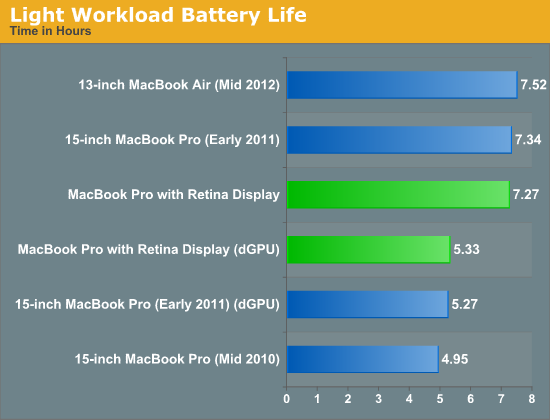
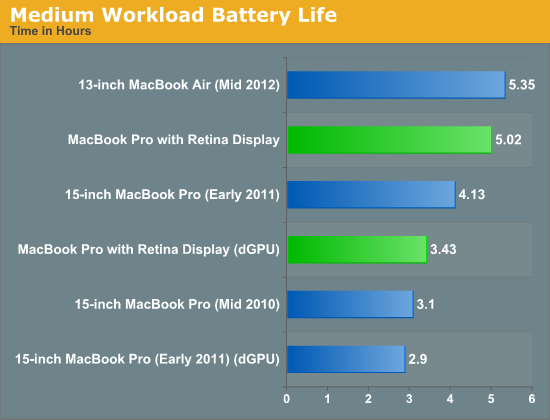
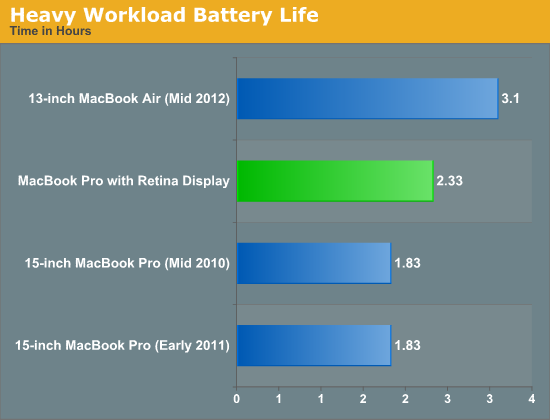
Overall the rMBP pretty much behaves as expected. Apple claims up to 7 hours of battery life and using our light workload we see a bit over that. Fire up the dGPU and even a light workload will get cut down to around 5.5 hours. Moderate usage will drop battery life to around 5 hours, and if you fire up the dGPU you’ll see that cut down to 3.5. The heavy multitaskers in the audience will see a bit above 2 hours out of a single charge. Note that all of these numbers are at 100 nits, drive the 2880 x 1800 panel at its full brightness and you can expect a tangible reduction in battery life.
The rMBP’s integrated 95Wh battery is ginormous by today’s standards, but it’s really necessary to drive both the silicon and that impressive panel. Subjectively I did find the rMBP lasted longer than last year’s MacBook Pro, despite the similar max battery life ratings. My experiences were echoed by the results in our tests.
I suspect most users will see around 5 hours of battery life out of the system compared to a bit under 4 hours out of last year’s machine. At minimum brightness, typing a long document (similar to what I’m doing right now) you can significantly exceed Apple’s 7 hour estimate. As always it really depends on usage model. Professional users doing a lot of photo and video editing aren’t going to see anywhere near the max battery life, while the writers and general users will be quite happy.
One trick to maximizing battery life on light or moderate workloads is to keep an eye on what the discrete GPU is doing. I still find that OS X will wake up the discrete GPU far too frequently, even when in my opinion its services aren’t needed. As always I turn to Cody Krieger’s excellent gfxCardStatus app for keeping an eye on which GPU is driving the panel. The app has been updated and is now fully compatible with the rMBP.



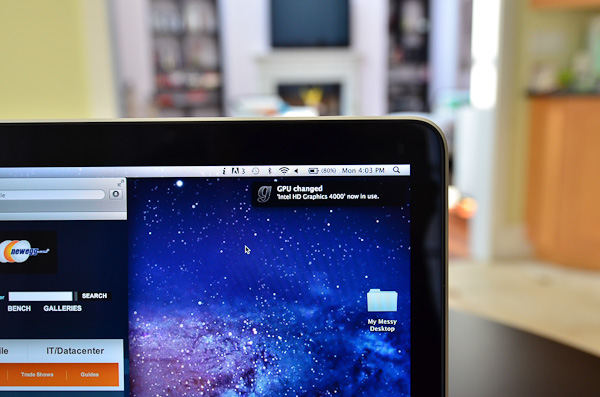








471 Comments
View All Comments
vincbxart - Saturday, June 23, 2012 - link
u wrong. Because of :16x9 is good to show my video work.
Discrete GPU is for gaming, ivy bridge is powerfull enough to threat with 4k video
VGA is especially for professionnal, a lot of video projector till get that.
The weight doesn't determine consumer or creative laptop...
Why the Z is not a consumer laptop
The price - pricier than the mb
The gamut full adobe rvb when apple is bader than the mb 2008... (98% VS 68%...) - you pay a lot for it
btw both are good. But The Z was greater than the macbook retina 2008 vs 2012
dannyboy153 - Sunday, June 24, 2012 - link
1) Showing of your video work is consuming media not creating. Feel free the use whatever you want to create content but I find it easier to do it on a 16x10. Menu bars, navigation panels, etc takes up room.2) I'm comparing the Sony Z to the MBP, not some technical fact that Ivy Bridge can do this or that. Does the Z output 2560x1600? No.
3) I didn't say the weight determine what was consumer or creative.
4) You can use the Z for creating content. You can use a $400 laptop to create content. But clearly the former is better than the later. Same with the MBP with retina vs the Z...clearly the former is better than the later. But use whichever one you want.
danrhiggins - Saturday, June 30, 2012 - link
BTW, I have a 2010 Z with 2 docking stations and the extra battery (the big one) that has been sitting on my desk unused for nearly a year when I switched to a 2011 MacBook Air. I really liked the Z. It was smaller and lighter than the Air. Actually I found the screen a bit too short for me.Bottom line is that I fell in love with the Mac OS and gestures. But that is just me.
So if anyone lives in Colorado and is interested I am going to put the Z on Craigslist. ;-)
KoolAidMan1 - Saturday, June 23, 2012 - link
Nailed it, the small 16:9 display, thicker chassis, and no dedicated GPU are huge corners that were cut. One can barely compare it with other 13" notebooks, let alone the 15" rMBP.Lots of grasping for straws going on here....
OCedHrt - Sunday, June 24, 2012 - link
Thicker chassis? The z is thinner than the MBP.The 13" is a design choice, not a manufacturing limitation. The goal is a 2.5 laptop. Japanese people don't weigh 180 lbs and don't like slugging around 4.5 lb laptops.
Barely compare it with other 13" notebooks? Care to list one that can even compete? It was 80% of the MBP retina in an MBA form factor in 2008, and then even lighter in 2011.
Spunjji - Monday, June 25, 2012 - link
Don't bother, you're arguing with an ignoramus.Chava - Friday, June 29, 2012 - link
+1KoolAidMan1 - Friday, July 6, 2012 - link
The only ignoramus I see are people grasping at straws trying to say that the rMBP has already been done in other laptops before.Sad and desperate
Spunjji - Thursday, November 8, 2012 - link
Thanks for proving my point.Guspaz - Saturday, June 23, 2012 - link
I tried out a Vaio Z in a Sony store when I was in the market for an ultraportable laptop (I decided on the first-gen Toshiba Portégé ultraportable, something I somewhat regret). The Vaoi Z was impressively thin, but suffered from three fatal flaws:1) Ludicrously expensive. The base model was $2000, and you needed to upgrade it a bunch from there to get the specs respectable
2) Only shipped with a bilingual keyboard; Sony refused to ship an American keyboard in Canada, even online, forcing consumers to get a strange non-standard keyboard with a funny shaped enter key
2) Indrecibly delicate. If you poke the screen in the corner with one finger, the whole screen flexes and bends away from your finger. It felt like this thing would shatter if I breathed on it.
In the end, it was no lighter than the Toshiba, and cost almost a thousand dollars more, but the Toshiba had its own issues.