The next-gen MacBook Pro with Retina Display Review
by Anand Lal Shimpi on June 23, 2012 4:14 AM EST- Posted in
- Mac
- Apple
- MacBook Pro
- Laptops
- Notebooks
The King of All Notebook Displays
For years Apple has been shipping some of the best displays in consumer notebooks, but the MacBook Pro’s Retina Display is in a league of its own. While I never liked the phrase “painted on” in reference to the iPad and iPhone Retina Displays, that’s the best way I can describe the effect the MacBook Pro’s Retina Display has on me. Text really does look painted on. The effect is really the result of two things.
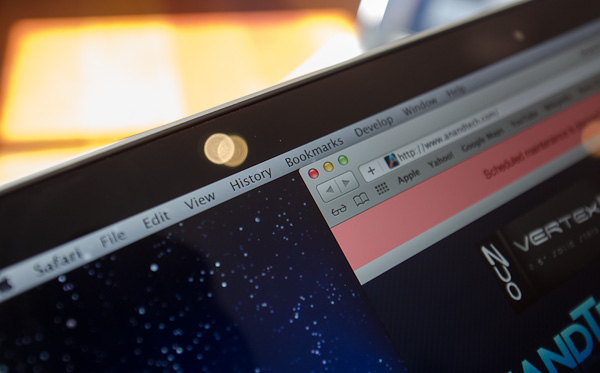
The first is Apple’s removal of its cover glass. LCD panels aren’t particularly attractive, they are ugly squares composed of two pieces of glass and a number of filters/polarizers. To hide the ugly edges, display makers wrap bezels around the display. Most people aren’t fond of bezels so next came a ton of effort to minimize bezel size. An alternative is to simply place a third piece of glass over the entire LCD assembly and make it look as if the bezel and LCD panel are integrated. This outermost layer is known as a cover glass and is what Apple uses on all of its glossy displays. If you’ve ever taken apart a Cinema/Thunderbolt Display or a newer iMac you’ll know that the cover glass is literally just a piece of glass that you have to remove with some suction cups.

Non-Retina MacBook Pro, notice the gap between the outermost LCD glass and the cover glass
The MacBook Pro’s Retina Display does away with the cover glass and instead uses a fairly unique LCD assembly. There are still two pieces of glass but the outermost glass is actually a different size and shape - it integrates a bezel. By integrating the bezel into the outermost glass in the LCD stack you get the same effect as a cover glass but without the added reflections it introduces.
You also limit the possibility of dust getting trapped between the cover glass and the LCD. The danger is that you no longer have a protective piece of glass in front of your expensive new LCD. If you scratch the display you're scratching the LCD itself. While this has been true for conventional matte displays for a while, it's worth mentioning if you're used to Apple's glossy displays where you did have that added security layer.
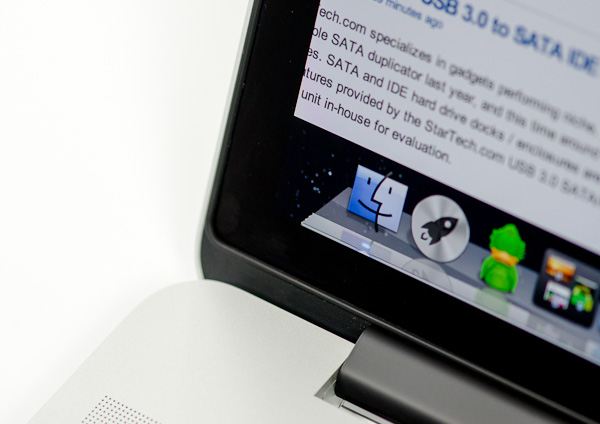
The MacBook Pro with Retina Display, no gap, no cover glass

The 2011 MacBook Pro with High-Res Matte display option, no cover glass, top bezel

From left to right: 2010 High Res Glossy MBP, 2012 rMBP, 2011 High Res Matte MBP
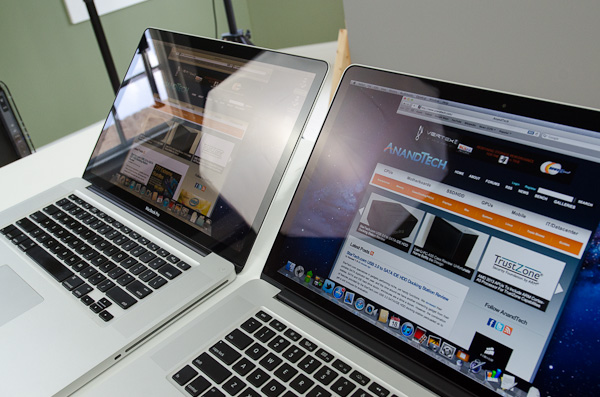
Glare handling indoors - 2011 High Res, Glossy MBP (left) vs 2012 rMBP (right)
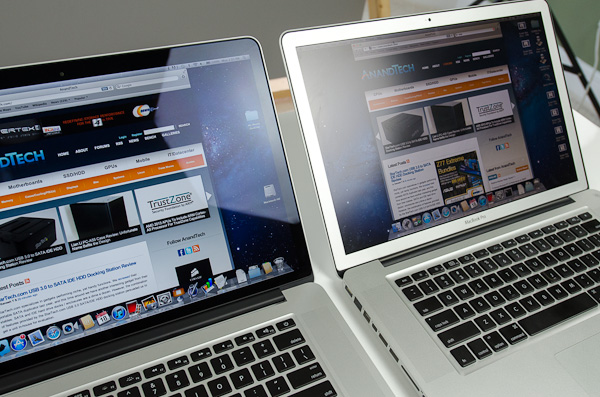
Glare handling indoors - 2012 rMBP (left) vs. 2011 High Res, Matte MBP (right)
The Retina Display is also obviously an extremely high resolution panel at 2880 x 1800. Note that this is 44.6% more pixels than Apple’s 27-inch Thunderbolt Display, and 26.6% more pixels than the 30-inch panels that we’ve loved for so long - all in a 15.4-inch notebook display.
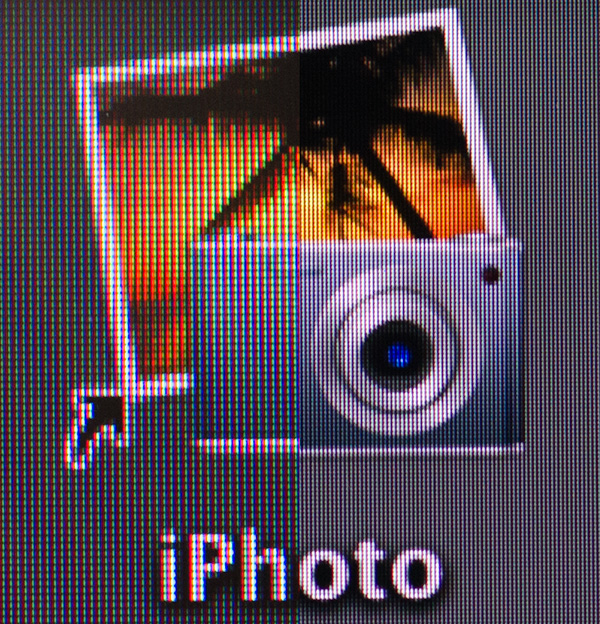
An iPhoto shortcut, High Res 2011 MBP (left) vs. Retina Display MBP (right)
At 220 pixels per inch it’s easily the highest density consumer notebook panel shipping today. At normal viewing distances and even with my face closer than I’m comfortable putting it I simply cannot discern individual pixels.
It’s the combination of these two elements, the removal of the cover glass and the insanely high pixel density that makes everything from text to UI elements just look painted on the new Retina Display. And the effect is gorgeous. I’ve never seen a prettier panel and it’s actually ruined me for pretty much all other displays, notebook and desktop.
While I can appreciate the iPad’s Retina Display, the impact from the MacBook Pro’s display is even more significant. Perhaps it’s because I still spend so much time working on a standard, non-tablet display, but I’m far more excited about this display than anything else Apple has delivered under the Retina moniker.
It’s not just pixel density that Apple has to offer here. Similar to its Retina Displays in the iPhone and iPad, the MacBook Pro’s Retina panel ditches TN in favor of IPS technology. The result is an incredible improvement in viewing angles. On a notebook I don’t spend a lot of time viewing it from far left/right angles, although I see the benefit when I’ve got others huddled around my display. Here the panel performs admirably - you lose brightness at far left/right angles but there’s no perceivable color shift. In fact, the painted on effect is even more impressive at these far left/right viewing angles.
For a single user however the more impressive characteristic is just how good the display looks at vertically off-center angles. I wrote much of the initial parts of this review while on an airplane in coach, which with a 15-inch notebook on my lap means I’m going to be looking at the display at a weird angle to begin with. The thinner rMBP doesn’t do enough to make the airplane usage model any better if the person in front of you decides to recline, but the IPS panel does make the display perfectly usable at the off-center angle you’ll inevitably have to deal with.

2010 High Res, Glossy MBP (left) vs. 2012 rMBP (right)
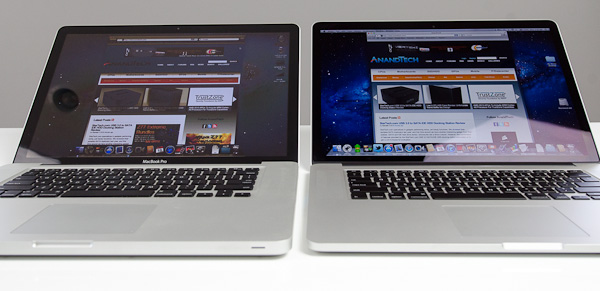
Hello colorshift!
2010 High Res, Glossy MBP (left) vs. 2012 rMBP (right)


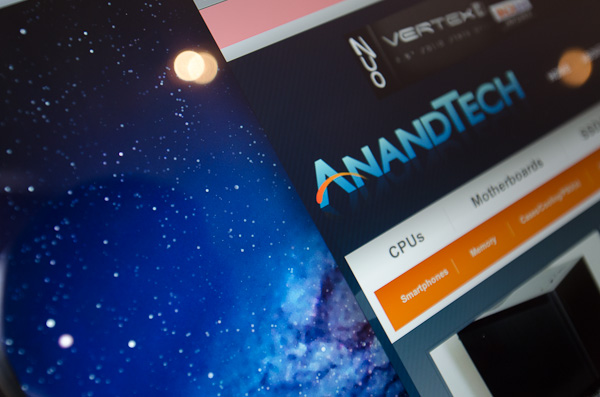
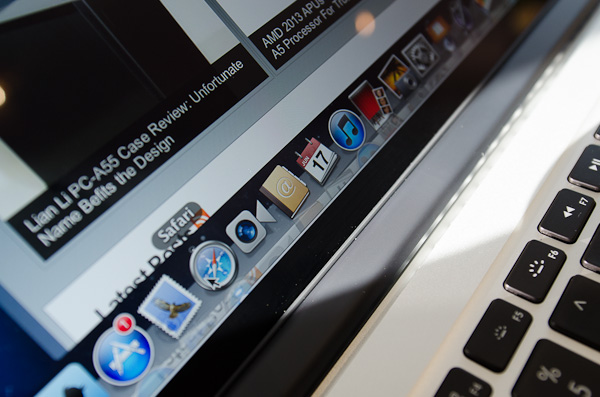
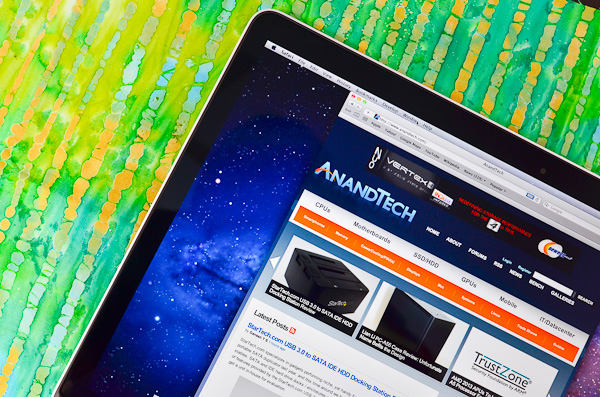
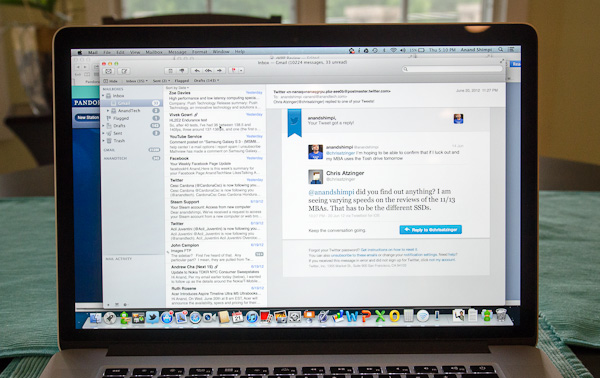
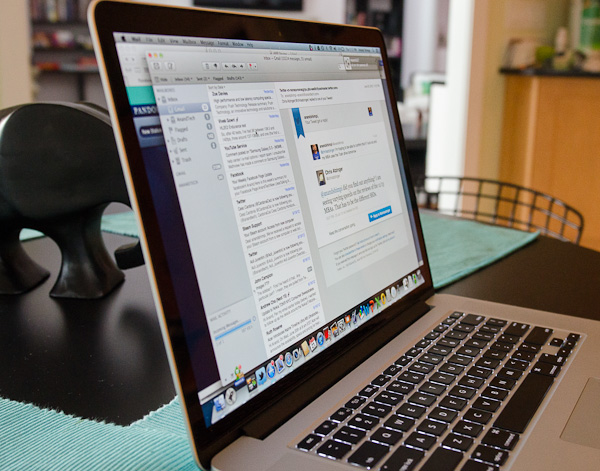








471 Comments
View All Comments
wfolta - Sunday, June 24, 2012 - link
I insisted on a 17" laptop since the 17" MBP came out, and used them right up until I got the 15" rMBP last week. I'll never turn back. I've got it turned up to "1920x1200 equivalent" right now, and so I get as much screen real estate in a machine that's way, way, WAY smaller and lighter. And the display is so good, I'm impressed every single time I use it.At first, that seemed too small. I started with the 1440x900, and the next day tried the next denser step and it was okay, and the next day went 1920x1200 and it's something you get used to fairly easily. Obviously, you couldn't use 1920x1200 on a 6" screen if you had the pixel density to pull it off, but I really don't see the need for a 17" screen anymore.
(And I use a 30" screen at work, which this laptop could easily drive if that's what I want. Heck, I've read about people driving the internal screen, an HDMI screen, and two Thunderbolt screens with a video running on each simultaneously. You don't need a huge built-in screen.)
yvesluther - Sunday, June 24, 2012 - link
I am wondering how I should connect my two Thunderbolt displays to my new Retina MacBook Pro?a) Should I chain both displays and use one Thunderbolt port
or
b) Should I hook each display to its own port?
Thanks for any advice.
wfolta - Sunday, June 24, 2012 - link
I'm pretty sure you will have to put each display on its own port. You'll be able to daisy chain other devices (disk drives, etc), but I think it's one display each for this laptop at least.Constructor - Thursday, June 28, 2012 - link
The "classic" MBPs support both displays on the same TB port, so I would expect that to work here as well. It's mostly just a question of convenient cabling, since the displays have TB daisy-chaining outputs anyway.SJdead - Sunday, June 24, 2012 - link
One issue though is how can the "retina display" [(FYI, 226 PPI is not comparable to the human eye which at 20/20 vision is 426 PPI) that's why I don't like Apple because they treat people like their dumb.] is that there is so much focus on the PPI.Ya, it's innovative (in a sense) as Apple knows how to market to the masses. But what about LED - IPS? That's a downgrade from older IPS displays. What about color contrast? Blacks/whites? What about billions of colors instead of millions? What about color accuracy and Adobe sRBG/RGB? What about glossy screens that cause over-saturated colors? Response time in MS?
All the above mentioned are glaring oversights to the, "Best display I've ever seen..." comment. If that is the case, you should check out a variety of other displays.
My point is that display resolution isn't everything, there are a lot of other factors that go into a good display. There are far better displays from 5+ years ago that will outperform and look more gorgeous that Apple's current 2012 model. All you have to do is go to Apple's website to see that good specifications are highlighted while poor specifications are not even mentioned.
wfolta - Sunday, June 24, 2012 - link
You do realize that you can't make any statements at all about "retina" qualities based solely on PPI, right? "Retina display" is based on an angular measurement, so you need PPI at a specified viewing distance. And the rMBP meets that at its typical viewing distance.(On an anecdotal note, I work with video as a profession, so am very sensitive to pixels, etc, and this screen is gorgeous, density-wise.)
You mention all of those "far better" displays from 5+ years ago... Were they in laptops, or were they expensive desktop options? What manufacturer has continued to make them since then? In fact, most everyone except Apple has headed towards the consumerized, 16:9 1920x1080 (1080p) screen size, which is 15% shorter than Apple's displays. Contrary to popular opinion, Apple has been holding out for the more useful, professional aspect ratio and resolution, while its competitors have chased the checkbox of "Play Bluray DVDs at HD resolution".
In terms of your actual comments, the rMBP's display is in the top two or three laptop screens for contrast and blacks, basically falling a bit short (top 6-8) in white because Apple just couldn't pump up the brightness without compromising battery life too much. Color accuracy has dropped a bit from older MBP's. Still, the combination of perceivable features is the best most of us have ever seen outside of a calibrated desktop setup.
wfolta - Sunday, June 24, 2012 - link
One thing to think about is that Apple's auto-switching between dedicated GPU and Intel graphics is a bit of a mystery. Some programs trigger the dedicated GPU and it's not clear why.For example, Eaglefiler (a terrific program) seems to trigger it, even though it's not a graphics heavyweight and even when it's hidden. With a program that you leave running all the time like that, it will drag down your battery life. The author is looking into this, but it's not clear what Apple API is the cause.
In light of that, I'd highly recommend the gfxCardStatus, which monitors what programs trigger discrete graphics and which don't. It'll at least give you a clue that a program you wouldn't otherwise suspect may be shortening your battery life.
designerfx - Sunday, June 24, 2012 - link
okay, so we're looking at a screenshot. 15 FPS in the most uncluttered situations with D3. Can you even imagine the FPS in a normal situation during the game, even on normal difficulty?Hint: we're looking at FPS in the 1-3 range, maybe 4 if you're lucky.
Apple can deliver great displays but if we don't have performance to match then the only main use is photoshop.
Fx1 - Monday, June 25, 2012 - link
If you have any brains you will bootcamp windows and game in there with usually 40% increase in FPS. No one games in OSX. Even OSX fanboys have better sense.wfolta - Monday, June 25, 2012 - link
I've said repeatedly in this thread that I get 20+ FPS in Normal Act III, with two or three dozen mobs onscreen. I've read at least one other report of 20+ FPS (perhaps this article mentions that in the text). And this is with settings mostly at max. Cut the res down to 1440x900 and drop a few settings to Medium and I think you could double the frame rate.So your speculation is wrong.