Plextor M3 Pro (256GB) Review
by Kristian Vättö on July 1, 2012 1:45 PM ESTIntroducing Plextool, Plextor's SSD Toolbox
A toolbox is one of the things that separate the wheat from the chaff. Most SSD manufacturers do not offer one, even though SandForce provides a toolbox to every SandForce SSD OEM. Some SF OEMs have simply chosen not to distribute it, although it's possible that there is an associated cost. Intel's and Samsung's toolboxes are probably the most famous and that's for a reason—they really are great. If you want to provide as good an experience for the end-user as possible, a toolbox is more or less necessary. Plextor clearly understands this and thus they have made their own toolbox called Plextool.
Plextool is compatible with with Plextor's M2S, M2P, M3 and M3 Pro series SSDs. See the table below for the firmware version your drive needs in order to be compatible with Plextool:
| Series | M2S | M2P | M3 | M3 Pro |
| Firmware | 1.09 | 1.08 | 1.04 (1.03 for 64GB and 512GB) | 1.03 |
In case you don't know what firmware version your drive is running, you can find out using Device Manager in WIndows. In Device Manager, open Disk drives and right-click your SSD and select Properties. Go to the details tab and select 'Hardware Ids' from the dropdown menu. You should now have a window that looks like this:
The 1.04 at the end represents the firmware version. And yes, it does change if you update the drive, so it does not stand for the firmware your drive shipped with. I'm using the regular M3 for this section as I've been using it as my boot drive for a few months now, and hence it should give us a better look into what Plextool offers.
The user interface is very basic and easy to use. There is a dropdown menu of connected drives on the top where you must select your Plextor SSD to see the specifics of your drive. Plextool can read some data on other drives, such as capacity and free space, but other features are strictly for Plextor's SSDs.
Plextool can report the total capacity of your drive as well as the remaining space. These you can easily check in Windows but drive temperature, power on hours, and SSD health are harder to check without third party software. Plextool does not report the actual temperature, though; only whether the temperature is safe or not.
The second tab, 'secure format' allows you to secure erase the drive within Windows. Otherwise you're left with HDD Erase or Linux methods to trigger the drive's internal secure erase function, so secure erase is definitely a welcome addition. However, the only problem is that Plextool only supports secure erase of external drives. I can see Plextor's reasoning behind the decision as it's always risky if you can destroy hundreds of GBs worth of data with just one click. On the other hand, it does seem a bit futile feature now, especially from a reviewer's standpoint. I find it to be more hassle to put the drive inside an enclosure than to simply secure erase the drive with other methods.
The third and final tab with features is the firmware update tab. Clicking the 'Go' link will open Plextor's firmware update page, so it's essentially just a link to their site.
The two remaining tabs don't hold any real tools. The 'Plextool INFO' tab is basically a help section that includes instructions for how to read the drive status tab. The last tab, 'SIGN IN' is a link to Plextor's VIP registration. However, at least right now the link is dead so we don't know if the VIP membership brings any real benefits.
All in all, I'm extremely happy that Plextor has taken the time and money to build Plextool. There aren't too many toolboxes out there, so offering your own is definitely a great way to differentiate yourself from the competition. It's evident that Plextool is at version 1.0.0, though. Currently it offers a very limited set of features, some of which are easily accessible under WIndows too. It would be useful to see things such as the SMART details that Intel toolbox shows. Making the over-provisioning user-configurable, like Samsung has done, would also be great, especially if the drive is to be put under heavy load. Secure erasing being limited to external drives is also a bit of a con. Hopefully future versions will at least bring some of these useful features.


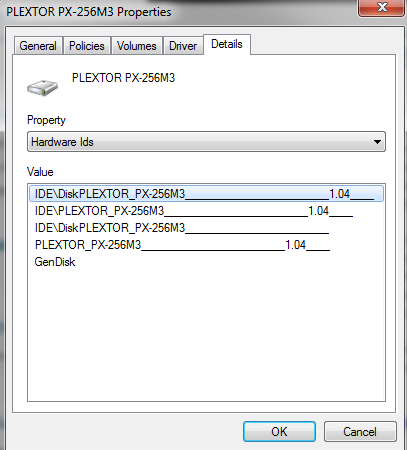
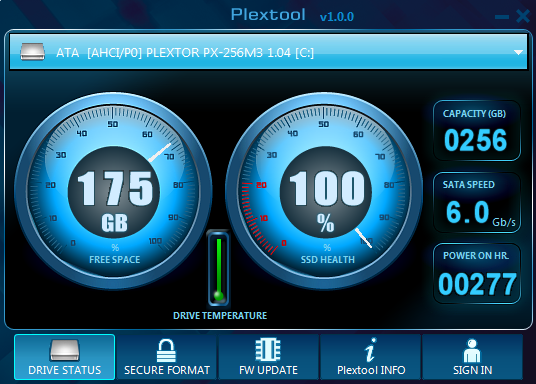
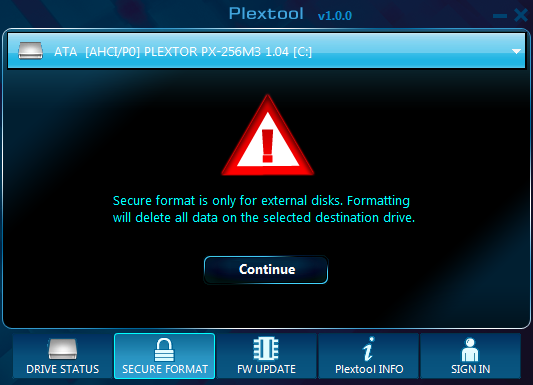
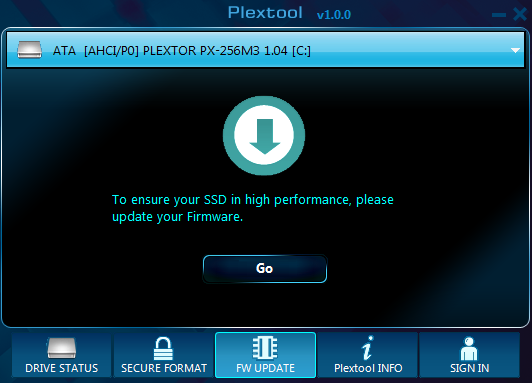








55 Comments
View All Comments
fausto412 - Sunday, July 1, 2012 - link
I am almost settled on Samsung 830 but even the capacity becomes an issue.256gb is what I want but that price is more than I want to pay.
Can someone explain how TRIM works?
My windows drive is fine with Battlefield 3 and Bad Company 2 installed...it is the media files that need relocation. I have read I can change the my pictures and my videos system folder locations.
jwilliams4200 - Sunday, July 1, 2012 - link
Can someone explain how to use google to find the answers to basic questions?Belard - Monday, July 2, 2012 - link
go to your browser, type in G O O G L E . C O M (each letter is a key) and press enter key.Faustso: buy a smaller drive for your OS and work Apps (MS Office) and use a HD for your games and videos and porn. Also use the HD to store an image of the SSD in case of failure.
iwod - Sunday, July 1, 2012 - link
Looks like we need 12Gbps ASAP. The Firmware design are starting to bring in less improvement %. And Idle / Active Power consumption needs to stay low as well.Belard - Monday, July 2, 2012 - link
PCI-e Drives are for that. But its stupid that none or most are non-bootable.mayankleoboy1 - Monday, July 2, 2012 - link
can you do a re-review of vertex4 120GB with the newly released 1.4 firmware?macuser2134 - Monday, July 2, 2012 - link
+1. You absolutely need to do this ASAP. Vertex 4 with the latest firmware update needs to be re-tested and updated in the AnandTech storage bench.iceman98343 - Monday, July 2, 2012 - link
you are late. vertex 4 1.5beta was released on Friday.casteve - Monday, July 2, 2012 - link
"I find it to be more hassle to put the drive inside an enclosure than to simply secure erase the drive with other methods."Buy an eSATA bracket with power for $10 from your favorite e-tailer.
NCM - Monday, July 2, 2012 - link
Based on the previous favourable review of the Plextor I bought and installed a 256GB M3 (plain) as the boot/app drive in a new Mac Pro workstation a couple of months ago, with TRIM turned on for this non-Apple drive via the Trim Enabler freeware utility. Most files are stored on our server, so capacity isn't really an issue. However I've found that our 128GB drives stand to run somewhat full, so 256GB gives plenty of storage headroom.It's been running very satisfactorily, with the responsiveness you'd expect of an SSD machine.
Just last week I bit the bullet and bought a 512GB M3 Pro for my own 13" MacBook Pro. The slight extra cost of the M3 Pro isn't meaningful in an almost $700 drive, so I saw no reason not to get the better version. I preferred the Marvell controller over Sandforce due to the incompressible data performance, and chose Plextor over a Samsung 830 due to lower power consumption in the laptop application.
My original 500GB conventional drive contains over 300GB, and while it might have been possible to prune that enough to squeeze into a 256GB, the SSD would then have run very full, affecting SSD garbage collection/TRIM. It's also necessary to leave enough free space for the hibernation RAM image, as well as for VM pages. So the 512GB version it was.
The process is straightforward. I used Apple's Disk Utility to clone the existing drive to the Plextor mounted in a Newer Tech external FW800 dock, test booted, then installed it in the MBP. TRIM is enable as above.
Performance improvement is as you'd hope, particularly since the original drive was only 5400 rpm. Another upside is the shock resistance of an SSD for mobile applications.
The only real downside is the hole-in-the-wallet effect!