ASUS Zenbook Prime (UX21A) Review: The First of the 2nd Gen Ultrabooks
by Anand Lal Shimpi on May 22, 2012 2:46 PM EST- Posted in
- Laptops
- CPUs
- Asus
- Ivy Bridge
- Zenbook
- Zenbook Prime
- Ultrabook
- Notebooks
The Zenbook Prime Exterior
The all-aluminum Zenbook chassis makes another appearance with the Zenbook Prime. It's the same thickness and weight as its predecessor. The Prime also features the same port configuration. On the 11-inch model you get two USB 3.0 ports (one on each side), a mini VGA out (with bundled dongle), micro HDMI out and shared audio/mic jack. The 13-inch model adds an SD card reader, while the thicker UX32 adds full sized HDMI and a third USB 3.0 port on top of that.
While the outside of the Zenbook hasn't changed at all, it's what's inside that's completely different. Both the UX21 and UX31 now feature 1920 x 1080 IPS panels. I'll get into the debate over the usability of such a high res on such an 11.6 inch display shortly, but at a high level this is just awesome. ASUS is finally putting the type of attention we've been asking for on display technology. The 1080p panel on the UX21 looks amazing and performs extremely well as you'll soon see. I can only assume the UX31's panel is similarly impressive.
What else got updates? The camera (now 720p), keyboard, trackpad, WiFi, USB 3.0 and power adapter, to name a few.
The New Keyboard
The keyboard is all-new on the Zenbook Prime. Although it doesn't look as stylish as what ASUS introduced in the original, the new keyboard is worlds better to type on. It feels almost identical (but not completely) to the MacBook Air keyboard, which in my opinion is a good thing. Finger fatigue is significantly reduced compared to the original Zenbook. ASUS claims 12% increased key travel compared to the predecessor which definitely contributes to a better typing feel.

The new keyboard (left) vs. the old keyboard (right)
The keyboard obviously looks very similar to Apple's chiclet as well and now features a LED backlight. There are three selectable brightness settings for the keyboard backlight (four if you count off), which you control via a keyboard shortcut (fn F3/F4).
A Much Improved Trackpad
The problematic trackpad from the original Zenbook was actually addressed mid-cycle last generation. ASUS switched to an ELAN trackpad that did away with most of the issues I encountered. Users who wanted the new trackpad could call, complain and should've been able to get their unit swapped out although there was never a formal replacement program. The Zenbook Prime uses the same trackpad, although this is my first personal experience with it in a Zenbook.
In short, it's much better than what I originally reviewed. Keeping one finger on the trackpad's left click area while you move the pointer is no longer an issue. The pointer will occasionally refuse to move but it's very rare and ASUS even ships software that lets you tweak the trackpad's sensor to better match how you use it:
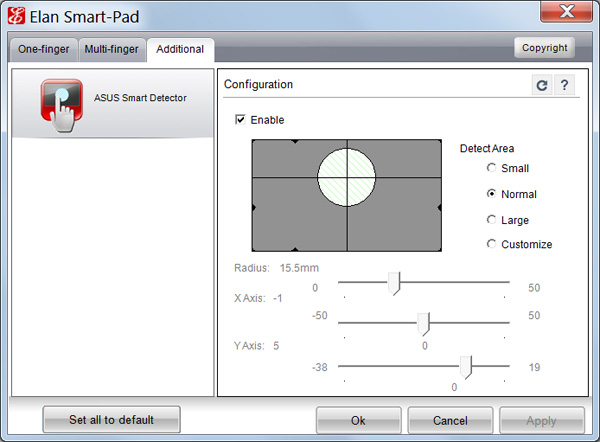
Tap to click and actually clicking the trackpad are both non-issues again. Two finger scrolling as well as three finger forward/back gestures all work very well. Overall the experience is pretty good, albeit not quite perfect. It's likely the best ASUS can do without writing its own trackpad driver. At some point it may just come to that however.
An Updated Power Adapter
The 45W power adapter from the Zenbook gets a slight update as well. Remember the charge indicator that never turned off? Fixed. Also the somewhat worrisome power connector has been beefed up, it's a bit thicker and I'm less worried about it snapping off.

The old Zenbook power connector (bottom) vs. the new Zenbook Prime connector (top)
I shouldn't be surprised that ASUS fixed these things but it's just so rare that a company listens to feedback and acts appropriately in such a short period of time. I would still like to see a MagSafe clone and better cable management than a bit of velcro, although navigating around any associated patents there should be fun for ASUS' lawyers.
Vastly Improved WiFi
The original Zenbook featured a 2.4GHz Qualcomm Atheros AR9485 802.11b/g/n WiFi solution. Only supporting a single spatial stream the best sustained speeds I saw were around 5MB/s using 20MHz channels at 2.4GHz. The Zenbook Prime offers a considerable upgrade.
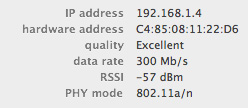
Now inside the machine is Intel's Centrino Advanced-N 6205 controller. The 802.11a/g/n controller adds 5GHz support and link speeds of up to 300Mbps. In practice I saw a doubling of performance under the same conditions as the original Zenbook (80Mbps vs. ~40Mbps).
As a side benefit, since ASUS is using Intel's Centrino WiFi on an Intel platform it also by default supports Intel's Wireless Display (WiDi) technology.
Just like last time, the UX21A comes with a sleeve case, VGA dongle and USB to 10/100 Ethernet adapter.
USB 3.0 on Both Ports
Courtesy of Intel's HM76 chipset found on the Zenbook Prime's motherboard are the notebook's two USB 3.0 ports. The original Zenbook had a single USB 3.0 port and one USB 2.0 port by comparison. USB 3.0 performance is a bit higher than what I measured with the original Zenbook. I had no problems sustaining transfers at above 170MB/s.
VGA and HDMI out are also supported. There's no Thunderbolt or DisplayPort on the Zenbook Prime unfortunately.
Simplified SSDs
The original Zenbook offered one of two SSDs depending on the model you picked up: Sandisk's U100 or ADATA's SandForce SF-2281 based XM11. If you'll remember back to my review of the original Zenbook I expressed concern that ASUS was shipping a known buggy firmware with the ADATA drive, although admittedly I didn't run into any of the SandForce BSOD issues during my review of the system. It looks like those concerns can be put to rest as ASUS has dropped SandForce from the Zenbook Prime. Sandisk's U100 is all that's available now.
As we've alluded to in the past, the U100 isn't the fastest SSD on the block but it should be very well priced for ASUS and obviously faster than a mechanical drive. Read speeds are quite good, but write performance is where the U100 falls short. Do a lot of IO (e.g. install a game or just write sequentially to the drive) and you'll notice IO latencies increase. It's the same issue we ran into early on in the MLC client SSD space, but no where near as bad. The good news is there's no stuttering or other similarly undesirable behavior. The system still functions like it has an SSD, it's just that it could be a lot faster under load. I'm saving a full investigation into U100 performance for final Zenbook Prime hardware.
My hope is that we'll see vendors offer drop in replacements for the drive similar to what we saw OWC do for the MacBook Air. I still haven't gotten a straight answer as to whether or not the ASUS drive is electrically compatible with the MacBook Air SSD, nor have I been brave enough to risk nuking a drive to find out. Update: the two SSDs are physically similar, but not physically compatible. Here's a challenge to all SSD makers out there: build an upgrade kit for the Zenbook.


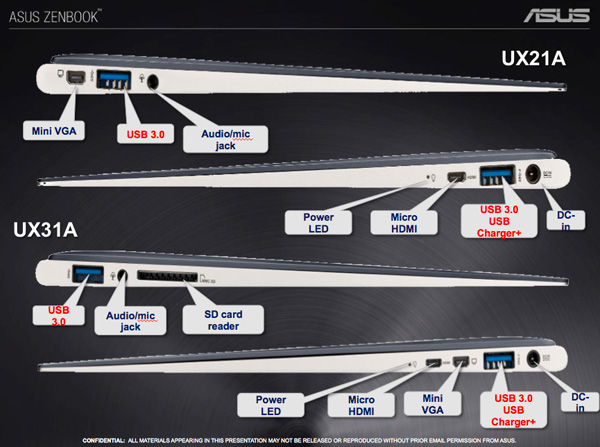



















192 Comments
View All Comments
Jaybus - Wednesday, May 23, 2012 - link
Well, there is one excuse (argument). Considering that HDMI 1.4a is implemented in the IVB's HD4000 controller, TB is considerably more expensive to implement, not to mention it would amount to about a half a Watt additional drain on the battery.Penti - Thursday, May 24, 2012 - link
No displays support 3GHz HDMI 1.4a the 3GHz part is needed for the bandwidth used by a above 1920x1200 TMDS video signal. DisplayPort (and VGA through active 25 dollar certified adaptor) is already implemented in the IVB and Platform Controller Hub. As well as DVI/HDMI. It should actually be cheaper not needing to license HDMI directly, or require less testing. No additional hardware is needed accept one connector instead of two. Don't see how a DP driving a HDMI/DVI-display would draw more power. There is no conversion or ramdac needed there. Single link DVI and HDMI-adaptors can be passive so no concern for power. There is no adaptor to turn this 3GHz HDMI 1.4a port to run say a 27" Dell monitor at all. Opting out of a DP port (Dell XPS13 Ultrabook has one for example) means opting out the ability to drive those 27" and 30" screens at native res out there. Making these a no choice for the prosumers and professionals using large monitors. All others too using 27+ inch monitors and who wants light computing next to their gaming box or console.ka_ - Tuesday, May 22, 2012 - link
I am rather not wanting any TB at this time due to the security risk of such a connector: "Since Thunderbolt extends the PCI Express bus, which is the main expansion bus in current systems, it allows very low-level access to the system. PCI devices need to have unlimited access to memory, and may thus compromise security." http://en.wikipedia.org/wiki/Thunderbolt_%28interf...TB will get interesting once this problem goes away though, but for now, I avoid it as I am looking for a system for business, not for play.
The one thing I however would like to know is - does these zenbook's with Ivy chips support 2 external displays giving 1920x1080 x 3?
joelypolly - Tuesday, May 22, 2012 - link
Once someone has physical access to your machine all bets are off anyways.Penti - Wednesday, May 23, 2012 - link
Same is true for Firewire (to a large extent) and Expresscard, and docking ports on business laptops. But who cares that much? It goes for any internal mini-pcie slots too. Any security feature is null and void and circumventable with physical access. Filevault, Bitlocker, truecrypt nothing is safe if you have physical access to a booted computer or one that is in sleep mode and thus access to memory where the keys are stored. There are always exploits and you can always force access when you have physical access. You can remove the sticks and read them in a separate computer (cold boot attack) if you can't run memory reconstruction software on the local computer or make the memory dump directly on the computer due to CMOS/NVRAM settings. People with access to forensics software can read your encrypted iPhone too. Your data is only safe from real idiots. The hardware is not secure. The software is vulnerable and flawed with holes in it that will be discovered at some point. Some will get fixed outer aspects won't. DMA exploits might be possible via eSATA-ports too. DMA-attacks or exploits is possible against USB-drivers/devices (by like a OTG device) as well as launching local rootkits and exploits. Don't plug in untrusted stuff. TB-stuff can only connect by a TB-cable.ka_ - Wednesday, May 23, 2012 - link
So these Asus machines looks like good choices as they have none of the connectors that can be easily exploited:- no Firewire
- no TB
- no Expresscard
- no docking ports
An attacker would need to use extreme methods; likely requiring to take the machine out of the room to gain access, unlike machines that got one of the connectors mentioned above.
Penti - Thursday, May 24, 2012 - link
They got Mini PCI Express. Say I steal your computer without you knowing it, returns it after but first replaces the Wifi-card with a modified version and attacks your computer via DMA hacks after you have logged in into all your important stuff when you have done that I can steal all your important files and stuff, as well as sniff any password. Physical access is physical access, leaving your machine unintended for 15 minutes is all I need if I actually have stuff that exploits the PCIe bus. Or for that matter firewire, as I could easily build a Mini PCI Express to Firewire adaptor if that is the attack path. Have you left your computer on or in sleep I never have to do all that stuff though. I will be able to crack your bitlocker or filevault or truecrypt.They still have none of those connectors by adding DisplayPort! They still have PCIe buses to exploit it that is vulnerable for potential attacks there is a much higher chance of attack and a real treat through USB-sticks/drives/phones and infected software though. Those don't need physical access by the attacker either. But something that isn't physical safe isn't safe that is just how it is.
vegemeister - Friday, June 8, 2012 - link
>Say I steal your computer without you knowing itThis is the advantage of a sub-12" computer: you can keep it on your person or otherwise physically secured nearly all the time. 15 minutes is unlikely, and if you have time to do something inside the case you could have installed a keylogger; DMA becomes irrelevant.
DMA-capable ports on the outside of the case are a serious weakness for any comprehensive security scheme. Protecting against a knowledgeable adversary with physical access is very difficult, but the purpose of security is to make attacks expensive and evident, not impossible. Also, not every attacker is the NSA; you still lock your screen when you go to the bathroom, even though a sophisticated adversary could do all manner of unseemly things to your machine in that time.
JarredWalton - Wednesday, May 23, 2012 - link
As far as your question about running two external displays, the simple answer is: No, none of the IVB laptops I've currently seen support three simultaneous displays. In order to run three displays on IVB, two of them need to come via DisplayPort, and the third can be LVDS/VGA/HDMI. Since no one I know of has yet announced a laptop with two DP connections, there are no triple-head capable IVB laptops yet (unless they use a discrete GPU).ka_ - Wednesday, May 23, 2012 - link
Too bad; I hoped it would run one screen on the mini-VGA and another on the micro-HDMI. The UX32VD-DB71 do have a discrete GPU, so maybe it should work on that one?