The Apple iPad Review (2012)
by Vivek Gowri & Anand Lal Shimpi on March 28, 2012 3:14 PM ESTGPU Performance
All of our discussions around the new iPad and its silicon thus far have been in the theoretical space. Unfortunately the state of Android/iOS benchmarking is abysmal at best today. Convincing game developers to include useful benchmarks and timedemo modes in their games is seemingly impossible without a suitably large check. I have no doubt this will happen eventually, but today we're left with some great games and no way to benchmark them.
Without suitable game benchmarks, we rely on GLBenchmark quite a bit to help us in evaluating mobile GPU performance. Although even the current most stressful GLBenchmark test (Egypt) is a far cry from what modern Android/iOS games look like, it's the best we've got today.
We'll start out with the synthetic tests, which should show us roughly a 2x increase in performance compared to the iPad 2. Remember the PowerVR SGX 543MP4 simply bundles four SGX 543 cores instead of two. Since we're still on a 45nm LP process, GPU clocks haven't increased so we're looking at a pure doubling of virtually all GPU resources.
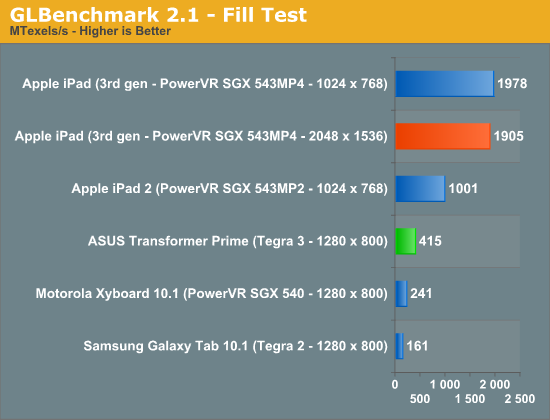
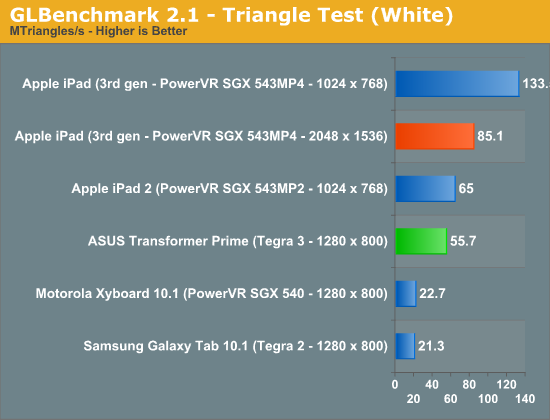
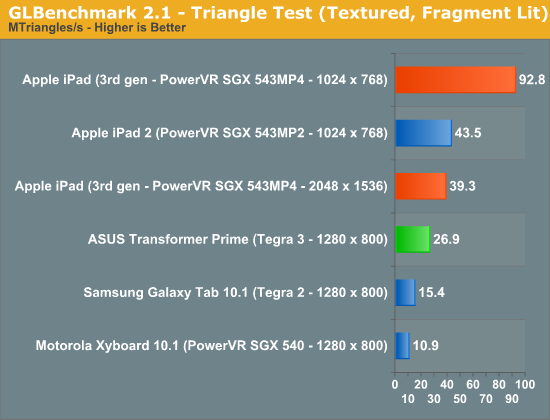
Indeed we see a roughly 2x increase in triangle and fill rates. Below we have the output from GLBenchmark's low level tests. Pay particular attention to how, at 1024 x 768, performance doubles compared to the iPad 2 but at 2048 x 1536 performance can drop to well below what the iPad 2 was able to deliver at 10 x 7. It's because of this drop in performance at the iPad's native resolution that we won't see many (if any at all), visually taxing games run at anywhere near 2048 x 1536.
| GLBenchmark 2.1.3 Low Level Comparison | ||||||
| iPad 2 (10x7) | iPad 3 (10x7) | iPad 3 (20x15) | ASUS TF Prime | |||
| Trigonometric test—vertex weighted |
35 fps
|
60 fps
|
57 fps
|
47 fps
|
||
| Trigonometric test—fragment weighted |
7 fps
|
14 fps
|
4 fps
|
20 fps
|
||
| Trigonometric test—balanced |
5 fps
|
10 fps
|
2 fps
|
9 fps
|
||
| Exponential test—vertex weighted |
59 fps
|
60 fps
|
60 fps
|
41 fps
|
||
| Exponential test—fragment weighted |
25 fps
|
49 fps
|
13 fps
|
18 fps
|
||
| Exponential test—balanced |
19 fps
|
37 fps
|
8 fps
|
7 fps
|
||
| Common test—vertex weighted |
49 fps
|
60 fps
|
60 fps
|
35 fps
|
||
| Common test—fragment weighted |
8 fps
|
16 fps
|
4 fps
|
28 fps
|
||
| Common test—balanced |
6 fps
|
13 fps
|
2 fps
|
12 fps
|
||
| Geometric test—vertex weighted |
57 fps
|
60 fps
|
60 fps
|
27 fps
|
||
| Geometric test—fragment weighted |
12 fps
|
24 fps
|
6 fps
|
20 fps
|
||
| Geometric test—balanced |
9 fps
|
18 fps
|
4 fps
|
9 fps
|
||
| For loop test—vertex weighted |
59 fps
|
60 fps
|
60 fps
|
28 fps
|
||
| For loop test—fragment weighted |
30 fps
|
57 fps
|
16 fps
|
42 fps
|
||
| For loop test—balanced |
22 fps
|
43 fps
|
11 fps
|
15 fps
|
||
| Branching test—vertex weighted |
58 fps
|
60 fps
|
60 fps
|
45 fps
|
||
| Branching test—fragment weighted |
58 fps
|
60 fps
|
30 fps
|
46 fps
|
||
| Branching test—balanced |
22 fps
|
43 fps
|
16 fps
|
16 fps
|
||
| Array test—uniform array access |
59 fps
|
60 fps
|
60 fps
|
60 fps
|
||
| Fill test—Texture Fetch |
1001483136 texels/s
|
1977874688
texels/s |
1904501632
texels/s |
415164192
texels/s |
||
| Triangle test—white |
65039568
triangles/s |
133523176
triangles/s |
85110008
triangles/s |
55729532
triangles/s |
||
| Triangle test—textured |
56129984
triangles/s |
116735856
triangles/s |
71362616
triangles/s |
54023840
triangles/s |
||
| Triangle test—textured, vertex lit |
45314484
triangles/s |
93638456
triangles/s |
46841924
triangles/s |
28916834
triangles/s |
||
| Triangle test—textured, fragment lit |
43527292
triangles/s |
92831152
triangles/s |
39277916
triangles/s |
26935792
triangles/s |
||
GLBenchmark also includes two tests designed to be representative of a workload you could see in an actual 3D game. The older Pro test uses OpenGL ES 1.0 while Egypt is an ES 2.0 test. These tests can either run at the device's native resolution with vsync enabled, or rendered offscreen at 1280 x 720 with vsync disabled. The latter offers us a way to compare GPUs without device screen resolution creating unfair advantages.
Unfortunately there was a bug in the iOS version of GLBenchmark 2.1.2 that resulted in all on-screen benchmarks running at 1024 x 768 rather than the new iPad's native 2048 x 1536 resolution. This is why all of the native GLBenchmark scores from the new iPad are capped at 60 fps. It's not because the new GPU is fast enough to render at speeds above 60 fps at 2048 x 1536, it's because the benchmark is actually showing performance at 1024 x 768. Luckily, GLBenchmark 2.1.3 fixes this problem and delivers results at the new iPad's native screen resolution:
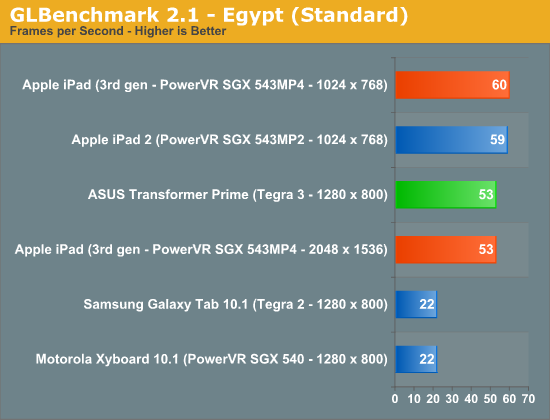
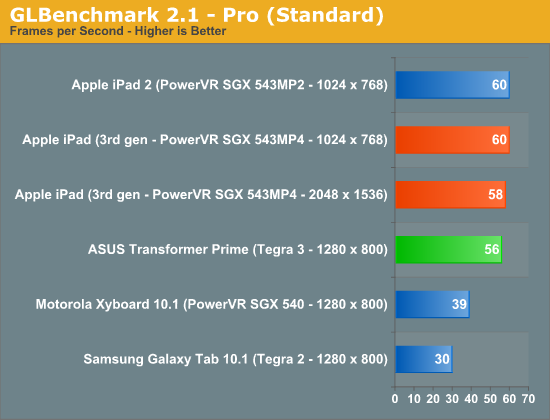
Surprisingly enough, the A5X is actually fast enough to complete these tests at over 50 fps. Perhaps this is more of an indication of how light the Egypt workload has become, as the current crop of Retina Display enhanced 3D titles for the iPad all render offscreen to a non-native resolution due to performance constraints. The bigger takeaway is that with the 543MP4 and a quad-channel LP-DDR2 interface, it is possible to run a 3D game at 2048 x 1536 and deliver playable frame rates. It won't be the prettiest game around, but it's definitely possible.
The offscreen results give us the competitive analysis that we've been looking for. With a ~2x die size advantage, the fact that we're seeing a 2-3x gap in performance here vs. NVIDIA's Tegra 3 isn't surprising:
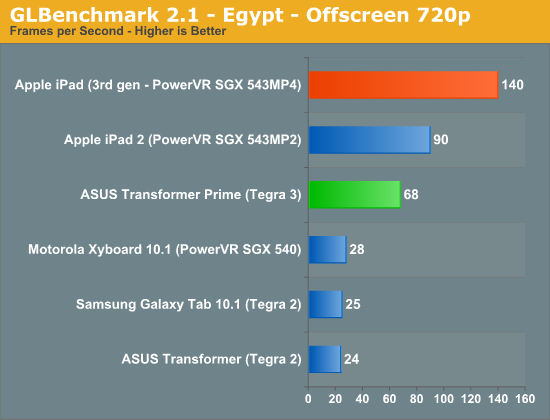
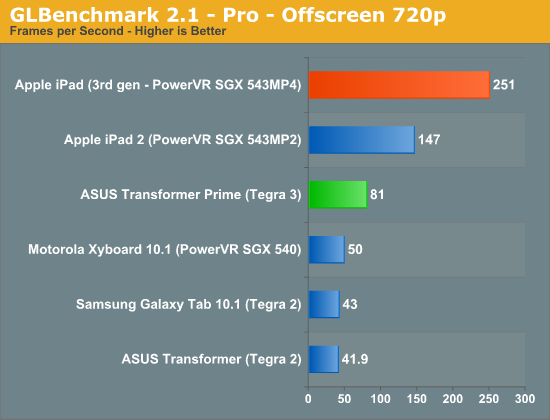
The bigger worry is what happens when the first 1920 x 1200 enabled Tegra 3 tablets start shipping. With (presumably) no additional GPU horsepower or memory bandwidth under the hood, we'll see this gap widen.










234 Comments
View All Comments
Anand Lal Shimpi - Thursday, March 29, 2012 - link
Max brightness.Take care,
Anand
h4stur - Thursday, March 29, 2012 - link
I use it every day. But it don't see enough improvement in the new version, to warrant an upgrade. I view the high ress as an actual downgrade. As the machine will have to upscale the majority of the content.mavere - Thursday, March 29, 2012 - link
text text text text.If that means nothing to you, then the upgrade won't do anything for you. For the rest of us, this screen is a godsend.
darkcrayon - Thursday, March 29, 2012 - link
I'm guessing the machine will have to upscale very little content other than images on the web in a month or two. Every major app will be updated for the higher resolution, no new app will be caught dead not supporting the new resolution, and text based apps get a "free" upgrade to the higher resolution. If your primary concern is whether images on the web will be updated, then that's an area for disappointment. Otherwise...adityarjun - Thursday, March 29, 2012 - link
I love this site and most of the reviews. Since the ipad has been released I have been coming here 6-7 times a day just for this review. Glad to see it finally put up. I just registered here specifically to ask a few questions.While I was more than impressed with the review, I was hoping to read something about the use of Ipad as an educational tool. This section was sadly missing.
I am a engg grad student and I am currently looking for a good pdf reader. The only viable options for me are the new Ipad or the Kindle DX (the kindle 6" is too small). While the Kindle does sound good , the problem is that some of my pdf books are over 100mb and full of mechanical drawings. Will the Kindle be able to handle that, especially if i want to frequently jump pages or refer to multiple books side by side? I have never seen a Kindle in person so anyone who has used it, please comment.
Reading ebooks on my laptop is a pain. I often read through the night and that is not possible for me to do on a laptop. The vertical height is too small and I often end up turning the laptop 90 degree to read. Not to mention, carrying around a laptop in your hand is impossible for long durations. Plus the zoom options on Adobe reader are just weird. In short, I am really uncomfortable reading on a laptop. I have tried both a 14" 1366*768 screen as well as 17" 1920*1080 screen
On the other hand, ipad gives me the advantage of iOS. I will also be able to see OCW videos on the ipad as well as watch my college slides (ppt). Ipad owners please comment-- can i play .avi or real media player file on it directly or through an app? I can also use the educational apps like Khan academy plus it can serve as a note taking device. The disadvantage of the ipad is that reading on it through the night will probably leave me blind in a year or so. I have myopia and my power is -8D. That is one BIG disadvantage, or so I have read. I have never used an ipad so perhaps someone who uses it can share their experience of reading on it for hours at a stretch.
I am really confused about this so I hope the collective intelligence of this site will help me make an informed decision. And I would really like to see a page in the reviews of tablets that talk about the reading and note talking abilities and the educational purposes they can serve.
Monobazus - Thursday, March 29, 2012 - link
I understand your desilusion with the ommission here of any specific discussion of the advantages or desadvantages of using the iPad as a book reader. After all, that may probably be one of the main usages of the iPad, apart from browsing the web or checking the email or Facebook posts. But anandtech.com is mainly a tech site for geeks and technically oriented people, and we must understand that putting a special emphasis on specs and speeds is more interesting for the majority of its readers. For an analysis of your question, you could perhaps go into one of the various sites that deal with ebook readers. Unfortunately most of them, as far as I can tell, have not the level of expertise or care that anantech.com has in its analysis (see http://www.the-ebook-reader.com/ipad-3.html as an example).Now to your questions. I have no direct experience with the new iPad or the kindle DX. I have an iPad 1 and a kindle 3 (the one with the 6" screen and no touch controls). I haven't seen yet the new retina display of the iPad, but from what I've been reading it's much better on text than the previous editions. I doubt however that it is as good for the eyes as the eInk screens are - these are reflective and, as such, closer to paper than LCD screens. From my experience - I'm an intensive reader and use glasses, due to my advanced age - eInk screens don't put as much stress on the eyes as the emissive screens do. If you are planning to read through the night with a LCD screen use an indirect ambient light and plan for frequent periods of rest.
On the other hand, handling pdfs on the Kindle is an awful experience. A DX is certainly better than a 6" one, no doubt, because the bigger screen allows for larger type. On a 6" screen you can forget pdfs. You can't read them. If your typical pdfs can be accommodated in a 9,7" screen without zooming, then a DX can be the eReader for you. But be careful with the illustrations: I think the DX has the same controls that the 6" non-touch kindle. If that's the case be prepared for a bad experience with the illustrations, specially if they are detailed and need zooming (or if they have colour). The DX is a non-touch machine. The iPad touch controls are much better.
You can't see two documents side by side on any of these readers: not on the iPad and not on the Kindle. For that you need a laptop. On the iPad you can use a trick: open one document in one app (say, on the eBook app) and the other in other app (say, on the kindle reader). By switching rapidly between them, you can see the two documents in rapid succession. You can't do that on the Kindle. But this is a trick, a compromise, and not the same thing as looking to two documents side by side.
As to seeing ppt's and videos, the iPad is the way to go. There are apps for that. The kindle has not that capability.
In the end, my advice is this: try to get access to an iPad before buying, and see if it meets your expectations for reading clarity and comfort. Getting access to a DX before buying may be more difficult, because there are few people around with them. I have yet to see one and they are around for several years.
I'm sorry if these considerations haven't been useful for you.
Monobazus - Thursday, March 29, 2012 - link
See this YouTube analysis of the Kindle DX with pdf's: http://www.youtube.com/watch?v=bVPBCD0GgBw&fea...adityarjun - Thursday, March 29, 2012 - link
Thanks you very much for your reply.It does seem as if neither of the two fit my needs perfectly. So I will have to make a compromise.
A 6" kindle or 7" tablet is out the question. It is just too small to read comfortably on.
The Kindle DX's screen and size seemed good to me but if you say that it can't handle pdfs comfortably then it is of no use to me. I will not be viewing any newspapers or magazines nor will I be surfing the net with it.
The only other option that remains is to use the ipad. The pros is that it should be able to handle large pdf *as per videos on youtube* as well as all my videos.
The con is the eye strain.
Is it really as bad as some sites make it out to be? Especially when compared to an e ink reader?
I will try to get my hands on an ipad and use it for a day or two but come to think of it, the screen cant be that much more stressful than a normal laptop, can it? And I have been reading reviews of the SoCs on Anandtech since morning...
Damn, I am really gonna go blind at this rate. *summons immense willpower and tries to close anandtech* * fails :-) *
mr_ripley - Thursday, March 29, 2012 - link
I keep and read all my technical pdf files on the ipad (textbooks, reports, memos, drawings, etc). I use an app called GoodReader which is absolutely amazing with all kinds of pdfs.Regarding eye strain, I usually keep my brightness setting at around 50% and zoom in to make the font large, which strains my eyes a little less and definitely less than a desktop screen. The sharp font on the new retina screen helps as well. That said I will admit it is not as easy on the eyes as an e-ink display.
tbutler - Thursday, March 29, 2012 - link
Honestly? I think the iPad's screen (even the first iPad, let alone the new one) gives me significantly *less* eyestrain than eInk, and I've owned a couple of Sony eInk readers.For me, the key eyestrain issue between the two is contrast. eInk displays are a light grey background with dark grey text, and in bright lighting the contrast is fine. But in less than bright lighting - for example, an indoor room without either a ceiling light fixture or multiple floor lamps - I start having trouble with distinguishing the text. Even a 40-year-old yellowing paperback is easier for me to read under those conditions. While you can use a clip-on reading light, I find that both clunky and less effective than it would be on paper.
The iPad (and really, any backlit LCD screen) has the 'stare into backlight' issue; but honestly, this is rarely a problem for me, and in particular it's much less of a problem than eInk contrast issues. Backlit color LCDs also wash out in bright sunlight, but not in even the most brightly-lit interior room, in my experience - however, for me this isn't a significant issue, since I spend much more time reading indoors than outdoors.
So just in terms of legibility, I'd pick the iPad (or the nook Color/Tablet) over any of the eInk readers I've used. And that's leaving out issues of software and PDF handling.