The Apple iPad Review (2012)
by Vivek Gowri & Anand Lal Shimpi on March 28, 2012 3:14 PM ESTThe GPU
3D rendering is a massively parallel problem. Your GPU ultimately has to determine the color value of each pixel which may not remain constant between frames, at a rate of dozens of times per second. The iPad 2 had 786,432 pixels in its display, and by all available measures its GPU was more than sufficient to drive that resolution. The new iPad has 3.14 million pixels to drive. The iPad 2's GPU would not be sufficient.
When we first heard Apple using the term A5X to refer to the new iPad's SoC, I assumed we were looking at a die shrunk, higher clock version of the A5. As soon as it became evident that Apple remained on Samsung's 45nm LP process, higher clocks were out of the question. The only room for improving performance was to go wider. Thankfully, as 3D rendering is a massively parallel problem, simply adding more GPU execution resources tends to be a great way of dealing with a more complex workload. The iPad 2 shocked the world with its dual-core PowerVR SGX 543MP2 GPU, and the 3rd generation iPad doubled the amount of execution hardware with its quad-core PowerVR SGX 543MP4.
| Mobile SoC GPU Comparison | |||||||||||
| Adreno 225 | PowerVR SGX 540 | PowerVR SGX 543MP2 | PowerVR SGX 543MP4 | Mali-400 MP4 | Tegra 2 | Tegra 3 | |||||
| SIMD Name | - | USSE | USSE2 | USSE2 | Core | Core | Core | ||||
| # of SIMDs | 8 | 4 | 8 | 16 | 4 + 1 | 8 | 12 | ||||
| MADs per SIMD | 4 | 2 | 4 | 4 | 4 / 2 | 1 | 1 | ||||
| Total MADs | 32 | 8 | 32 | 64 | 18 | 8 | 12 | ||||
| GFLOPS @ 200MHz | 12.8 GFLOPS | 3.2 GFLOPS | 12.8 GFLOPS | 25.6 GFLOPS | 7.2 GFLOPS | 3.2 GFLOPS | 4.8 GFLOPS | ||||
| GFLOPS @ 300MHz | 19.2 GFLOPS | 4.8 GFLOPS | 19.2 GFLOPS |
38.4 GFLOPS |
10.8 GFLOPS | 4.8 GFLOPS | 7.2 GFLOPS | ||||
| GFLOPS As Shipped by Apple/ASUS | - | - | 16 GFLOPS | 32 GFLOPS | - | - |
12 GFLOPS |
||||
We see this approach all of the time in desktop and notebook GPUs. To allow games to run at higher resolutions, companies like AMD and NVIDIA simply build bigger GPUs. These bigger GPUs have more execution resources and typically more memory bandwidth, which allows them to handle rendering to higher resolution displays.
Apple acted no differently than a GPU company would in this case. When faced with the challenge of rendering to a 3.14MP display, Apple increased compute horsepower and memory bandwidth. What's surprising about Apple's move is that the A5X isn't a $600 desktop GPU, it's a sub 4W mobile SoC. And did I mention that Apple isn't a GPU company?
That's quite possibly the most impressive part of all of this. Apple isn't a GPU company. It's a customer of GPU companies like AMD and NVIDIA, yet Apple has done what even NVIDIA would not do: commit to building an SoC with an insanely powerful GPU.
I whipped up an image to help illustrate. Below is a representation, to-scale, of Apple and NVIDIA SoCs, their die size, and time of first product introduction:

If we look back to NVIDIA's Tegra 2, it wasn't a bad SoC—it was basically identical in size to Apple's A4. The problem was that the Tegra 2 made its debut a full year after Apple's A4 did. The more appropriate comparison would be between the Tegra 2 and the A5, both of which were in products in the first half of 2011. Apple's A5 was nearly 2.5x the size of NVIDIA's Tegra 2. A good hunk of that added die area came from the A5's GPU. Tegra 3 took a step in the right direction but once again, at 80mm^2 the A5 was still over 50% larger.
The A5X obviously dwarfs everything, at around twice the size of NVIDIA's Tegra 3 and 33.6% larger than Apple's A5. With silicon, size isn't everything, but when we're talking about similar architectures on similar manufacturing processes, size does matter. Apple has been consistently outspending NVIDIA when it comes to silicon area, resulting in a raw horsepower advantage, which in turns results in better peak GPU performance.
Apple Builds a Quad-Channel (128-bit) Memory Controller
There's another side effect that you get by having a huge die: room for wide memory interfaces. Silicon layout is a balancing act. You want density to lower costs, but you don't want hotspots so you need heavy compute logic to be spread out. You want wide IO interfaces but you don't want them to be too wide because then you'll cause your die area to balloon as a result. There's only so much room on the perimeter of your SoC to get data out of the chip, hence the close relationship between die size and interface width.
Most mobile SoCs are equipped with either a single or dual-channel LP-DDR2 memory controller. Unlike in the desktop/notebook space where a single DDR2/DDR3 channel refers to a 64-bit wide interface, in the mobile SoC world a single channel is 32-bits wide. Both Qualcomm and NVIDIA use single-channel interfaces, with Snapdragon S4 finally making the jump to dual-channel this year. Apple, Samsung, and TI have used dual-channel LP-DDR2 interfaces instead.
With the A5X Apple did the unthinkable and outfitted the chip with four 32-bit wide LP-DDR2 memory controllers. The confirmation comes from two separate sources. First we have the annotated A5X floorplan courtesy of UBMTechInsights:

You can see the four DDR interfaces around the lower edge of the SoC. Secondly, we have the part numbers of the discrete DRAM devices on the opposite side of the motherboard. Chipworks and iFixit played the DRAM lottery and won samples with both Samsung and Elpida LP-DDR2 devices on-board, respectively. While both Samsung and Elpida do a bad job of updating public part number decoders, both strings match up very closely to 216-ball PoP 2x32-bit PoP DRAM devices. The part numbers don't match up exactly, but they are close enough that I believe we're simply looking at a discrete flavor of those PoP DRAM devices.

K3PE4E400M-XG is the Samsung part number for a 2x32-bit LPDDR2 device, K3PE4E400E-XG is the part used in the iPad. I've made bold the only difference.
A cross reference with JEDEC's LP-DDR2 spec tells us that there is an official spec for a single package, 216-ball dual-channel (2x32-bit) LP-DDR2 device, likely what's used here on the new iPad.
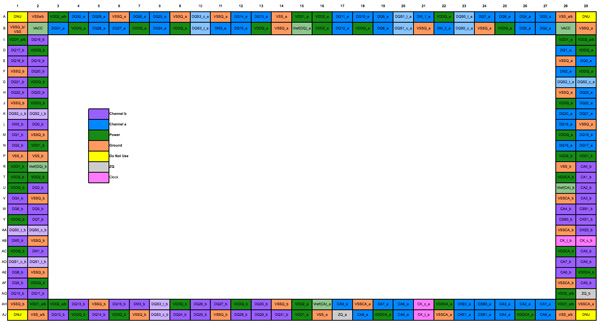
The ball out for a 216-ball, single-package, dual-channel (64-bit) LPDDR2 DRAM
This gives the A5X a 128-bit wide memory interface, double what the closest competition can muster and putting it on par with what we've come to expect from modern x86 CPUs and mainstream GPUs.
The Geekbench memory tests show no improvement in bandwidth, which simply tells us that the interface from the CPU cores to the memory controller hasn't seen a similar increase in width.
| Memory Bandwidth Comparison—Geekbench 2 | ||||||
| Apple iPad (3rd gen) | ASUS TF Prime | Apple iPad 2 | Motorola Xyboard 10.1 | |||
| Overall Memory Score | 821 | 1079 | 829 | 1122 | ||
| Read Sequential | 312.0 MB/s | 249.0 MB/s | 347.1 MB/s | 364.1 MB/s | ||
| Write Sequential | 988.6 MB/s | 1.33 GB/s | 989.6 MB/s | 1.32 GB/s | ||
| Stdlib Allocate | 1.95 Mallocs/sec | 2.25 Mallocs/sec | 1.95 Mallocs/sec | 2.2 Mallocs/sec | ||
| Stdlib Write | 2.90 GB/s | 1.82 GB/s | 2.90 GB/s | 1.97 GB/s | ||
| Stdlib Copy | 554.6 MB/s | 1.82 GB/s | 564.5 MB/s | 1.91 GB/s | ||
| Overall Stream Score | 331 | 288 | 335 | 318 | ||
| Stream Copy | 456.4 MB/s | 386.1 MB/s | 466.6 MB/s | 504 MB/s | ||
| Stream Scale | 380.2 MB/s | 351.9 MB/s | 371.1 MB/s | 478.5 MB/s | ||
| Stream Add | 608.8 MB/s | 446.8 MB/s | 654.0 MB/s | 420.1 MB/s | ||
| Stream Triad | 457.7 MB/s | 463.7 MB/s | 437.1 MB/s | 402.8 MB/s | ||
Although Apple designed its own memory controller in the A5X, you can see that all of these A9 based SoCs deliver roughly similar memory performance. The numbers we're showing here aren't very good at all. Even though Geekbench has never been good at demonstrating peak memory controller efficiency to begin with, the Stream numbers are very bad. ARM's L2 cache controller is very limiting in the A9, something that should be addressed by the time the A15 rolls around.
Firing up the memory interface is a very costly action from a power standpoint, so it makes sense that Apple would only want to do so when absolutely necessary. Furthermore, notice how the memory interface moved from being closer to the CPU in A4/A5 to being adjacent to the GPU in the A5X. It would appear that only the GPU has access to all four channels.










234 Comments
View All Comments
Anand Lal Shimpi - Thursday, March 29, 2012 - link
Max brightness.Take care,
Anand
h4stur - Thursday, March 29, 2012 - link
I use it every day. But it don't see enough improvement in the new version, to warrant an upgrade. I view the high ress as an actual downgrade. As the machine will have to upscale the majority of the content.mavere - Thursday, March 29, 2012 - link
text text text text.If that means nothing to you, then the upgrade won't do anything for you. For the rest of us, this screen is a godsend.
darkcrayon - Thursday, March 29, 2012 - link
I'm guessing the machine will have to upscale very little content other than images on the web in a month or two. Every major app will be updated for the higher resolution, no new app will be caught dead not supporting the new resolution, and text based apps get a "free" upgrade to the higher resolution. If your primary concern is whether images on the web will be updated, then that's an area for disappointment. Otherwise...adityarjun - Thursday, March 29, 2012 - link
I love this site and most of the reviews. Since the ipad has been released I have been coming here 6-7 times a day just for this review. Glad to see it finally put up. I just registered here specifically to ask a few questions.While I was more than impressed with the review, I was hoping to read something about the use of Ipad as an educational tool. This section was sadly missing.
I am a engg grad student and I am currently looking for a good pdf reader. The only viable options for me are the new Ipad or the Kindle DX (the kindle 6" is too small). While the Kindle does sound good , the problem is that some of my pdf books are over 100mb and full of mechanical drawings. Will the Kindle be able to handle that, especially if i want to frequently jump pages or refer to multiple books side by side? I have never seen a Kindle in person so anyone who has used it, please comment.
Reading ebooks on my laptop is a pain. I often read through the night and that is not possible for me to do on a laptop. The vertical height is too small and I often end up turning the laptop 90 degree to read. Not to mention, carrying around a laptop in your hand is impossible for long durations. Plus the zoom options on Adobe reader are just weird. In short, I am really uncomfortable reading on a laptop. I have tried both a 14" 1366*768 screen as well as 17" 1920*1080 screen
On the other hand, ipad gives me the advantage of iOS. I will also be able to see OCW videos on the ipad as well as watch my college slides (ppt). Ipad owners please comment-- can i play .avi or real media player file on it directly or through an app? I can also use the educational apps like Khan academy plus it can serve as a note taking device. The disadvantage of the ipad is that reading on it through the night will probably leave me blind in a year or so. I have myopia and my power is -8D. That is one BIG disadvantage, or so I have read. I have never used an ipad so perhaps someone who uses it can share their experience of reading on it for hours at a stretch.
I am really confused about this so I hope the collective intelligence of this site will help me make an informed decision. And I would really like to see a page in the reviews of tablets that talk about the reading and note talking abilities and the educational purposes they can serve.
Monobazus - Thursday, March 29, 2012 - link
I understand your desilusion with the ommission here of any specific discussion of the advantages or desadvantages of using the iPad as a book reader. After all, that may probably be one of the main usages of the iPad, apart from browsing the web or checking the email or Facebook posts. But anandtech.com is mainly a tech site for geeks and technically oriented people, and we must understand that putting a special emphasis on specs and speeds is more interesting for the majority of its readers. For an analysis of your question, you could perhaps go into one of the various sites that deal with ebook readers. Unfortunately most of them, as far as I can tell, have not the level of expertise or care that anantech.com has in its analysis (see http://www.the-ebook-reader.com/ipad-3.html as an example).Now to your questions. I have no direct experience with the new iPad or the kindle DX. I have an iPad 1 and a kindle 3 (the one with the 6" screen and no touch controls). I haven't seen yet the new retina display of the iPad, but from what I've been reading it's much better on text than the previous editions. I doubt however that it is as good for the eyes as the eInk screens are - these are reflective and, as such, closer to paper than LCD screens. From my experience - I'm an intensive reader and use glasses, due to my advanced age - eInk screens don't put as much stress on the eyes as the emissive screens do. If you are planning to read through the night with a LCD screen use an indirect ambient light and plan for frequent periods of rest.
On the other hand, handling pdfs on the Kindle is an awful experience. A DX is certainly better than a 6" one, no doubt, because the bigger screen allows for larger type. On a 6" screen you can forget pdfs. You can't read them. If your typical pdfs can be accommodated in a 9,7" screen without zooming, then a DX can be the eReader for you. But be careful with the illustrations: I think the DX has the same controls that the 6" non-touch kindle. If that's the case be prepared for a bad experience with the illustrations, specially if they are detailed and need zooming (or if they have colour). The DX is a non-touch machine. The iPad touch controls are much better.
You can't see two documents side by side on any of these readers: not on the iPad and not on the Kindle. For that you need a laptop. On the iPad you can use a trick: open one document in one app (say, on the eBook app) and the other in other app (say, on the kindle reader). By switching rapidly between them, you can see the two documents in rapid succession. You can't do that on the Kindle. But this is a trick, a compromise, and not the same thing as looking to two documents side by side.
As to seeing ppt's and videos, the iPad is the way to go. There are apps for that. The kindle has not that capability.
In the end, my advice is this: try to get access to an iPad before buying, and see if it meets your expectations for reading clarity and comfort. Getting access to a DX before buying may be more difficult, because there are few people around with them. I have yet to see one and they are around for several years.
I'm sorry if these considerations haven't been useful for you.
Monobazus - Thursday, March 29, 2012 - link
See this YouTube analysis of the Kindle DX with pdf's: http://www.youtube.com/watch?v=bVPBCD0GgBw&fea...adityarjun - Thursday, March 29, 2012 - link
Thanks you very much for your reply.It does seem as if neither of the two fit my needs perfectly. So I will have to make a compromise.
A 6" kindle or 7" tablet is out the question. It is just too small to read comfortably on.
The Kindle DX's screen and size seemed good to me but if you say that it can't handle pdfs comfortably then it is of no use to me. I will not be viewing any newspapers or magazines nor will I be surfing the net with it.
The only other option that remains is to use the ipad. The pros is that it should be able to handle large pdf *as per videos on youtube* as well as all my videos.
The con is the eye strain.
Is it really as bad as some sites make it out to be? Especially when compared to an e ink reader?
I will try to get my hands on an ipad and use it for a day or two but come to think of it, the screen cant be that much more stressful than a normal laptop, can it? And I have been reading reviews of the SoCs on Anandtech since morning...
Damn, I am really gonna go blind at this rate. *summons immense willpower and tries to close anandtech* * fails :-) *
mr_ripley - Thursday, March 29, 2012 - link
I keep and read all my technical pdf files on the ipad (textbooks, reports, memos, drawings, etc). I use an app called GoodReader which is absolutely amazing with all kinds of pdfs.Regarding eye strain, I usually keep my brightness setting at around 50% and zoom in to make the font large, which strains my eyes a little less and definitely less than a desktop screen. The sharp font on the new retina screen helps as well. That said I will admit it is not as easy on the eyes as an e-ink display.
tbutler - Thursday, March 29, 2012 - link
Honestly? I think the iPad's screen (even the first iPad, let alone the new one) gives me significantly *less* eyestrain than eInk, and I've owned a couple of Sony eInk readers.For me, the key eyestrain issue between the two is contrast. eInk displays are a light grey background with dark grey text, and in bright lighting the contrast is fine. But in less than bright lighting - for example, an indoor room without either a ceiling light fixture or multiple floor lamps - I start having trouble with distinguishing the text. Even a 40-year-old yellowing paperback is easier for me to read under those conditions. While you can use a clip-on reading light, I find that both clunky and less effective than it would be on paper.
The iPad (and really, any backlit LCD screen) has the 'stare into backlight' issue; but honestly, this is rarely a problem for me, and in particular it's much less of a problem than eInk contrast issues. Backlit color LCDs also wash out in bright sunlight, but not in even the most brightly-lit interior room, in my experience - however, for me this isn't a significant issue, since I spend much more time reading indoors than outdoors.
So just in terms of legibility, I'd pick the iPad (or the nook Color/Tablet) over any of the eInk readers I've used. And that's leaving out issues of software and PDF handling.