In-Depth with the Windows 8 Consumer Preview
by Andrew Cunningham, Ryan Smith, Kristian Vättö & Jarred Walton on March 9, 2012 10:30 AM EST- Posted in
- Microsoft
- Operating Systems
- Windows
- Windows 8
Windows has changed a lot since Windows 95 ushered in the modern era of the desktop operating system almost two decades ago—the underlying technology that makes Windows what it is has completely changed since those early days to keep pace with new technologies and usage models. Despite all of those changes, though, the fundamental look and feel of Windows 7 remains remarkably similar to its hoary old predecessor.
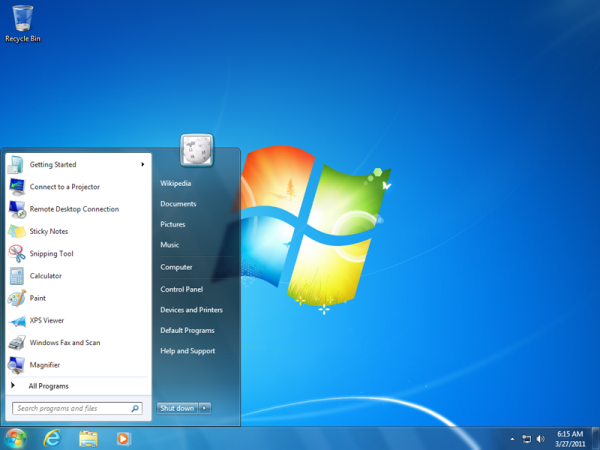
Windows 95 and Windows 7: We're not so different, you and I
All of that's changing—the Windows 8 Consumer Preview is here, and it brings with it the biggest fundamental change to the default Windows UI since 1995. Metro is an interface designed for the modern, touch-enabled era, and when Windows 8 (and its cousin, Windows on ARM) is released, it will signify Microsoft's long-awaited entry into the tablet market that the iPad created and subsequently dominated.
The difference between Microsoft's strategy and Apple's strategy is that Microsoft is not keeping its operating systems separate—iOS and OS X are slowly blending together, but they remain discrete OSes designed for different input devices. Windows 8 and Metro, on the other hand, are one and the same: the operating system running on your desktop and the one running on your tablet are going to be the same code.
Metro tends to overshadow Windows 8 by the sheer force of its newness. Although it's one of the biggest changes to the new OS, it's certainly not the only one. Windows 8 includes a slew of other new and updated programs, utilities, services, and architectural improvements to make the operating system more useful and efficient than its predecessor—we'll be looking at the most important of those changes as well.
Will all of these new features come together to make Windows 8 a worthy upgrade to the successful Windows 7? Will the Metro interface work as well with a keyboard and mouse as it does on a tablet? For answers to those questions and more, just keep reading.
Hardware Used for this Review
For the purposes of this review, I’ve installed and run Windows 8 on a wide variety of hardware. I’ve done most of the review on a pair of machines, which I’ll spec out here:
|
Dell Latitude E6410 |
Dell Latitude D620 |
|
| CPU | 2.53 GHz Intel Core i5 M540 | 2.00 GHz Intel Core 2 Duo |
| GPU | 512MB NVIDIA Quadro NVS 3100M | Intel GMA 950 |
| RAM | 8GB DDR3 | 2GB DDR2 |
| Hard drive | 128GB Kingston V100 SSD | 7200RPM laptop HDD |
| OS | Windows 8 x64 | Windows 8 x86 |
I also installed and used Windows 8 on the following computers for at least a few hours each:
|
Netbook |
Late 2006 20" iMac |
Mid-2007 20" iMac | HP Compaq C770US | Late 2010 11" MacBook Air | Custom-built Mini ITX desktop | |
| CPU | 1.6 GHz Intel Atom N270 | 2.16 GHz Core 2 Duo | 2.4 GHz Intel Core 2 Duo | 1.86GHz Intel Pentium Dual-Core | 1.6 GHz Intel Core 2 Duo | 3.10 GHz Intel Core i3-2105 |
| GPU | Intel GMA 950 | 128MB ATI Radeon X1600 | 256MB ATI Radeon 2600 Pro | Intel GMA X3100 | NVIDIA GeForce 320M | Intel HD Graphics 3000 |
| RAM | 1GB DDR2 | 2GB DDR2 | 4GB DDR2 | 2GB DDR2 | 4GB DDR3 | 8GB DDR3 |
| Hard drive | 5400RPM laptop HDD | 7200RPM desktop HDD | 7200RPM desktop HDD | 16GB Samsung SSD | 128GB Samsung SSD | 64GB Crucial M4 SSD |
| OS | Windows 8 x86 | Windows 8 x86 | Windows 8 x86 | Windows 8 x64 | Windows 8 x64 | Windows 8 x64 |
This broad list of hardware, most of it at least a couple of years old, should be representative of most machines that people will actually be thinking about upgrading to Windows 8—there will be people out there installing this on old Pentium IIs, I'm sure, but those who are already know that they're edge cases, and are outside the scope of this review.
Update: Hey AMD fans! A lot of you noticed that there weren't any AMD CPUs included in my test suite. This was not intentional on my part, but rather a byproduct of the fact that I have no AMD test systems on hand at present. For the purposes of this review, these specifications are provided to you only to give you an idea of how Windows 8 performs on hardware of different vintages and speeds, not to make a statement about the relative superiority of one or another CPU manufacturer. For the final, RTM version of Windows 8, we'll make an effort to include some AMD-based systems in our lineup, with especial attention paid to whether Windows 8 improves performance numbers for Bulldozer chips.
With Windows 8, Microsoft has two claims about hardware: first, that Windows 8 would run on any hardware that runs Windows 7, and second, that programs and drivers that worked under Windows 7 would largely continue to work in Windows 8. Overall, my experience on both counts was positive (excepting near-constant Flash crashes), but you can read more about my Windows 8 hardware recommendations later on in the review.
The last thing I want to do before starting this review is give credit where credit is due—many readers have said in the comments that they would like multi-author reviews to include some information about what author wrote what opinions, and I agree. For your reference:
- Brian Klug provided editing services.
- Ryan Smith wrote about DirectX 11 and WDDM 1.2
- Kristian Vatto wrote about the Mail, Calendar, and Photos apps.
- Jarred Walton provided battery life statistics and analysis.
- Andrew Cunningham wrote about everything else. You can contact him with questions or comments at andrewc@anandtech.com or using his Twitter handle, @Thomsirveaux
Now, let's begin at the very beginning: Windows Setup.


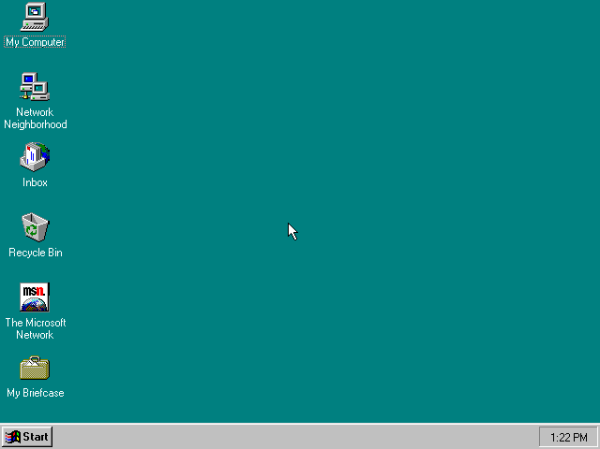








286 Comments
View All Comments
Andrew.a.cunningham - Friday, March 9, 2012 - link
Totally agree with you about missing unified search, even if we don't quite see eye-to-eye on some of the other Metro stuff.AeroRob - Friday, March 9, 2012 - link
I just don't know what anyone can see good in this for desktop use. Instead of having a nice list of common programs, a unified search/cmd field, and the ability to browse and organize your programs, you're flung into a different UI, which is less versatile and has almost no means of organization. (Other than rearranging tiles. Call me crazy, but I actually like having the ability to group programs in folders according to function, and would rather not be bombarded with *every* executable on my machine at once.)silverblue - Friday, March 9, 2012 - link
A friend at work has been playing about with Win8 and he was wondering about how to shut it down as well; only took a moment to find, and it's something you'd get used to rather quickly (you could always press the power button assuming you've set it up to shut the machine down via the Power Options control panel).I'm liking the Metro interface, but I suppose having a Lumia 800 has prepared me for it.
AeroRob - Friday, March 9, 2012 - link
I found the shutdown button without too much difficulty, but I imagine your average desktop user will have a much harder time. However, the point of that example is not merely that it's more difficult to find, but that you have to go through a number of undocumented steps in order to reach one of the most basic functions of a device, and one that was immensely easy to reach before.It's all a step backwards, at least for anyone not using a tablet.
dagamer34 - Friday, March 9, 2012 - link
How often do you turn off a device instead of putting it to sleep?phoenix_rizzen - Saturday, March 10, 2012 - link
Just about daily. Sleep/hibernate/resume doesn't always work on desktops. Laptops I tend to rarely reboot, though.silverblue - Saturday, March 10, 2012 - link
A simple tile for shutdown/restart/standby/hibernate would appease everybody.Sabresiberian - Saturday, March 10, 2012 - link
I ALWAYS turn my system off, I never put it in any kind of "sleep" or standby mode.Back in the day, your computer would actually run better if you turned it off and let the memory allocations and whatever else that started clogging the works re-set. I don't know f that makes a difference now so much, but it seemed to at one time - that's why I got in a habit of turning off the computer completely.
Really, the best way is to shut your system down and hit the switch on your UPS, so that no power is drawn at all. I mean, if you LIKE paying for a computer (don't forge the monitor) that is still drawing juice when you aren't using it, fine, but I'd rather not, myself. Power them both down - completely. If in doubt, use a Kill A Watt or some similar device to make sure your draw is zero.
;)
p05esto - Friday, March 9, 2012 - link
I agree totally. I've been enabling the classic start menu since Xp and still want it. Win7 actually took a step back by not letting my put folders in the start menu with cascading apps. I've got about 50 apps installed I use often and usually 5-10 open at once. I want quick and fast access to all my apps so when I'm developing I can open and close them fast and often all at once. Hidden menus, search bars and some separate start screen is NOT going to work for me. No way, total deal killer!!!PopinFRESH007 - Sunday, April 15, 2012 - link
I think there are many people of both the techie and non-techie variety that will fall along this same line. The thing Microsoft is betting on is that they are so pervasive that people will just go along with it and deal with the cumbersome annoyances. People like you will likely run out Windows 7 while migrating to your favorite distro of *nix. However I think most average users will find this an even bigger push toward a Mac. There are tons of people out there that use a PC and have iDevices and this is one more reason to finally jump ship.I mentioned in length in a previous post that I'm not 100% opposed to the Metro UI and it could be useful with the Live Tile idea. The problem with Windows 8 is that it's basically 2 separate OS's stitched together like a crazy frankenstein OS with two heads.