In-Depth with the Windows 8 Consumer Preview
by Andrew Cunningham, Ryan Smith, Kristian Vättö & Jarred Walton on March 9, 2012 10:30 AM EST- Posted in
- Microsoft
- Operating Systems
- Windows
- Windows 8
Microsoft offers two different methods for installing the Consumer Preview: you can download an ISO that can then be burned to a DVD or copied to a USB stick, or you can use the new online installer to download the necessary files to any Windows Vista or Windows 7 PC. Both 32-bit and 64-bit installation versions are being offered to maintain compatibility with all hardware that can currently run Windows 7—this is likely (but not certain) to be the last 32-bit version of Windows, but we won't know that for sure until we start hearing about Windows 9.
Setup from a DVD or USB drive is virtually identical to Windows 7 Setup—you agree to the EULA, decide whether you want to do an upgrade or clean install, partition your disk how you want it, and after a couple of reboots you’re looking at a fresh copy of Windows. Windows 8 creates a 350MB system partition at startup by default, slightly larger than the 100MB partition created by Windows 7. In Windows 7, this partition was used to store some recovery tools and (if necessary) BitLocker bootstrap information, and it serves the same purpose here—one assumes the extra space is used to store the more complex recovery tools Windows 8 provides.
If you’d like to see what this process looks like, we’ve included an image gallery below.
Microsoft will surely sell physical install media for Windows 8, but they’ve also developed a new and quite excellent online installer for the new operating system. The tool combines Windows Setup along with the Windows Upgrade Advisor tool, which scans your computer for hardware and software and checks its compatibility with Windows 8, and the Windows Easy Transfer tool, which gives the user easy and granular controls for backing up and restoring files and settings—both of these tools were separate applications in Windows 7. The installer will then download a copy of the Windows install media (Microsoft says that this download can be up to 25% smaller than the ISO) and perform either an upgrade or a clean install of Windows. The amount of time this takes will vary depending on server load and connection speed, but Microsoft’s comically indecisive file copy dialog should be able to give you a ballpark estimate.
The new installer is able to upgrade OSes as old as Windows XP (which will preserve only user data), though users upgrading from Windows Vista or Windows 7 will also be given the option to preserve Windows settings and applications, respectively. The Windows 7 setup program also offered to save only user data when upgrading from XP.
Once downloaded, the installer can be used to upgrade the running copy of Windows (the “Install Now” option), but it can also be burned to a DVD drive or copied to a USB stick to create more traditional Windows install media (the “Install on another partition option”). For upgrade installs on supported operating systems, you can elect to save everything from your current installation (personal data, installed programs, Windows settings), just your personal files (most things in your user profile folder), or nothing at all. Another image gallery depicting this tool is provided below for your convenience.
Microsoft has made some additional under-the-hood changes to save time during upgrade installs—where older Windows installers would move user files to another area on the disk, perform the Windows install, and then move them back, Windows 8’s installer uses “hard links” to “move” the files on the disk without actually moving the files physically. The graph below, provided by Microsoft, shows the kind of time reductions you can expect with an upgrade install.
OOBE and Windows Live ID
The Windows 8 Out of Box Experience (OOBE) is a touch-friendly version of what it has been since Vista—it serves as a first-time setup process that makes you give your computer a name, connect to a network, and create a user account.
That last part is where Windows 8 breaks from the past: you can still create local user accounts, but Microsoft really wants you to sign in using your Windows Live ID. Windows will then create a user profile with that username (the actual user folder that was created for my Live ID used its first three letters, a period, and three zeros to make “and.000”—your mileage may vary), and can sync various settings including your lock screen picture, desktop background, bookmarks, browser history, Windows Explorer settings, and a few others to the cloud and between Windows 8 and Windows on ARM devices.
A new Control Panel gives users granular control over exactly what is synced, and IT administrators will also be able to use new group policies to determine whether their users can link their domain accounts with Windows Live IDs (and the kinds of data the users can sync). Data synced to Microsoft's servers is encrypted using SSL/TLS, and new devices associated with your Windows Live ID must be confirmed via the Windows Live web portal before they can access your sync data. If you choose not to do any of this, local and domain accounts will work pretty much as they always have. If you choose to create a local account, you can always choose to associate it with a Windows Live ID later on in the Settings menu.
Once again, we’ve included a handy screenshot gallery for Windows 8’s Out of Box Experience below.














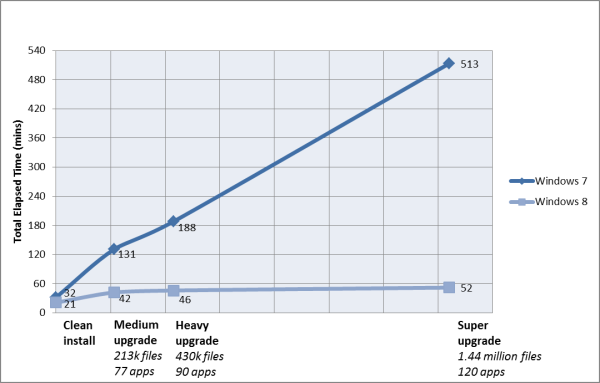
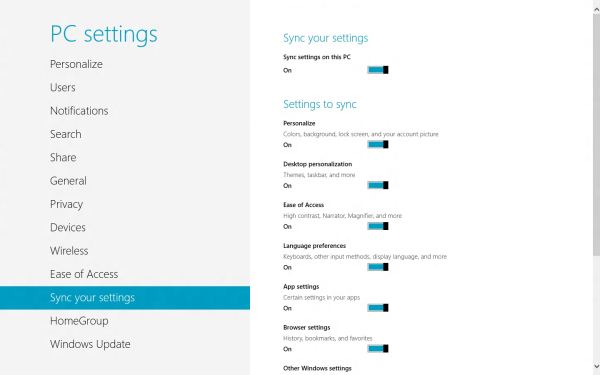














286 Comments
View All Comments
Ryan Smith - Saturday, March 10, 2012 - link
The 10.2 driver "should" work fine with Win8. Obviously AMD isn't going to support it, but the basic graphics system requirement for Win8 is a WDDM 1.0 (Vista era) driver, which is what the 10.2 driver supports for AMD's DX9 cards.tipoo - Friday, March 9, 2012 - link
I installed 7 on an old desktop with a Radeon X1600 and it runs Aero fine. I think 8 has the same requirements, so in theory it should work.hadrons - Friday, March 9, 2012 - link
Secure boot implementation in ARM is different from X86 architecture in windows 8.I can't believe anandtech got it wrong.
please read this before you write about secure boot.
http://mjg59.dreamwidth.org/10971.html
Tuvok86 - Friday, March 9, 2012 - link
no reason to drift into the amd vs intel topic, I'm sure he had his reasons to test it only on Intel, but then I wouldn't call that "representative of most machines that people will actually be thinking about upgrading to Windows 8"Andrew.a.cunningham - Friday, March 9, 2012 - link
We're just talking about raw performance here - x86 is x86.silverblue - Saturday, March 10, 2012 - link
Actually, it is. Most people even bothered with Windows 8 will have Intel systems, and I doubt we'll see a mass market penetration for the ARM version for a while.snoozemode - Friday, March 9, 2012 - link
To me it's so obvious. Run Metro in "tablet mode", desktop in "PC mode".dubyadubya - Friday, March 9, 2012 - link
Windows 8 should be renamed Tiles 1 since it is no longer Windows at all! Flame me if you want but MS employees have lost their fucking minds. Sure Tiles 1 will be nice on portable devices with touch screens but Tiles 1 has no fucking business existing on desktop PC's. What a bunch of dumb asses! Fuck!freedom4556 - Friday, March 9, 2012 - link
"but Tiles 1 has no *redacted* business existing on desktop PC's."I would say that this is true for enterprise environments. While they point out that domain admins can deny access to the Windows Store and that's great, they'd be complete loons not to, most domain admins I know (and I am one, too) are going to want to disable Metro entirely because our user base is jittery and codependent already as it is and Windows 8 is going to give them all a heart attack. What were they thinking? Windows 8 enterprise better look like windows server
R3MF - Friday, March 9, 2012 - link
1. How does the Windows8 scheduler improve performance on AMD bulldozer/piledriver architecture?2. Will Windows 7 get DirectX 11.1?
many thanks