In-Depth with the Windows 8 Consumer Preview
by Andrew Cunningham, Ryan Smith, Kristian Vättö & Jarred Walton on March 9, 2012 10:30 AM EST- Posted in
- Microsoft
- Operating Systems
- Windows
- Windows 8
Task manager
For the first time in memory, the Windows Task Manager has gotten a significant overhaul, and that doesn’t just refer to its new Metro-esque styling—Task Manager now combines functions from the old Task Manager, the Windows Resource Monitor, and MSConfig into a new, more useful app that provides a lot of information in a clean and simple way.
Open up the Task Manager and click “More Details” and the first thing you’ll see is the Processes tab, which gives you a clean list of all Metro and desktop apps running on your system and the resources they’re using—the new Task Manager tracks CPU, RAM, disk, and network bandwidth usage. You can see both absolute values (Firefox is using 164.7 MB of RAM) or in percentages (Firefox is using 8.9% of your RAM), and you can spot resource hogs at a glance—as you can see in the screenshot above, the colors in the Task Manager vary based on how much of a given resource a process is consuming. Apps, background processes, and Windows/system processes are each displayed under their own subheadings.
The Performance tab now tracks CPU, RAM, disk, and network usage, and it tracks each network interface separately for your convenience. The CPU graph can be configured to show activity on all cores combined or separately. You can view both graphs and hard numbers for each resource, and you can also see different information about your computer’s hardware—the current clock speed of your CPU, the number of RAM slots you have and how many are occupied, your current IPv4 and IPv6 addresses, and more. The Resource Monitor is still available if you need a more advanced view, but this tab alone drastically increases the Task Manager’s usefulness.
Next up, the App History tab shows statistics for resource usage over time. It’s mostly geared toward network usage, breaking out stats for how much data an app has used on both metered and non-metered networks, as well as how much bandwidth has been spent on keeping Metro live tiles up to date. It also gives you statistics for CPU time. App usage history can be deleted at any time if you’d like a fresh start.
The other tabs are pretty self-explanatory, so we’ll go through them quickly: the Startup tab shows a list of programs that launch when your computer starts. This functionality used to be handled by a combination of the “Startup” folder in the Start menu and a tab in the MSConfig.exe utility (which still exists, but is no longer used to control startup items). The Users tab shows resource usage broken out by logged-in users, much like in the old Task Manager, and will also allow administrators to disconnect users. The Details tab gives a complete unadorned list of all processes and their resource usage, while the Services tab shows all services on your computer whether they’re running or not—you can start, stop, or restart services from this tab, but you’ll have to go into the Services utility for more options.


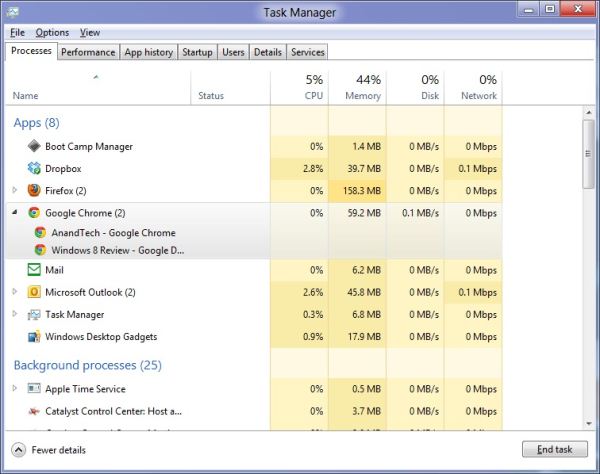
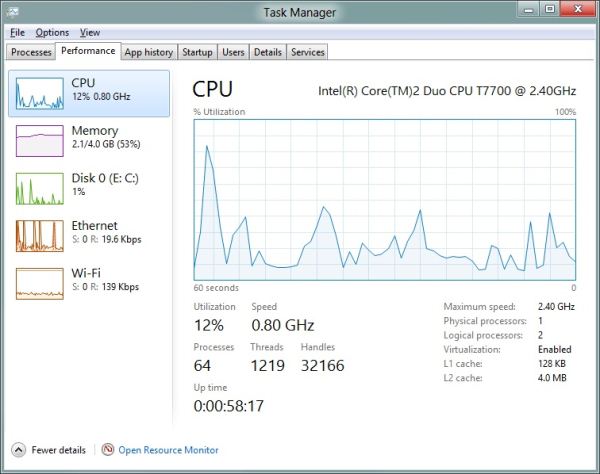
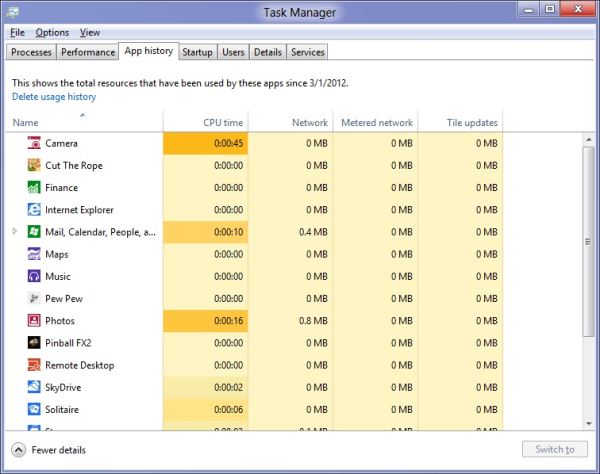








286 Comments
View All Comments
Impulses - Friday, March 9, 2012 - link
I plan to start my own riot once I'm done reading if there isn't any multi-display discussion... :pMrSpadge - Friday, March 9, 2012 - link
AMD fans can be quite thin-skinned..Kristian Vättö - Friday, March 9, 2012 - link
My system is not included in the table but don't worry, it's Intel based as well ;-) Z68 and i5-2500K to be exact.futurepastnow - Friday, March 9, 2012 - link
I installed it and have been playing with it on an AMD-based system (laptop with a Turion II P540 processor, HD4250 graphics and 8GB of DDR3). It runs fine.I mean, actually using Win8 is like sticking a fork in my hand, but there are no performance issues whatsoever on what is now a basically low-end AMD system.
george1976 - Sunday, March 11, 2012 - link
It is not a funny post. The answer I am sure you know it very well, it is all about the money, money makes the world go round etc.Andrew.a.cunningham - Monday, March 12, 2012 - link
So, wait. Intel paid me money to use years-old CPUs of theirs in a review of a beta product that another company made?I like this story. Tell me more.
medi01 - Monday, March 12, 2012 - link
We shouldn't be telling you fairy tales.Having 8 systems with Intel and 0 with AMD you should have better argument than "oh, I've forgotten it in my pocket".type.
Why is it that you " have no AMD test systems on hand at present" please?
Andrew.a.cunningham - Monday, March 12, 2012 - link
Because this is a review of Windows 8's new features, and it doesn't matter what hardware I run it on because an x86 processor is an x86 processor. Because I'm also an OS X writer and AMD doesn't come in Macs. Because Intel offered bang/buck and battery life last time I was in the market for a laptop. Because the business-class PCs that I usually buy lean heavily toward Intel.You wanna buy me an AMD system? Please do. Otherwise, I'm sorry I don't have anything in my arsenal, but not sorry enough to spend $400-600+ on computing equipment I won't otherwise use.
medi01 - Tuesday, March 13, 2012 - link
It doesn't matter what hardware eh?"This broad list of hardware, most of it at least a couple of years old, should be representative of most machines that people will actually be thinking about upgrading to Windows 8"
And this, coming from a hardware reviewer, is insulting humanity:
"Because Intel offered bang/buck and battery life last time I was in the market for a laptop"
You can have good AMD notebooks (with good battery life AND performance, including GPU) at price points where there is NO Intel offering.
Andrew.a.cunningham - Tuesday, March 13, 2012 - link
"Insulting humanity?" Dude, perspective. I'm trying very hard to engage you in a rational conversation, so try to extend the same courtesy to me. They're just CPUs, and I don't understand why you're attacking me personally about them.I'm not sure what notebooks you're referring to - even a cursory glace at Newegg, Best Buy, and other retailers shows Intel offerings featuring Pentiums and Core i3s (both Nehalem and Sandy Bridge-based) competing in the sub-$500 (and sub-$400) market where AMD is offering Brazos and Llano chips - AMD's GPUs are going to be much better but Intel's CPUs are also much better, so what you buy depends on what your workload is. Some of the AMD laptops I'm seeing use single-core processors, which I wouldn't recommend to anyone in 2012 regardless of GPU.
The difference becomes more apparent once you start looking at higher-end laptops - I've had a very hard time finding a 14" or 15" AMD laptop with anything other than a 1366x768 display, for example, and an equally hard time finding an AMD notebook with dedicated graphics. I've looked not just on Newegg and other retailers, but also on the websites of major OEMs like Dell, HP, and Lenovo - their AMD offerings are pretty sparse.
This is AMD's problem right now, at least in notebooks - it's "good enough" at the low end, but get into the middle and high-end and (without even considering performance) you very rarely even have an AMD option.
Also, for the record, the last time I was in the market for a laptop was about two years ago when I bought my E6410 - this was well before Brazos and Llano.