In-Depth with the Windows 8 Consumer Preview
by Andrew Cunningham, Ryan Smith, Kristian Vättö & Jarred Walton on March 9, 2012 10:30 AM EST- Posted in
- Microsoft
- Operating Systems
- Windows
- Windows 8
Microsoft offers two different methods for installing the Consumer Preview: you can download an ISO that can then be burned to a DVD or copied to a USB stick, or you can use the new online installer to download the necessary files to any Windows Vista or Windows 7 PC. Both 32-bit and 64-bit installation versions are being offered to maintain compatibility with all hardware that can currently run Windows 7—this is likely (but not certain) to be the last 32-bit version of Windows, but we won't know that for sure until we start hearing about Windows 9.
Setup from a DVD or USB drive is virtually identical to Windows 7 Setup—you agree to the EULA, decide whether you want to do an upgrade or clean install, partition your disk how you want it, and after a couple of reboots you’re looking at a fresh copy of Windows. Windows 8 creates a 350MB system partition at startup by default, slightly larger than the 100MB partition created by Windows 7. In Windows 7, this partition was used to store some recovery tools and (if necessary) BitLocker bootstrap information, and it serves the same purpose here—one assumes the extra space is used to store the more complex recovery tools Windows 8 provides.
If you’d like to see what this process looks like, we’ve included an image gallery below.
Microsoft will surely sell physical install media for Windows 8, but they’ve also developed a new and quite excellent online installer for the new operating system. The tool combines Windows Setup along with the Windows Upgrade Advisor tool, which scans your computer for hardware and software and checks its compatibility with Windows 8, and the Windows Easy Transfer tool, which gives the user easy and granular controls for backing up and restoring files and settings—both of these tools were separate applications in Windows 7. The installer will then download a copy of the Windows install media (Microsoft says that this download can be up to 25% smaller than the ISO) and perform either an upgrade or a clean install of Windows. The amount of time this takes will vary depending on server load and connection speed, but Microsoft’s comically indecisive file copy dialog should be able to give you a ballpark estimate.
The new installer is able to upgrade OSes as old as Windows XP (which will preserve only user data), though users upgrading from Windows Vista or Windows 7 will also be given the option to preserve Windows settings and applications, respectively. The Windows 7 setup program also offered to save only user data when upgrading from XP.
Once downloaded, the installer can be used to upgrade the running copy of Windows (the “Install Now” option), but it can also be burned to a DVD drive or copied to a USB stick to create more traditional Windows install media (the “Install on another partition option”). For upgrade installs on supported operating systems, you can elect to save everything from your current installation (personal data, installed programs, Windows settings), just your personal files (most things in your user profile folder), or nothing at all. Another image gallery depicting this tool is provided below for your convenience.
Microsoft has made some additional under-the-hood changes to save time during upgrade installs—where older Windows installers would move user files to another area on the disk, perform the Windows install, and then move them back, Windows 8’s installer uses “hard links” to “move” the files on the disk without actually moving the files physically. The graph below, provided by Microsoft, shows the kind of time reductions you can expect with an upgrade install.
OOBE and Windows Live ID
The Windows 8 Out of Box Experience (OOBE) is a touch-friendly version of what it has been since Vista—it serves as a first-time setup process that makes you give your computer a name, connect to a network, and create a user account.
That last part is where Windows 8 breaks from the past: you can still create local user accounts, but Microsoft really wants you to sign in using your Windows Live ID. Windows will then create a user profile with that username (the actual user folder that was created for my Live ID used its first three letters, a period, and three zeros to make “and.000”—your mileage may vary), and can sync various settings including your lock screen picture, desktop background, bookmarks, browser history, Windows Explorer settings, and a few others to the cloud and between Windows 8 and Windows on ARM devices.
A new Control Panel gives users granular control over exactly what is synced, and IT administrators will also be able to use new group policies to determine whether their users can link their domain accounts with Windows Live IDs (and the kinds of data the users can sync). Data synced to Microsoft's servers is encrypted using SSL/TLS, and new devices associated with your Windows Live ID must be confirmed via the Windows Live web portal before they can access your sync data. If you choose not to do any of this, local and domain accounts will work pretty much as they always have. If you choose to create a local account, you can always choose to associate it with a Windows Live ID later on in the Settings menu.
Once again, we’ve included a handy screenshot gallery for Windows 8’s Out of Box Experience below.














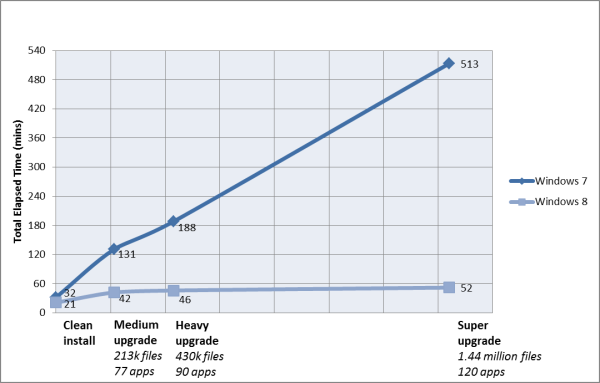
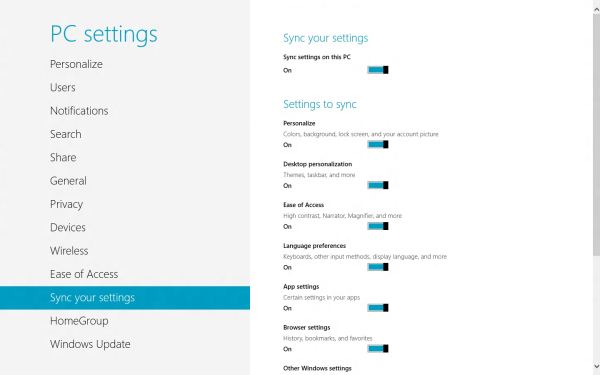














286 Comments
View All Comments
Impulses - Friday, March 9, 2012 - link
I plan to start my own riot once I'm done reading if there isn't any multi-display discussion... :pMrSpadge - Friday, March 9, 2012 - link
AMD fans can be quite thin-skinned..Kristian Vättö - Friday, March 9, 2012 - link
My system is not included in the table but don't worry, it's Intel based as well ;-) Z68 and i5-2500K to be exact.futurepastnow - Friday, March 9, 2012 - link
I installed it and have been playing with it on an AMD-based system (laptop with a Turion II P540 processor, HD4250 graphics and 8GB of DDR3). It runs fine.I mean, actually using Win8 is like sticking a fork in my hand, but there are no performance issues whatsoever on what is now a basically low-end AMD system.
george1976 - Sunday, March 11, 2012 - link
It is not a funny post. The answer I am sure you know it very well, it is all about the money, money makes the world go round etc.Andrew.a.cunningham - Monday, March 12, 2012 - link
So, wait. Intel paid me money to use years-old CPUs of theirs in a review of a beta product that another company made?I like this story. Tell me more.
medi01 - Monday, March 12, 2012 - link
We shouldn't be telling you fairy tales.Having 8 systems with Intel and 0 with AMD you should have better argument than "oh, I've forgotten it in my pocket".type.
Why is it that you " have no AMD test systems on hand at present" please?
Andrew.a.cunningham - Monday, March 12, 2012 - link
Because this is a review of Windows 8's new features, and it doesn't matter what hardware I run it on because an x86 processor is an x86 processor. Because I'm also an OS X writer and AMD doesn't come in Macs. Because Intel offered bang/buck and battery life last time I was in the market for a laptop. Because the business-class PCs that I usually buy lean heavily toward Intel.You wanna buy me an AMD system? Please do. Otherwise, I'm sorry I don't have anything in my arsenal, but not sorry enough to spend $400-600+ on computing equipment I won't otherwise use.
medi01 - Tuesday, March 13, 2012 - link
It doesn't matter what hardware eh?"This broad list of hardware, most of it at least a couple of years old, should be representative of most machines that people will actually be thinking about upgrading to Windows 8"
And this, coming from a hardware reviewer, is insulting humanity:
"Because Intel offered bang/buck and battery life last time I was in the market for a laptop"
You can have good AMD notebooks (with good battery life AND performance, including GPU) at price points where there is NO Intel offering.
Andrew.a.cunningham - Tuesday, March 13, 2012 - link
"Insulting humanity?" Dude, perspective. I'm trying very hard to engage you in a rational conversation, so try to extend the same courtesy to me. They're just CPUs, and I don't understand why you're attacking me personally about them.I'm not sure what notebooks you're referring to - even a cursory glace at Newegg, Best Buy, and other retailers shows Intel offerings featuring Pentiums and Core i3s (both Nehalem and Sandy Bridge-based) competing in the sub-$500 (and sub-$400) market where AMD is offering Brazos and Llano chips - AMD's GPUs are going to be much better but Intel's CPUs are also much better, so what you buy depends on what your workload is. Some of the AMD laptops I'm seeing use single-core processors, which I wouldn't recommend to anyone in 2012 regardless of GPU.
The difference becomes more apparent once you start looking at higher-end laptops - I've had a very hard time finding a 14" or 15" AMD laptop with anything other than a 1366x768 display, for example, and an equally hard time finding an AMD notebook with dedicated graphics. I've looked not just on Newegg and other retailers, but also on the websites of major OEMs like Dell, HP, and Lenovo - their AMD offerings are pretty sparse.
This is AMD's problem right now, at least in notebooks - it's "good enough" at the low end, but get into the middle and high-end and (without even considering performance) you very rarely even have an AMD option.
Also, for the record, the last time I was in the market for a laptop was about two years ago when I bought my E6410 - this was well before Brazos and Llano.