In-Depth with the Windows 8 Consumer Preview
by Andrew Cunningham, Ryan Smith, Kristian Vättö & Jarred Walton on March 9, 2012 10:30 AM EST- Posted in
- Microsoft
- Operating Systems
- Windows
- Windows 8
There are two versions of Internet Explorer 10 in Windows 8—a Metro app and a desktop app. Both share the same rendering engine and, unsurprisingly, perform identically on the same hardware. The only difference is UI, and the fact that Metro’s IE will not run plug-ins like Adobe Flash or Microsoft’s own Silverlight.
To reflect the distinction between the Metro version of IE and the desktop version, both Metro and the desktop retain separate default browser settings—you can run Firefox or Chrome as your default browser on the desktop and stick with IE in Metro, but you can also specify desktop browsers as the default Metro browser, meaning that links clicked in Metro apps like Mail will dump you to the desktop to open rather than stay in the Metro interface. Oddly, if you decide not to use IE as your default Metro browser, the IE completely disappears from Metro, and it takes a trip into the desktop Internet Settings control panel to re-enable it.
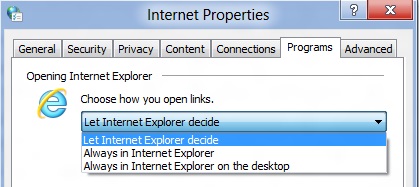
The Metro version of IE is a minimalist, touch-centric affair—the address bar is located at the bottom of the screen, and will disappear from view when it’s not being used. While typing in the address bar, IE will display a tiled list of your most frequently visited sites, as well as sites that you have “pinned” using the address bar’s pin button—these pinned sites will also show up on the Start screen. The address bar also has the requisite Back, Forward, and Refresh buttons, as well as a Tools button that will let you search the current page or open the page in the desktop version of IE (the desktop version contains no such button to open pages in Metro mode, at least for now).
The most consistent way to bring up the address bar on a PC is by using the Windows + Z keyboard shortcut that we discussed earlier, which will also bring up Metro IE’s tab interface, which displays big, clickable thumbnails of all your open tabs. You can also open new tabs, clean up your tabs (which closes all but the active tab), or open a new InPrivate browsing tab, which is clearly marked with a blue “InPrivate” icon.
The desktop version of IE looks more or less like IE9, though of course the UI hasn’t necessarily been finalized at this point. One of the only noticeable differences is the presence of a Metro-style scrollbar on pages that require one. Also new is an “Install new versions automatically” checkbox in the About Internet Explorer page, reinforcing Microsoft’s desire to get and keep Windows users on the most current IE version their operating system supports. There’s no evidence that Microsoft plans to move to the rapid-release cycle that Google and Mozilla have both adopted (such a decision would give enterprise IT managers apoplexy), but this sort of functionality would theoretically make it possible.
Benchmarks
Now, let’s peek under the hood and get a few performance numbers. According to these basic tests, IE10 is faster than IE9 by a noticeable margin, but it can’t quite catch up to the current versions of Firefox or Chrome. These benchmarks were all run on the Dell Latitude E6410 that served as my main Windows 8 machine for this review.
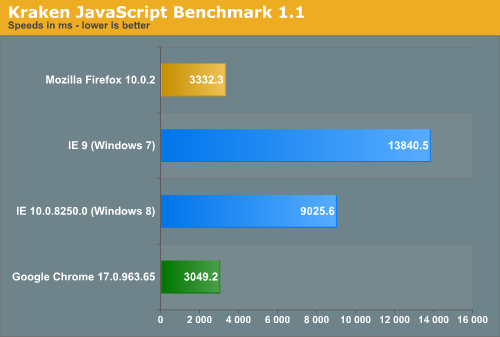
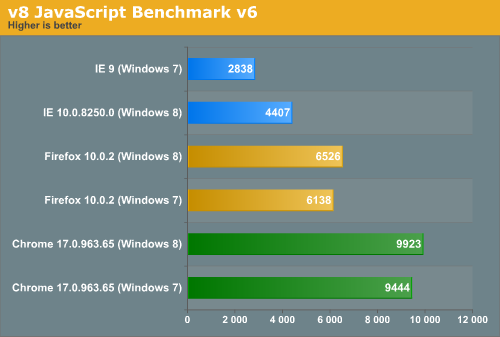
Interestingly, all browsers performed the v8 benchmark slightly faster in Windows 8. The difference isn’t huge—just a few hundred points in both cases—but it is both consistent and measureable, and I thought it interesting that the OS update slightly improved the performance of these third-party programs. Kraken scores were consistent across Windows 7 and Windows 8.


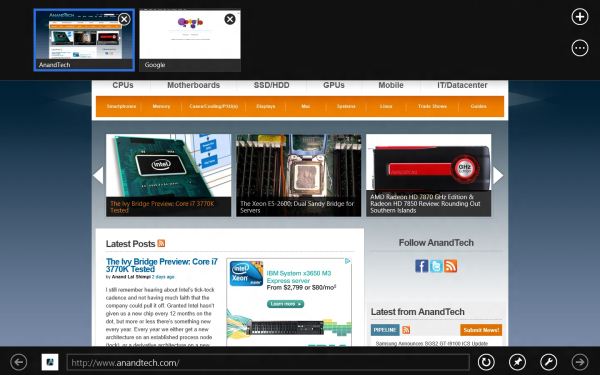
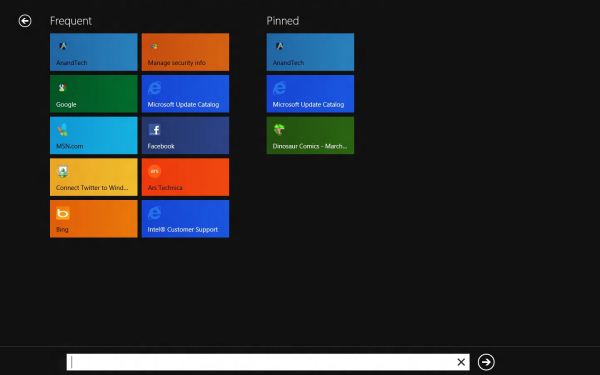
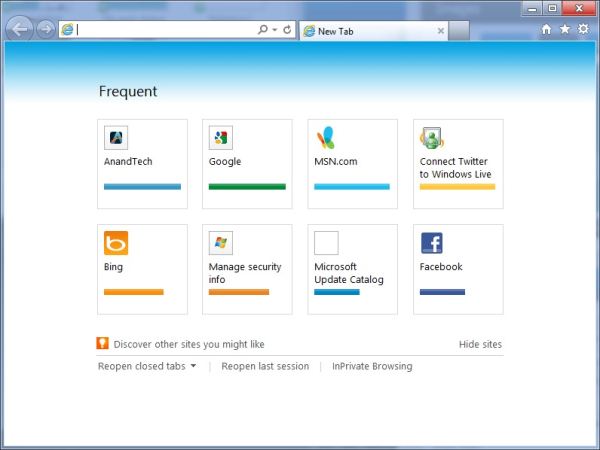








286 Comments
View All Comments
DOOA - Thursday, March 15, 2012 - link
"Where Metro actually shines pretty brightly on the desktop is with a keyboard, though there’s one major caveat: if you want to make the most of Metro, you’re going to have to learn your keyboard shortcuts."So Metro actually shines as a command line OS?
Well done Microsoft! Bill Gates never wanted us to leave DOS.
Correct me if I am wrong (or if you just want to troll), but an OS is supposed to be as fast and obvious as possible so you can get what you have to do done and get on to things you want to do? i.e. would you rather be sorting your movies or watching them?
shin0bi272 - Friday, March 16, 2012 - link
If I wanted my desktop to look like a tablet I might get this OS but since I want my desktop to look like a desktop I'll stick with windows 7. Win 8 is pointless unless you have a touchscreen monitor.casca - Sunday, March 25, 2012 - link
If I wanted a freakin phone on my desk I woulda put one there.I see a lot of features I think will be nice but this interface to me if fugly and clumsy.
UrQuan3 - Tuesday, March 27, 2012 - link
"This will be slightly different for Windows on ARM—WOA systems will also support UEFI and thus the Secure Boot feature, but users won’t be allowed to add certificates or disable the feature, and OEMs will be disallowed from shipping updates or tools that unlock the bootloader"Damn, the only reason I was looking forward to Windows on ARM was so that some of the ARM the market would standardize enough for people like me to get pre-compiled Linux distros. The current market fragmentation for ARM systems is painful. What's the goal of disallowing this on purpose?
sundansx - Monday, May 14, 2012 - link
In the article, there are a good number of references to "...but works great with keyboard shortcuts". This is a review of a graphical UI - if that is the case, powershell works good with keyboard shortcuts. If that is the verdict from this article, then as a graphical user interface, I would say it is a failure for this review. Granted, I have not used it yet, but just read this article closely.Anonymous1a - Wednesday, November 7, 2012 - link
Anand, I also have an Asus K53E and am having problems with the trackpad. For example, the touchpad supports multi-touch gesture but on Windows 8, they don't work. Also, I am supposed to be able to bring up the charms menu right from the touchpad but even that functionality is not working. So, where do I get the relevant drivers? (I checked the Asus website and I can't find the right ones.)