In-Depth with the Windows 8 Consumer Preview
by Andrew Cunningham, Ryan Smith, Kristian Vättö & Jarred Walton on March 9, 2012 10:30 AM EST- Posted in
- Microsoft
- Operating Systems
- Windows
- Windows 8
To test claims of faster booting and lower memory usage in Windows 8, I installed a fresh copy of Windows 7 on each of three different computers of varying vintages—a Dell Latitude E6410 with 8GB of RAM and an SSD, a Dell Latitude D620 with 2GB of RAM and an HDD, and a lowly netbook with 1GB of RAM and an HDD. More complete specs for these systems can be found on this page, in which I discuss the computers on which I’ve been running Windows 8. Each computer had the most recent drivers for all of its hardware installed.
Startup time is defined as the amount of time between when the power button is pressed and when the Windows login screen is ready for input. POST time is defined as the amount of time between when the power button is pressed and when the “Starting Windows” boot screen first appears. After measuring all times in Windows 7, I reformatted the hard drives, installed Windows 8 and any needed drivers, and measured boot times in the same way.
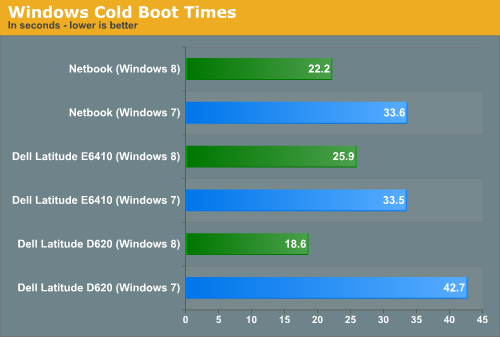
Microsoft claimed that Windows 8 featured improved boot times, and that claim is definitely true—boot times vs. Windows 7 are down across the board. These reductions are due to some architectural changes that Microsoft has made—a Windows 7 shutdown would completely purge the OS and all running programs and user sessions from memory and then re-load a fresh copy at next boot. Windows 8 unloads the user session and running programs from memory, but saves the core OS to disk from RAM as it would do if the OS were hibernating. The result is a much faster startup time all around, even on mechanical HDDs. If, for whatever reason, your system doesn’t support hibernation (or if you’ve turned it off), these boot time advantages will evaporate.
But what's that, you say? How is a netbook that barely meets the minimum system requirements booting more quickly than a late-model Dell Latitude? Perhaps these numbers will clear things up:
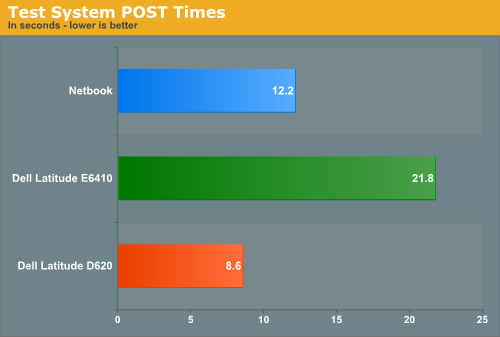
This is one of the instances where hardware designed for Windows 8 will probably have an advantage over older hardware that has been upgraded—as you can see here, a computer’s time to POST is a larger than ever percentage of total boot time. Thanks to its newer hardware and SSD, the Latitude E6410 only takes four or five seconds (!) to boot to the login screen in Windows 8, but its nearly 22 second POST time means that both the Latitude D620 and the lowly netbook are ready to use more quickly. Systems designed for Windows 8, especially those configured to use UEFI instead of legacy BIOSes, can have drastically shorter POST times, and new computers equipped with SSDs may well go from powered-off to ready-for-input in just a few seconds.
To test claims of reduced memory usage, I took the same machines and let them idle at the desktop with only the Task Manager running. Both the Windows 7 and Windows 8 installs used the same drivers, so any background processes running on one OS were also running on the other OS.
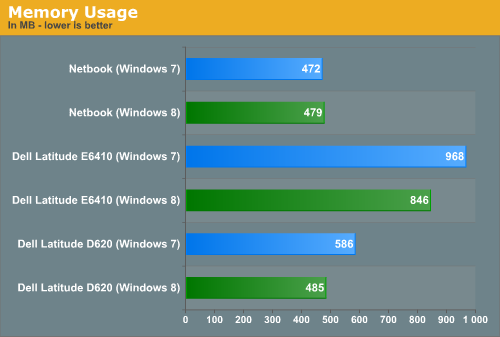
We see marginally lower base memory usage in Windows 8 compared to Windows 7 on the two Dell laptops by a noticeable but not staggering amount. The netbook, with its 1GB of RAM, sees about the same base memory usage under both operating systems—because of the extra caching and preloading that's going on under the hood, my experience has been that Windows 6.x's memory usage increases when you give it more RAM to work with. That computers with 2GB and 8GB of RAM would have a higher base memory usage than a machine with 1GB of RAM shouldn't be surprising.
These slight savings won’t keep you from needing to upgrade your RAM if you’ve been thinking about it, but it’s impressive that Microsoft has been able to hold steady or slightly decrease the amount of RAM used in spite of the additional features (and remember, since Windows 8 includes both anti-virus and anti-spyware protection built in, these numbers should look even better after an install of Microsoft Security Essentials or another anti-virus package on the Windows 7 machines).










286 Comments
View All Comments
DOOA - Thursday, March 15, 2012 - link
"Where Metro actually shines pretty brightly on the desktop is with a keyboard, though there’s one major caveat: if you want to make the most of Metro, you’re going to have to learn your keyboard shortcuts."So Metro actually shines as a command line OS?
Well done Microsoft! Bill Gates never wanted us to leave DOS.
Correct me if I am wrong (or if you just want to troll), but an OS is supposed to be as fast and obvious as possible so you can get what you have to do done and get on to things you want to do? i.e. would you rather be sorting your movies or watching them?
shin0bi272 - Friday, March 16, 2012 - link
If I wanted my desktop to look like a tablet I might get this OS but since I want my desktop to look like a desktop I'll stick with windows 7. Win 8 is pointless unless you have a touchscreen monitor.casca - Sunday, March 25, 2012 - link
If I wanted a freakin phone on my desk I woulda put one there.I see a lot of features I think will be nice but this interface to me if fugly and clumsy.
UrQuan3 - Tuesday, March 27, 2012 - link
"This will be slightly different for Windows on ARM—WOA systems will also support UEFI and thus the Secure Boot feature, but users won’t be allowed to add certificates or disable the feature, and OEMs will be disallowed from shipping updates or tools that unlock the bootloader"Damn, the only reason I was looking forward to Windows on ARM was so that some of the ARM the market would standardize enough for people like me to get pre-compiled Linux distros. The current market fragmentation for ARM systems is painful. What's the goal of disallowing this on purpose?
sundansx - Monday, May 14, 2012 - link
In the article, there are a good number of references to "...but works great with keyboard shortcuts". This is a review of a graphical UI - if that is the case, powershell works good with keyboard shortcuts. If that is the verdict from this article, then as a graphical user interface, I would say it is a failure for this review. Granted, I have not used it yet, but just read this article closely.Anonymous1a - Wednesday, November 7, 2012 - link
Anand, I also have an Asus K53E and am having problems with the trackpad. For example, the touchpad supports multi-touch gesture but on Windows 8, they don't work. Also, I am supposed to be able to bring up the charms menu right from the touchpad but even that functionality is not working. So, where do I get the relevant drivers? (I checked the Asus website and I can't find the right ones.)