In-Depth with the Windows 8 Consumer Preview
by Andrew Cunningham, Ryan Smith, Kristian Vättö & Jarred Walton on March 9, 2012 10:30 AM EST- Posted in
- Microsoft
- Operating Systems
- Windows
- Windows 8
Windows has changed a lot since Windows 95 ushered in the modern era of the desktop operating system almost two decades ago—the underlying technology that makes Windows what it is has completely changed since those early days to keep pace with new technologies and usage models. Despite all of those changes, though, the fundamental look and feel of Windows 7 remains remarkably similar to its hoary old predecessor.
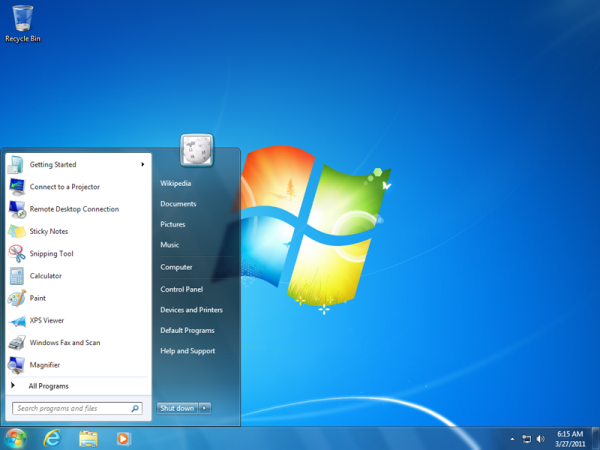
Windows 95 and Windows 7: We're not so different, you and I
All of that's changing—the Windows 8 Consumer Preview is here, and it brings with it the biggest fundamental change to the default Windows UI since 1995. Metro is an interface designed for the modern, touch-enabled era, and when Windows 8 (and its cousin, Windows on ARM) is released, it will signify Microsoft's long-awaited entry into the tablet market that the iPad created and subsequently dominated.
The difference between Microsoft's strategy and Apple's strategy is that Microsoft is not keeping its operating systems separate—iOS and OS X are slowly blending together, but they remain discrete OSes designed for different input devices. Windows 8 and Metro, on the other hand, are one and the same: the operating system running on your desktop and the one running on your tablet are going to be the same code.
Metro tends to overshadow Windows 8 by the sheer force of its newness. Although it's one of the biggest changes to the new OS, it's certainly not the only one. Windows 8 includes a slew of other new and updated programs, utilities, services, and architectural improvements to make the operating system more useful and efficient than its predecessor—we'll be looking at the most important of those changes as well.
Will all of these new features come together to make Windows 8 a worthy upgrade to the successful Windows 7? Will the Metro interface work as well with a keyboard and mouse as it does on a tablet? For answers to those questions and more, just keep reading.
Hardware Used for this Review
For the purposes of this review, I’ve installed and run Windows 8 on a wide variety of hardware. I’ve done most of the review on a pair of machines, which I’ll spec out here:
|
Dell Latitude E6410 |
Dell Latitude D620 |
|
| CPU | 2.53 GHz Intel Core i5 M540 | 2.00 GHz Intel Core 2 Duo |
| GPU | 512MB NVIDIA Quadro NVS 3100M | Intel GMA 950 |
| RAM | 8GB DDR3 | 2GB DDR2 |
| Hard drive | 128GB Kingston V100 SSD | 7200RPM laptop HDD |
| OS | Windows 8 x64 | Windows 8 x86 |
I also installed and used Windows 8 on the following computers for at least a few hours each:
|
Netbook |
Late 2006 20" iMac |
Mid-2007 20" iMac | HP Compaq C770US | Late 2010 11" MacBook Air | Custom-built Mini ITX desktop | |
| CPU | 1.6 GHz Intel Atom N270 | 2.16 GHz Core 2 Duo | 2.4 GHz Intel Core 2 Duo | 1.86GHz Intel Pentium Dual-Core | 1.6 GHz Intel Core 2 Duo | 3.10 GHz Intel Core i3-2105 |
| GPU | Intel GMA 950 | 128MB ATI Radeon X1600 | 256MB ATI Radeon 2600 Pro | Intel GMA X3100 | NVIDIA GeForce 320M | Intel HD Graphics 3000 |
| RAM | 1GB DDR2 | 2GB DDR2 | 4GB DDR2 | 2GB DDR2 | 4GB DDR3 | 8GB DDR3 |
| Hard drive | 5400RPM laptop HDD | 7200RPM desktop HDD | 7200RPM desktop HDD | 16GB Samsung SSD | 128GB Samsung SSD | 64GB Crucial M4 SSD |
| OS | Windows 8 x86 | Windows 8 x86 | Windows 8 x86 | Windows 8 x64 | Windows 8 x64 | Windows 8 x64 |
This broad list of hardware, most of it at least a couple of years old, should be representative of most machines that people will actually be thinking about upgrading to Windows 8—there will be people out there installing this on old Pentium IIs, I'm sure, but those who are already know that they're edge cases, and are outside the scope of this review.
Update: Hey AMD fans! A lot of you noticed that there weren't any AMD CPUs included in my test suite. This was not intentional on my part, but rather a byproduct of the fact that I have no AMD test systems on hand at present. For the purposes of this review, these specifications are provided to you only to give you an idea of how Windows 8 performs on hardware of different vintages and speeds, not to make a statement about the relative superiority of one or another CPU manufacturer. For the final, RTM version of Windows 8, we'll make an effort to include some AMD-based systems in our lineup, with especial attention paid to whether Windows 8 improves performance numbers for Bulldozer chips.
With Windows 8, Microsoft has two claims about hardware: first, that Windows 8 would run on any hardware that runs Windows 7, and second, that programs and drivers that worked under Windows 7 would largely continue to work in Windows 8. Overall, my experience on both counts was positive (excepting near-constant Flash crashes), but you can read more about my Windows 8 hardware recommendations later on in the review.
The last thing I want to do before starting this review is give credit where credit is due—many readers have said in the comments that they would like multi-author reviews to include some information about what author wrote what opinions, and I agree. For your reference:
- Brian Klug provided editing services.
- Ryan Smith wrote about DirectX 11 and WDDM 1.2
- Kristian Vatto wrote about the Mail, Calendar, and Photos apps.
- Jarred Walton provided battery life statistics and analysis.
- Andrew Cunningham wrote about everything else. You can contact him with questions or comments at andrewc@anandtech.com or using his Twitter handle, @Thomsirveaux
Now, let's begin at the very beginning: Windows Setup.


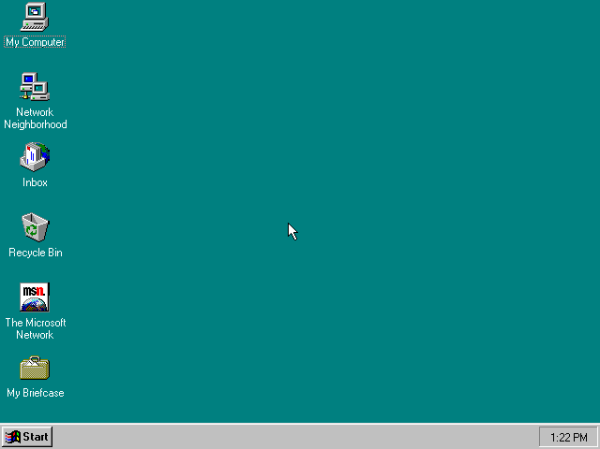








286 Comments
View All Comments
DOOA - Thursday, March 15, 2012 - link
"Where Metro actually shines pretty brightly on the desktop is with a keyboard, though there’s one major caveat: if you want to make the most of Metro, you’re going to have to learn your keyboard shortcuts."So Metro actually shines as a command line OS?
Well done Microsoft! Bill Gates never wanted us to leave DOS.
Correct me if I am wrong (or if you just want to troll), but an OS is supposed to be as fast and obvious as possible so you can get what you have to do done and get on to things you want to do? i.e. would you rather be sorting your movies or watching them?
shin0bi272 - Friday, March 16, 2012 - link
If I wanted my desktop to look like a tablet I might get this OS but since I want my desktop to look like a desktop I'll stick with windows 7. Win 8 is pointless unless you have a touchscreen monitor.casca - Sunday, March 25, 2012 - link
If I wanted a freakin phone on my desk I woulda put one there.I see a lot of features I think will be nice but this interface to me if fugly and clumsy.
UrQuan3 - Tuesday, March 27, 2012 - link
"This will be slightly different for Windows on ARM—WOA systems will also support UEFI and thus the Secure Boot feature, but users won’t be allowed to add certificates or disable the feature, and OEMs will be disallowed from shipping updates or tools that unlock the bootloader"Damn, the only reason I was looking forward to Windows on ARM was so that some of the ARM the market would standardize enough for people like me to get pre-compiled Linux distros. The current market fragmentation for ARM systems is painful. What's the goal of disallowing this on purpose?
sundansx - Monday, May 14, 2012 - link
In the article, there are a good number of references to "...but works great with keyboard shortcuts". This is a review of a graphical UI - if that is the case, powershell works good with keyboard shortcuts. If that is the verdict from this article, then as a graphical user interface, I would say it is a failure for this review. Granted, I have not used it yet, but just read this article closely.Anonymous1a - Wednesday, November 7, 2012 - link
Anand, I also have an Asus K53E and am having problems with the trackpad. For example, the touchpad supports multi-touch gesture but on Windows 8, they don't work. Also, I am supposed to be able to bring up the charms menu right from the touchpad but even that functionality is not working. So, where do I get the relevant drivers? (I checked the Asus website and I can't find the right ones.)