In-Depth with the Windows 8 Consumer Preview
by Andrew Cunningham, Ryan Smith, Kristian Vättö & Jarred Walton on March 9, 2012 10:30 AM EST- Posted in
- Microsoft
- Operating Systems
- Windows
- Windows 8
Refresh and Reset
One of Windows 8’s most appealing new features for enterprises is something Microsoft calls “refresh and reset.” It adds the ability to automatically roll a busted Windows install back to a pristine state. The “refresh” functionality rolls back changes to system files and installed desktop applications (unless you create your own recovery image; more on that in a minute) but preserves user data, and the “reset” functionality reverts Windows to its freshly-installed state. This is analogous to the appliance-like “reset” or “restore factory defaults” functions present in many smartphones, tablets, MP3 players, and other electronics capable of storing customized settings and user data.
Refresh and reset, accessible from the “General” section of the Metro settings and from the WinRE recovery menu, both use the same image-based technology used by Windows Setup to do their thing. Since Vista, Windows install media has included (1) a collection of files required to enabled booting from the media and (2) a large, monolithic .WIM image file that is uncompressed and copied to the hard drive during install—this contrasts with the setup process for Windows XP and earlier versions, which expanded and copied individual files from the install media to the hard drive. Microsoft also offers a number of tools (many included in the Windows ADK) to let end users and IT admins create their own, customized .WIM images, which can be used to deploy a custom Windows installation to many computers quickly.
So, to continue the Windows Setup analogy, “refreshing” the PC acts as an upgrade install, replacing the operating system while preserving user data. Metro-style apps will also be preserved, but installed desktop apps will be removed and a list of them will be placed on your desktop in HTML format for reference—Microsoft’s reasoning for this behavior is that malicious desktop apps are more likely to be the cause of serious problems than are Metro apps from the Windows Store’s “walled garden”.
“Resetting” the PC acts as a clean install that blows away all user data, especially useful if a PC is being repurposed or sold or otherwise transferred from one party to another. The reset option also gives you the option of erasing the hard drive securely so that sensitive data won’t be at risk.
Recimg: Creating Custom Recovery Images
There’s one more major component to the refresh feature, and it’s probably the most interesting one—using the Recimg command-line tool, users can create snapshots of their systems to use as the reference point for a refresh. These snapshots, which are really just the same .WIM images used by Windows Setup, will store settings, drivers, and both Metro and desktop applications, and can be created at any time and stored basically anywhere, including the Windows partition.
These recovery images can even be used to replace factory restore partitions—suppose that you buy a cheap Windows 8 PC, as many people will do, and it comes with the requisite sea of crapware and no recovery DVDs or USB sticks. Thanks to Recimg, you can uninstall that crapware, update drivers, install programs you actually want, capture an updated crapware-free image, and then delete the old recovery image/partition from your hard drive to save the space. Relatives who have broken their PCs can then use the recovery image to revert their PCs to an unbroken state without losing their personal data.
Sounds useful, right? Let’s talk a bit more about how to use recimg.
First, you’ll need to run the Command Prompt as an administrator—otherwise, Recimg won’t run. From here, you can launch recimg with one of five different switches:
- Recimg /createimage <directory> will create a new install.WIM image containing your installed drivers and programs to a directory you specify. The easiest way to do this is to store it on a local hard drive, but an external drive will also work as long as the external drive is plugged in when you initiate the refresh). The size of the .WIM file will vary based on what you’ve got installed, but images usually start at 3 or 4 GB and work their way up from there.
- Recimg /setcurrent <directory> will set the install.WIM image in the specified directory as the one Windows will use when refreshing your PC. If you run Recimg /createimage but don’t use /setcurrent afterward, Windows won’t know to use your image.
- Recimg /deregister will deregister the currently set recovery image. If a previously-created recovery image exists, Windows will revert to using it. If no image exists, Windows will ask for you to insert install media when you try to refresh the PC.
- Recimg /showcurrent tells you where your current recovery image is stored.
- Recimg /? tells you all of the stuff I just told you.
The primary downside of Recimg is that it can’t be used to reset a PC, only to refresh. My test PCs always asked me to insert Windows install media to use the reset functionality—OEM PCs that ship with Windows 8 may behave differently, but we’ll have to wait and see.
That aside, Recimg and the refresh/reset functionality do a solid job of making OS reinstallation a bit simpler—Windows Setup isn’t very hard now but it, combined with the challenge of reinstalling apps and drivers, has made reinstalling a fresh copy of Windows more of a pain than it needs to be.
Storage Spaces
Windows 8's new Storage Spaces functionality allows users to pool different physical drives together into one large logical drive, not unlike the now-discontinued Windows Home Server Drive Extender. You can pool drives connected by just about any common interface, including USB, SATA, and SAS.
Once you've created a storage pool using two or more drives, you can then set up one or more "spaces" that will be seen by the operating system as a logical drive which can be formatted, partitioned, and used just as a physical disk would be. To provide redundancy, you can either apply the "mirrored" attribute to your pool, which makes sure that a copy of every file in the pool is stored on at least two different physical drives, or the "parity" attribute, which uses some drive space to store redundancy information—in the event of drive failure, this information is used to rebuild your pool and enforce mirroring. Microsoft notes that while the two redundancy options are similar, the "parity" attribute is best used for large sequential files or less-frequently-accessed content, since it has a higher random I/O overhead. As with any redundancy technology, you'll give up maximum drive capacity in exchange for data integrity, so weigh your priorities carefully when you create your pool.
When creating a new Storage Space, you can specify a maximum size larger than the amount of available physical space—the system will prompt you when the storage pool needs more drives to work with. Microsoft calls this "thin provisioning," which means that drive capacity is only reserved as you store data to the drive rather than all at once. You can also expand the maximum size of the Storage Space at a later point if necessary. Creation of these spaces can be scripted using PowerShell.
My experience with Storage Spaces was a bit spotty—it didn't seem to want to recognize some of the USB sticks I plugged into my computer, and it wasn't clear why. It may be that there are some unspoken speed or hardware requirements that a couple of my drives just weren't meeting. Once I did get it working, though, it worked as designed—as you can see in the screenshot above, I unplugged one of the drives from the pool I had configured to simulate what would happen in the event of drive failure, and the redundancy features ensured that I was still able to access all files I had copied to the pool. One could then reconnect the drive or add a new one to the pool to restore redundancy.


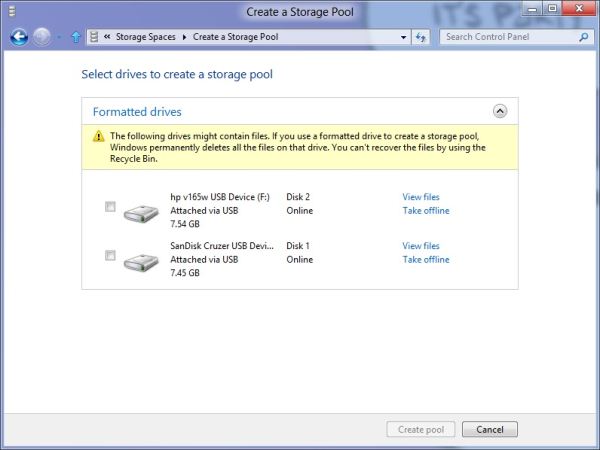
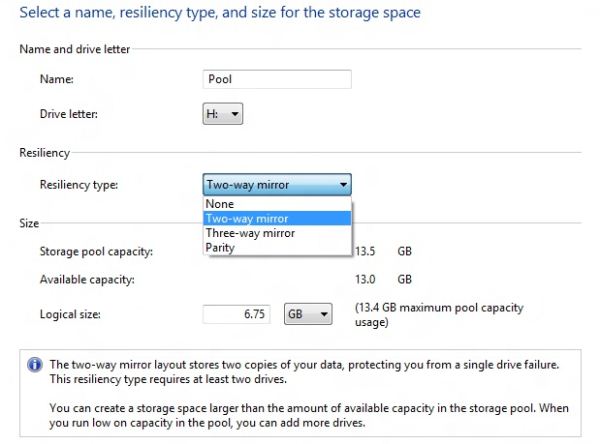
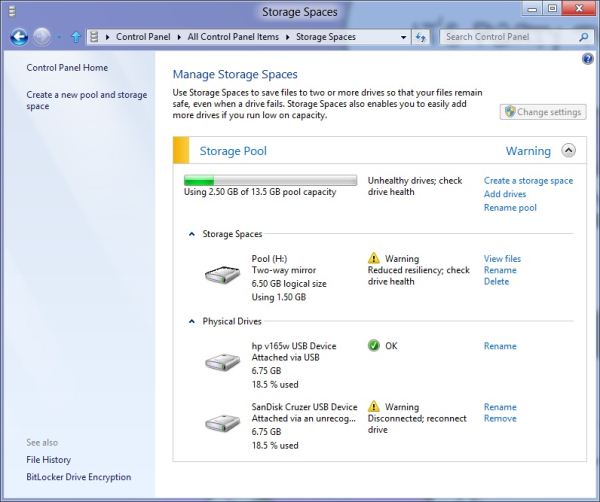








286 Comments
View All Comments
skanskan - Wednesday, March 14, 2012 - link
The task manager should also include a GPU resource monitor.It's been a long time since GPUs were introduced and we still need third party tools.
Oravendi - Wednesday, March 14, 2012 - link
Linux has allowed for different GUI managers for a long time. Why would Microsoft not offer Metro as a desktop option? Metro is probably better for tablets and cell phones, however if Microsoft were to produce software with the ability to turn Metro off then Metro might have slow or no adoption. Microsoft sees the money. It doesn't want the problems of software like Linux. Answer, force us to Metro and claim the old windows users don't want to change.Origin32 - Wednesday, March 14, 2012 - link
The problem I have with Metro is not that it's different.It's that its different while not adding anything for me as a desktop user. Yes, I'm sure this new interface is much easier to navigate on a tablet, but with M/K I have to click more rather than less to open the more advanced menus, I have to use two user interfaces simultaneously and I have to start to unlearn 10 years of keyboard shortcuts, options locations and all the kinds of things you do automatically in win7. Using Windows 8 will be a whole lot of effort for me, and Microsoft isn't really giving me anything in return for that effort. If they'd added something actually useful like support for multiple user logons on a SAMBA share in one session, a sandbox mode to try out new programs in or really any functionality at all, then I'd have to live with Metro.
Now all I get is a new GUI I sure didn't ask for.
jabber - Wednesday, March 14, 2012 - link
This is it for me too. I just don't get what it is they are trying to sell me here with regards to Metro.I don't get it MS, Sorry.
I've always upgraded my Windows versions due to improvements in performance, load times, functionality with new hardware and tech standards. Sure there are always a few UI changes but nothing that needs 5 minutes to get used to and on the whole they have been positive.
But with Metro there just isn't enough in the deal to make me want to bother using it.
I can get by fine without it. It isn't essential for those of us using desktops/laptops.
perpetualdark - Thursday, March 15, 2012 - link
Quite simply, the home market and the professional market are no longer driven off of each other, and need to diverge. In the past, the professional market drove the PC industry, and the OS was a reflection of that.Home use has grown to be a viable entity on it's own however, and the proof of that is Apple's success in the PC market. People at home want a computer that is media based, and focused around entertainment. Movies, Music, Social Media, and Home Integration are the keys there. They want their media, and they want it everywhere (at the computer, the tv, the laptop, the phone, in bed, in the bathroom, and in the kitchen). They want to be connected to their social media all the time, and have everything integrated into that.
Businesses don't need any of it, and it is all counterproductive to business. If anything, they want everything listed above to be GONE from the picture. Remove the games, the media, and the social aspects. Sharing needs to be tightly controlled, and the "cloud" is a fancy way of saying "security risk". Your boss doesn't want you listening to music, sharing it with others, or getting on facebook or skype to socialize, he wants you productive. Secure sharing of files, remote application use, tying together the office and the mobile workspace, communicating within the company and with the customers, and productive applications. It requires a COMPLETELY different interface because it has a completely different workflow.
Windows 8 is, on the surface anyway, a HOME version of the software. It is MS's attempt to slow Apple down on the home front. But aside from desktop publishing and education, Apple is not even in the business place, and although I couldn't give you numbers, I am willing to bet that the business market is still at least half of the revenues that MS sees in a year.
One more note: Look at Office. Millions of people knew all the ins and outs of Excel and Word, and then MS goes and changes the interface 100%. With NO way of going back. I resisted until recently, and after almost a year on office 2010, I hate it to this day. The ribbons suck, I can never find the things I am looking for, and they don't even have a basic paste function, they made it more complicated. Yeah, I can ctrl-v, but sometimes I want to right click and paste, not right click and hunt for the paste icon I am looking for. I hate icons. I want words. I speak english. If I want to paste special and choose to paste values, I want to right click, paste special, values, ok. I don't want right click and look for the icon that represents pasting values. I am literate, give me words, not icons that represent words. It is a disaster, and as a result, most companies still have Windows XP and Office 2003 installed. If it werent for so many viruses and malware targeting the weak security of XP, I would still have all my machines running on XP. I still run programs like Live Messenger in Vista mode so the icon goes in the tray and not on the bar. I don't understand why MS wants me to change so bad.. I don't want to change, I am more efficient the way I use it, so bugger off and leave me alone! I want my "up directory" button back, and I want the window button in excel back, so when I have 250 spreadsheets open (or even 2), I can switch without having to go to the right hand monitor and click on the excel icon and choose the window from there.. I just want to do it in excel. Come on, quit changing stuff just for the sake of changing..
shin0bi272 - Friday, March 16, 2012 - link
no... just no. Stop talking about stuff you know very little about. It just makes you look bad.Valahano - Friday, March 16, 2012 - link
Care to elaborate?slickr - Thursday, March 15, 2012 - link
Good job Andrew. After years of reading this website you with this obvious piece of propaganda have forced me from this moment on to stop visiting this website.This shameless advertising for this Microsoft crap of a operating system that they call windows 8 is sickening. How much did they pay you?
You people make me sick, at least be honest about it and write that you have been paid to write about their product in a positive way, I guarantee you people won't be too judgmental and will accept the fact that this website with its obvious bias for some time now has been loosing all its visitors and is forced to write propaganda articles for money!
Shinya - Thursday, March 15, 2012 - link
So basically because he likes something that you don't (even though he heavily criticized it) your limited brain capacity calculated that he was paid?Please stick with apple products iTard. Your lord n savior is waiting over at engadget.
shin0bi272 - Friday, March 16, 2012 - link
actually no hes right... if you look at what MS did with win8 its designed for tablets and they are violently forcing pc users to adapt the same gui that will be basically worthless to us and what does the author of this article say?"Yes, Metro is very different from what came before, and yes, Metro was clearly designed with touch in mind, but once you learn its tricks (and especially once you’ve got the new keyboard shortcuts dedicated to memory) it acquits itself as a flexible and powerful user interface."
Sucking up much?