In-Depth with the Windows 8 Consumer Preview
by Andrew Cunningham, Ryan Smith, Kristian Vättö & Jarred Walton on March 9, 2012 10:30 AM EST- Posted in
- Microsoft
- Operating Systems
- Windows
- Windows 8
There are two versions of Internet Explorer 10 in Windows 8—a Metro app and a desktop app. Both share the same rendering engine and, unsurprisingly, perform identically on the same hardware. The only difference is UI, and the fact that Metro’s IE will not run plug-ins like Adobe Flash or Microsoft’s own Silverlight.
To reflect the distinction between the Metro version of IE and the desktop version, both Metro and the desktop retain separate default browser settings—you can run Firefox or Chrome as your default browser on the desktop and stick with IE in Metro, but you can also specify desktop browsers as the default Metro browser, meaning that links clicked in Metro apps like Mail will dump you to the desktop to open rather than stay in the Metro interface. Oddly, if you decide not to use IE as your default Metro browser, the IE completely disappears from Metro, and it takes a trip into the desktop Internet Settings control panel to re-enable it.
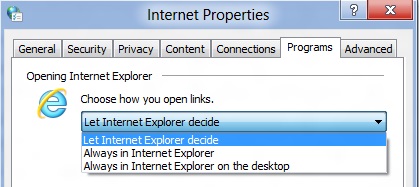
The Metro version of IE is a minimalist, touch-centric affair—the address bar is located at the bottom of the screen, and will disappear from view when it’s not being used. While typing in the address bar, IE will display a tiled list of your most frequently visited sites, as well as sites that you have “pinned” using the address bar’s pin button—these pinned sites will also show up on the Start screen. The address bar also has the requisite Back, Forward, and Refresh buttons, as well as a Tools button that will let you search the current page or open the page in the desktop version of IE (the desktop version contains no such button to open pages in Metro mode, at least for now).
The most consistent way to bring up the address bar on a PC is by using the Windows + Z keyboard shortcut that we discussed earlier, which will also bring up Metro IE’s tab interface, which displays big, clickable thumbnails of all your open tabs. You can also open new tabs, clean up your tabs (which closes all but the active tab), or open a new InPrivate browsing tab, which is clearly marked with a blue “InPrivate” icon.
The desktop version of IE looks more or less like IE9, though of course the UI hasn’t necessarily been finalized at this point. One of the only noticeable differences is the presence of a Metro-style scrollbar on pages that require one. Also new is an “Install new versions automatically” checkbox in the About Internet Explorer page, reinforcing Microsoft’s desire to get and keep Windows users on the most current IE version their operating system supports. There’s no evidence that Microsoft plans to move to the rapid-release cycle that Google and Mozilla have both adopted (such a decision would give enterprise IT managers apoplexy), but this sort of functionality would theoretically make it possible.
Benchmarks
Now, let’s peek under the hood and get a few performance numbers. According to these basic tests, IE10 is faster than IE9 by a noticeable margin, but it can’t quite catch up to the current versions of Firefox or Chrome. These benchmarks were all run on the Dell Latitude E6410 that served as my main Windows 8 machine for this review.
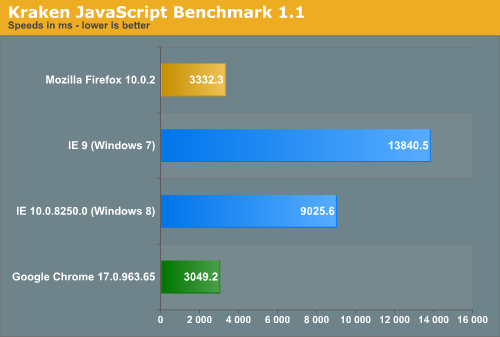
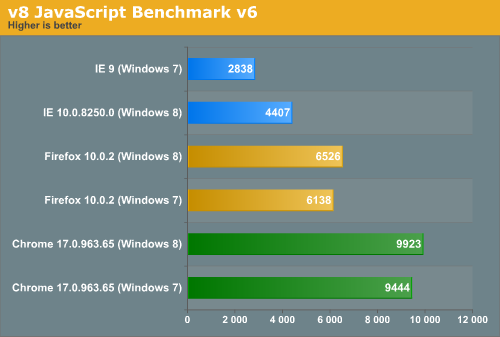
Interestingly, all browsers performed the v8 benchmark slightly faster in Windows 8. The difference isn’t huge—just a few hundred points in both cases—but it is both consistent and measureable, and I thought it interesting that the OS update slightly improved the performance of these third-party programs. Kraken scores were consistent across Windows 7 and Windows 8.


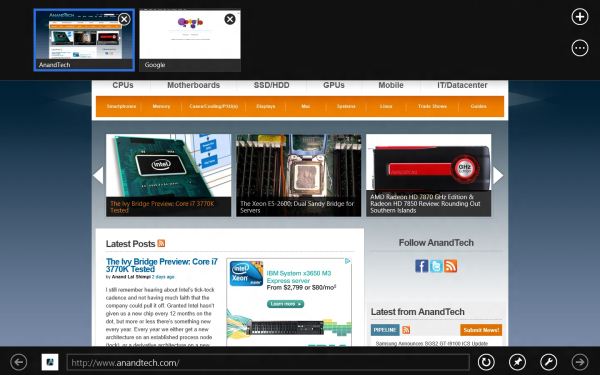
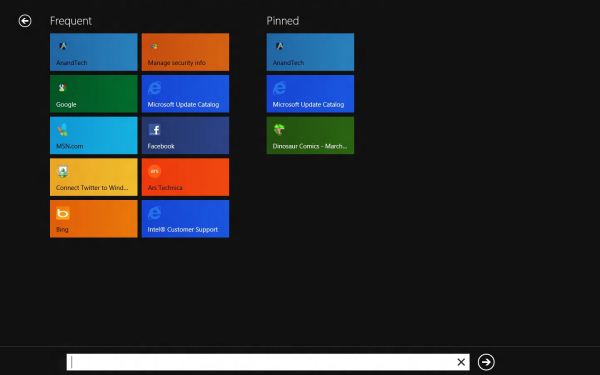
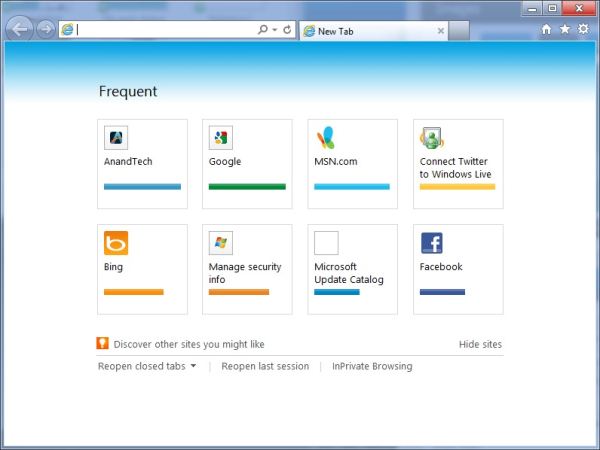








286 Comments
View All Comments
hampuras - Monday, March 12, 2012 - link
Will the desktop UI be color managed? Can we now use it properly on a wide gamut display?moto47 - Monday, March 12, 2012 - link
I dont understand this constant love of Intel, and disrespect to AMD. Does Intel make better cpu's? Depends on what you consider "better". If by better, you mean it can perform faster on high-level programs that 98% of the worlds population will never use, yup its better. For the vast majority of people that use their computers to surf the internet, maybe use an office-type program, or something of that nature, no, AMD is just as good, especially when you factor in the MASSIVE price difference.This is an old analogy, but a good one. If the automobile industry was like the CPU industry: Intel is Ferrari, AMD is Honda...they both get you to work or the store, the Ferrari will get you there much faster, the Honda saved you enough money that you can actually do some shopping.
Or maybe it could just be said like this: Intel is for the rich folks, AMD is for the rest of us.
richough3 - Monday, March 12, 2012 - link
I still miss the close button, but I guess grabbing the top of the application and dragging it to the bottom is okay enough for closing it. But some of the full programs running full screen look more primative. Here's a Windows 8 Start button you can use.http://www.stardock.com/products/start8/
86waterpumper - Monday, March 12, 2012 - link
"This is an old analogy, but a good one. If the automobile industry was like the CPU industry: Intel is Ferrari, AMD is Honda..."No it's certainly not a good analogy. Why? If AMD was like Honda in the respect that it saved energy then it would be a winner in my book. However, not only are they slower than intel in alot of cases but they suck at efficiency.
This will continue to hurt amd especially in the laptop arena until they can get a handle on it. A perfect example of this is the total and complete lack of smaller laptops using the Llano chip. I hope they do figure it out and get back in the game. I like having amd as a option, their older designs are probably still a good option for someone who is really funds limited.
medi01 - Tuesday, March 13, 2012 - link
Typical Liano system eats 35-40 watts. (a bit more @ Anand tech, where they for some "misterious reason" use 1000W PSU with it).Try to beat that with anything Intel has to offer.
myhipsi - Monday, March 12, 2012 - link
There are many features like the new task manager, refresh and reset and storage spaces, faster boot times, and, of course, the under-the-hood changes that are great improvements/additions over Windows 7. However, with respect to desktop usage, I have one major problem with Windows 8, and it's a big one; the Metro UI.Based on feedback (and my own experience), it seems that the majority of desktop users dislike the Metro GUI, and my intuition tells me that in the future, most tablet/phone (touch based) users are really going to dislike being bounced from the Metro UI into the "desktop" style UI when performing certain tasks like changing settings, etc.
Instead of compromising the product to a one size fits all "solution", I think Microsoft should really consider marketing two different versions of Windows 8: "Windows 8 Touch" and "Windows 8 Desktop", for example. Or, simply allow the user to choose which version they want upon installation.
The idea that I will be forced into the Metro UI with Windows 8 is a deal breaker for me. Lets hope that MS gets enough negative feedback on this that they reconsider and allow people the choice.
Silma - Monday, March 12, 2012 - link
A uselful complement to this otherwise great preview would be to have feedback on professional use in a few different jobs:- power user office worker ( working mostly with Office Suite + sap/salesforce/whatever)
- power user media / content producer (working mostly with Adobe Creative Suite)
- power developer (working mostly with Visual Studio + sql )
- probably using 1 or 2 monitors.
and see in what ways Windows 8 is better or worse than Windows 7.
Perhaps you could ask for your reader's input in those scenarii. Personally I won't have time to setup a fully working computer with all additional software so this would be of great interest to me.
Burticus - Monday, March 12, 2012 - link
MS better grow a clue... I don't want a tablet OS on my PC. There better be a way to permanently turn off all that stupid big icon crap and give me a regular desktop. If not... looks like I'll be on 7 until the next thing comes along. Hey I rode XP for 10 years and skipped Vista entirely.I installed it on a VM and played with it. So far, meh. If I had a tablet it might be more interesting.
Geofram - Monday, March 12, 2012 - link
I've got one real question about Metro that doesn't seem to ever get specifically addressed.How does it do at multi-tasking?
The biggest problem I see with it, is that the full-screen everything approach is not a good one when you're running multiple applications. In fact, I don't even know how you could do that using it. I haven't tried it extensively, but if you're looking for things to review, that's my biggest question.
I don't care about launching a single app. I care about how it will fare when I have a game running on one monitor, a web page on another, and music playing in the background. How do you switch between them easily in Metro? How do you start them and put them on the correct monitors? I don't see any discussion about that, and yet, it's the core issue to me.
Andrew.a.cunningham - Monday, March 12, 2012 - link
All Metro apps run on one monitor, even if you have a multiple-monitor setup. Metro Snap provides the only multitasking available in Metro. App switching is handled similarly to Android and iOS, and is done via the app drawer on the left side of the screen. Switching the screen Metro appears on can be done in a few ways, and is covered in the review.Multitasking on the desktop is the same as it was in Windows 7. In a multi-monitor setup, the desktop will always be running on the second (or third, or whatever) monitor, and you can leave desktop applications running on it at the same time as you use Metro apps (thus allowing you to keep a web page open on your second monitor while you play a game either on the desktop and in Metro). Music can play in the background in both desktop and Metro apps. I think all of this was covered in the review, most of it on the first three pages.
As with most things, what you think about how all of this works is largely dictated by what you think about Metro.