ECS X79R-AX (Black Extreme) Review
by Ian Cutress on January 13, 2012 12:30 PM EST- Posted in
- Motherboards
- ECS
- X79
BIOS
There are a lot of manufacturers who put a substantial amount of time and effort into their BIOS systems, and it shows in terms of compatibility, performance, and presentation. In the early days of P67 UEFI, ECS' implementation wasn't much more than a glorified old-fashioned BIOS, with a new set of colors and menus. Back in my ECS HQ Tour in June, I walked past engineers working on their 'more graphical' implementation, which is what we have to look at today. Admittedly, from a usage standpoint, not much has changed - it still feels like you're navigating an old fashioned BIOS system, but with an enhanced color scheme.
One small change that ECS have done is with an easy and advanced mode for their BIOS. At the minute, the BIOS defaults to the Advanced mode, which defeats the purpose of an easy mode, however that may change with BIOS updates. The Easy menu has four buttons - Language, Default, Boot and Advanced, which essentially do what they say on the tin. The Boot menu allows you to select a one-off boot device, which is odd when this option isn't in the advanced part of the BIOS menus (and one I rather like).
The BIOS is easy to navigate, but the initial screen doesn't provide any of the vital information a user might need - CPU, current CPU speed, Memory installed, Memory speed, basic voltage readings, fan speeds, temperatures. This is all basic stuff which could be listed on the front page for quick access. In terms of temperature/fan speed/voltages, these are found in the PC Health submenu, which further expands into the smart fan settings.
The smart fan settings and controls have preset modes, or manual adjustments. This is the only place you can set the CPU fan settings - the OS software only allows control of the SYS fan headers. Personally, I prefer the OS software anyway to the OS controls here - units such as 'PWM value' have no place on a user screen on a BIOS.
The main bread and butter of a BIOS is in the overclocking, found under the M.I.B. X heading in the ECS BIOS. The front screen contains some of the overclocking tools - the very good 'Quick OC' option which puts the board into preset values supplied by ECS (more on that later), a set of ECS OC profiles (not so good, as of the BIOS I am using), BCLK and CPU strap adjustments, and voltage modification. This screen doesn't have anything CPU multiplier or memory related, which is a big oversight, as they are just as important.
Voltages are only available in offset mode, which is frustrating when the CPU VCore lists the current value, rather than the stock value. In order to change the BCLK, the 'CPU Overclocking' option needs to be set to enabled. In order to adjust the CPU multiplier, users have to navigate to the 'CPU Overclocking Function' menu. Memory tweaking requires the 'Memory Overclocking Function' menu. Note, as of the 12/26/2011 BIOS, I was unable to adjust the CPU multiplier. Another issue is when a user changes the CPU strap from 1.00x to 1.25x - this directly affects the memory, but as there isn't a memory setting on this M.I.B. X front screen, users may suffer boot failures due to memory being clocked too high.
Other points to be noted in the BIOS:
- By default, the bottom six SATA ports are set to disabled, as they are technically not supported by the chipset. Users have to navigate to Advanced -> SCU SATA to enable the ones listed 'SAS'.
- On the 12/26/2011 BIOS (which I'm told may not be a full release BIOS), the WiFi and Bluetooth were also disabled by default. ECS tell me that for consumers, these will be enabled by default, and thus installed by the Chipset driver utility program. Just a heads up if they still are not working after you have installed the chipset drivers.
- Overclock recovery is almost non-existent on the X79R-AX. Whenever I had overclock issues, especially memory, the board would stop on a POST code for a minute or two, then shut down. On trying to clear CMOS, I was left with a blank Debug LED and the board still not even getting to BIOS. The only way to remedy this was to remove the power cord, then hit the Clear CMOS button on the IO panel. The board would then boot, albeit with all my settings lost.
Overclocking
As mentioned a couple of times so far this review, the X79R-AX is a dichotomous motherboard for overclock with the BIOSes I had access to. There are several ways to overclock: by the 'Quick OC' option in the BIOS, by the 'ECS OC Profile' settings which split into memory and CPU, by the OC software in the OS, or by manual adjustment. I will go through each one in turn.
With Quick OC, I was asked to confirm I wanted to proceed, then the board did two hard resets before going into the OS. In the OS, the CPU idled at 1.2 GHz as normal, but in single and multi-threaded mode, this rose to 4.5 GHz (45x multiplier, 100 BCLK) at 1.416 V. The memory was also set to its first XMP profile, which with this set (which has two XMP profiles) gave DDR3-2133 8-10-10. This setting was completely Blender stable, never going above 73ºC.
Back in the BIOS, I now move on to the 'OC Profile' Settings, which is split into CPU and Memory, and each of these is split further. The CPU options split into light/medium/heavy, each with different effects to the BCLK:
- Light: 1.00x strap, 102 BCLK
- Medium: 1.25x strap, 101 BCLK
- Heavy: 1.25x strap, 103 BCLK
On the light setting, the board booted into the OS, however Turbo was disabled, limiting me to 33x multiplier and 102 BCLK, technically making the performance worse than stock settings. Neither the Medium or Heavy setting worked, in fact not even getting to POST. This is because I feel these settings do not take into account the DDR3 memory adjustment - putting an extra 25% through the memory at the same JEDEC sub-timings isn't always advised without due care and attention, to which the user receives no notification on the M.I.B X screen.
With the Memory OC Profile settings, we have options on my memory from 1600 MHz in straps going up to 2400 MHz. The 2133 setting on my memory worked, booting into the OS at 9-11-9 sub timings. However the 2400 MHz setting didn't, giving POST code 64 on the Debug LED, relating to memory.
In terms of the OS overclocking software, eOC, we haven't got much to play with here. The only adjustable is BCLK, which for all intents and purposes for most users is not very useful. There is also an option to adjust the voltages, but these values move with the different power states which the board is in, which could be an issue if a user sets 1.4 V while the board is in an idle state, causing more +mV when in a load state.
And finally, manual overclocking, which for this board, is almost non-existent. I had full reign over BCLK adjustments and CPU strap settings, getting 127 BCLK out of my processor. However, for CPU multiplier adjustments, I hit a brick wall. All the CPU multiplier adjustments are under the 'CPU Overclocking' menu in M.I.B. X, and to adjust the multiplier you have to turn the 'CPU Ratio Setting Control' from 'By Turbo Boost' to 'Manual'. This gave access to the Multiplier, but the board would not apply (or save) any value I changed this to. I tried adjusting the Turbo Boost per-core numbers as well, but this gave me nothing. If I booted with these settings off of default, the OS would reduce to 33x multiplier max, giving a worse-than-stock performance.
As a whole on the overclocking side, I was really pleased with the Quick OC result. Having 4.5 GHz at 1.4 V with XMP enabled is a great, one-button result. However, the other options leave a lot to be desired.


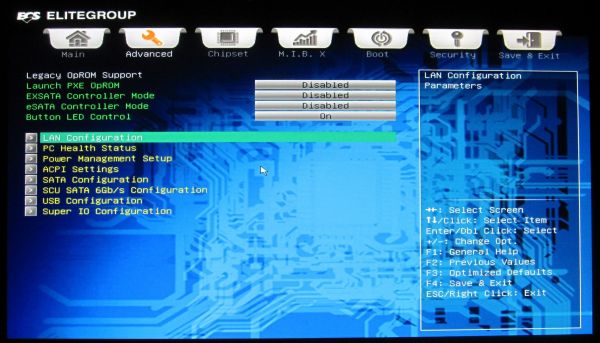

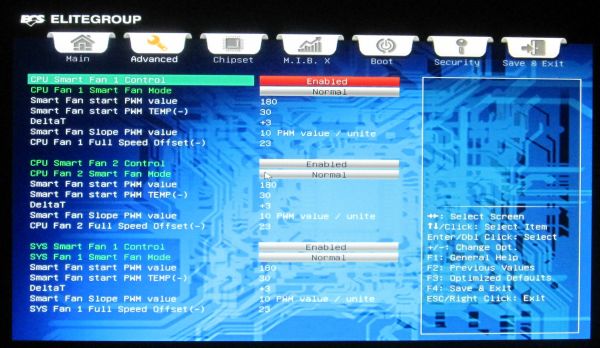
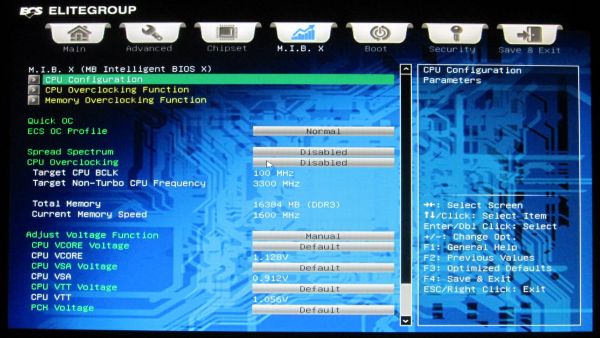














36 Comments
View All Comments
theangryintern - Monday, January 16, 2012 - link
I fell victim to their low prices a few times, and every time it was a complete crap product. I've had a few friends that have had nothing but trouble with their products as well. Definitely one company I will stay way away from and I never recommend their products to anyone I know.darwiniandude - Sunday, January 15, 2012 - link
I built an 'el cheapo box in late 2001 based around an ECS K7S5A motherboard, SiS chipset, AMD cpu, it was the cheapest of the cheap at the time. Was mostly used as an office machine, but it's never had any hardware replaced until I replaced it with something good a few months ago. Was mostly on 24/7.Obviously, I'm sure this the exception rather than the rule, but I was still pretty impressed.
LoneWolf15 - Sunday, January 15, 2012 - link
The K7S5A wasn't a bad board --provided you got a good one. The design was fair --the quality control, like many other ECS products, was all over the map.I'm sure ECS can design an okay board, should they choose to do so. However, one segment of their production is cut-rate low-cost boards (which does nothing to inspire confidence) and if you combine that with inconsistent quality control, I don't trust their top-end stuff based on the other things they make.
MSI, Gigabyte, and others have much higher consistency in quality control even in their value $70-100 mainboards.
JediJeb - Sunday, January 15, 2012 - link
I am currently using one of the ECS L7S7A2 motherboard, matter of fact posting from it right now. It isn't and extreme overclocker but I have been running my AthlonXP2400M overclocked from 1.8ghz to 2.3ghz for the last 6 years or so 24/7. Before that I was using an ECS K7S5A which ran for several years overclocked until it was hit by lightening and popped one of the MOSFETs. I guess I have been one of the lucky ones to get two good boards in a row.DanNeely - Monday, January 16, 2012 - link
What a lot of people nursing grudges from a decade+ back fail to acknowledge is that when the number of board makers consolidated heavily in the early part of the last decade that the surviving companies with bad engineering reps were able to gobble entire design teams from companies that produced quality products but didn't have enough volume to sustain themselves in the market with the result that even the budget brands now have decent hardware quality.Nfarce - Monday, January 16, 2012 - link
Glad I'm not the only one who thinks ECS is crap. Made the mistake of buying one at Fry's several years ago for a buddy's E8400 build. Worst mobo I've ever bought since my first build during the Pentium II days. ECS has always been the cheap mobo, and the very idea of them coming off with a $300+ X79 is laughable. Fool me once, shame on me...popej - Friday, January 13, 2012 - link
This could work at office PC, but i doubt if enthusiasts would buy motherboard with no expansion capability.MrTeal - Friday, January 13, 2012 - link
Maybe not, but even for most enthusiasts 16GB shows little or no benefit over 8GB. By the time the you start wanting 32GB you'll probably be wanting Haswell-E or 32GB of DDR4 anyway.Nihility - Friday, January 13, 2012 - link
I disagree.My PC almost always uses 7.5 GB out of the available 8 GB. And I have to constantly close programs to make sure my system doesn't begin swapping.
Maybe 12 is enough, but 8 is not enough.
cjl - Friday, January 13, 2012 - link
What on earth are you doing where that much memory is in constant use? Either you have an enormous memory leak in several programs, or you are a very atypical user.That having been said, I would say that a SNB-E system should be built with at least 16GB (4x4GB), since 4GB RAM sticks aren't that expensive these days. A case could even be made for 32GB (4x8GB), since even 8GB sticks aren't that bad, and SNB-E is likely to be used primarily by pretty heavy users anyways.