Sandy Bridge-E and X79 – The ASUS P9X79 PRO Review
by Ian Cutress on November 14, 2011 3:01 AM EST- Posted in
- Motherboards
- Asus
- X79
Over the past year, ASUS have built a solid graphical UEFI interface which, personally as a reviewer, covers almost everything I want in a BIOS. Rather than break something that works, ASUS have worked a little on the implementation for X79 to improve the functionality. The main change here is the shortcut menu, found by pressing F3. Rather than requiring the user to navigate through menus and deciding what is a deeper menu or not, the most frequently used options in the BIOS are listed and are now only a click away. As a long time BIOS user, I do not find much need for this – I am fairly adept at navigating through the BIOS via keyboard at speed. However, for just wanting to flash a new BIOS (I always prefer doing it in the BIOS itself), I found it quite useful.
However, the user starts off in EZ mode – a simple to use screen full of information that any user or admin would want. For a start, telling us what board we are using, the processor, detected memory and speeds, CPU temperatures, voltages, fan speeds and the boot order is something every vendor should show on the front screen. ASUS has implemented this spot on. From this page, a user will be able to tell if memory is not detected, select an overall ‘faster’ or ‘greener’ mode, or arrange the boot order.
Inside the advanced mode, we have a more vintage feel of the BIOS options. Almost all the options here are selectable in a variety of ways – mouse and submenu, keyboard and submenu, or in the case of values, keyboard and typing. As a keyboard/typist sort of BIOS user, I feel frustrated when in an attempt to go graphical a motherboard manufacturer will force you to sift through a list going from 0.8 V to 1.65 V in the memory in 0.0075 V increments. There are no such problems here in ASUS’ implementation.
AI Tweaker modes come in Auto, Normal or XMP, which allows the user to define BCLK frequencies to the nearest 0.1 MHz, the CPU Strap (1.00x, 1.25x, 1.66x or 2.50x), target CPU ratios for per core usage, and the memory strap. Sub menus provide DRAM timings, where ASUS provide a seemingly endless level of detail on what users can select for their memory, control over the DIGI+ power delivery (also available in the OS), and a variety of CPU performance settings. Voltage adjustment is available underneath this, where most voltages are simple value selections, but the CPU voltage is also available in offset mode.
By pressing F5, the BIOS will revert to Intel defaults on all these values, but by pressing F6, the BIOS will default to ASUS values, which offer a change in performance. Personally, the only change I was able to discern is that this turned per core turbo ratios off, and put the i7-3960X (6C/12T, 3.3 GHz, 3.9 GHz Turbo) into a full turbo mode on any core operation. Actually, whenever I changed any part of the BIOS, this occurred. By changing any DRAM or memory timings/ratios, or setting XMP, or changing the BCLK/multiplier, rather than the CPU go into a normal mode (39x/39x/37x/37x/36x/36x ratios on 1/2/3/4/5/6 core usage), it implemented the max turbo for any CPU usage. This put a little spanner in the works regarding our benchmark suite, which as I will mention on the test setup page, I adapted the operation to standard.
One feature I have been pushing motherboard manufacturers on for Sandy Bridge is that AHCI mode is enabled be default. So far, as much as I can tell, only ASUS on their high end products have done this. So with X79, this is the time to make the change – which ASUS have done on their Pro board, which is not their high end board. Hopefully, when looking at some of the other vendors’ implementations, they have done likewise.
Under the Monitor heading are the BIOS fan controls, which allow almost full control over the fans (the OS software is better adapted to this). All four chassis fan headers are controllable individually, and the two CPU fan headers act under the same control.
Overclocking on X79
The realm of overclocking has changed in recent months, especially in the hands of Intel. If we take the previous enthusiast platform, X58 and LGA 1366, a full array of BCLK and multiplier adjustments were available. Personally, I moved from that platform (and my trusty i7-920 D0) to P67 and Sandy Bridge, where due to the clock generator arrangement, I had access to the multiplier and perhaps +/- 2-5 MHz on the BCLK. In terms of the joy of overclocking, this was a bit of a let down – but Intel has (sort of) met in the middle with X79.
On a basic level, we have a standard clock generator pumping out 100 MHz. This is split several ways, most notably one way to the CPU and memory through a buffer chip, and one way to everything else. Using this buffer chip, we can select four gears/ratios: 1.00x, 1.25x, 1.66x and 2.50x. As a result, we can send 100 MHz, 125 MHz, 166 MHz and 250 MHz to the CPU/memory, while restricting everything else to 100 MHz. The basic 100 MHz, like P67/Z68, can be adjusted – usually by +/- 2-5 MHz as Sandy Bridge was able. On top of all this, we also have multiplier adjustment.
With this in mind, I can already tell you that the majority of overclocks from system builders will be on the 1.25x ratio. It provides a simple 25% overclock if the multipliers are not changed, and providing they are using Intel’s all-in-one liquid cooling as a minimum (or a high end air cooler), temperatures should not be an issue. No doubt we will see motherboards that implement this as a one-button option on the motherboard – ASUS’ auto overclock option does something similar. In order to push the memory, users may opt for the 1.25x ratio, and then decrease the multiplier to a reasonable temperature level.
In terms of the ASUS’ board performance, I first had a go at the auto OC options.
Auto OC
ASUS offers a ‘Fast’ and an ‘Extreme’ mode in their software options. ‘OC Tuner’ in the BIOS, and activating the TPU switch on board, both default to the Fast mode. In this fast mode, we see a jump to the 1.25x CPU ratio, and a slight increase in the BCLK with a multiplier adjustment. Instantly, this equates to a 34x multiplier with a 126.4 MHz BCLK, giving 4296 MHz, which hits 68ºC in Cinebench (20ºC ambient max).
In Extreme mode, ASUS uses a series of algorithms and stress tests to determine the maximum frequency. Usually, I am underwhelmed by this option in my previous reviews, providing no real insight into the depth of the CPU. Despite this, the Extreme mode did run tests, BSOD and eventually reach a final speed without any intervention. A simple 35x multiplier and 127.9 MHz BCLK (4476 MHz) is good enhancement over the Fast auto OC option. However, it may worry some people that the CPU registered an 88ºC temperature when stress tested.
Manual OC
In terms of manual adjustment, my main focus here was the multiplier. Booting at 45x, with auto voltages and the CPU fan/pump set at 100%, the board was stable. However, it was pulling 1.496 V at load, resulting in 90ºC under full OCCT stress – far too hot for my liking, and this is outside a case! But setting the voltage manually to 1.4 V, the board still booted happily at 45x, giving only 82ºC under stress. The board would boot at 46x, but was unstable at 47x.
At the 46x multiplier, at 1.4 V, with load line calibration at auto, the CPU would hit 82ºC under OCCT or Blender Stress, and only 73ºC for the 3DPM multithreaded (3DPM-MT) benchmark. At this speed (4.6 GHz, 6 cores, 12 threads), our 3DPM-MT gave a score of 1145.66, up from 914.76 at stock.
Memory
Of note with this BIOS (0709), is that when I populated the memory slots with 4x4GB DDR3, the board would default to the nearest JEDEC speed timings of the kit to 1600 MHz – in this case, my G.Skill kit has a JEDEC of 1676 MHz at 11-11-11, so the board defaulted to 1600 11-11-11. When I selected 1866 MHz memory, it shifted to 9-9-9, disregarding JEDEC vales.
The XMP profile was easy enough to enable with the XMP mode. For more performance, I pushed the board on to the 2400 MHz strap, which booted at auto values of 10-11-10 2T, and was completely stable. Moving towards the 2666 MHz strap caused failed boots. The nearest strap while on the 1.25x ratio was only at 2333 MHz, suggesting that 2400 MHz on the 1.00x strap is a safe memory overclock.


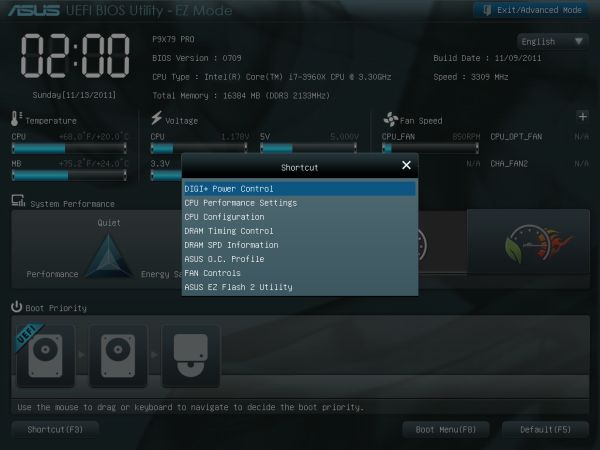
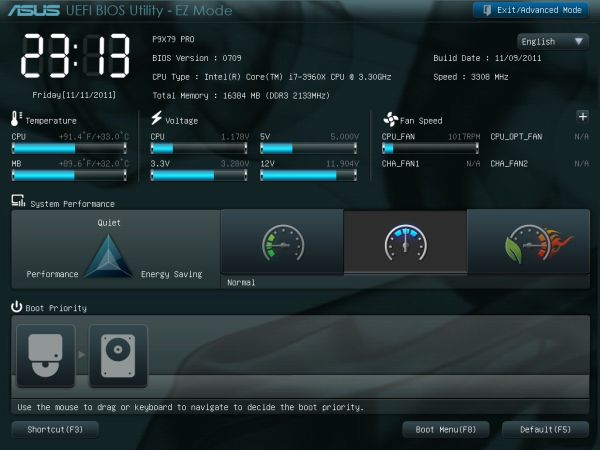
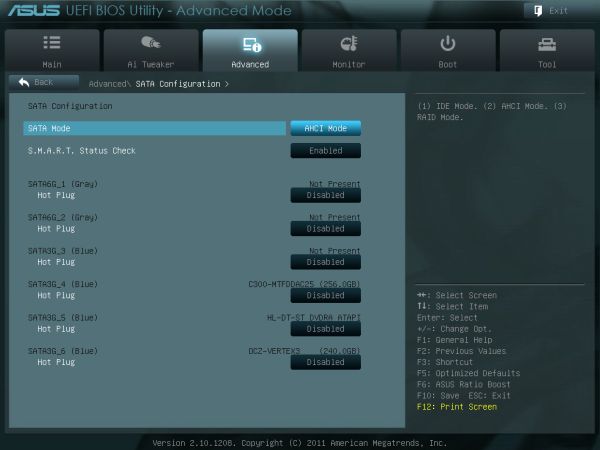
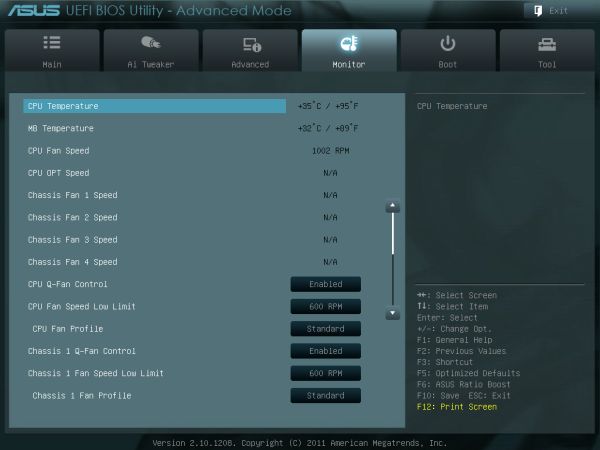














55 Comments
View All Comments
RegGam - Monday, November 14, 2011 - link
SSD caching looks like a killer feature. It seems like it's the key new feature this year. But, I am surprised that ASUS chose not to use Intel SRT. Any idea why? Or, is this a rebranded solution from NVELO?Also, I don't get why the "SSD Cache" ports are 3Gb/s SATA. All the new SSDs will be 6Gb/s so shouldn't the 6Gb/s ports be dedicated to caching? Or, let me choose!
ASUSTechMKT - Monday, November 14, 2011 - link
SRT is not supported natively on the PCH for X79 as such we phased in our ASUS SSD Caching implementation. To clarify the SATA controller used does offer SATA6G support.RegGam - Monday, November 14, 2011 - link
That's great news. (article should be updated). So, I can use any SSD with any SATA 3G or 6G port. So, when can we see a comparison of intel SRT against this solution? And, if it's not Dataplez, compare against that too.Also, when will this be available in Europe (France)?
RegGam - Monday, November 14, 2011 - link
Aww sh!t, just looked at the snapshots. It's a Marvell controller feature. If its the same as their hyperduo junk, I'm no longer interested. Thats not even real caching, just concatenation. I was so excited too. :-(ASUSTechMKT - Wednesday, November 16, 2011 - link
Actually it is the same as SRT which and in realworld performance compairson you acheive the same improved results ( reduced boot times, significantly faster read performance, imporved application response. There is also the advantage compared to SRT that you are no limited on the cache volume size.Overall it is a solid implementation and the cool part is you can still locally run a primary volume and then have your secodary volume ( storage be cached.
mailman65er - Friday, November 18, 2011 - link
> Actually it is the same as SRTHardly... that so-called "caching" feature based on the Marvell (I think they call it hyber duo), does not even perform real caching - its already been exposed. junk... fail...
use SRT or dataplex...
CodeToad - Friday, December 2, 2011 - link
I think you are incorrect on this. Yes, there are two Marvell ports stated to run at 6G. Like you I'd never use that. But there are two 6G ports available on the main, and not Marvell.chrone - Monday, November 14, 2011 - link
with that hefty price, i wonder no dual LAN teaming support. :PASUSTechMKT - Wednesday, November 16, 2011 - link
Cost we phased in a number of more readily useable options than dual lan ( which is only used by a very small % ( of course we do have it on two other boards Deluxe and WS which even features dual Intel lan ).Keep in mind things like 6 pwm fan headers with advanced control for 5 of those headers means a higher bom cost to put the header , the super I/O controller and other aspects little items like this all add up and you have to make the calls on what to phase in over what not to.
wharris1 - Monday, November 14, 2011 - link
I wonder why the 2600 was not used as a comparison CPU for the multithreaded benchmarks in lieu of the 2500.