ASUS ML248H: Thin for the Win?
by Chris Heinonen on October 27, 2011 12:00 AM ESTViewing Angles and Color Quality
The ASUS ML248H uses a TN panel, and viewing angles are always one thing that suffers with TN. With the monitor on my desk and tilted back, I can see a color and brightness shift from top to bottom quite easily. I found myself wishing that I could either reduce the height to make the center of the screen more even with my eye level, or have it higher and tilted forward a bit to accomplish the same thing. This gets worse with the larger the TN panels as well, but the lack of adjustments available in the ML248H made it a bit hard to see sometimes.
I will note that the ML248H has a tilt adjustment, but my review unit had the screw that connects the base to the monitor go missing at some point. Because of this I couldn’t use the tilt mechanism without worrying the monitor would fall off the stand and potentially be damaged. It’s possible that with this adjustment the angle would not have bothered me as much, but I was not able to get a replacement screw in time for testing. I did find that a spare bolt I had laying around from IKEA was the correct threading to fit, but the connection wasn’t as tight as with the original screw.
Color Quality
Our color testing uses the same procedure as in previous reviews, specifically, we test before and after calibration using ColorEyes Display Pro with an Eye One Display 2 colorimeter. We’ll start with the out-of-box experience.
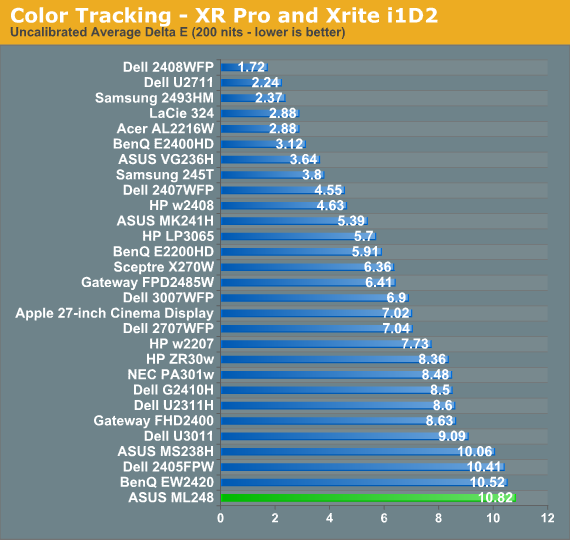
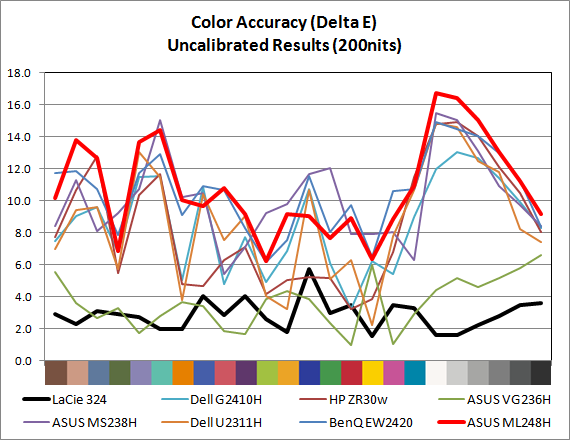
Pre-calibration, the ML248H suffers from a delta E (dE) over 10, with large errors across the whole spectrum. The grayscale is particularly bad, with errors all in the double digits. This isn’t too surprising at all, as most monitors ship this way—particularly budget (TN) displays.
For our calibrated readings, I used the Standard mode and the User color settings to get the white point as close to D65 and the light output at 200 nits (or slightly above) as possible. This was particularly tricky on the ASUS as when I adjusted the white balance, any change to the contrast would send the grayscale out of alignment and add a very blue tone to the image. I wound up having to choose a level around 210 nits of output before I calibrated the white point to allow myself the headroom to get the white balance correct and still be above 200 nits. You can also enable DDC control and get almost identical results to what I did by hand, if your hardware supports it, and save yourself a lot of time.
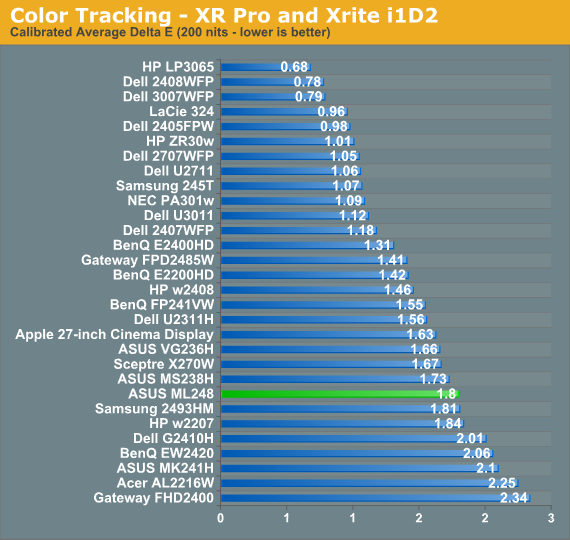
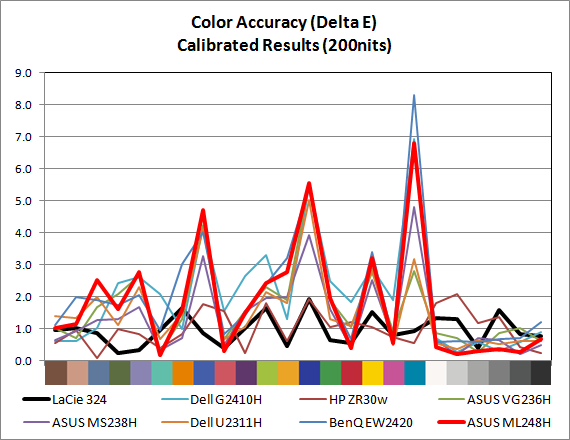
For a monitor targeting the sRGB colorspace, the ML248H does pretty well with a dE of 1.80 for the center. The maximum dE is 6.81, which occurs on a shade of cyan that does not fall inside of the sRGB colorspace, so there will always be an error unless the monitor can do the Adobe RGB colorspace. The median dE is only 1.32, which indicates that the majority of colors are closer to accurate than the average dE indicates, but a few are far off. These are typically blue heavy colors, often at the edge or outside the sRGB colorspace, and those are skewing the results as well.
Also looking carefully at the results, we see the grayscale values in the chart all have values below 0.43 dE, other than black which is 0.68 but also far more subject to measurement error due to its low light output. With all dE values above 3 falling in colors that are predominantly blue, and the grayscale being very neutral, color is overall pretty good on the ASUS. It’s not ideal of course, but it is better than the overall number of 1.80 might lead us to believe.
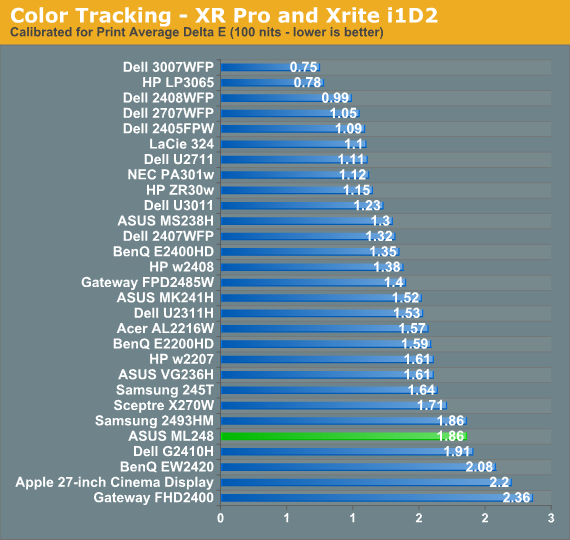
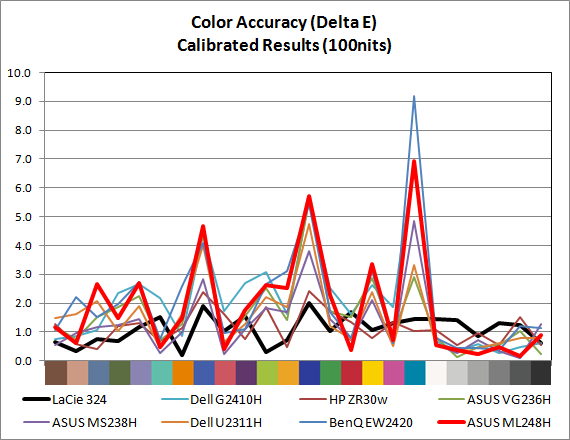
The result for 100 nits is almost identical. The dE is 1.86 on average, with a very good grayscale and issues with the blue samples that fall outside of the sRGB colorspace or at the edge of it. The LEDs don’t seem to discolor at higher or lower output levels, which is also good.















57 Comments
View All Comments
ProDigit - Friday, October 28, 2011 - link
Then you just have to adjust the adapter to display at 60Hz!It'll save on the LCD crystals too, operating at half the speed!
james.jwb - Monday, October 31, 2011 - link
I have used IPS for years now. My first foray towards quality was actually an S-PVA, not IPS. Input lag was pretty bad on this, it was the 2407, meant to be usable (then Dell made them even worse after this) but for me it was terrible for gaming. IPS is far, far superior to those older models, when input lag was still a relatively new term doing the rounds on forums, etc.So as long as you go for a low input lag model, it will be excellent for gaming. I have a 27-inch Hazro IPS and it's super-fast, no issues at all, so look for IPS screens with 10ms or less input lag and it will be perfecto. For the record, I'm very sensitive to input lag.
As for the rest, those who say they can live with TN Film have not used good IPS screens long-term or have incredibly lazy/casual PC standards. Viewing angles under any scenario is a pain in the ass (too much shifting) and colours are not just inaccurate, they have a metallic quality to them, they shine if you even move your head 1 cm. It's mainly when in the desktop these issues stand out. I honestly couldn't browse the net comfortably on the TN film.
One issue i have with a few of these IPS displays, like those from Dell, is the coating they use that causes a slight crystallized impression to the screen when you move your head, which is why I chose the Hazro, just a nice sheet of clear glass on the front, like the Apple displays.
fynamo - Thursday, October 27, 2011 - link
Why are you guys reviewing such horrid displays? What a waste of time.IGemini - Thursday, October 27, 2011 - link
The spec list says there is a 100x100mm VESA mount when there are ABSOLUTELY NO VESA HOLES on the back of that monitor.randinspace - Thursday, October 27, 2011 - link
I'm more than a little surprised that this monitor is selling for $200 right now when ASUS's own, more recent (by about 5 months, but still), e-IPS (ML239H) and MVA (ML249H) alternatives in the same form factor are selling for less and around the same price respectively. To be fair the ML239h is 23" but at those dimensions I'd certainly trade an inch to have e-IPS. Of course the retail price for those models is comparatively higher, but that only makes it all the more baffling to me that they're selling for cheaper right now.DarkUltra - Thursday, October 27, 2011 - link
How about comparing the input lag on this monitor to one of those 120hz "3d ready" monitors with zero input lag, and mention how nice the desktop experience become with 120hz? That is the target LCD manufacturers should aim for. I see camera reviews does this all the time. A camera can have a 3.1 lens and 720p video recording, but the reviewer say he hopes they would improve that in the next model since other competing cameras have those specs.Heres some impressed testers if you doubt me:
The ASUS VG236H was my first exposure to 120Hz refresh displays that aren’t CRTs, and the difference is about as subtle as a dump truck driving through your living room. I spent the first half hour seriously just dragging windows back and forth across the desktop - from a 120Hz display to a 60Hz, stunned at how smooth and different 120Hz was. Yeah, it’s that different.
http://www.anandtech.com/show/3842/asus-vg236h-rev...
120hz lcd Smoother motion and the lack of RTC artifacts leave a highly positive impression, making you unwilling to return to 60Hz.
http://www.xbitlabs.com/articles/monitors/display/...
Put two computers side by side, one with a 60Hz display and the other with a 120Hz display. Go to the Windows desktop and drag a window around the screen on each. Wonder in amazement as the 120Hz display produces an easily observable higher fluidity in the animation.
http://techreport.com/articles.x/21516
cheinonen - Thursday, October 27, 2011 - link
A 120Hz LCD review is coming soon, don't worry. It's unfortunate that there's no way to display the difference easily, since most people will be reading on a display that couldn't show a 120 Hz recording, even if I had a camera capable of that.Sabresiberian - Friday, October 28, 2011 - link
That right there put it in the "no can do" category for me. Add that it's a 16:9 instead of 16:10, and a TN panel on top of that, it's not of much interest to me except to find out what Asus is up to.Up to producing something I really don't expect from Asus. This is a piece of junk. Okay for gaming? Response time alone doesn't make a good gaming monitor, it's a cheap monitor that actually isn't as cheap as it should be. Strike that, it's a cheap monitor that should have been scrapped before it was manufactured.
Shame on you Asus.
7Enigma - Friday, October 28, 2011 - link
I have no clue why you guys keep reporting min/max brightness as your power consumption numbers. Unlike a CPU/GPU you rarely are going to run a monitor at min/max brightness. You do calibration testing at 100 or 200nits right? Why are you not using those points for your power consumption values? As it stands (and as you pointed out) the numbers are useless because crap screens such as this one in review appear to be the "best" in the power consumption. What we really need to see is a ranking of power consumption in the USABLE RANGE that will be experienced when any normal person sits down to their computer.Please change this in the future.
7Enigma - Friday, October 28, 2011 - link
To add to this you should either remove from the chart anything not in the same size (so only 24" screens), or at least highlight or better yet create a separate chart including all of the monitors. It's really pointless to compare a 22" to a 30" monster. Rarely are people going to be interested in one or the other (price range and space/size are so different that the target markets are not even close).