ASUS F1A75-I Deluxe Review – Llano and Mini-ITX
by Ian Cutress on October 1, 2011 5:30 PM EST- Posted in
- Motherboards
- Asus
- A75
BIOS
The ASUS UEFI is becoming pretty entrenched in our reviews of ASUS boards now as one of the better UEFI implementations currently available. As I write, ASUS are still on the release BIOS for the F1A75-I Deluxe, which is what I have here, and it works as it should with no issues.
I should point out that as this board has not been released, the BIOS is technically still not an official release. This will most likely change in the near future.
The front page represents the easy mode of BIOS tuning, detailing all the important information every manufacturer should give on the front page – the board name, the BIOS version, the CPU and CPU frequency, total memory and speed, temperatures, voltages and fan speeds. The system performance option allows users to apply preset ASUS settings for low power, standard, or enhanced performance. Also, users can adjust the boot priority using the drag and drop icons at the bottom, or boot from a selected device with a double click. One thing I did notice is that my USB device that was selectable later on in the BIOS was not present in this boot priority menu.
For more detailed options, users must navigate to the advanced mode, which gives a more standard BIOS feel to it.
The AI Tweaker menus give the overclock options. Left on automatic (in normal power mode on the easy BIOS screen), these will default to stock settings – including my memory at DDR3-1333 and CL9, despite it being rated much faster. With memory being an important factor in Llano graphics, and the A75 platform, currently released processors will support DDR3-1600 or DDR3-1866 - there is rather an elaborate way of implementing XMP on this board, by selecting the DOCP profile and navigating through a submenu.
Along with the overclock and memory options, all of which are fully featured, the voltage section allows either an offset to be applied, or a selectable value. There are no options to change any of the integrated graphics clock settings, however. This has to be done in the operating system using Catalyst software.
The fan settings for the two onboard headers are adjustable through the UEFI or in the operating system – any setting made in the UEFI will make its way into the OS software for manual graphic manipulation.
On default settings, the SATA configuration will revert to IDE mode. I can see that there are various reasons for being in IDE mode automatically for compatibility, though I would hazard a guess and say the users of this board will most likely be using relatively newer SATA drives and an AHCI compatible operating system, meaning I would prefer AHCI by default and the extra performance it gives.
The integrated graphics part of the BIOS can force the on chip graphics, even when a discrete GPU is present (presumably for GPU simulation/OpenCL), or when the discrete GPU can be put into CrossFireX with the integrated graphics for improved performance. Here we can also set the memory reserved for the integrated GPU, in predefined levels up to 2 GB.
Overclocking
If this board were to have a serious issue, from the perspective of functionality beyond specifications, it would be the overclocking.
In terms of automatic overclocking features, the BIOS has the OC Tuner option, and the OS has software which enables a ‘Fast’ OC and an ‘Extreme’ OC. In my experience, the OC Tuner and ‘Fast’ options performed similarly, giving a 3% overclock in the base clock from 100 MHz to 103 MHz. Memory frequency similarly received a 3% bump, rather than applying the inbuilt XMP profiles which I would have expected.
The ‘extreme’ preset is a more aggressive form of overclock, configuring and testing the system until a suitable maximum is reached. When this button is clicked (for a non-black edition Llano CPU), the base clock is adjusted up 1 MHz at a time, stress tested for a short time, and at every multiple of 10 MHz the system restarts. On previous platforms, I have had no issue with this preset – usually it has applied more voltage than ideal, but it works well in the majority of situations. Here however, there is a slight problem. After going up to 110 MHz, the system rebooted, and failed to recover. Upon loading Windows, it would blue screen (with the characteristic of a failed overclock), and end up in restart loop. In the end, I manually had to reduce the BIOS speed to 107 MHz to get a successful OS start up.
In terms of manual overclocking, this is fairly straight forward. I manually increased the CPU voltage to 1.5 V, the memory voltage to 1.65 V, and adjusted the base clock. However, I could not get the machine to boot above 107 MHz. No matter what settings I used (included a set which ASUS gave me involving adjusting the CPU current limits), the 107 MHz barrier would not be breached.
Overclocking in the operating system was a different matter altogether. Using the ASUS Suite II software, when using a discrete GPU, I could happily adjust the base clock to 120 MHz under stock voltage and it was stable through 2D and 3D tests. Unfortunately this setting is not kept between boots, and requires manual application every time. While using the integrated graphics, using this method, I could not go beyond 110 MHz.
As a result of this situation it is almost impossible to recommend this board as an overclocking board. Due to the design and low profile nature, I would be happier running this board at stock, but users will have to manually adjust the memory speed to something more useful for the Llano processor.
Update:
I approached ASUS with this issue regarding the overclocking. They suggested that I may get a better overclock when using IDE mode for my SATA ports rather than my default of using AHCI to keep the SATA port testing equivalent.
In IDE mode, overclocking is a different story. While on the discrete GPU, I was able to boot at 140 MHz no trouble, effectively moving from 2600 MHz to 3640 MHz, with all settings in the BIOS on auto. 145 MHz caused similar OS booting issues to AHCI mode beyond 105 MHz, but a 40% overclock is a brilliant result to get.
Using DDR3-2133 MHz memory (9-11-9), at 140 MHz, the BIOS settings gave me a choice of DDR3-1866 and DDR3-2240 speeds on their respective dividers. With the memory subtimings set at auto, only DDR3-1866 worked, with 9-9-9 subtimings being applied automatically. I was able to boot at DDR3-2240 if I loosened the subtimings, but DDR3-1866 CL9 represents a standard Llano kit that people would buy and it managed this easily.
By using ASUS’ recommended settings, and bumping up the CPU voltage beyond that given at 140 MHz by the Auto setting, I was unable to improve on 140 MHz as an overclock, which leaves 140 MHz a good benchmark for this processor.
In terms of pure throughput, this 3640 MHz setting gave a boost in 3DPM from 66.27 to 93.42 in single threaded mode, and from 224.68 to 315.21 in multithreaded mode.

(CPU-Z does not correctly record the Bus Speed yet,
however the overall Core Speed is correct.)


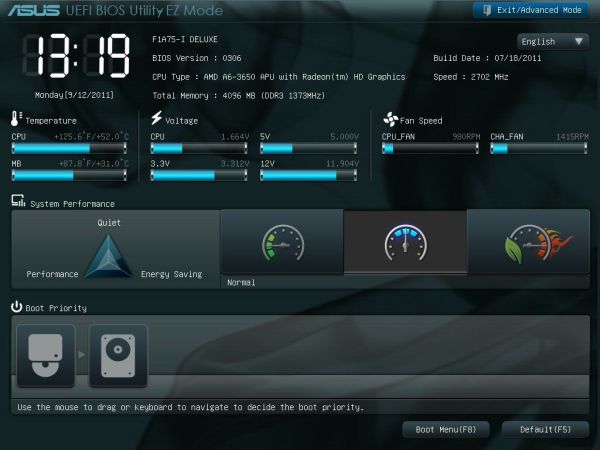
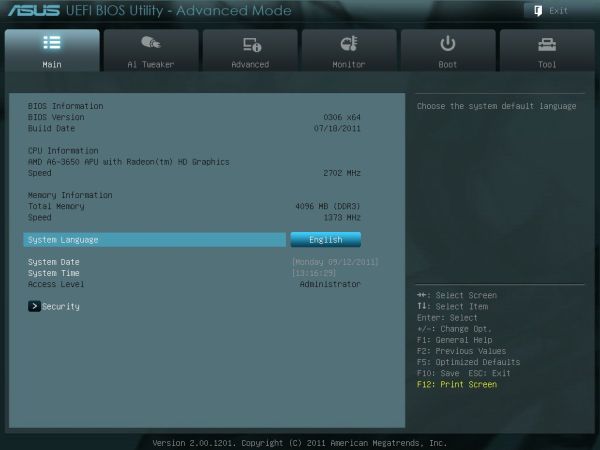
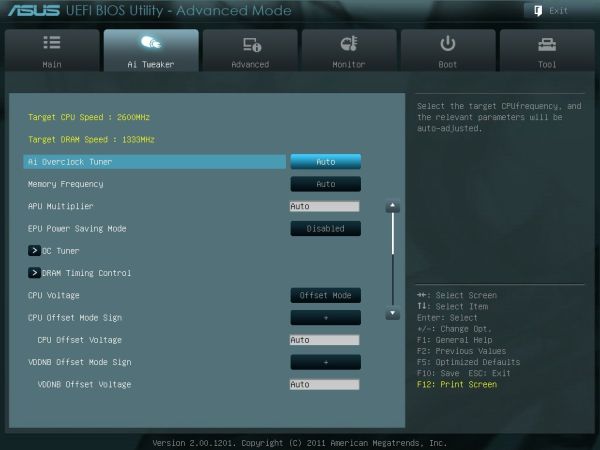
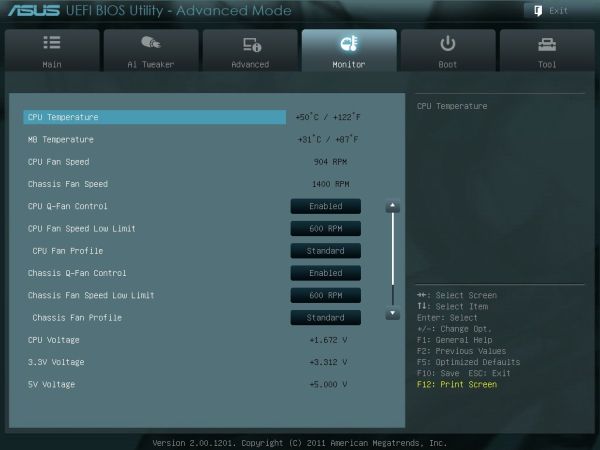
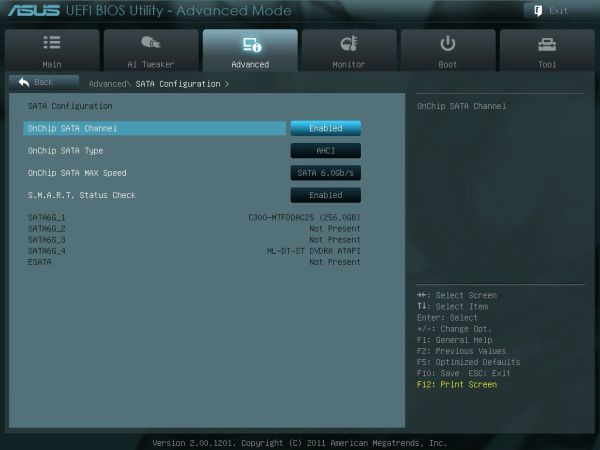
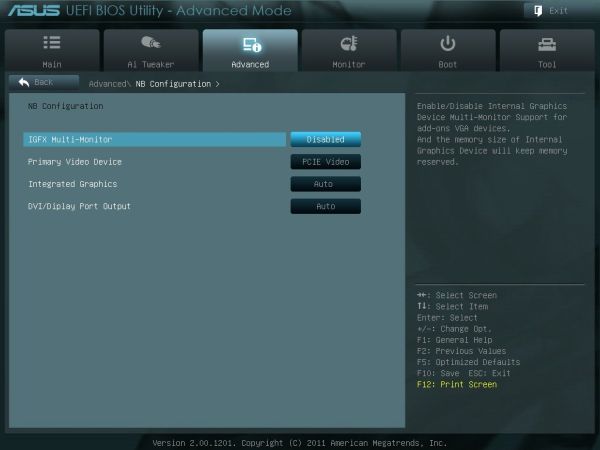














51 Comments
View All Comments
jensend - Sunday, October 2, 2011 - link
You're totally wrong. The 80 Plus standard tells you how efficient the PSU is at 20%, 50%, and 100% of its rated capacity. PSUs are usually most efficient at around 2/3 of their capacity, and though they can be almost as efficient at full load, efficiency inevitably drops off sharply for loads which are ~15% of the full load or below.For a 1KW PSU like the one used in the review, they only had to meet efficiency targets at 200W to get certified; it's probably operating at only ~60% efficiency when these machines are idling at around 30W. Even an 80 Plus Platinum 1000W PSU is likely to be no more efficient than a non-80 Plus-certified 300W PSU for the sub-100 wattages most computers use most of the time.
The 80 Plus certification program is badly designed. Too many people think they're getting an efficient PSU when the PSU is only efficient at wattages they'll never use, and manufacturers make more high wattage PSUs because it is easier to be high efficiency and get certified at ridiculously high wattages.
nubie - Sunday, October 2, 2011 - link
Exactly, the only way to be sure what the BOARD draw is would be to measure the 12v 3.3v and 5v lines going to the board.Re $119 deal, I don't think that is available to anyone anymore, $139 for just that processor on Newegg.
Nforce graphics are notoriously power hungry, I should know I have had half a dozen of them. That comparison is silly.
Did you try the true Dual Core AMD without the latency-adding L3 cache? The Athlon II x2 2x1MB Lvl 2 models are decent. You can find them for around $35 if you keep a lookout, I wouldn't knock it.
The 5 watts you may potentially save is nothing compared to what your monitor or an inefficient sound system may draw.
hp79 - Monday, October 3, 2011 - link
Yeah, before I upgraded the AMD system to X3 last year, it had a AMD BE 2300 in it. It sucked around 40W at the time and I was happy about the power consumption. But the thing was too slow even for normal web surf and stuff so I upgraded the CPU.I know the 80 Plus does not mean it's all-the-way 80% or more efficient. I was thinking that it can't be that far off even if it is at 10% load. In this case, it's even lower than that, and thinking again, it does make a lot of difference in such a small load.
Comparing this AMD system again with Intel Sandy Bridge system, unless you need to play games with so-so graphics of Llano, I don't think it's worth it to use it for HTPC usage. I read reviews that idling at 20W is normal for Sandy Bridge systems. I believe my desktop power usage will also drop to those levels if I take off my GTX 460 graphics card. Sure, if it was 5W we are talking about, it's not a big deal. But 50W AMD vs 20W Intel is a lot. Yes, I agree the test is flawed so they should redo the test using a lower wattage PSU.
Death666Angel - Monday, October 3, 2011 - link
Just a quick info: my HTPC build with these components:60W pico psu
AsRock A75M-ITX
A6-3500 (triple core)
2*2GB 1866MHZ (8/8/8/T1)
500GB 2.5" HDD Toshiba (still need a MicroSATA adapter for my 1.8" SSD)
draws ~51W when using Linx with 3 threads (it goes to P0 with 2.1GHZ). It draws ~56W when I set P0 as the B0 with 2.4GHz. With medium activity (web browsing while installing windows updates) I get ~35W. In idle I have between ~25W and ~30W.
Btw. this is all with K10Stat lowering the votlages by betwem .2V (P6,P5), .3 (P4) and .4V (P3-P0 and B0). Which is kinda ridiculous and makes you wonder if AMD did this on purpose to not conflict with their Brazos line....
Anyway, I think those voltages are pretty sweet.
jensend - Tuesday, October 4, 2011 - link
What case are you using? I'm planning on doing a very similar build (though with a higher capacity picopsu) and I'm having trouble settling on a case.Roland00Address - Sunday, October 2, 2011 - link
1) The item to my understanding is not on the market yet. Made more evident via an estimated price instead of a real one.2) Uses a pre-release bios
3) Item was shipped via ASUS, when previous we were told via Anandtech motherboard reviews (not neccessary other items such as laptops) would be bought on the open market.
We were told these policies were going to be implemented due to the disaster that was testing on the x58 roundup less than 3 years ago.
I do appreciate this article and I enjoyed reading it, but I believe it should be called a preview and not a review.
Nihility - Sunday, October 2, 2011 - link
It would be nice to know how long it takes EFI on different motherboards to finish loading.Especially with Windows 8 and its faster boot speed, it's an important metric.
Some older BIOSes when set to AHCI and RAID would take 20 seconds to load, I'd like to be able to avoid such products in the future.
Death666Angel - Sunday, October 2, 2011 - link
Why?All that really counts is that you can see how component x (ASUS mini ITX) fares against a competing component y (AsRock ATX), so you can make the decision what is better for your usage model. This standardized test setup delivers that. It does not show the performance, power consumption etc. that you will see at home, but it does show the difference between different components.
If this motherboards draws more power vs. the other tested FM1 from AsRock, it is true to say that the same would be true for you at home, same thing with different performance deltas.
I think this is the best setup if you want the biggest overall comparison size while still not devoting all your time. Because time really is the #1 constraint here.
AnandThenMan - Sunday, October 2, 2011 - link
You're just making excuses. Other sites are using proper better testing methods, what is the problem here? No one, and I mean no one, is going to pair this system with a 1000 watt power supply, and I don't know about you, but I like to read reviews that reflect how a typical system is actually going to be configured and used.Death666Angel - Monday, October 3, 2011 - link
I would like that as well, but I understand the time constraints behind it, because testing every system according to their usage will mean testing every system at least 2 to 3 times. This ITX mainboard could be used in a HTPC with a pico PSU, but it could also be used in a Lian Li case with 6 3.5" HDDs for a selfmade mini-NAS, which would need more power. You would also need to test other motherboards with this little pico PSU, because otherwise you cannot compare the motherboards to one another.In a perfect world, we would have 5 different setups for this motherboard, the HTPC with pico PSU and undervolted. The HTPC with a pico PSU and an additional graphics card. The mini-NAS with 5-8 3.5" HDDs. The gamer PC with a powerful graphics card and overclocked CPU. And maybe the 5th can be overclocked CPU with pico PSU as HTPC with better decoding capabilities.
Every one of those usages probably has readers who are interested in it. And then you would need to have all those test setups applied to every other FM1 motherboard or else you cannot decide which one uses the least power, has the best overclock etc. You see the problem you start running into without a few standardized test setups?
I'm not making excuses, why would I? I have no affiliation to this website and am just a reader.