ASUS F1A75-I Deluxe Review – Llano and Mini-ITX
by Ian Cutress on October 1, 2011 5:30 PM EST- Posted in
- Motherboards
- Asus
- A75
BIOS
The ASUS UEFI is becoming pretty entrenched in our reviews of ASUS boards now as one of the better UEFI implementations currently available. As I write, ASUS are still on the release BIOS for the F1A75-I Deluxe, which is what I have here, and it works as it should with no issues.
I should point out that as this board has not been released, the BIOS is technically still not an official release. This will most likely change in the near future.
The front page represents the easy mode of BIOS tuning, detailing all the important information every manufacturer should give on the front page – the board name, the BIOS version, the CPU and CPU frequency, total memory and speed, temperatures, voltages and fan speeds. The system performance option allows users to apply preset ASUS settings for low power, standard, or enhanced performance. Also, users can adjust the boot priority using the drag and drop icons at the bottom, or boot from a selected device with a double click. One thing I did notice is that my USB device that was selectable later on in the BIOS was not present in this boot priority menu.
For more detailed options, users must navigate to the advanced mode, which gives a more standard BIOS feel to it.
The AI Tweaker menus give the overclock options. Left on automatic (in normal power mode on the easy BIOS screen), these will default to stock settings – including my memory at DDR3-1333 and CL9, despite it being rated much faster. With memory being an important factor in Llano graphics, and the A75 platform, currently released processors will support DDR3-1600 or DDR3-1866 - there is rather an elaborate way of implementing XMP on this board, by selecting the DOCP profile and navigating through a submenu.
Along with the overclock and memory options, all of which are fully featured, the voltage section allows either an offset to be applied, or a selectable value. There are no options to change any of the integrated graphics clock settings, however. This has to be done in the operating system using Catalyst software.
The fan settings for the two onboard headers are adjustable through the UEFI or in the operating system – any setting made in the UEFI will make its way into the OS software for manual graphic manipulation.
On default settings, the SATA configuration will revert to IDE mode. I can see that there are various reasons for being in IDE mode automatically for compatibility, though I would hazard a guess and say the users of this board will most likely be using relatively newer SATA drives and an AHCI compatible operating system, meaning I would prefer AHCI by default and the extra performance it gives.
The integrated graphics part of the BIOS can force the on chip graphics, even when a discrete GPU is present (presumably for GPU simulation/OpenCL), or when the discrete GPU can be put into CrossFireX with the integrated graphics for improved performance. Here we can also set the memory reserved for the integrated GPU, in predefined levels up to 2 GB.
Overclocking
If this board were to have a serious issue, from the perspective of functionality beyond specifications, it would be the overclocking.
In terms of automatic overclocking features, the BIOS has the OC Tuner option, and the OS has software which enables a ‘Fast’ OC and an ‘Extreme’ OC. In my experience, the OC Tuner and ‘Fast’ options performed similarly, giving a 3% overclock in the base clock from 100 MHz to 103 MHz. Memory frequency similarly received a 3% bump, rather than applying the inbuilt XMP profiles which I would have expected.
The ‘extreme’ preset is a more aggressive form of overclock, configuring and testing the system until a suitable maximum is reached. When this button is clicked (for a non-black edition Llano CPU), the base clock is adjusted up 1 MHz at a time, stress tested for a short time, and at every multiple of 10 MHz the system restarts. On previous platforms, I have had no issue with this preset – usually it has applied more voltage than ideal, but it works well in the majority of situations. Here however, there is a slight problem. After going up to 110 MHz, the system rebooted, and failed to recover. Upon loading Windows, it would blue screen (with the characteristic of a failed overclock), and end up in restart loop. In the end, I manually had to reduce the BIOS speed to 107 MHz to get a successful OS start up.
In terms of manual overclocking, this is fairly straight forward. I manually increased the CPU voltage to 1.5 V, the memory voltage to 1.65 V, and adjusted the base clock. However, I could not get the machine to boot above 107 MHz. No matter what settings I used (included a set which ASUS gave me involving adjusting the CPU current limits), the 107 MHz barrier would not be breached.
Overclocking in the operating system was a different matter altogether. Using the ASUS Suite II software, when using a discrete GPU, I could happily adjust the base clock to 120 MHz under stock voltage and it was stable through 2D and 3D tests. Unfortunately this setting is not kept between boots, and requires manual application every time. While using the integrated graphics, using this method, I could not go beyond 110 MHz.
As a result of this situation it is almost impossible to recommend this board as an overclocking board. Due to the design and low profile nature, I would be happier running this board at stock, but users will have to manually adjust the memory speed to something more useful for the Llano processor.
Update:
I approached ASUS with this issue regarding the overclocking. They suggested that I may get a better overclock when using IDE mode for my SATA ports rather than my default of using AHCI to keep the SATA port testing equivalent.
In IDE mode, overclocking is a different story. While on the discrete GPU, I was able to boot at 140 MHz no trouble, effectively moving from 2600 MHz to 3640 MHz, with all settings in the BIOS on auto. 145 MHz caused similar OS booting issues to AHCI mode beyond 105 MHz, but a 40% overclock is a brilliant result to get.
Using DDR3-2133 MHz memory (9-11-9), at 140 MHz, the BIOS settings gave me a choice of DDR3-1866 and DDR3-2240 speeds on their respective dividers. With the memory subtimings set at auto, only DDR3-1866 worked, with 9-9-9 subtimings being applied automatically. I was able to boot at DDR3-2240 if I loosened the subtimings, but DDR3-1866 CL9 represents a standard Llano kit that people would buy and it managed this easily.
By using ASUS’ recommended settings, and bumping up the CPU voltage beyond that given at 140 MHz by the Auto setting, I was unable to improve on 140 MHz as an overclock, which leaves 140 MHz a good benchmark for this processor.
In terms of pure throughput, this 3640 MHz setting gave a boost in 3DPM from 66.27 to 93.42 in single threaded mode, and from 224.68 to 315.21 in multithreaded mode.

(CPU-Z does not correctly record the Bus Speed yet,
however the overall Core Speed is correct.)


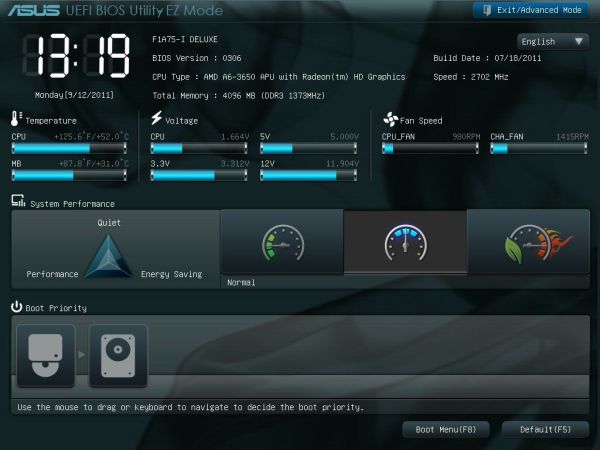
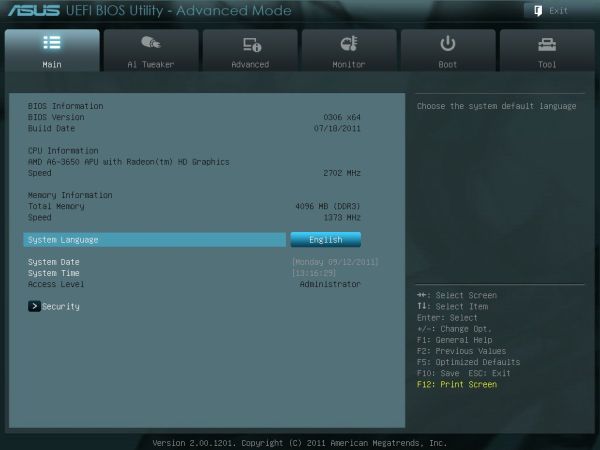
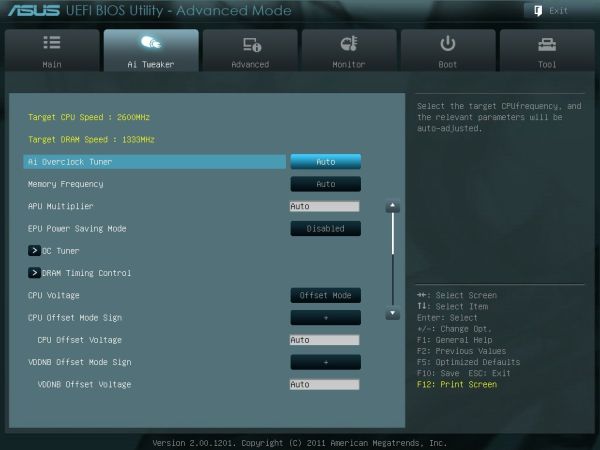
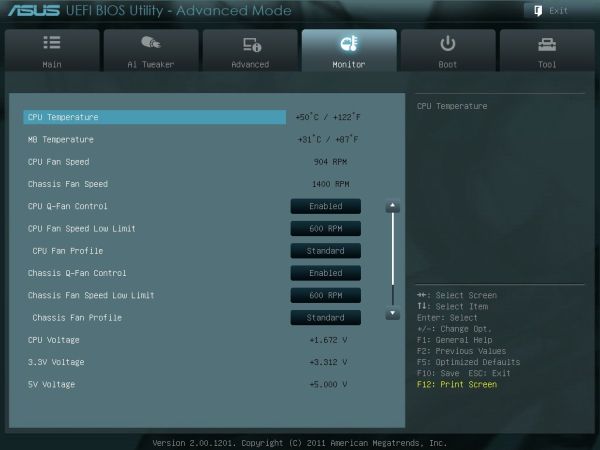
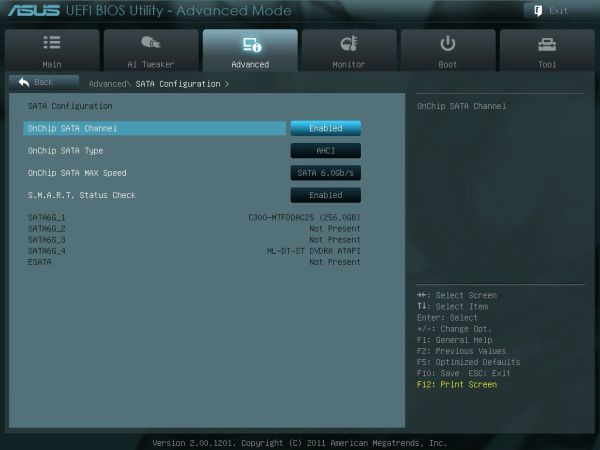
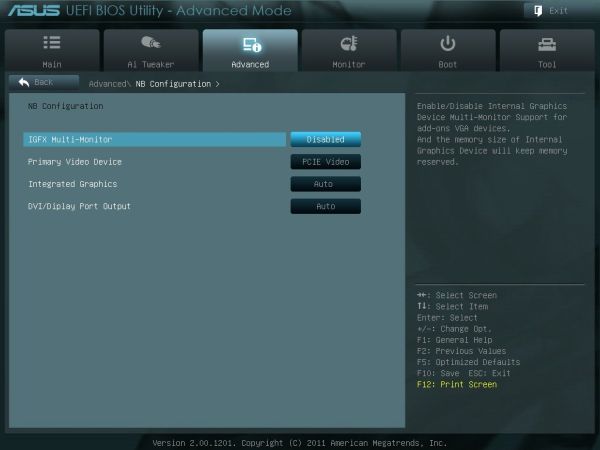














51 Comments
View All Comments
mariush - Sunday, October 2, 2011 - link
Well, see, here's where you're wrong and that's why it would have been nice to test that.This hardware was using 122 watts WITH an additional video card, on a 1000 watts power supply that has 80.8% efficiency at such low loads.
So realistically, the system uses about 110 real watts on full load WITH the additional video card.
I would have liked to know how much is the system actually using WITHOUT an extra video card - my guess is the consumption would drop by about 30 watts in load and about 10-15 watts in idle.
An 120 watt pico PSU has about 87% efficiency and can only deliver about 6-8 Amps on 12v line, when powered from a 19v laptop adapter (it's irrelevant how efficient this adapter is for this talk).
So assuming the pico psu can do a maximum of 6A on 12v (72w), it really makes a difference if the consumption drops to about 85-90 watts in total without an additional video card (because memory/ uses the 3.3v lines and 5v is used by the USB port/lan/wireless and the SSD, so the rest would probably fit in those 6 Amps of 12v power)
As for the ripple paragraph, both the laptop adapter AND the pico psu power converter do filtering so they're quite good and provite quality power to the system, see : jonnyguru.com/modules.php?name=NDReviews&op=Story5&reid=207
As things are now, as the tests were made with 1000w psu and only with an extra video card (would you like future systems to only be tested in Crossfire or SLI?) ... there's really no way to form an opinion.
And as for the middle paragraph...I own a Seasonic X-650, which according to tests can manage up to 92.5% efficiency. The results would have been much closer to the reality and the tests could still be done on other systems even with two power hungry video cards
mariush - Sunday, October 2, 2011 - link
Oh... and a last thing...The system was tested with the Corsair water cooler - the pump itself uses 2-3 watts of power and you also need a fan to cool the radiator, which is at least another 2 watts...
The stock cooler for the processor probably uses less than 3 watts at full speed.
I know, it's very little but it adds up, and the majority of the people buying these things won't buy water coolers for them and 1000w power supplies.
pinto76 - Monday, October 3, 2011 - link
The whole review is subpar. Aside from the language I'm sure all of 3 people reading cared for water cooling comments or the above mentioned power consumption figures off a 1000w PSU. There's no word about wifi. Not what it is or whether it even works at all. For the future, guys, please, boot up from an Ubuntu live CD, type 'sudo iw list', 'sudo lshw -C network -sanitize', and 'sudo lspci -v' and save outputs as an attachment to the article. Trust me it'll be far better help to at least half the people reading the articles and actually thinking of buying this stuff.And you do have to get on their butts about not providing a vertical mini PCIe slot, it costs them more to do it because they have to make a bracket since mini PCIe cards won't stay up by themselves; in the low profile fitting you'll be limited to half size cards only replacements. And you'll want to replace it if what Zotac puts in their boards is any indication - and not that I'm knocking them for it, I'd much rather have mini PCIe with a vertical bracket than anything in the slot anyway.
No word on bluetooth either.
Death666Angel - Saturday, October 1, 2011 - link
However, I think the AsRock A75M-ITX can be more appealing, because of it's different CPU socket position. I have that board because it will fit a Scythe Big Shuriken (awesome low-ish profile cooler) and still have the PCIe slot uncovered (not using it at the moment but it's nice to know I can). Designs such as the Asus here have the problem of having the CPU socket too close to the slot. If you want to use the PCIe slot you either need quite a small cooler (read: loud) or go with a water cooling all-in-one and that brings a whole other pack of problems.Still, it's great to see ITX boards being offered for new systems! The more the better!
just4U - Saturday, October 1, 2011 - link
Considering the features on these baby boards.. I don't quite understand why they command a premium. One would think they'd come in at a lower price point then some of the value MATX boards.DanNeely - Saturday, October 1, 2011 - link
They're more expensive because packing everything in so tightly requires using more compact controller chips for 3rd party features instead of the larger, cheaper versions on full size boards and because squeezing everything together so tightly means having to use more layers in the PCB to connect everything. Packing everything together so tightly makes avoiding EMI problems between components more difficult as well.On top of the engineering challenges miniITX boards are sufficently low volume parts that you start paying penalties in manufacturing costs and have to fund more engineering time per board.
just4U - Saturday, October 1, 2011 - link
I didn't realize the boards had more layers.. when I see these reviews I think of barebone boards like ones made for OEMs and such. Makes some sense I suppose.. Still I think all in all I'd be more likely to pick up a feature rich MATX in the same price range over something like this.. Yeah your casing might be marginally bigger but even so.Death666Angel - Saturday, October 1, 2011 - link
I have a mini ITX case with these measurements:185x240x70 mm
I have barely any space left and right (mini ITX is 170x170mm) and the space that I have in front is used for the built-in PSU dc/dc converter. This case has 3.1l volume. If I were to have the exact same case, just with a mATX mainboard (adding 74mm to the width and depth), I would get:
259x314x70mm, resulting in 5.7l volume, almost doubling it.
That's not something I'd refer to as "marginally bigger".
You really can't compare (m)ATX to ITX in my opinion. :-)
ckryan - Sunday, October 2, 2011 - link
The difference between mini ITX cases and micro ATX cases is substantial. It doesn't take much effort to chop the two inches off of an ATX board to make it micro. Making a micro into a mini is entirely different. Mini ITX boards are 6.7 in x 6.7 in, and most of that gets taken up by the CPU socket/VRM area as well as the DIMM slots. Add in the PCIE slot and you don't have much to work with.Most uATX cases are still 17" deep and 8" wide by at least 13" tall. Many mini ITX enclosures are closer to the size of a Nintendo Wii. Most people don't need such a small system, but if you do it's usually worth the premium. BIOS/UEFI options on a small board are worth their weight in gold, as are competent WiFi options. Under volting is a must have for AMD systems, but 1155 Intel CPUs don't have much to gain from it. With a feature-laden ITX board, a powerful but low tdp processor, and some solid state storage, there's not really many compromises to make. With the right case and mobo you can toss in a powerful GPU, further expanding its range of uses. Or toss in an InfiniTV Quad tuner card and record 4 hd cable streams simultaneously. That's why these boards are great -- there's not much of a limit to the possibilities.
Death666Angel - Saturday, October 1, 2011 - link
First off, the numbers are in favor of ATX and mATX boards, since they just sell more volume. Then, you generally don't have extra stuff like WLAN on most of those standard boards. The layout for the bigger boards is significantly less crowded resulting in easier manufacturing as well.You cannot look at ITX and think "hm, they took an ATX board and just cut stuff off". You have to think "hm, they took an ATX board and just condensed it into this mini board". Offering the same things on less space is generally more expensive. This applies here. The few (RAM, PCI, PCIe) slots you lose unfortunately aren't big money savers ;).