The Apple Thunderbolt Display Review
by Anand Lal Shimpi on September 23, 2011 2:56 AM EST- Posted in
- Displays
- Mac
- Apple
- Thunderbolt
- Thunderbolt Display
The Changing Role of Displays
Thunderbolt carries PCIe and DisplayPort, which enabled Apple to change the role of its display. The Thunderbolt Display is no longer a passive monitor, but it's a full fledged docking station.
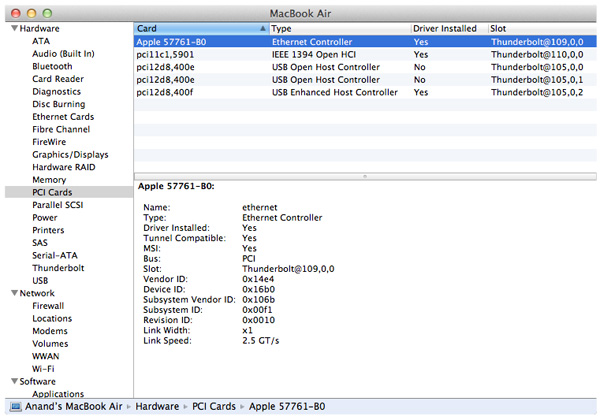
Thunderbolt can carry PCIe x4, that's four lanes, which gives Apple the ability to put four PCIe x1 devices in the display itself. Apple chose wisely and included a Broadcom Gigabit Ethernet controller (BCM57761), a FireWire 800 controller and a USB controller. The FaceTime HD and integrated audio codec both use the internal USB controller. Just to be clear, these controllers are present independent of what you connect to the Thunderbolt Display. If you have a Mac with an integrated Gigabit Ethernet controller, hooking it up to the Thunderbolt Display now gives you two GigE ports - and you can use them both in tandem if you'd like. The same goes for FireWire 800 and USB.
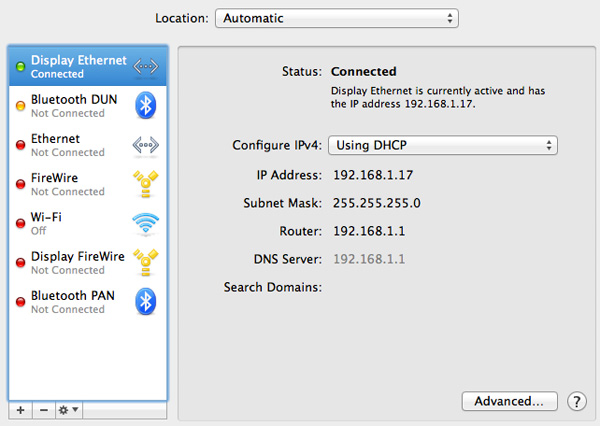
Apple doesn't see the Thunderbolt Display as a way to offer more expansion ports, but rather a way to shift those ports to a different location. Chances are you won't need GigE while mobile, but you would like it while at your desk. The same goes for FireWire 800.
What's particularly awesome about the Thunderbolt Display's integrated controller farm is what it does to MacBook Airs. The 2011 MBAs ship with two USB ports and a Thunderbolt port, that's all you get in terms of high-speed IO. With their internal SSDs capable of moving data at up to 200MB/s, you're quickly bottlenecked by the MBA's 802.11n WiFi stack. Had Apple included a Gigabit Ethernet port on the MBA it would ruin the thin form factor. The Thunderbolt Display takes care of all of this. Connect a MacBook Air to a Thunderbolt Display and not only do you get more pixels, but you get more connectivity. Gigabit Ethernet and FireWire 800 are now retrofitted to the MacBook Air. For those notebook-as-a-desktop users who migrated from old MacBook Pros to the 13-inch MacBook Air, the Thunderbolt Display is a must-have. The biggest feature for me is Gigabit Ethernet. For large file transfers 802.11n just doesn't cut it.
While connected you can use the Thunderbolt Display with your MacBook Pro/Air closed or open as a secondary display just like you could with last year's 27-inch LED Cinema Display.

These aren't just ports, they are backed by controllers physically located within the display
The Thunderbolt Display not only adds functionality but it also simplifies cable management as a result. Users who are constantly docking and undocking their notebooks now only have to deal with two cables: power and Thunderbolt. Whereas today I have no less than seven cables plugged into my notebook.
The Limitations
What's missing from the Thunderbolt Display's port repertoire? For starters, there's no analog audio out. While the display does feature a pair of integrated speakers, they don't produce the best sound in the world. Thanks to their diminutive size and unusual enclosure, the speakers don't cover a lot of dynamic range and you can forget about any ultra low frequencies. If you like bass, you still need a sub. Unfortunately there's no way to use the display's integrated audio codec to drive external speakers. You either have to plug a 1/8" stereo cable into your Mac or buy a USB sound card and connect your external speakers to it. In my opinion this is a pretty significant oversight. It either defeats the purpose of the simplified cable setup by requiring you plug in yet another cable into your Mac to use external speakers, or it defeats the purpose of having an integrated audio controller since you need another USB audio controller to get audio out. This is something Apple could've easily solved by just including a 1/8" jack on the back of the display.
Apple has done a great job of including SD card readers on most of its Macs (although I'd love one on the 11-inch MBA, ahem #waystomakeanandhappy). The Thunderbolt Display oddly enough doesn't include an SD card reader. If it weren't for this and the missing 1/8" jack you'd have almost no reason to reach over to your Mac once at your desk.
There's also no USB 3.0 support. While Thunderbolt does enable some very high speed IO, there are still far more USB 3.0 devices than Thunderbolt devices. Not to mention that you likely won't see Thunderbolt enabled flash memory sticks but we already have quite a few portable USB 3.0 drives. USB 2.0 is just ungodly slow today and I'd much rather have Apple introduce USB 3.0 support with its first Thunderbolt Display instead of introducing it with an updated version down the road. The controllers are available on the market today, although it won't be until next year with Ivy Bridge before Apple considers enabling USB 3.0 on Macs.
The final complaint shouldn't come as a surprise, but the Thunderbolt Display just doesn't have enough USB ports in my opinion. The MacBook Pro & Air come with two, while all desktop Macs have at least four. The Thunderbolt Display only gives you three. USB hubs are easy to come by, but I would've preferred to see at least 4 or 5 on the display.










275 Comments
View All Comments
Boopop - Friday, September 23, 2011 - link
OK, so my Dell 2408WFP isn't as big, but in most if not all the tests it outperforms this new monitor. If I was a graphic designer (which I'm not!), even if I had a MBA I reckon I'd stick with a higher quality monitor, and put up with the extra cables.On the other hand, if I was the average Joe Bloggs with a MBA, this makes a great monitor for that specific laptop. I like where Apple are going with this, it's just a shame about the lack of many USB ports, and the average screen quality.
IceDread - Friday, September 23, 2011 - link
Normally when you test a display you also test the input lag which I find very important. I could not find info about input lag in this review.tipoo - Friday, September 23, 2011 - link
Not really as important to the target demographic, I think. Most people who get these will be using them for professional tools, so things like colour accuracy are more important than reaction time. If someone is buying one of these and a mac to game on, they've made a pretty bad error, lol.jecs - Friday, September 23, 2011 - link
You have the general idea right.For professionals not demanding the highest color accuracy for print or for broadcast production yes, the Apple monitor is a good choice. That is professionals who work on content creation like internet video, corporate videos or print material among others.
Serious print houses, photographers or broadcast professionals will choose high end specialized monitors in the range of $3000+, not in the sub $1000.
JasperJanssen - Saturday, September 24, 2011 - link
But they will generally only choose that type of monitor for *one* display, where the guy sits who does final colour correction on the output -- not for all the content creation people. (fair enough, if you're large enough that's multiple people, but it's never going to be the majority of your staff).Anand Lal Shimpi - Friday, September 23, 2011 - link
We normally test input lag by driving a CRT in parallel with the display being evaluated. I didn't have a good way of doing that with a Thunderbolt display unfortunately :-/Take care,
Anand
JasperJanssen - Saturday, September 24, 2011 - link
Well, keep it on the list for when the Mac pro comes out, which will hopefully have a videocard with multiple thunderbolt outputs :)Come to think of it -- new iMac with dual thunderbolt out and one of them through a VGA dongle? Hmno. Those are active dongles, which mess up results.
Two PCs, using NTP or something similar to sync up their internal clocks maximally, and one driving a VGA CRT with the other driving the thunderbolt display, each displaying very precisely the current system time in a large font, plus the usual fast shutter speed photography. Your accuracy would depend on the NTP-or-similar protocol. I wonder if you can get close enough with that, over a crossover Gigabit ethernet kept free of other traffic.
If you do get something like that running, you can also compare input lag between:
- Display port driving Displayport display
- Thunderbolt port driving Displayport display
- Thunderbolt port driving Thunderbolt display
-Thunderbolt port driving thunderbolt display switched through another TB device or display (add to the chain as possible)
And even whether displayport mac versus thunderbolt macs are different in this respect when running over the various dongles.
I would expect a Thunderbolt port running in Displayport mode to be very slightly slower than a real displayport, would be interesting to see if that is the case, and how it compares to a TB port in TB mode, and whether other devices on the chain affect it.
JasperJanssen - Saturday, September 24, 2011 - link
"NTP v4 with kernel mods to support it, is capable of much better than 1ms accuracy, possibly as good as 1ns. According to his article, NTP v3 is accurate to 1-2ms in a LAN and 10s of ms in WAN nets. "Well, since what you need is ms range, I guess this could actually work.
sheh - Tuesday, September 27, 2011 - link
I was curious about that too. Regardless of who the target audience of the monitor is, it's a new technology so I'm curious about its performance vs. DP/DVI/VGA. But could be difficult to tell apart from the panel's logic own latency, at least until there are more TB displays.MrJim - Friday, September 23, 2011 - link
The Youtube-video in this article, http://www.youtube.com/watch?v=LtAgkIE42jc&fea... , is private. Hard to see then :)