The Apple Thunderbolt Display Review
by Anand Lal Shimpi on September 23, 2011 2:56 AM EST- Posted in
- Displays
- Mac
- Apple
- Thunderbolt
- Thunderbolt Display
Multi-monitor with the Thunderbolt Display
The Thunderbolt Display has a single Thunderbolt port for daisy chaining additional devices. Each Thunderbolt port can support 7 additional devices, which means 6 devices once you connect the Thunderbolt Display. These devices can be anything Thunderbolt, however you cannot connect a DisplayPort monitor to the Thunderbolt Display directly. If you want to connect another monitor directly to the Thunderbolt Display it must be another Thunderbolt Display. To understand why, we need to look at the architecture of a Thunderbolt controller.
This is the first Thunderbolt controller Intel introduced, codenamed Light Ridge:
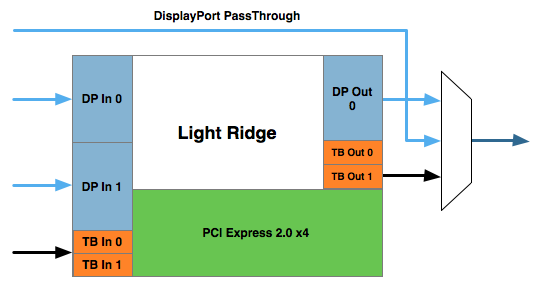
You see it has four Thunderbolt channels and two DisplayPort inputs. It also has a single DisplayPort output as well as a DisplayPort passthrough option. What's the difference? If there are only two devices in the chain, the computer and a DisplayPort monitor, you can use the DisplayPort passthrough option bypassing the majority of the logic entirely. This is how the 2011 MacBook Pro can connect directly to a DisplayPort display. Put a Thunderbolt device in between those two devices and you can no longer use the passthrough mode. You have to send a Thunderbolt signal to the Thunderbolt device, and it can then extract the DisplayPort signal and output it. Simply passing DisplayPort through won't work.
I originally believed Apple used the smaller Eagle Ridge controller in its Thunderbolt Display, but now believe that to be incorrect. Upon closer examination of our dissection photos it appears that the 27-inch panel is driven by an embedded DisplayPort (eDP) connection. If I'm right, that would mean the DisplayPort output from the Light Ridge controller is routed to the eDP connector in the display. With its sole DP output occupied by the internal panel, the Thunderbolt Display cannot generate any more DP signals for anything connected directly to its Thunderbolt Port.
If you connect a Mac to the Thunderbolt Display what is sent is a Thunderbolt signal. DisplayPort is broken off and sent to the display but there's no way to propagate an additional DisplayPort signal to any other non-TB displays in the chain. The output on the Thunderbolt Display is literally a Thunderbolt output, it can't double as DisplayPort.
However, if you connect another Thunderbolt device that uses Light Ridge you can split any additional DisplayPort signals out of the chain. In other words, if you connect the Thunderbolt Display to a Promise Pegasus you can then chain on another DP panel. If you own a 27-inch Cinema Display and were hoping to add the Thunderbolt Display to it on the same Thunderbolt chain, you will need another TB device in between.
There are also the obvious GPU limitations. The 13-inch MacBook Pro only supports two displays (Ivy Bridge will up this to three). If you manage to connect two to the 13 however, Apple will just blank the display on the notebook and drive the two external panels. The MacBook Air is a different story. Not only does it only support two displays, but the Eagle Ridge controller only has a single DisplayPort input so you're not driving more than one external display via a MBA no matter what you do.
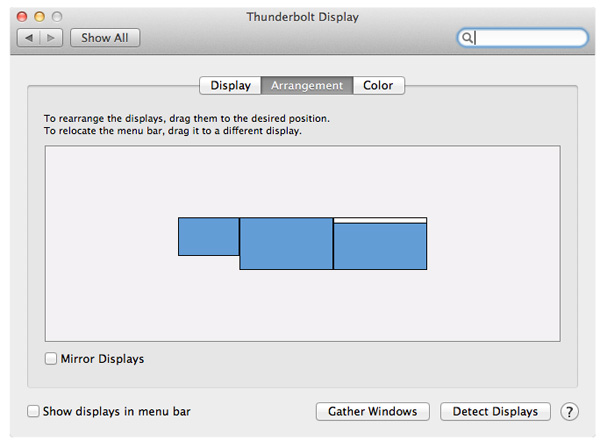
I tested multimonitor functionality with a 27-inch LED Cinema Display as well as a second Thunderbolt Display. In the case of the Cinema Display, as expected, I couldn't get video out of the port on the Thunderbolt Display. Connecting the Thunderbolt Display to a Promise Pegasus and then connecting a Cinema Display to it worked however. I also woke up the MacBook Pro's internal display and confirmed that I could get all three functioning simultaneously. There's a definite slowdown in UI frame rate with two 27-inch panels being driven by the MacBook Pro's integrated Radeon HD 6750M. It's not unbearably slow but kiss any dreams of 30 fps goodbye.
I also confirmed that two Thunderbolt Displays worked on the MacBook Pro regardless of the connection configuration.










275 Comments
View All Comments
sportherz - Tuesday, September 27, 2011 - link
if I understand correctly, the test was done with a MBP. I was excited about the new TB display together with a new MBA so I ordered both. Since my TB display arrived last week I am not so excited anymore. The display causes the MBA to heat up such that the fans of the MBA are constantly running at 6000rpm making a loud and annoying noise. If I use the MBA on my old 24 inch cinema display I don't have that problem. Could you please test the performance using a MBA and see if this is a problem about the particular monitor MBA I have, or if it is generalThanks
MacTheSpoon - Tuesday, September 27, 2011 - link
Is it really necessary to spend all that money just for a laptop dock? I guess if you're already going to buy an external display and it must be an Apple display it makes sense. But what about a cheaper solution like this third-party dock, the Henge Dock? I think it's $70. I'd be curious to see Anand test that out. Maybe there are other third-party docks out there he could test, too.Constructor - Tuesday, September 27, 2011 - link
The Henge Docks only re-route existing ports, so you gain nothing, except being able to (dis)connect those multiple ports in one single motion, but you lose the use of the internal display, keyboard and touchpad of the MacBook Pro.For the MacBook Air that's not even an option since there is just one USB port to re-route anyway on the side of the MagSafe connector.
With the Thunderbolt Display you primarily pay for a large 2560*1440 display with LED backlight in a high-grade casing and with relatively good environmental compatibility. You don't get any comparable display alone for much less.
All the additional ports and the easy connection through MagSafe and Thunderbolt in a single thin cable are effectively a bonus, if a very welcome one, particularly for the MacBook Air.
And you can still use the built-in display, keyboard and touch pad of the MacBook in additon to the other ports of the MacBook directly.
Not a bad deal, all in all.
sheh - Tuesday, September 27, 2011 - link
that "DC brushless" thing.About the audio problem, wouldn't it be the fault of both the display and the TB device? I wouldn't expect a faulty USB device to cause problems to other things connected to the computer (at least if the computer didn't get stuck), why not expect the same with TB?
Wskcondor - Monday, October 10, 2011 - link
I read this review and also the 2011 iMac review. I have a couple of questions someone with the hardware in front of them or with more knowledge may be able to answer...My idea is to travel with the 2011 Macbook Air, with the 1.8G i7 upgrade and 256G SSD.
-I like the Thunderbolt display idea of a dock, because when I am "at home" I do a lot on the computer at the desk and I store a lot externally from the Air (movies, music, photos) and also still use an optical drive regularly. In effect, with a T-Bolt display, all of these things would be hanging off the display.
Then I thought: why couldn't I buy a 2011 iMac and use it as a "display/dock station" when at home?
1) Could I boot the 11" Air into TBolt target drive mode and then BOOT the iMac from the Air's drive, so all the "local changes" would be on the drive I take away on travel with me? The processor would be an i7 also in the iMac. BUT the configuration would be different, of course.
-will this jack up settings in the Air's hard drive when I disconnect and reboot the Air from it's internal processor?
-will this be too slow a configuration because the TBolt target drive mode has such slow throughput that the iMac will crawl along?
-Can I even boot an iMac off the Air's TBolt target SSD drive?
2) Can the iMac become a "Thunderbolt monitor" with drives, ports, etc if I boot the iMac into TBolt target mode? Or would it just be a blue screen with drives and ports, extending my Air's ports, but not acting as an external monitor?
Questions.
thanks to anyone who knows.
Wskcondor
mashimaroo - Monday, October 31, 2011 - link
i love this review. i have been thinking about setting up this EXACT same thing. i currently have a dell laptop that i plug in a billion cords into each time i take it somewhere. Its frustrating to have to plug in 7-8 things and have so many cords.. simplifying is great. My aaxa p4 pico projector is built with the same concept with an onboard media player that can play all my files directly off its memory,freedownloadaz - Wednesday, November 9, 2011 - link
you review is very useful and can I buy it on eBay, I often download and buy here: http://freedownloadaz.comEmmanuelDécarie - Thursday, January 19, 2012 - link
FYI, I just bought a Thunderbolt Display yesterday (2012-01-19) and I have plugged a Creative Xmod USB sound card (http://us.store.creative.com/Creative-Xmod/M/B000I... in the monitor and it works perfectly. I can use my own speakers that are much better than what comes with the monitor. So from my point of view, I don't miss the audio port on the monitor.
I guess the Griffin iMic (http://store.griffintechnology.com/imic) could also works as a USB sound card to output sound from the monitor to your own speakers. But this solution is a bummer since this sound card don't add anything to the quality of the sound as do the Creative Xmod. So, you're right to say that's an oversight from Apple not to have an audio port. And Apple could have added more USB ports too.
Thanks for your great review that helped me to take the jump to this magnificent display.
EmmanuelDécarie - Thursday, January 19, 2012 - link
Your CMS mangled the URLs.Creative Xmod
http://us.store.creative.com/Creative-Xmod/M/B000I...
Griffin iMic
http://store.griffintechnology.com/imic
anthony11 - Friday, July 20, 2012 - link
"today I have no less than seven cables"