The Apple Thunderbolt Display Review
by Anand Lal Shimpi on September 23, 2011 2:56 AM EST- Posted in
- Displays
- Mac
- Apple
- Thunderbolt
- Thunderbolt Display
Ever since I moved to a notebook as my main work computer I've become increasingly annoyed with the process of actually moving my notebook-as-a-desktop around. At my desk I've got DisplayPort, Ethernet, two USB, FireWire 800, speakers and power all plugged into a 15-inch MacBook Pro. What makes it frustrating isn't the first-world-problem of having to unplug seven cables, rather that it doesn't need to be seven cables - Apple could make the whole thing happen with just two.
Every Mac released in 2011 has at least one Thunderbolt port (the iMac has two), and Thunderbolt can deliver exactly what I'm looking for. Thunderbolt can carry two things: PCI Express and DisplayPort, the former for data and the latter obviously for video. Why would you want to carry PCIe and DP over a single cable? To address problems like the one above.
Pretty much all device expansion on modern day PCs happens via PCI Express. Several years ago it was hard to find PCIe sound cards or Ethernet controllers, but these days vanilla PCI slots are nearing extinction and PCIe is the de facto standard. Ethernet, USB and FireWire controllers all exist as single-lane PCIe devices. Put a bunch of them at the other end of a Thunderbolt cable and you no longer need to plug in a bunch of individual cables into your notebook when at your desk. Send DisplayPort over the same cable and you can actually move all of those ports onto your monitor, thereby using a single cable to carry everything but power to your display. And this is exactly what Apple has done with its new Thunderbolt Display. By mating its 27-inch LED Cinema Display with a bunch of integrated IO controllers, Apple is hoping to deliver a display that's more of a mobile docking station than just a passive way to display video.
Apple has tried this in the past. The old Cinema Displays used to feature an Apple Display Connector (ADC) that actually carried DVI, USB and power from a desktop Mac to the monitor. You only needed to plug in a single cable to your display, significantly reducing desktop clutter. Although Thunderbolt does carry power, it's limited to 10W - not enough to power any reasonably sized display. Where Thunderbolt does win out over ADC however is in its universal appeal. Intel created the standard. Although it's used almost exclusively on Apple systems today, come 2012 Intel is expecting PC OEMs to embrace the interface with its Cactus Ridge line of Thunderbolt controllers.

Apple's Thunderbolt Display
The Thunderbolt Display uses a near, if not perfectly, identical panel to what was in last year's 27-inch LED Cinema Display. You get a 27-inch, 16:9, 2560 x 1440 LED backlit display capable of at least 350 nits at full brightness. Apple seems to conservatively spec its desktop displays as we were able to measure 425 nits at max brightness. The uber brightness comes in handy because the display does have a glossy finish. Indoors it's not really a problem unless you're watching a dark movie scene with the display lit by a sun-facing window. Even then, cranking up the brightness all the way is usually enough to overcome any significant glare. As with all glossy displays, if you have light control (e.g. curtains or blinds) you'll be just fine.
The similarities don't end with the internal panel, the chassis is very similar to its older sibling and the Thunderbolt Display retails for the same $999 price.
 |
 |
The display sits on an aluminum swivel base that allows for -5 degrees to 25 degrees of tilt along the horizontal axis. There's no height adjustment for the display either, only tilt. Personally, I use a height adjustable desk as I find it helps me avoid any carpal tunnel pain. Combined with a height adjustable chair, the lack of height adjustment on the display doesn't bother me. If you have a fixed height desk however, this may be a problem.
Aesthetically the Thunderbolt Display continues Apple's aluminum meets glass design language. The front of the display is all glass, while the edges and back are all aluminum. Along the top surface of the display is a mic for the integrated FaceTime HD camera. The outgoing 27-inch LED Cinema Display (still available for purchase online) sported a 640 x 480 camera, while the Thunderbolt Display ups capture resolution to 1280 x 720.
There's an ambient light sensor hidden in the top bezel of the display, but as always you can disable its functionality from within OS X.
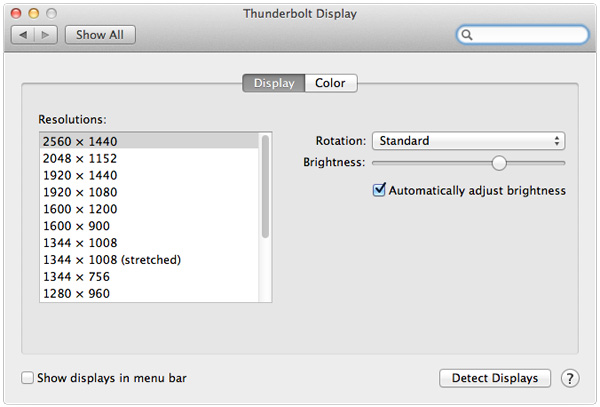
There are two integrated speakers in the display, again unchanged from the previous LED Cinema Display.
Two cables attach directly to the display: a removable power cable and an integrated IO cable. Cable management is done through a round cutout in the aluminum stand. The IO cable is where things really change with the Thunderbolt Display. Instead of a breakout of three cables as was the case with the Cinema Display, there are now only two: MagSafe and Thunderbolt.
The MagSafe connector remains unchanged. If you've got any Mac that can be charged by an 85W MagSafe adapter, the Thunderbolt Display will charge said Mac. This feature alone is particularly awesome for notebook-as-a-desktop users since it allows you to just keep your actual AC adapter tucked away in your travel bag. For me I keep my MagSafe adapter in my bag and never take it out so I never have to worry about forgetting to pack it. Given how expensive MagSafe adapters are ($79 for an 85W), this is a nice feature for MacBook Air/Pro owners.
The Thunderbolt cable is obviously what gives this new display its name. Inside the Thunderbolt Display is an Intel Light Ridge Thunderbolt controller. The type of controller is important as it bestows upon the display some clear limitations. The biggest of course is the lack of support for all non-Thunderbolt systems. That's right, the only way to get video to the Thunderbolt Display is by using a Thunderbolt enabled Mac (or theoretically a Thunderbolt enabled PC). For Mac users that means only 2011 MacBook Pro, Air, iMac or Mac mini models will work with the Thunderbolt Display. Everyone else has to either buy a new Mac or stick with older displays.
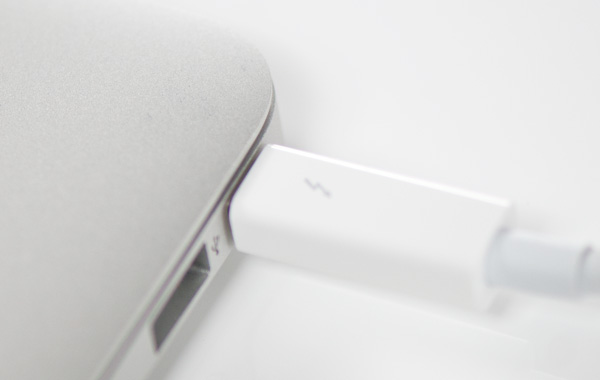
I believe the limitation here is actually on the cable side. A Thunderbolt cable can only transmit a Thunderbolt signal. Although DisplayPort is muxed in, if the display on the other end is expecting Thunderbolt and it receives DisplayPort it won't know what to do with it. It's possible Apple could have built in logic to autosense and switch between Thunderbolt and DisplayPort as inputs, but Apple traditionally employs clean breaks rather than long technology transitions. If Apple wants to ensure Thunderbolt gets adopted (at least by its users), this is the way to do it. As we learned from other legacy interfaces (e.g. PS/2, IDE), if you enable backwards compatibility you'll ensure the survival of systems that implement those interfaces. It's not so great for existing customers unfortunately.



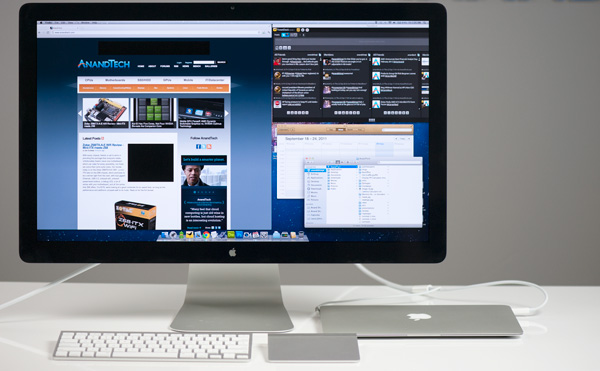









275 Comments
View All Comments
sportherz - Tuesday, September 27, 2011 - link
if I understand correctly, the test was done with a MBP. I was excited about the new TB display together with a new MBA so I ordered both. Since my TB display arrived last week I am not so excited anymore. The display causes the MBA to heat up such that the fans of the MBA are constantly running at 6000rpm making a loud and annoying noise. If I use the MBA on my old 24 inch cinema display I don't have that problem. Could you please test the performance using a MBA and see if this is a problem about the particular monitor MBA I have, or if it is generalThanks
MacTheSpoon - Tuesday, September 27, 2011 - link
Is it really necessary to spend all that money just for a laptop dock? I guess if you're already going to buy an external display and it must be an Apple display it makes sense. But what about a cheaper solution like this third-party dock, the Henge Dock? I think it's $70. I'd be curious to see Anand test that out. Maybe there are other third-party docks out there he could test, too.Constructor - Tuesday, September 27, 2011 - link
The Henge Docks only re-route existing ports, so you gain nothing, except being able to (dis)connect those multiple ports in one single motion, but you lose the use of the internal display, keyboard and touchpad of the MacBook Pro.For the MacBook Air that's not even an option since there is just one USB port to re-route anyway on the side of the MagSafe connector.
With the Thunderbolt Display you primarily pay for a large 2560*1440 display with LED backlight in a high-grade casing and with relatively good environmental compatibility. You don't get any comparable display alone for much less.
All the additional ports and the easy connection through MagSafe and Thunderbolt in a single thin cable are effectively a bonus, if a very welcome one, particularly for the MacBook Air.
And you can still use the built-in display, keyboard and touch pad of the MacBook in additon to the other ports of the MacBook directly.
Not a bad deal, all in all.
sheh - Tuesday, September 27, 2011 - link
that "DC brushless" thing.About the audio problem, wouldn't it be the fault of both the display and the TB device? I wouldn't expect a faulty USB device to cause problems to other things connected to the computer (at least if the computer didn't get stuck), why not expect the same with TB?
Wskcondor - Monday, October 10, 2011 - link
I read this review and also the 2011 iMac review. I have a couple of questions someone with the hardware in front of them or with more knowledge may be able to answer...My idea is to travel with the 2011 Macbook Air, with the 1.8G i7 upgrade and 256G SSD.
-I like the Thunderbolt display idea of a dock, because when I am "at home" I do a lot on the computer at the desk and I store a lot externally from the Air (movies, music, photos) and also still use an optical drive regularly. In effect, with a T-Bolt display, all of these things would be hanging off the display.
Then I thought: why couldn't I buy a 2011 iMac and use it as a "display/dock station" when at home?
1) Could I boot the 11" Air into TBolt target drive mode and then BOOT the iMac from the Air's drive, so all the "local changes" would be on the drive I take away on travel with me? The processor would be an i7 also in the iMac. BUT the configuration would be different, of course.
-will this jack up settings in the Air's hard drive when I disconnect and reboot the Air from it's internal processor?
-will this be too slow a configuration because the TBolt target drive mode has such slow throughput that the iMac will crawl along?
-Can I even boot an iMac off the Air's TBolt target SSD drive?
2) Can the iMac become a "Thunderbolt monitor" with drives, ports, etc if I boot the iMac into TBolt target mode? Or would it just be a blue screen with drives and ports, extending my Air's ports, but not acting as an external monitor?
Questions.
thanks to anyone who knows.
Wskcondor
mashimaroo - Monday, October 31, 2011 - link
i love this review. i have been thinking about setting up this EXACT same thing. i currently have a dell laptop that i plug in a billion cords into each time i take it somewhere. Its frustrating to have to plug in 7-8 things and have so many cords.. simplifying is great. My aaxa p4 pico projector is built with the same concept with an onboard media player that can play all my files directly off its memory,freedownloadaz - Wednesday, November 9, 2011 - link
you review is very useful and can I buy it on eBay, I often download and buy here: http://freedownloadaz.comEmmanuelDécarie - Thursday, January 19, 2012 - link
FYI, I just bought a Thunderbolt Display yesterday (2012-01-19) and I have plugged a Creative Xmod USB sound card (http://us.store.creative.com/Creative-Xmod/M/B000I... in the monitor and it works perfectly. I can use my own speakers that are much better than what comes with the monitor. So from my point of view, I don't miss the audio port on the monitor.
I guess the Griffin iMic (http://store.griffintechnology.com/imic) could also works as a USB sound card to output sound from the monitor to your own speakers. But this solution is a bummer since this sound card don't add anything to the quality of the sound as do the Creative Xmod. So, you're right to say that's an oversight from Apple not to have an audio port. And Apple could have added more USB ports too.
Thanks for your great review that helped me to take the jump to this magnificent display.
EmmanuelDécarie - Thursday, January 19, 2012 - link
Your CMS mangled the URLs.Creative Xmod
http://us.store.creative.com/Creative-Xmod/M/B000I...
Griffin iMic
http://store.griffintechnology.com/imic
anthony11 - Friday, July 20, 2012 - link
"today I have no less than seven cables"