The Apple Thunderbolt Display Review
by Anand Lal Shimpi on September 23, 2011 2:56 AM EST- Posted in
- Displays
- Mac
- Apple
- Thunderbolt
- Thunderbolt Display
Thunderbolt Performance
The Eagle Ridge Thunderbolt controller is home to two Thunderbolt channels, each one is good for up to 10Gbps in either direction (up or downstream). That works out to be 20Gbps of bandwidth per channel or 40Gbps aggregate between the two. You can only send two channels worth of data down a single Thunderbolt cable, so there's no point to having more than two from a performance standpoint unless you have more than one port on your system.
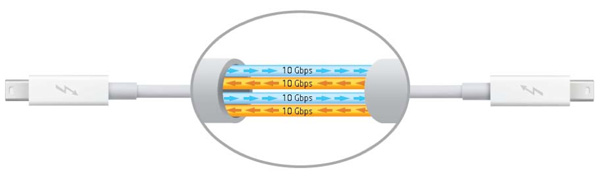
If DisplayPort and PCIe traffic are indeed carried on separate channels, then the Thunderbolt Display by itself is eating up around 70% of the bandwidth of a single channel on its own (2560 x 1440 x 32bpp x 60Hz with 8b/10b encoding > 6.75Gbps). That leaves 10Gbps in each direction for PCIe traffic. If we look at our benchmarks from the previous section we see that we can hit just under 2Gbps with all of the auxiliary interfaces (GigE, FW800, USB2) running. Given our previous investigation with the Promise Pegasus we know that 8Gbps is feasible there as well. It's possible, that with everything running at once, we could actually run into bottlenecks with Thunderbolt.
To find out I ran a few tests. First I needed a baseline so I threw four SF-2281 SSDs into the Pegasus R6 chassis and configured them in a RAID-0 array. I ran a 2MB sequential read test (QD=16) and measured 909MB/s from the array. This value was obtained without the Thunderbolt Display connected, only the Pegasus R6.
Next I connected the Thunderbolt Display directly to my test MacBook Pro, and then connected the Pegasus to it. I repeated the test, this time getting 900MB/s. Thankfully the presence of the Thunderbolt Display doesn't seem to impact the max data rate I can get from the Pegasus.
For my third test I added a Gigabit Ethernet transfer from a file server to a local SSD using the GigE port on the display. During this test I was also playing back music using the Thunderbolt Display's internal audio codec and speakers. I re-ran the Pegasus test and got 855MB/s.
For my final test I re-ran the third test but added a FireWire 800 to USB 2.0 SSD transfer, both connected to the Thunderbolt Display. I also fired up the FaceTime HD camera on the display using Photo Booth and left it on during the test. The final performance score from the Pegasus was 817MB/s.

With everything running Thunderbolt performance took a 10% hit. Note that the standard Pegasus configuration isn't able to hit these data rates to begin with, so unless you've pulled out the 12TB of storage and stuck in your own SSDs you won't see any performance drop.
What this does tell me however is the ultra high end users that are looking to daisy chain multiple Thunderbolt storage boxes together may not want to do so. I only have a single Pegasus R6 on hand, but I'm guessing there will be significant performance drop off after the first box. Not that I'm complaining about being able to push nearly 1GB/s over a $49 cable from a notebook, I'm just trying to give a heads up to those who may have aspirations of even higher performance.










275 Comments
View All Comments
TegiriNenashi - Friday, September 23, 2011 - link
Justification for yet another cable seems rather weak. Why do one needs sound card -- to reduce main CPU load by 0.001%? Next what is this Ethernet controller thingy?The main reason why 27" Cinema display sucks is its "full-HD" 16:9 ratio.
Constructor - Friday, September 23, 2011 - link
1440 pixels vertically suck less than any other resolution, regardless of that other resolution's ratio.With the sole exception of the 2560*1600 of a much more expensive 30" panel (and utterly esoteric displays even beyond that).
Iketh - Friday, September 23, 2011 - link
for better sound quality silly... you must have never watched a movie on a decked out PC... it's better than the theatersWolfpup - Friday, September 23, 2011 - link
I would have bought one ages ago as I'd love a quality IPS or MVA/PVA panel with LED lighting...but I MUST have controls on the display itself, and I must have multiple inputs. Dell's...well actually Dell's lower end monitors have more inputs. Their higher end ones have tons of inputs, and actually start astonishingly cheap now.Geez...I just noticed they finally have an LED + IPS line, but it only goes up to 23" before switching over to florecent. I've currently got a 24" Studio one that's LED + TN (but it's very, very good for a TN panel) that I'll keep using until Dell or someone releases something at least as good and at least as large with IPS.
jecs - Friday, September 23, 2011 - link
What I read and understand is LED is not good for color accuracy at lower cost unless you get the 3 LED matrices (RGB) or real LED which is very expensive and not suitable for entry level professional monitor like Dell or even Apple. So don't expect too soon to see the real quality LED adopted on desktop use.You will find real RGB LED on very high end TVs.
Apparently low cost white LED lamps produce a bluish white and the why on higher end monitors you wont find it. The advantages in low cost LED comes from better power consumption efficiency and higher brightness.
repoman27 - Friday, September 23, 2011 - link
How did you arrive at the conclusion that this is Eagle Ridge? It's clearly got 2 Thunderbolt ports, one just happens to be internal to the display. It's also a flip chip package and looks to be the exact same die size as all the other Light Ridge chips we've seen (none of which have had the same, or even decipherable markings.)I also don't quite grasp your block diagrams. These chips (as far as I can deduce) have connections for 4 PCIe 2.0 lanes (bi-directional), 1 or 2 DisplayPort 1.1a inputs, and 1 or 2 Thunderbolt ports (2 or 4 channels, also bi-directional). Showing "TB In" opposite of "TB out" doesn't make any sense, those should be "PCIe Lane 0-3". I'm also going to wager that there are connections for 1 onboard DisplayPort output. It does make sense that when a TB port on the host PC is operating in DisplayPort compatibility mode, that the DP signal can bypass the Thunderbolt logic. I believe the controller can pass through a DP input to either a TB port operating in DP compatibility mode or to the onboard output. Thus the 13" MacBook Pro being able to drive its built-in display and one external, or two external displays but with a dark built-in.
Now, if a TB controller needs a DP input to drive a TB port in DisplayPort compatibility mode, devices that don't generate a DP stream themselves will need to come up with one from somewhere. Perhaps the TB controller uses the onboard DP output to feed it's own input in such situations, and then the signal bypasses the TB logic and passes through to the TB port with the DP display attached to it. This would explain why the ATD cannot drive a DP display in compatibility mode--it's already using the onboard DP output to drive the built in display, and thus there is nothing to drive one of the DP inputs.
Anand Lal Shimpi - Friday, September 23, 2011 - link
I think you're actually right here. I had assumed it was Eagle Ridge due to the fact that you couldn't get DP out of the Thunderbolt port on the display but upon closer examination it looks like there's an eDP connector on the motherboard, not LVDS. If that's indeed eDP then it means Apple is routing the one DP output to drive the internal panel, which doesn't allow any more DP devices to be connected directly to the display.Give me a few and I'll clean up those diagrams as well :)
Take care,
Anand
Anand Lal Shimpi - Friday, September 23, 2011 - link
Corrected, thank you for helping me see the light :)Take care,
Anand
repoman27 - Sunday, September 25, 2011 - link
Thanks for following up, that made my day! (There are still a few lingering references to Eagle Ridge sprinkled throughout the article though.)I threw together a theoretical Thunderbolt block diagram of my own, which you can check out here: http://i54.tinypic.com/8zdwci.jpg Of course this is all just based on speculation, as I'm not a Thunderbolt developer.
Also, I was curious as to the identity of the SMSC USB hub device that didn't get a close-up, and was too blurry to make out the markings on in the full PCB shot.
jmmx - Friday, September 23, 2011 - link
I see a couple of problems As you mention, no audio out jack. Why get half way there and quit? It changes the 2 necessary cables to 3. In other words - why bother.Price is also a bit of a killer.
---
On your presentation: You may be cute, but the video is really boring with no changes. When you give statistics, e.g. screen res, how about displaying them? When you showed the board layout, show full screen and leave it up for more than 10 seconds.
You obviously put a lot of time into this. A little more with some post production overlays of the monitor from different angles, etc.
Good production tho with good quality image and sound.
You do have a great site. One of the best!