Microsoft BUILD: Windows 8, A Pre-Beta Preview
by Brian Klug & Ryan Smith on September 13, 2011 12:05 PM EST- Posted in
- BUILD
- Windows
- Microsoft
- Windows 8
- Trade Shows
The Metro UI
The best way to describe Windows 8 is a cross between the Metro UI from Window Phone 7 and the desktop architecture of Windows 7. In fact, virtually everything but the desktop gets a Metro treatment in Windows 8.
The Windows home screen starts initially hidden behind a lock screen virtually identical to WP7’s - slide up on a large edge-to-edge background to unlock. Inside is the Metro start screen, which is comprised of a grid of live application tiles that behave almost identically to those in Windows Phone 7. Two sizes of tiles serve as both application launch shortcuts and notification areas that can be populated with notifications, graphics, and other status indicators.
The tiles populate a horizontal strip that can be scrolled back and forth, and tiles can be rearranged accordingly. There are a few new gestures here over what we’ve seen before in WP7, including a swipe up to select a tile, and multitouch scrolling plus tile repositioning. Swipe up on tiles, and you can select them to convert size, uninstall, or unpin from the home screen.
The new start menu is more than a user experience oriented at tablets, it’s also the design language Microsoft has adopted for the entire new Windows 8 experience.
The thing to realize is that this modality isn’t so much a view as it is a combination of both new start menu, new interface for making Windows usable from a mobile perspective, and a completely new interaction paradigm. The interface is designed to perform and behave in the same way across multitouch, active digitizer, and keyboard+mouse combinations.
There’s another set of gestures and features as well which make use of the four edges of the display. The top and bottom are reserved for application-specific functions, the left and right are reserved for two Windows 8 specific tasks.
Sliding one’s finger from the left edge onto the display allows for both fast application changes, and the multiple-window snap functionality that’s been demoed already. The split is roughly 1:4 and divides horizontal real-estate between two applications views at once. The narrower of the two requires some additional development support, but the aim is to create a workable touch interface without sacrificing multitasking.
Swiping a finger from the right edge of the display towards the center brings up what Microsoft calls charms. This is a view that includes status indicators, and functionality like search, share, start, devices, and settings.
These respective shortcuts then bring up panes that occupy the same area on the right, and do what you’d expect. Settings for example is a place each application to build out a preferences area, so that each application has a common place users will go to control things.
Likewise, share acts like an intelligent copy paste, sharing working elements between applications. Finally search can either look through files and applications or dive into strings surfaced by other third-party applications.
These left and right based gestures exist across not just the Metro-infused start screen, but the entirety of Windows.
Moving around and getting back to the home screen is accomplished by pressing the Windows button, which on the tablet we were loaned is its own physical button analogous to iOS’ home button. Pressing the keyboard windows button performs the exact same action and summons the start menu.
The current set of first-party applications is pretty spartan. There’s no maps, mail, or camera application, though Microsoft has already bundled a set of its own internally-created applications. These are entirely Metro themed as well. I mention camera because the sample hardware includes a front facing and rear facing camera, and at present the only way to access them is through the change user tile picture function, which can capture a photo from the front or back webcam.
Throughout the entire OS is a very WP7-like virtual keyboard, which supports a full size and thumb keyboard mode. There’s also a handwriting recognition mode which has two lines of handwriting input and is styled similarly to Windows 7’s tablet input keyboard.
The keyboard can be docked to the bottom of the display or detached and dragged around as well. I find that the split keyboard accommodates typing with thumbs and holding the device midair quite well.


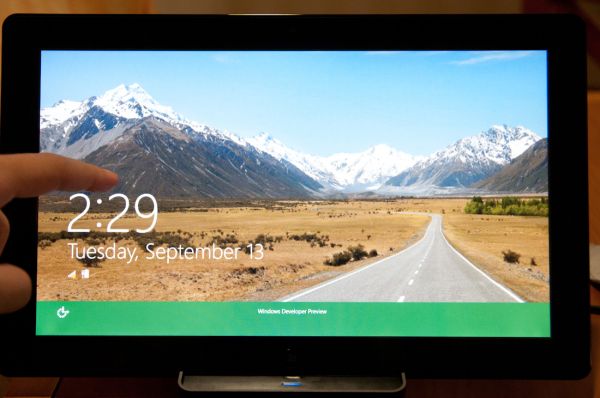
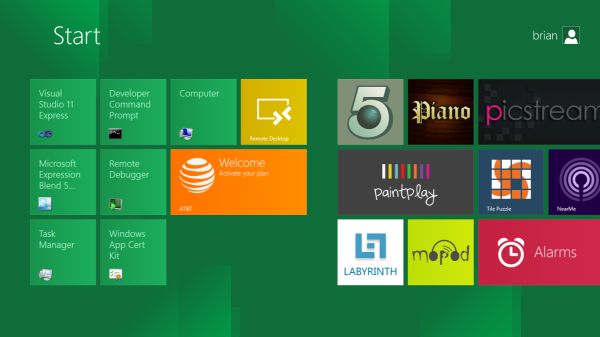
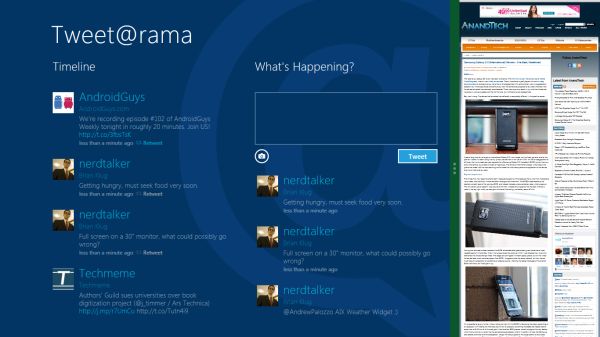
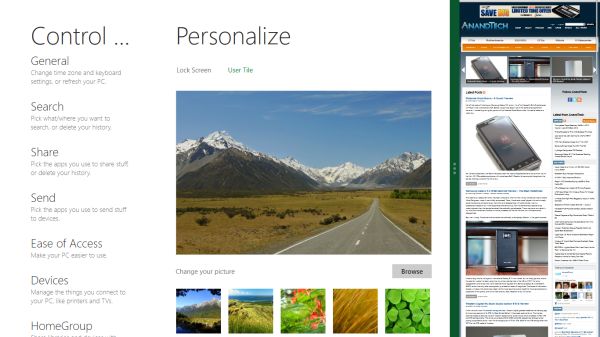
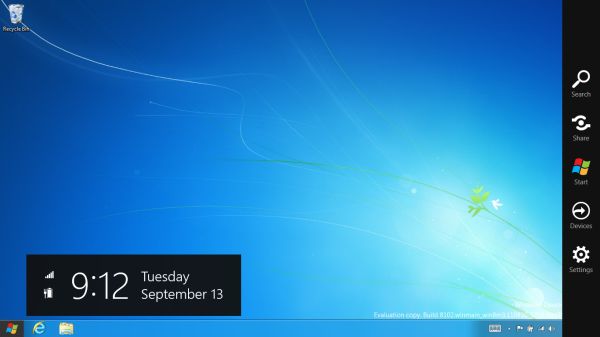

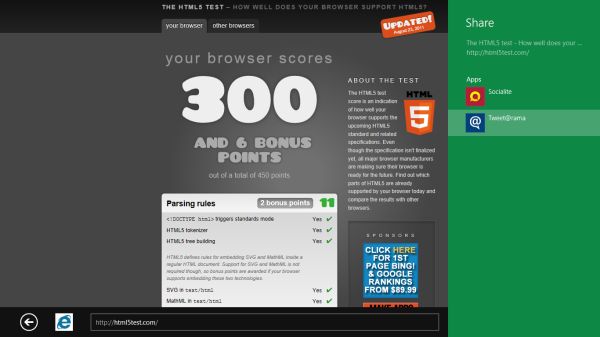
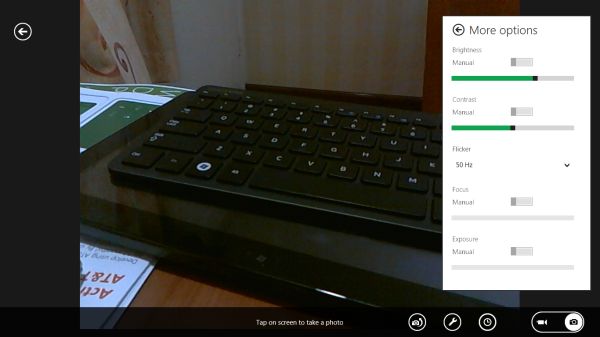
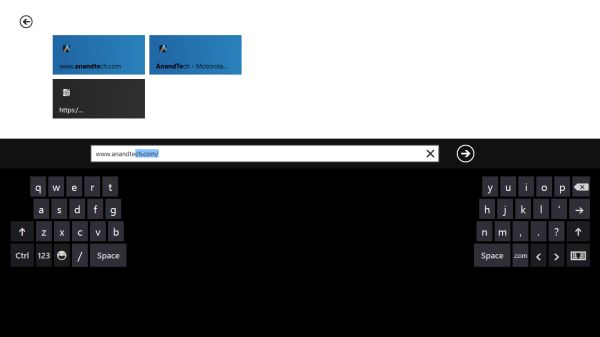








235 Comments
View All Comments
martin5000 - Tuesday, September 13, 2011 - link
"Microsoft would like developers writing applications in runtime or interpreted languages such as C#, VB, HTML5/CSS/JavaScript, and even Silverlight"Silverlight is not a language, its essentially just .NET for WP7 (and confusingly for web applications) its language is c#.
Also, I think the author needs to look up WPF, this technology is already a complete replacement for the old style win32/winforms development. I imagine the new technologies will be related to WPF.
DEEPAYAN - Tuesday, September 13, 2011 - link
very original, very ugly. never saw such a bad user .not all people use tablet ms.damianrobertjones - Tuesday, September 13, 2011 - link
Very easy to use, attractive to the non-techies, nearly everyone will eventually use a tablet.robinthakur - Wednesday, September 14, 2011 - link
Is it attractive though? It looks like a very festive powerpoint presentation...The main reasons that people stick with Windows, against all odds, is compatibility and familiarity. This blows away the latter. You saw how well they all took to Windows 7 Phone. Besides which, tere is always the danger that companies will skip Windows 8 en masse as they did with Vista, and that will almost force MS to reduce the amount of influence and interaction afforded to Metro in Windows 9/10.iwodo - Tuesday, September 13, 2011 - link
I like Metro as a concept, or idea. But i have problem with Microsoft's implementation of Metro. It is, very Linux like. Apart from the Color i can tell it is from M$, almost all things else are like KDE / Gnome.Ribbon is a mess. Yes it exposes Far more options to the users. Yes it places the statistically most used function on top. Yes it is, may be easier to use.
But I am sorry. It is ugly.
I just wish, Microsoft could have a single switch that will make Windows 8 and Office 2010 all in collapsed mode Automatically.
mabellon - Tuesday, September 13, 2011 - link
"single switch that will make Windows 8 and Office 2010 all in collapsed mode Automatically."This already exists in Windows 7 and Office 2010. It's been around for years. You can minimize the ribbon in two easy ways.
1) Double click the top of the ribbon
2) Right click the top of the ribbon, select 'Minimize the Ribbon"
Hope this helps,
Mark
cjb110 - Tuesday, September 13, 2011 - link
I really don't have anything against Metro, and I think Microsoft have to do something drastic to the Windows UI to make it scale from desktops to tablets. And Metro could be it.However my problem is that if its currently half and half (like you mention the other settings loads normal control panel) then I don't think that's an going to be a good UIX, in fact I think it'll be damn jarring and piss people of more than it should.
The OS, and control thereof needs to be fully Metro'ised, (or at least fit seamlessly in, it doesn't look like Vista/Win7 borders on task manager or explorer really fit).
Basically if MS don't do that, say for control panel, they are basically admitting Metro isn't a comprehensive enough UI design.
If MS state at some point, yes Win8 is half and half, and Win9 will complete the transition then fine, its the same place Apple is in with Lion I think (transitioning from an open desktop to a locked device)
dagamer34 - Tuesday, September 13, 2011 - link
The Control Panel has a Metro UI (you can see it several times in the demo). In fact, unless you need to open a specific app or do file management, you never have to see the desktop if you don't want to. And with the way apps are setup, I doubt you'll really care where the file is stored, as long as you're able to access it through search and it's backed up safely.Will the desktop disappear? No. But for a good chunk of what people use their computers for (e-mail and web surfing), it's not really that important. And getting away from traditional file management will be a BIG step forward to the future.
faizoff - Tuesday, September 13, 2011 - link
I can't wait to load the beta release whenever it comes out. Looks very intriguing from just glancing at it.Would love to start playing with this OS.
cjs150 - Tuesday, September 13, 2011 - link
and not succeeding.For a smart phone or tablet I can see the point although looks clunky to me.
For a desktop just awful.
The concept of yet more "ribbons" appearing is even worse. MS idea of context (especially in Word) is clearly not related to any work I or anyone I know does. Mind you I still think that Word is a much worse word processor for proper business than Wordperfect 5.1 which is only 20 years old