Microsoft BUILD: Windows 8, A Pre-Beta Preview
by Brian Klug & Ryan Smith on September 13, 2011 12:05 PM EST- Posted in
- BUILD
- Windows
- Microsoft
- Windows 8
- Trade Shows
The Metro UI
The best way to describe Windows 8 is a cross between the Metro UI from Window Phone 7 and the desktop architecture of Windows 7. In fact, virtually everything but the desktop gets a Metro treatment in Windows 8.
The Windows home screen starts initially hidden behind a lock screen virtually identical to WP7’s - slide up on a large edge-to-edge background to unlock. Inside is the Metro start screen, which is comprised of a grid of live application tiles that behave almost identically to those in Windows Phone 7. Two sizes of tiles serve as both application launch shortcuts and notification areas that can be populated with notifications, graphics, and other status indicators.
The tiles populate a horizontal strip that can be scrolled back and forth, and tiles can be rearranged accordingly. There are a few new gestures here over what we’ve seen before in WP7, including a swipe up to select a tile, and multitouch scrolling plus tile repositioning. Swipe up on tiles, and you can select them to convert size, uninstall, or unpin from the home screen.
The new start menu is more than a user experience oriented at tablets, it’s also the design language Microsoft has adopted for the entire new Windows 8 experience.
The thing to realize is that this modality isn’t so much a view as it is a combination of both new start menu, new interface for making Windows usable from a mobile perspective, and a completely new interaction paradigm. The interface is designed to perform and behave in the same way across multitouch, active digitizer, and keyboard+mouse combinations.
There’s another set of gestures and features as well which make use of the four edges of the display. The top and bottom are reserved for application-specific functions, the left and right are reserved for two Windows 8 specific tasks.
Sliding one’s finger from the left edge onto the display allows for both fast application changes, and the multiple-window snap functionality that’s been demoed already. The split is roughly 1:4 and divides horizontal real-estate between two applications views at once. The narrower of the two requires some additional development support, but the aim is to create a workable touch interface without sacrificing multitasking.
Swiping a finger from the right edge of the display towards the center brings up what Microsoft calls charms. This is a view that includes status indicators, and functionality like search, share, start, devices, and settings.
These respective shortcuts then bring up panes that occupy the same area on the right, and do what you’d expect. Settings for example is a place each application to build out a preferences area, so that each application has a common place users will go to control things.
Likewise, share acts like an intelligent copy paste, sharing working elements between applications. Finally search can either look through files and applications or dive into strings surfaced by other third-party applications.
These left and right based gestures exist across not just the Metro-infused start screen, but the entirety of Windows.
Moving around and getting back to the home screen is accomplished by pressing the Windows button, which on the tablet we were loaned is its own physical button analogous to iOS’ home button. Pressing the keyboard windows button performs the exact same action and summons the start menu.
The current set of first-party applications is pretty spartan. There’s no maps, mail, or camera application, though Microsoft has already bundled a set of its own internally-created applications. These are entirely Metro themed as well. I mention camera because the sample hardware includes a front facing and rear facing camera, and at present the only way to access them is through the change user tile picture function, which can capture a photo from the front or back webcam.
Throughout the entire OS is a very WP7-like virtual keyboard, which supports a full size and thumb keyboard mode. There’s also a handwriting recognition mode which has two lines of handwriting input and is styled similarly to Windows 7’s tablet input keyboard.
The keyboard can be docked to the bottom of the display or detached and dragged around as well. I find that the split keyboard accommodates typing with thumbs and holding the device midair quite well.


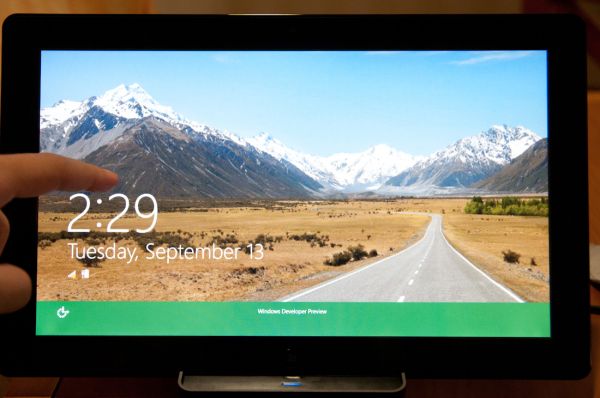
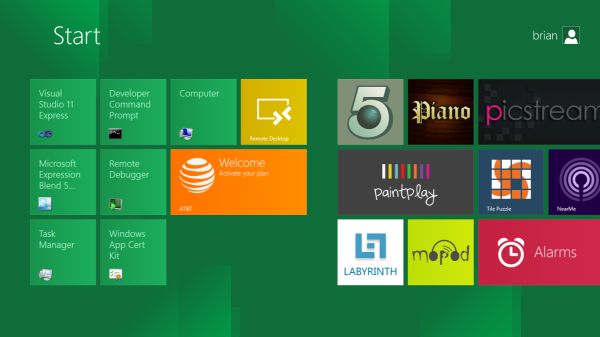
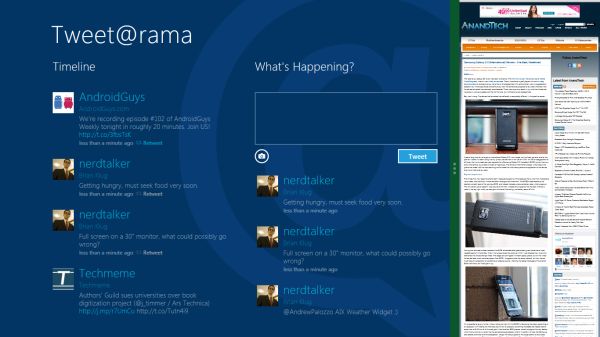
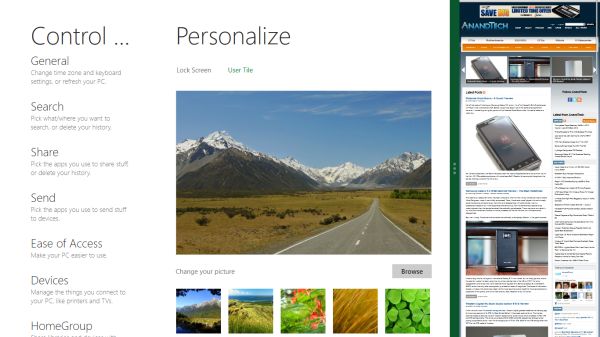
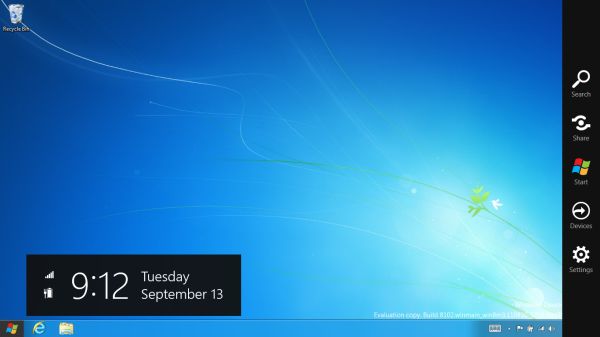

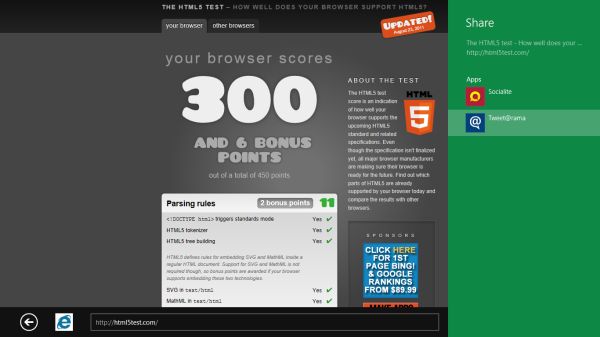
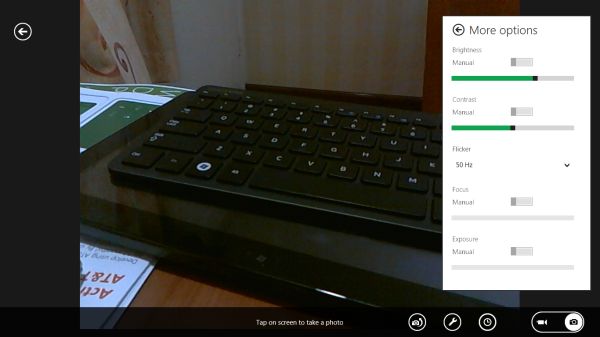
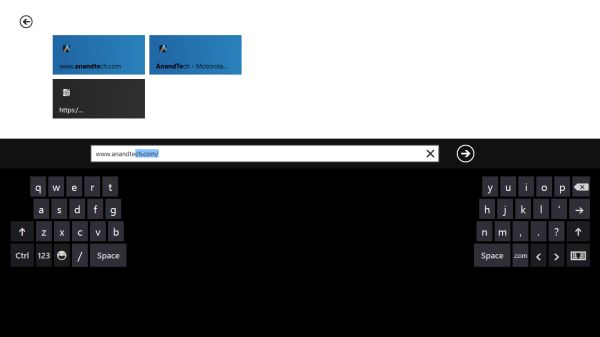








235 Comments
View All Comments
UMADBRO - Tuesday, September 13, 2011 - link
Thankfully, I dont agree. Im actually going to give it a shot before I completely make up my mind about it. Maybe you should too.martin5000 - Wednesday, September 14, 2011 - link
I said I trying to like it, i.e. I haven't finished concluding my opinion of it. The problem is that every detail of metro I've seen so far is very disappointing.cfaalm - Wednesday, September 14, 2011 - link
I don't hate it. IIt just hasn't sunk into mee how this will be usefull for a deskttop, especially with professional applications that mostly require the whole screen, and want to run without much else going on. We need to know if we can tone it down and shut some of that stuff off.SteelCity1981 - Thursday, September 15, 2011 - link
This will be Vista 2.0. i'll be waiting for Windows 9.The ribbon menu is dumb if people didn't like it in office 2007 people aren't going to like it on their Windows!
The start menu is dumb. Why make the change to using a metro start menu when the regular one in Windows 7 worked perfectly fine.
Metro UI is really dumb. I want an actual desktop not something with a bunch of tiles all over the place as my main screen.
Ahmed0 - Thursday, September 15, 2011 - link
I actually got used to the ribbon in Office 2007. However, the problem lies in that the ribbon needs to be well executed for it to be useful. And to my frustration there are some programs that fail at it (like AutoCAD). After I install a program I shouldnt have to start customizing EVERYTHING just to be productive.Sadly, change doesnt necessarily mean progress. Its certainly not very wise to take one step forward in one area but two steps back in all the other areas.
With that said, Im not going to criticize W8 before I try it myself.
LoneWolf15 - Thursday, September 15, 2011 - link
I am trying it in a VM. And I'm hating it too.The thing that makes it perfect for smartphones and tablets (limited screen space, or lack of a keyboard) makes it crap on the desktop, at least so far.
I have a strong suspicion that MS will make it optional (turn on/off) in the final version. It's probably great for people who have a net-top with a touchscreen, but for a power-user, it just dumbs down the Windows interface to a point where it's inflexible, perhaps more difficult to use.
lurker22 - Tuesday, September 13, 2011 - link
Here's the deal. MS by changing the UI so dramatically in an attempt to keep the consumer market is going to now threaten its corporate customers. Fact is corporations use an OS to run applications, new UI means the corporation gets to re-train people. If you have to re-train people it's often not worth the expense, and it also opens the door to the question of "If we have to re-train everyone, do we really need to stay with Windows?"MS is damned either way I guess.
quiksilvr - Tuesday, September 13, 2011 - link
Who says this will EVER be in Windows Server? And you can disable Metro UI. You don't HAVE to use it.Ryan Smith - Tuesday, September 13, 2011 - link
From MS: "Metro is the Windows shell [...] from the smallest tablet to the server".quiksilvr - Tuesday, September 13, 2011 - link
Then their server team is just lazy. Why would you want this on your server? It makes no sense. The Windows 8 interface, yes, but that Metro UI skin? Hell to the no. It's like Themes and Desktop Backgrounds for Windows Server 2008, it makes no sense not to have it. Just a waste of space.