Microsoft BUILD: Windows 8, A Pre-Beta Preview
by Brian Klug & Ryan Smith on September 13, 2011 12:05 PM EST- Posted in
- BUILD
- Windows
- Microsoft
- Windows 8
- Trade Shows
The Metro UI Continued
Next up is the control panel, which doesn’t entirely supplant Windows’ traditional control panel, but instead offers high level features in a Metro-friendly interface. The left side scrolls up and down and exposes categories, the right side serves as the interaction area for playing with all the toggles.
Interesting settings inside the control panel are things like privacy toggles for location services, which is akin to what we’ve seen on virtually every mobile platform, notifications through the push notification service which no doubt bears similarity to WP7, toggles for the onscreen keyboard (more on that later), and more. Under General are two new features - Refresh your PC, and Reset your PC.
The second is reasonably self explanatory, it resets the entire OS to its original shipping state using a built-in recovery partition part of the install. The first is a bit more interesting, as it restores Windows and configuration settings while leaving user-specific files like photos, music, and videos intact. Microsoft has noted that this option leverages the management tools used for imaging PCs in an enterprise environment, but now in a desktop setting.
There’s also a category marked ‘devices’ which is the settings pane for controlling peripherals like printers, human interface devices, and TVs. It doesn’t replace the device manager, but acts in practice as a high-level one for the devices that are used by the Metro/Start interface. At the very bottom is ‘more settings’ which literally takes you back to the old Windows 7 control panel.
This is the start menu, so just like in Windows 7 and Vista, you can simply start typing to get an immediate list of files and applications that match the string. Results are categorized into one of three bins - apps, settings, and files. Of course you can also just type the application name and hit enter like previous editions of Windows.
That really brings me to where the real windows desktop “lives” in Windows 8 right now, and there are a couple ways to invoke it. The first is that when a traditional desktop application is launched, either through a tile or search result, the Metro UI disappears and gives way to a Windows 7-esque desktop environment. The second is either by using the Windows Explorer or Desktop tiles, and the third is by good-ol Windows+D. Any of these get you to the desktop so to speak, which at this point looks almost exactly like Windows 7. There’s a good chance this isn’t finished yet and is going to change soon, but for now things look very familiar.
Down in the bottom left is the Start button, which gets a new look, and tapping or clicking here brings you back into the Metro start screen. It was at this point that things really occurred to me - the new start screen completely replaces the Windows 7 start menu in its entirety.
I’m reminded after seeing a lot of Windows 8 of two things. It’s almost like Windows Origami experience for UMPCs, but crossed with Windows Phone 7’s Metro design language and fluidity, all while retaining the desktop layer underneath. The question is whether Windows can successfully tailor itself to so many different form factors and retain the desktop power that users need and expect.
The last new UI elements we’ve been shown belong to the desktop part of the OS. These two features are the freshly included explorer ribbon and new queued copy dialogs.
The new Windows 8 explorer window includes two modes. In collapsed mode, the window is essentially the Windows 7 explorer pane, with the inclusion of an up a directory button and simplified bottom pane.
With the window expanded however, the ribbon appears. It’s starting to make sense that the ribbon really accommodates a touch-centric workflow, where right click is cumbersome or impossible. In its stead, controls in the ribbon are the one stop shop for file management.
There are also some contextual elements that pop up as well, for example when dealing with a .zip, compressed folder tools appears, and when photos are selected, picture management tools appear. For now the Ribbon isn’t mandatory, and the ability to collapse it up and retain valuable horizontal space should assuage the concerns of hopefully at least some of its critics.
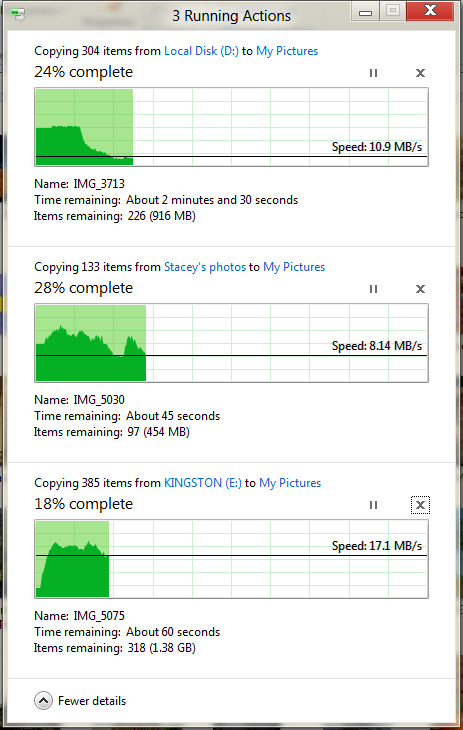
The next major explorer change is the new and improved file copy dialog, which gives an optional detailed graph of copy throughput, and the ability to pause, resume, or stop file copy actions. We've only just started using this build and need more time to really play with larger file copies, but thus far the functionality does work and is welcome.


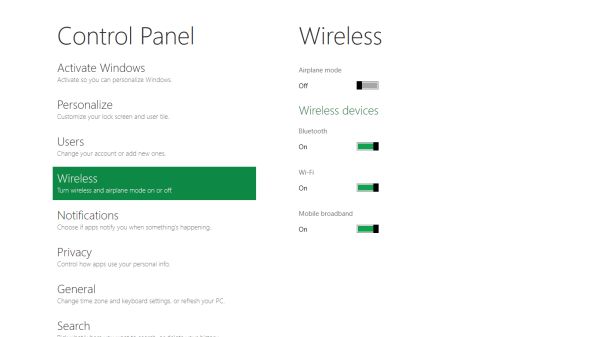
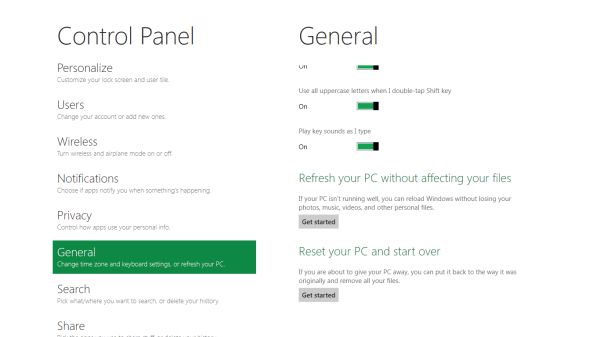


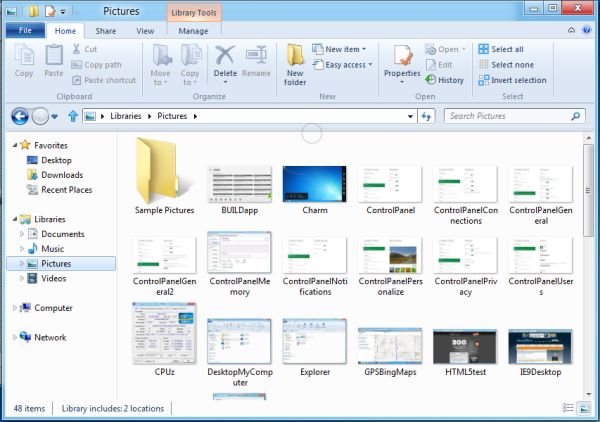
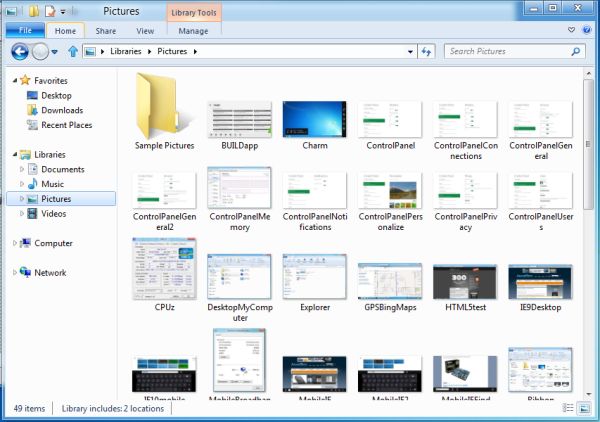
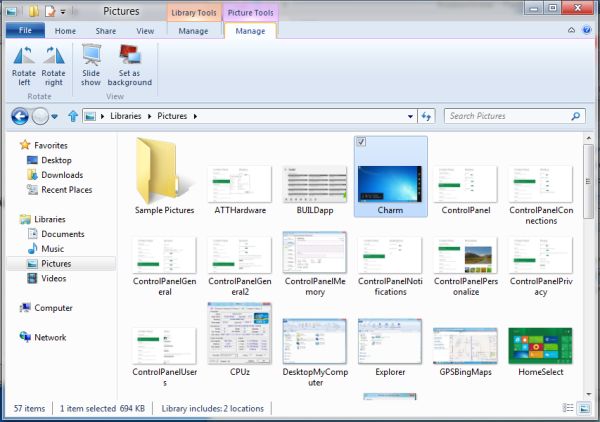








235 Comments
View All Comments
DeciusStrabo - Wednesday, September 14, 2011 - link
Yes, they function as widgets too. But compared to real widgets they are a very poor tool indeed. Limited in size, limited in what they can show. WP7 has the same problem for me: Even simple widgets in Android or Bada or Symbian blow them out of the water. The Calendar Live Tile shows only one appointment!ilkhan - Wednesday, September 14, 2011 - link
I have 11 different apps pinned to my 7 taskbar, all but one of them have at least 1 window open (several have 3, the closed one is JUST a jumplist launcher). Doing anything to hide that (as an example, requiring a fullscreen IE experience) is incredibly STUPID of microsoft. Long live Vista2.BioTurboNick - Wednesday, September 14, 2011 - link
Internet Explorer has both a Metro mode and a normal windowed mode.rdamiani - Thursday, September 22, 2011 - link
What is wrong is:- Opening a new program replaces the existing screen with a new one full of live data that will want to refresh
- Developers, sure in the certain belief that their program is the best in the world, will add tiles full of live data (that needs to be refreshed) that relate to their wonderfulness.
- The poor state of PC screen resolution - already dumbed down to a long and skinny VGA-class ribbon - won't allow you to have more than a few of these live-data tiles (needing to be refreshed) at a time.
- Everyone's computer will look different with stuff in all kinds of different places. Which will make tech support way more challenging than it already is.
Microsoft keeps learning the wrong lessons from the competition. Just because Apple ported springboard to Lion (as an application you don't need to use) doesn't mean that Microsoft needs to put springboard-on-crack front-and-center in Windows 8.
UMADBRO - Tuesday, September 13, 2011 - link
Just give it a damn chance before you hate all over it. I bet you were one of the whiners that complained about the changes that were made to Windows 7, and Vista before it, and XP before that, etc etc. FFS, If everything stayed the same, no one would have a damn reason to upgrade. And their is your other potential solution. Stick with Win 7 if you already hate 8 so much and are unwilling to give it a chance. Problem solved!futurepastnow - Wednesday, September 14, 2011 - link
I have every intention of trying out the public betas and "giving it a chance," but I'm not going to be passively fed what Microsoft thinks people want. I'm going to make it clear what I want, even if they never read these comments.And what I want is to never, ever, ever, see anything that uses Metro on a desktop computer. In the builds so far, it can't be turned off.
piiman - Wednesday, September 14, 2011 - link
"I'm going to make it clear what I want, even if they never read these comments.:Then you're just making noise. Go tell MS, don't post it somewhere they will never see it.
Wraith404 - Thursday, September 15, 2011 - link
HKEY_CURRENT_USER\Software\Microsoft\Windows\CurrentVersion\Explorerset the key RPEnabled to 0
crispbp04 - Wednesday, September 14, 2011 - link
It has nothing to do with being stupid or juvenile. It's about understanding the way a NORMAL person uses their computer.Yeah, we all get it... you think you're a big technoweenie because you require a high resolution with tiny fonts so you can cram more information per square inch than at least 10 ''normal" users. You like over-complicated menus and 100 different ways to accomplish the same task because it makes you feel special when you can whiz bang all over your operating system while someone is watching. I'm not sure why you're complaining about full screen applications anyway(in post below)... The market already decided where things should be and you're looking at it
The reality is, you're clueless. You need to change your name to just "past"... since your ideology is stuck there. You resist change, you call progression "garbage". A true power user cares more about performance and usability. We use keyboard shortcuts for nearly everything. When other people see us interact with a windows operating system, they are always blown away. (Hit start key type two letters OMG the right application/doc/email/etc opens).. "how'd you do that!?"... MUST BE MAGIC!? No.. it's called progressing with the operating system. Most people who read this don't even know their start menu can do this. (which is the ONLY sad part of windows, most users still interact with it like it's windows 95)
If you've used a windows phone 7 you know that metro is BY FAR the best setup for a desktop interface. It's proven itself in the phone form factor and will now become the defacto standard for a tablet. You can quote me on this in 2013. If you're a desktop fanatic I'm absolutely confident that microsoft will get it just right this time around. Quote me on that also.
jbaumann - Wednesday, September 14, 2011 - link
"It's proven itself in the PHONE form factor and will now become the defacto standard for a TABLET."quoted for emphasis
I cannot see how it should be a big improvement for anybody who is working at a desktop PC (i.e. no touchscreen, remember the gorilla arm), with a mouse and a keyboard.