Microsoft BUILD: Windows 8, A Pre-Beta Preview
by Brian Klug & Ryan Smith on September 13, 2011 12:05 PM EST- Posted in
- BUILD
- Windows
- Microsoft
- Windows 8
- Trade Shows
The Metro UI
The best way to describe Windows 8 is a cross between the Metro UI from Window Phone 7 and the desktop architecture of Windows 7. In fact, virtually everything but the desktop gets a Metro treatment in Windows 8.
The Windows home screen starts initially hidden behind a lock screen virtually identical to WP7’s - slide up on a large edge-to-edge background to unlock. Inside is the Metro start screen, which is comprised of a grid of live application tiles that behave almost identically to those in Windows Phone 7. Two sizes of tiles serve as both application launch shortcuts and notification areas that can be populated with notifications, graphics, and other status indicators.
The tiles populate a horizontal strip that can be scrolled back and forth, and tiles can be rearranged accordingly. There are a few new gestures here over what we’ve seen before in WP7, including a swipe up to select a tile, and multitouch scrolling plus tile repositioning. Swipe up on tiles, and you can select them to convert size, uninstall, or unpin from the home screen.
The new start menu is more than a user experience oriented at tablets, it’s also the design language Microsoft has adopted for the entire new Windows 8 experience.
The thing to realize is that this modality isn’t so much a view as it is a combination of both new start menu, new interface for making Windows usable from a mobile perspective, and a completely new interaction paradigm. The interface is designed to perform and behave in the same way across multitouch, active digitizer, and keyboard+mouse combinations.
There’s another set of gestures and features as well which make use of the four edges of the display. The top and bottom are reserved for application-specific functions, the left and right are reserved for two Windows 8 specific tasks.
Sliding one’s finger from the left edge onto the display allows for both fast application changes, and the multiple-window snap functionality that’s been demoed already. The split is roughly 1:4 and divides horizontal real-estate between two applications views at once. The narrower of the two requires some additional development support, but the aim is to create a workable touch interface without sacrificing multitasking.
Swiping a finger from the right edge of the display towards the center brings up what Microsoft calls charms. This is a view that includes status indicators, and functionality like search, share, start, devices, and settings.
These respective shortcuts then bring up panes that occupy the same area on the right, and do what you’d expect. Settings for example is a place each application to build out a preferences area, so that each application has a common place users will go to control things.
Likewise, share acts like an intelligent copy paste, sharing working elements between applications. Finally search can either look through files and applications or dive into strings surfaced by other third-party applications.
These left and right based gestures exist across not just the Metro-infused start screen, but the entirety of Windows.
Moving around and getting back to the home screen is accomplished by pressing the Windows button, which on the tablet we were loaned is its own physical button analogous to iOS’ home button. Pressing the keyboard windows button performs the exact same action and summons the start menu.
The current set of first-party applications is pretty spartan. There’s no maps, mail, or camera application, though Microsoft has already bundled a set of its own internally-created applications. These are entirely Metro themed as well. I mention camera because the sample hardware includes a front facing and rear facing camera, and at present the only way to access them is through the change user tile picture function, which can capture a photo from the front or back webcam.
Throughout the entire OS is a very WP7-like virtual keyboard, which supports a full size and thumb keyboard mode. There’s also a handwriting recognition mode which has two lines of handwriting input and is styled similarly to Windows 7’s tablet input keyboard.
The keyboard can be docked to the bottom of the display or detached and dragged around as well. I find that the split keyboard accommodates typing with thumbs and holding the device midair quite well.


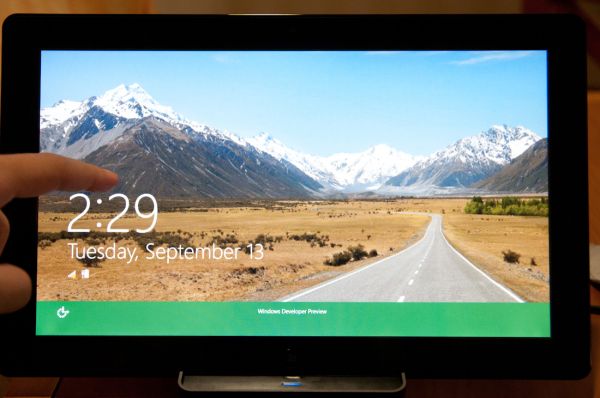
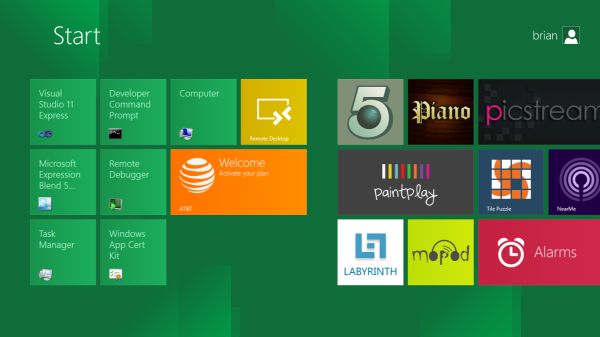
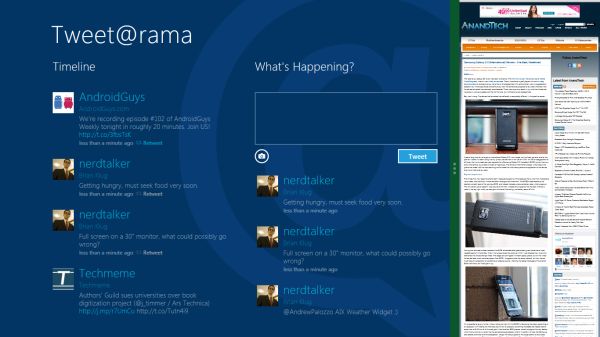
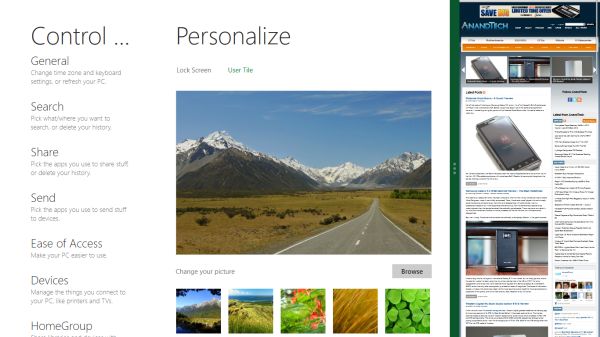
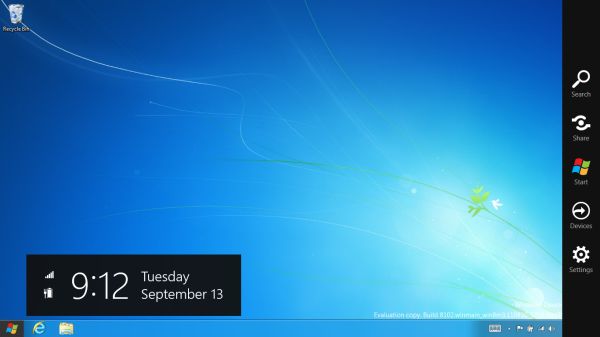

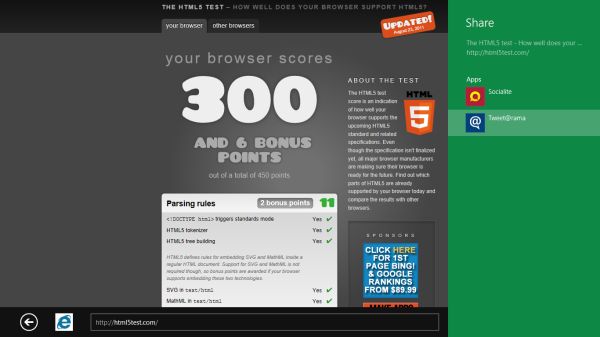
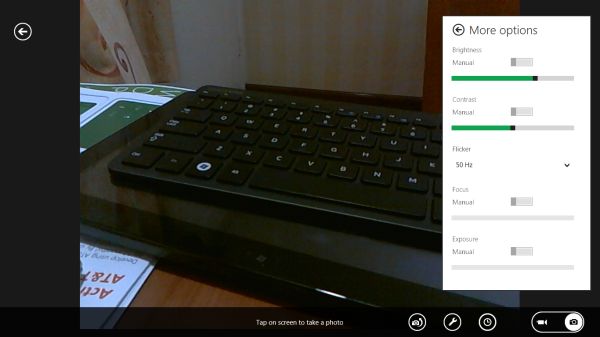
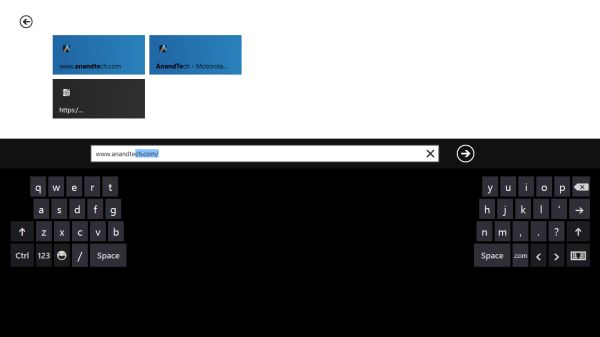








235 Comments
View All Comments
DeciusStrabo - Wednesday, September 14, 2011 - link
Yes, they function as widgets too. But compared to real widgets they are a very poor tool indeed. Limited in size, limited in what they can show. WP7 has the same problem for me: Even simple widgets in Android or Bada or Symbian blow them out of the water. The Calendar Live Tile shows only one appointment!ilkhan - Wednesday, September 14, 2011 - link
I have 11 different apps pinned to my 7 taskbar, all but one of them have at least 1 window open (several have 3, the closed one is JUST a jumplist launcher). Doing anything to hide that (as an example, requiring a fullscreen IE experience) is incredibly STUPID of microsoft. Long live Vista2.BioTurboNick - Wednesday, September 14, 2011 - link
Internet Explorer has both a Metro mode and a normal windowed mode.rdamiani - Thursday, September 22, 2011 - link
What is wrong is:- Opening a new program replaces the existing screen with a new one full of live data that will want to refresh
- Developers, sure in the certain belief that their program is the best in the world, will add tiles full of live data (that needs to be refreshed) that relate to their wonderfulness.
- The poor state of PC screen resolution - already dumbed down to a long and skinny VGA-class ribbon - won't allow you to have more than a few of these live-data tiles (needing to be refreshed) at a time.
- Everyone's computer will look different with stuff in all kinds of different places. Which will make tech support way more challenging than it already is.
Microsoft keeps learning the wrong lessons from the competition. Just because Apple ported springboard to Lion (as an application you don't need to use) doesn't mean that Microsoft needs to put springboard-on-crack front-and-center in Windows 8.
UMADBRO - Tuesday, September 13, 2011 - link
Just give it a damn chance before you hate all over it. I bet you were one of the whiners that complained about the changes that were made to Windows 7, and Vista before it, and XP before that, etc etc. FFS, If everything stayed the same, no one would have a damn reason to upgrade. And their is your other potential solution. Stick with Win 7 if you already hate 8 so much and are unwilling to give it a chance. Problem solved!futurepastnow - Wednesday, September 14, 2011 - link
I have every intention of trying out the public betas and "giving it a chance," but I'm not going to be passively fed what Microsoft thinks people want. I'm going to make it clear what I want, even if they never read these comments.And what I want is to never, ever, ever, see anything that uses Metro on a desktop computer. In the builds so far, it can't be turned off.
piiman - Wednesday, September 14, 2011 - link
"I'm going to make it clear what I want, even if they never read these comments.:Then you're just making noise. Go tell MS, don't post it somewhere they will never see it.
Wraith404 - Thursday, September 15, 2011 - link
HKEY_CURRENT_USER\Software\Microsoft\Windows\CurrentVersion\Explorerset the key RPEnabled to 0
crispbp04 - Wednesday, September 14, 2011 - link
It has nothing to do with being stupid or juvenile. It's about understanding the way a NORMAL person uses their computer.Yeah, we all get it... you think you're a big technoweenie because you require a high resolution with tiny fonts so you can cram more information per square inch than at least 10 ''normal" users. You like over-complicated menus and 100 different ways to accomplish the same task because it makes you feel special when you can whiz bang all over your operating system while someone is watching. I'm not sure why you're complaining about full screen applications anyway(in post below)... The market already decided where things should be and you're looking at it
The reality is, you're clueless. You need to change your name to just "past"... since your ideology is stuck there. You resist change, you call progression "garbage". A true power user cares more about performance and usability. We use keyboard shortcuts for nearly everything. When other people see us interact with a windows operating system, they are always blown away. (Hit start key type two letters OMG the right application/doc/email/etc opens).. "how'd you do that!?"... MUST BE MAGIC!? No.. it's called progressing with the operating system. Most people who read this don't even know their start menu can do this. (which is the ONLY sad part of windows, most users still interact with it like it's windows 95)
If you've used a windows phone 7 you know that metro is BY FAR the best setup for a desktop interface. It's proven itself in the phone form factor and will now become the defacto standard for a tablet. You can quote me on this in 2013. If you're a desktop fanatic I'm absolutely confident that microsoft will get it just right this time around. Quote me on that also.
jbaumann - Wednesday, September 14, 2011 - link
"It's proven itself in the PHONE form factor and will now become the defacto standard for a TABLET."quoted for emphasis
I cannot see how it should be a big improvement for anybody who is working at a desktop PC (i.e. no touchscreen, remember the gorilla arm), with a mouse and a keyboard.